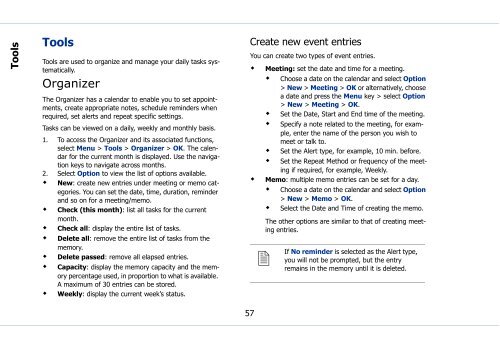Sonim Xperience One (XP1) - Sonim Technologies
Sonim Xperience One (XP1) - Sonim Technologies Sonim Xperience One (XP1) - Sonim Technologies
Tools Tools Tools are used to organize and manage your daily tasks systematically. Organizer The Organizer has a calendar to enable you to set appointments, create appropriate notes, schedule reminders when required, set alerts and repeat specific settings. Tasks can be viewed on a daily, weekly and monthly basis. 1. To access the Organizer and its associated functions, select Menu > Tools > Organizer > OK. The calendar for the current month is displayed. Use the navigation keys to navigate across months. 2. Select Option to view the list of options available. • New: create new entries under meeting or memo categories. You can set the date, time, duration, reminder and so on for a meeting/memo. • Check (this month): list all tasks for the current month. • Check all: display the entire list of tasks. • Delete all: remove the entire list of tasks from the memory. • Delete passed: remove all elapsed entries. • Capacity: display the memory capacity and the memory percentage used, in proportion to what is available. A maximum of 30 entries can be stored. • Weekly: display the current week’s status. Create new event entries You can create two types of event entries. • Meeting: set the date and time for a meeting. • Choose a date on the calendar and select Option > New > Meeting > OK or alternatively, choose a date and press the Menu key > select Option > New > Meeting > OK. • Set the Date, Start and End time of the meeting. • Specify a note related to the meeting, for example, enter the name of the person you wish to meet or talk to. • Set the Alert type, for example, 10 min. before. • Set the Repeat Method or frequency of the meeting if required, for example, Weekly. • Memo: multiple memo entries can be set for a day. • Choose a date on the calendar and select Option > New > Memo > OK. • Select the Date and Time of creating the memo. The other options are similar to that of creating meeting entries. If No reminder is selected as the Alert type, you will not be prompted, but the entry remains in the memory until it is deleted. 57
Edit organizer entries 1. Select Menu > Tools > Organizer. 2. Scroll to a date and press the Menu key to display the list of entries. 3. Choose an entry (either meeting or memo) and select Option > Change. Delete entries You can delete one entry at a time or all entries simultaneously. 1. To delete entries collectively, select Menu > Tools > Organizer> Option > Delete all. 2. To delete entries separately, select Menu > Tools > Organizer. Scroll to a date and press the Menu key. Scroll to an entry and select Option > Delete. Alarm clock Select Menu > Tools > Alarm clock > OK. You can set three alarms on this phone. 1. To set an alarm, on the Alarm settings screen, select On to select an alarm item. 2. Enter the alarm time and specify the frequency of the alarm, for example, Everyday and select OK. 3. To set the alarm tone, scroll to Ringer settings and select On > Standard tunes or Own melodies > OK. 4. To disable the alarm, on the Alarm settings screen, scroll to an alarm item and select > Off. Calculator The calculator in this phone is designed to perform simple mathematical calculations. 1. Select Menu > Tools > Calculator > OK. 2. To enter the numbers, press the numeric keys 3. To use mathematical operators use the navigation keys. Navigation key Up Down Left Right Operator * (Multiply) / (Divide) + (Add) - (Subtract) 4. After performing the calculations, press the Menu key for the final result. 5. Select Option to display further options. Options Explanation CE - Clear Enables you to clear and reenter a number. MC - Memory Clear Clears number from the memory. MR - Memory Read Reads the number from the memory. MS - Memory Store Stores the entered number in the memory. M+ - Memory Plus Adds a number to the number in the memory and stores the result in the memory. Tools 58
- Page 11 and 12: The localized (SAR) of the portable
- Page 13 and 14: 3. If the battery is being charged
- Page 15 and 16: XP1 keypad The various keypad keys
- Page 17 and 18: Keypad functions The following tabl
- Page 19 and 20: Keypad key Operation •Press and h
- Page 21 and 22: Registering with the PTT service. 1
- Page 23 and 24: Type Preference Function Turn on Dn
- Page 25 and 26: 3. On the Phone book list select th
- Page 27 and 28: 3. When you accept the call, the to
- Page 29 and 30: Your XP1 phone This model is a bar
- Page 31 and 32: Display indicators Settings Name Un
- Page 33 and 34: Available networks Add existing Add
- Page 35 and 36: 4. Select Yes to save a copy of the
- Page 37 and 38: Store the IP service number You can
- Page 39 and 40: 2. Choose a list and select OK to v
- Page 41 and 42: When Call forward is enabled, the i
- Page 43 and 44: White list calls This list contains
- Page 45 and 46: Push-to-Talk The Sonim Xperience On
- Page 47 and 48: OK. The list of contacts in your Ph
- Page 49 and 50: Add members via the PTT contact lis
- Page 51 and 52: Delete a chat group 1. To remove a
- Page 53 and 54: Make PTT calls A user can make a on
- Page 55 and 56: 4. If you want to add more contacts
- Page 57 and 58: Messages SMS is a convenient and in
- Page 59 and 60: Select Exit to return to the text p
- Page 61: New cell broadcast messages are dir
- Page 65 and 66: 1. To view the universal time, sele
- Page 67 and 68: Managing your files Using the My fi
- Page 69 and 70: Cache: This is a storage mechanism
- Page 71 and 72: Product is found not to be under wa
- Page 73 and 74: Index A adhoc invitation 20 alpha-n
- Page 75 and 76: phone book add 29 copy 31 delete 30
Tools<br />
Tools<br />
Tools are used to organize and manage your daily tasks systematically.<br />
Organizer<br />
The Organizer has a calendar to enable you to set appointments,<br />
create appropriate notes, schedule reminders when<br />
required, set alerts and repeat specific settings.<br />
Tasks can be viewed on a daily, weekly and monthly basis.<br />
1. To access the Organizer and its associated functions,<br />
select Menu > Tools > Organizer > OK. The calendar<br />
for the current month is displayed. Use the navigation<br />
keys to navigate across months.<br />
2. Select Option to view the list of options available.<br />
• New: create new entries under meeting or memo categories.<br />
You can set the date, time, duration, reminder<br />
and so on for a meeting/memo.<br />
• Check (this month): list all tasks for the current<br />
month.<br />
• Check all: display the entire list of tasks.<br />
• Delete all: remove the entire list of tasks from the<br />
memory.<br />
• Delete passed: remove all elapsed entries.<br />
• Capacity: display the memory capacity and the memory<br />
percentage used, in proportion to what is available.<br />
A maximum of 30 entries can be stored.<br />
• Weekly: display the current week’s status.<br />
Create new event entries<br />
You can create two types of event entries.<br />
• Meeting: set the date and time for a meeting.<br />
• Choose a date on the calendar and select Option<br />
> New > Meeting > OK or alternatively, choose<br />
a date and press the Menu key > select Option<br />
> New > Meeting > OK.<br />
• Set the Date, Start and End time of the meeting.<br />
• Specify a note related to the meeting, for example,<br />
enter the name of the person you wish to<br />
meet or talk to.<br />
• Set the Alert type, for example, 10 min. before.<br />
• Set the Repeat Method or frequency of the meeting<br />
if required, for example, Weekly.<br />
• Memo: multiple memo entries can be set for a day.<br />
• Choose a date on the calendar and select Option<br />
> New > Memo > OK.<br />
• Select the Date and Time of creating the memo.<br />
The other options are similar to that of creating meeting<br />
entries.<br />
<br />
If<br />
No reminder is selected as the Alert type,<br />
you will not be prompted, but the entry<br />
remains in the memory until it is deleted.<br />
57