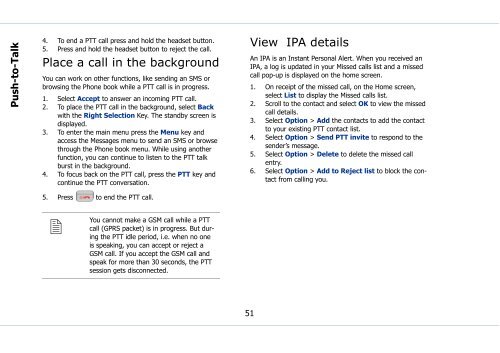Sonim Xperience One (XP1) - Sonim Technologies
Sonim Xperience One (XP1) - Sonim Technologies Sonim Xperience One (XP1) - Sonim Technologies
Push-to-Talk 4. To end a PTT call press and hold the headset button. 5. Press and hold the headset button to reject the call. Place a call in the background You can work on other functions, like sending an SMS or browsing the Phone book while a PTT call is in progress. 1. Select Accept to answer an incoming PTT call. 2. To place the PTT call in the background, select Back with the Right Selection Key. The standby screen is displayed. 3. To enter the main menu press the Menu key and access the Messages menu to send an SMS or browse through the Phone book menu. While using another function, you can continue to listen to the PTT talk burst in the background. 4. To focus back on the PTT call, press the PTT key and continue the PTT conversation. View IPA details An IPA is an Instant Personal Alert. When you received an IPA, a log is updated in your Missed calls list and a missed call pop-up is displayed on the home screen. 1. On receipt of the missed call, on the Home screen, select List to display the Missed calls list. 2. Scroll to the contact and select OK to view the missed call details. 3. Select Option > Add the contacts to add the contact to your existing PTT contact list. 4. Select Option > Send PTT invite to respond to the sender’s message. 5. Select Option > Delete to delete the missed call entry. 6. Select Option > Add to Reject list to block the contact from calling you. 5. Press to end the PTT call. You cannot make a GSM call while a PTT call (GPRS packet) is in progress. But during the PTT idle period, i.e. when no one is speaking, you can accept or reject a GSM call. If you accept the GSM call and speak for more than 30 seconds, the PTT session gets disconnected. 51
Messages SMS is a convenient and inexpensive means of communication. You can send a text message to other people via this service. You can use the SMS menu in your phone to send an SMS message to other mobile phones or any other equipment that can receive SMS. To access the SMS function select Menu > Messages > SMS. The list of options is displayed. Message settings 1. To view or define settings for your messages select Menu > Messages > SMS > Settings > OK. OR Press the Right navigation key as a shortcut to the Messages menu. • Service number: is provided by your service provider. This is the message center number via which your messages are sent and received. This field can be edited. Messages cannot be sent if this field is left blank. • Status report: enable this option to get a delivery confirmation for the messages you send. Use the Menu key to select the option and select OK. Status report will be temporarily disabled when a long message of about four pages is sent. • Reply path: if this option is enabled, messages that are sent to your inbox will be sent via your service center rather than the sender’s service center. Use the Menu key to select the option and select OK. • Signature: enable this option to set a signature that will be suffixed to your sent messages. Use the Menu key to select the option and select OK. Enter the signature and select Save. If your message exceeds the maximum number of characters, the signature automatically gets omitted from your message. • Validity period: sets the period to store your messages in the message center. Use the navigation keys to choose the period. On expiry of the specified period the messages are erased from the assigned memory. • Memory: enables you to choose the location in which you can store the messages. The messages could either be stored in the SIM card memory or the Mobile phone memory. Text input mode When you enter text, the input mode is displayed at the top right of the screen. Press and release the # key to view the different text input modes, such as, Conventional (Abc), Predictive (T9) and numeric (123). Conventional text input The traditional mode uses the multi-tap method to enter a character Messages 52
- Page 5 and 6: Make PTT calls.....................
- Page 7 and 8: Press and hold menu options Select
- Page 9 and 10: Battery care A rechargeable battery
- Page 11 and 12: The localized (SAR) of the portable
- Page 13 and 14: 3. If the battery is being charged
- Page 15 and 16: XP1 keypad The various keypad keys
- Page 17 and 18: Keypad functions The following tabl
- Page 19 and 20: Keypad key Operation •Press and h
- Page 21 and 22: Registering with the PTT service. 1
- Page 23 and 24: Type Preference Function Turn on Dn
- Page 25 and 26: 3. On the Phone book list select th
- Page 27 and 28: 3. When you accept the call, the to
- Page 29 and 30: Your XP1 phone This model is a bar
- Page 31 and 32: Display indicators Settings Name Un
- Page 33 and 34: Available networks Add existing Add
- Page 35 and 36: 4. Select Yes to save a copy of the
- Page 37 and 38: Store the IP service number You can
- Page 39 and 40: 2. Choose a list and select OK to v
- Page 41 and 42: When Call forward is enabled, the i
- Page 43 and 44: White list calls This list contains
- Page 45 and 46: Push-to-Talk The Sonim Xperience On
- Page 47 and 48: OK. The list of contacts in your Ph
- Page 49 and 50: Add members via the PTT contact lis
- Page 51 and 52: Delete a chat group 1. To remove a
- Page 53 and 54: Make PTT calls A user can make a on
- Page 55: 4. If you want to add more contacts
- Page 59 and 60: Select Exit to return to the text p
- Page 61 and 62: New cell broadcast messages are dir
- Page 63 and 64: Edit organizer entries 1. Select Me
- Page 65 and 66: 1. To view the universal time, sele
- Page 67 and 68: Managing your files Using the My fi
- Page 69 and 70: Cache: This is a storage mechanism
- Page 71 and 72: Product is found not to be under wa
- Page 73 and 74: Index A adhoc invitation 20 alpha-n
- Page 75 and 76: phone book add 29 copy 31 delete 30
Push-to-Talk<br />
4. To end a PTT call press and hold the headset button.<br />
5. Press and hold the headset button to reject the call.<br />
Place a call in the background<br />
You can work on other functions, like sending an SMS or<br />
browsing the Phone book while a PTT call is in progress.<br />
1. Select Accept to answer an incoming PTT call.<br />
2. To place the PTT call in the background, select Back<br />
with the Right Selection Key. The standby screen is<br />
displayed.<br />
3. To enter the main menu press the Menu key and<br />
access the Messages menu to send an SMS or browse<br />
through the Phone book menu. While using another<br />
function, you can continue to listen to the PTT talk<br />
burst in the background.<br />
4. To focus back on the PTT call, press the PTT key and<br />
continue the PTT conversation.<br />
View IPA details<br />
An IPA is an Instant Personal Alert. When you received an<br />
IPA, a log is updated in your Missed calls list and a missed<br />
call pop-up is displayed on the home screen.<br />
1. On receipt of the missed call, on the Home screen,<br />
select List to display the Missed calls list.<br />
2. Scroll to the contact and select OK to view the missed<br />
call details.<br />
3. Select Option > Add the contacts to add the contact<br />
to your existing PTT contact list.<br />
4. Select Option > Send PTT invite to respond to the<br />
sender’s message.<br />
5. Select Option > Delete to delete the missed call<br />
entry.<br />
6. Select Option > Add to Reject list to block the contact<br />
from calling you.<br />
5. Press to end the PTT call.<br />
<br />
You cannot make a GSM call while a PTT<br />
call (GPRS packet) is in progress. But during<br />
the PTT idle period, i.e. when no one<br />
is speaking, you can accept or reject a<br />
GSM call. If you accept the GSM call and<br />
speak for more than 30 seconds, the PTT<br />
session gets disconnected.<br />
51