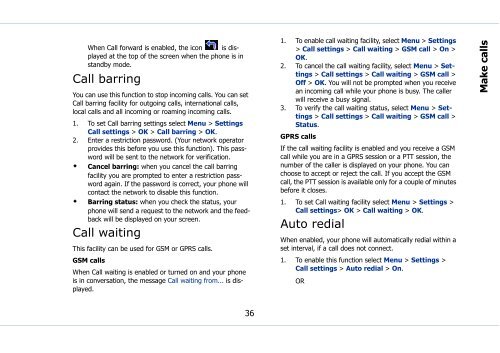Sonim Xperience One (XP1) - Sonim Technologies
Sonim Xperience One (XP1) - Sonim Technologies
Sonim Xperience One (XP1) - Sonim Technologies
You also want an ePaper? Increase the reach of your titles
YUMPU automatically turns print PDFs into web optimized ePapers that Google loves.
When Call forward is enabled, the icon is displayed<br />
at the top of the screen when the phone is in<br />
standby mode.<br />
Call barring<br />
You can use this function to stop incoming calls. You can set<br />
Call barring facility for outgoing calls, international calls,<br />
local calls and all incoming or roaming incoming calls.<br />
1. To set Call barring settings select Menu > Settings<br />
Call settings > OK > Call barring > OK.<br />
2. Enter a restriction password. (Your network operator<br />
provides this before you use this function). This password<br />
will be sent to the network for verification.<br />
• Cancel barring: when you cancel the call barring<br />
facility you are prompted to enter a restriction password<br />
again. If the password is correct, your phone will<br />
contact the network to disable this function.<br />
• Barring status: when you check the status, your<br />
phone will send a request to the network and the feedback<br />
will be displayed on your screen.<br />
Call waiting<br />
This facility can be used for GSM or GPRS calls.<br />
GSM calls<br />
When Call waiting is enabled or turned on and your phone<br />
is in conversation, the message Call waiting from... is displayed.<br />
1. To enable call waiting facility, select Menu > Settings<br />
> Call settings > Call waiting > GSM call > On ><br />
OK.<br />
2. To cancel the call waiting facility, select Menu > Settings<br />
> Call settings > Call waiting > GSM call ><br />
Off > OK. You will not be prompted when you receive<br />
an incoming call while your phone is busy. The caller<br />
will receive a busy signal.<br />
3. To verify the call waiting status, select Menu > Settings<br />
> Call settings > Call waiting > GSM call ><br />
Status.<br />
GPRS calls<br />
If the call waiting facility is enabled and you receive a GSM<br />
call while you are in a GPRS session or a PTT session, the<br />
number of the caller is displayed on your phone. You can<br />
choose to accept or reject the call. If you accept the GSM<br />
call, the PTT session is available only for a couple of minutes<br />
before it closes.<br />
1. To set Call waiting facility select Menu > Settings ><br />
Call settings> OK > Call waiting > OK.<br />
Auto redial<br />
When enabled, your phone will automatically redial within a<br />
set interval, if a call does not connect.<br />
1. To enable this function select Menu > Settings ><br />
Call settings > Auto redial > On.<br />
OR<br />
Make calls<br />
36