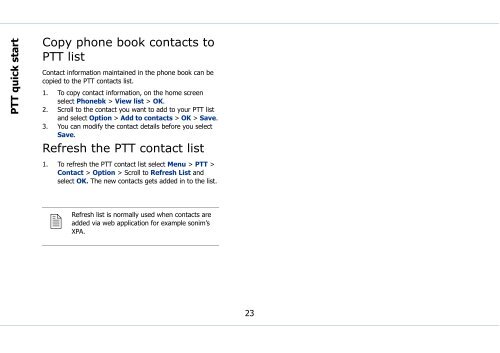Sonim Xperience One (XP1) - Sonim Technologies
Sonim Xperience One (XP1) - Sonim Technologies Sonim Xperience One (XP1) - Sonim Technologies
PTT quick start Copy phone book contacts to PTT list Contact information maintained in the phone book can be copied to the PTT contacts list. 1. To copy contact information, on the home screen select Phonebk > View list > OK. 2. Scroll to the contact you want to add to your PTT list and select Option > Add to contacts > OK > Save. 3. You can modify the contact details before you select Save. Refresh the PTT contact list 1. To refresh the PTT contact list select Menu > PTT > Contact > Option > Scroll to Refresh List and select OK. The new contacts gets added in to the list. Refresh list is normally used when contacts are added via web application for example sonim’s XPA. 23
Your XP1 phone This model is a bar type phone with a single LCD screen. The graphic field of the screen is 129 (w) and 160 (h) pixels. The CSTN technology used displays 65K colors. Main menu To access the main menu press the Menu key or press the Left selection key to display the main menu which comprises the following nine items: Home screen indicators The home screen indicators are visible when the phone is in standby mode. Some icons indicate the status of certain components of the phone, for example, the battery charge indicator, the network status indicator, the date and time etc. Some icons are displayed only if the specific service is activated. The following table describes the display indicators available in the XP1 phone: Your XP1 phone Display indicators Name Description 1.Call list 2.Settings 3.My files 4.Phone book 5.Message 6.Tools 7.PTT 8.Quick settings 9.WAP Battery Roaming Five clear bars indicate maximum battery charge. Opaque bars indicate decline in battery charge. This icon is only displayed when your phone is registered with a non-home network. Main menu icons 24
- Page 1 and 2: Sonim Xperience TM One (XP1) User
- Page 3 and 4: Contents Contents..................
- Page 5 and 6: Make PTT calls.....................
- Page 7 and 8: Press and hold menu options Select
- Page 9 and 10: Battery care A rechargeable battery
- Page 11 and 12: The localized (SAR) of the portable
- Page 13 and 14: 3. If the battery is being charged
- Page 15 and 16: XP1 keypad The various keypad keys
- Page 17 and 18: Keypad functions The following tabl
- Page 19 and 20: Keypad key Operation •Press and h
- Page 21 and 22: Registering with the PTT service. 1
- Page 23 and 24: Type Preference Function Turn on Dn
- Page 25 and 26: 3. On the Phone book list select th
- Page 27: 3. When you accept the call, the to
- Page 31 and 32: Display indicators Settings Name Un
- Page 33 and 34: Available networks Add existing Add
- Page 35 and 36: 4. Select Yes to save a copy of the
- Page 37 and 38: Store the IP service number You can
- Page 39 and 40: 2. Choose a list and select OK to v
- Page 41 and 42: When Call forward is enabled, the i
- Page 43 and 44: White list calls This list contains
- Page 45 and 46: Push-to-Talk The Sonim Xperience On
- Page 47 and 48: OK. The list of contacts in your Ph
- Page 49 and 50: Add members via the PTT contact lis
- Page 51 and 52: Delete a chat group 1. To remove a
- Page 53 and 54: Make PTT calls A user can make a on
- Page 55 and 56: 4. If you want to add more contacts
- Page 57 and 58: Messages SMS is a convenient and in
- Page 59 and 60: Select Exit to return to the text p
- Page 61 and 62: New cell broadcast messages are dir
- Page 63 and 64: Edit organizer entries 1. Select Me
- Page 65 and 66: 1. To view the universal time, sele
- Page 67 and 68: Managing your files Using the My fi
- Page 69 and 70: Cache: This is a storage mechanism
- Page 71 and 72: Product is found not to be under wa
- Page 73 and 74: Index A adhoc invitation 20 alpha-n
- Page 75 and 76: phone book add 29 copy 31 delete 30
PTT quick start<br />
Copy phone book contacts to<br />
PTT list<br />
Contact information maintained in the phone book can be<br />
copied to the PTT contacts list.<br />
1. To copy contact information, on the home screen<br />
select Phonebk > View list > OK.<br />
2. Scroll to the contact you want to add to your PTT list<br />
and select Option > Add to contacts > OK > Save.<br />
3. You can modify the contact details before you select<br />
Save.<br />
Refresh the PTT contact list<br />
1. To refresh the PTT contact list select Menu > PTT ><br />
Contact > Option > Scroll to Refresh List and<br />
select OK. The new contacts gets added in to the list.<br />
<br />
Refresh<br />
list is normally used when contacts are<br />
added via web application for example sonim’s<br />
XPA.<br />
23