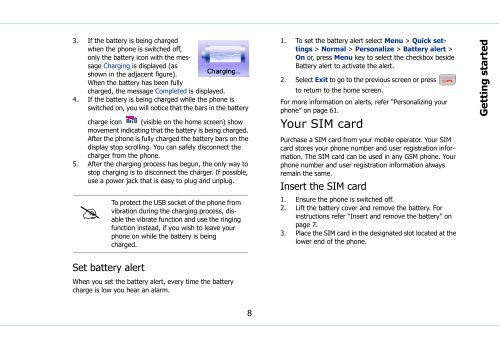Sonim Xperience One (XP1) - Sonim Technologies
Sonim Xperience One (XP1) - Sonim Technologies Sonim Xperience One (XP1) - Sonim Technologies
Getting started Getting started Battery information Battery usage • Use only an XP1 certified battery, charger or any other accessories that are designed for this phone model. • The use of other batteries, chargers and accessories may void the warranty terms of your phone and cause damage. • Do not subject the battery to extreme temperature environments and protect it from moisture. • Please keep the battery out of the reach of children. Insert and remove the battery 1. With the back of the phone facing you, turn the battery cover knob counter-clockwise, to open the battery cover (as shown in the figure). Open the battery cover 2. Lift the flap that covers the battery. 3. Insert the battery flush into the battery slot such that the three metallic contacts at the top of the battery are aligned with the metallic contacts within the battery compartment. 4. Place the cover back and turn the battery cover knob clockwise to lock the battery cover. 5. To remove the battery, lift the flap behind the phone and raise the lower end of the battery from the slot. The battery can now be removed. Charge the battery The battery delivered with your mobile phone is not fully charged. We recommend that you charge your mobile for three hours before you use your mobile phone for the first time. 1. Insert the charger plug into a 220V AC power outlet. 2. Align the charger connector with the USB socket at the bottom of the phone and insert it. Lift the battery cover Insert battery Charge battery 7
3. If the battery is being charged when the phone is switched off, only the battery icon with the message Charging is displayed (as shown in the adjacent figure). When the battery has been fully charged, the message Completed is displayed. 4. If the battery is being charged while the phone is switched on, you will notice that the bars in the battery charge icon (visible on the home screen) show movement indicating that the battery is being charged. After the phone is fully charged the battery bars on the display stop scrolling. You can safely disconnect the charger from the phone. 5. After the charging process has begun, the only way to stop charging is to disconnect the charger. If possible, use a power jack that is easy to plug and unplug. To protect the USB socket of the phone from vibration during the charging process, disable the vibrate function and use the ringing function instead, if you wish to leave your phone on while the battery is being charged. 1. To set the battery alert select Menu > Quick settings > Normal > Personalize > Battery alert > On or, press Menu key to select the checkbox beside Battery alert to activate the alert. 2. Select Exit to go to the previous screen or press to return to the home screen. For more information on alerts, refer “Personalizing your phone” on page 61. Your SIM card Purchase a SIM card from your mobile operator. Your SIM card stores your phone number and user registration information. The SIM card can be used in any GSM phone. Your phone number and user registration information always remain the same. Insert the SIM card 1. Ensure the phone is switched off. 2. Lift the battery cover and remove the battery. For instructions refer “Insert and remove the battery” on page 7. 3. Place the SIM card in the designated slot located at the lower end of the phone. Getting started Set battery alert When you set the battery alert, every time the battery charge is low you hear an alarm. 8
- Page 1 and 2: Sonim Xperience TM One (XP1) User
- Page 3 and 4: Contents Contents..................
- Page 5 and 6: Make PTT calls.....................
- Page 7 and 8: Press and hold menu options Select
- Page 9 and 10: Battery care A rechargeable battery
- Page 11: The localized (SAR) of the portable
- Page 15 and 16: XP1 keypad The various keypad keys
- Page 17 and 18: Keypad functions The following tabl
- Page 19 and 20: Keypad key Operation •Press and h
- Page 21 and 22: Registering with the PTT service. 1
- Page 23 and 24: Type Preference Function Turn on Dn
- Page 25 and 26: 3. On the Phone book list select th
- Page 27 and 28: 3. When you accept the call, the to
- Page 29 and 30: Your XP1 phone This model is a bar
- Page 31 and 32: Display indicators Settings Name Un
- Page 33 and 34: Available networks Add existing Add
- Page 35 and 36: 4. Select Yes to save a copy of the
- Page 37 and 38: Store the IP service number You can
- Page 39 and 40: 2. Choose a list and select OK to v
- Page 41 and 42: When Call forward is enabled, the i
- Page 43 and 44: White list calls This list contains
- Page 45 and 46: Push-to-Talk The Sonim Xperience On
- Page 47 and 48: OK. The list of contacts in your Ph
- Page 49 and 50: Add members via the PTT contact lis
- Page 51 and 52: Delete a chat group 1. To remove a
- Page 53 and 54: Make PTT calls A user can make a on
- Page 55 and 56: 4. If you want to add more contacts
- Page 57 and 58: Messages SMS is a convenient and in
- Page 59 and 60: Select Exit to return to the text p
- Page 61 and 62: New cell broadcast messages are dir
3. If the battery is being charged<br />
when the phone is switched off,<br />
only the battery icon with the message<br />
Charging is displayed (as<br />
shown in the adjacent figure).<br />
When the battery has been fully<br />
charged, the message Completed is displayed.<br />
4. If the battery is being charged while the phone is<br />
switched on, you will notice that the bars in the battery<br />
charge icon (visible on the home screen) show<br />
movement indicating that the battery is being charged.<br />
After the phone is fully charged the battery bars on the<br />
display stop scrolling. You can safely disconnect the<br />
charger from the phone.<br />
5. After the charging process has begun, the only way to<br />
stop charging is to disconnect the charger. If possible,<br />
use a power jack that is easy to plug and unplug.<br />
<br />
To<br />
protect the USB socket of the phone from<br />
vibration during the charging process, disable<br />
the vibrate function and use the ringing<br />
function instead, if you wish to leave your<br />
phone on while the battery is being<br />
charged.<br />
1. To set the battery alert select Menu > Quick settings<br />
> Normal > Personalize > Battery alert ><br />
On or, press Menu key to select the checkbox beside<br />
Battery alert to activate the alert.<br />
2. Select Exit to go to the previous screen or press<br />
to return to the home screen.<br />
For more information on alerts, refer “Personalizing your<br />
phone” on page 61.<br />
Your SIM card<br />
Purchase a SIM card from your mobile operator. Your SIM<br />
card stores your phone number and user registration information.<br />
The SIM card can be used in any GSM phone. Your<br />
phone number and user registration information always<br />
remain the same.<br />
Insert the SIM card<br />
1. Ensure the phone is switched off.<br />
2. Lift the battery cover and remove the battery. For<br />
instructions refer “Insert and remove the battery” on<br />
page 7.<br />
3. Place the SIM card in the designated slot located at the<br />
lower end of the phone.<br />
Getting started<br />
Set battery alert<br />
When you set the battery alert, every time the battery<br />
charge is low you hear an alarm.<br />
8