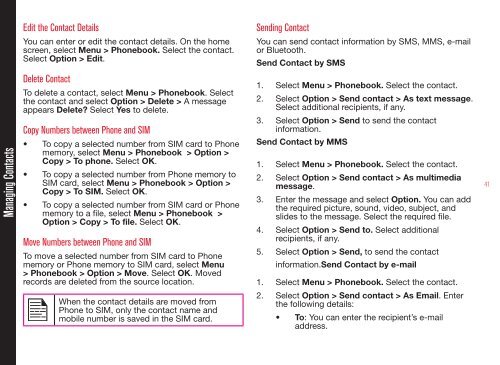User Guide - Sonim Technologies
User Guide - Sonim Technologies User Guide - Sonim Technologies
Managing Contacts Managing Contacts You can use the phonebook to maintain phone numbers of your contacts. This feature enables you to add, delete, dial phone numbers, send SMS and MMS messages. To access the contacts, select Menu > Phonebook. The contacts are displayed. You can use the volume keys to scroll through the contacts. Add a New Contact • To add a new contact, select Menu > Phonebook > Options > Add new contact. Press the menu key. Enter the name and phone number and select Save. • Alternatively, you can directly enter a number and select Option > Save to Phonebook > Add new contact. Enter the name of the contact and select Save. • You can also add a contact from Call history menu (refer “Managing Call History” on page 36) and Write message menu (refer “Write Message” on page 45). The new number is updated in the Contacts list. If Phone is selected as the storage location, then the user can add many details apart from the name and phone number. The user can add a maximum of 1000 contacts. View the Contact Details On the home screen, select Menu > Phonebook. Select the contact. Do one of the following: • Select Options > View • Press the Menu key. Sending a Message from Contacts You can send SMS and MMS messages to the contacts. Sending SMS 1. On the home screen, select Menu > Phonebook. Select the contact. 2. Select Option > Send text message. 3. Enter the message and select Option > Send to. Select additional recipients, if any. 4. Select Option > Send, to send the message. Sending MMS 1. On the home screen, select Menu > Phonebook. Select the contact. 2. Select Option > Send multimedia message. 3. Enter the message and select Option. You can add the required picture, sound, video, subject, and slides to the message. Select the required file. 4. Select Option > Send to. Select additional recipients, if any. 5. Select Option > Send, to send the message. Dialing a Number from Contacts On the home screen, select Menu > Phonebook. Select the contact. Do one of the following. • Select Option > Call. • Press the easy call key. 40
Managing Contacts Edit the Contact Details You can enter or edit the contact details. On the home screen, select Menu > Phonebook. Select the contact. Select Option > Edit. Delete Contact To delete a contact, select Menu > Phonebook. Select the contact and select Option > Delete > A message appears Delete? Select Yes to delete. Copy Numbers between Phone and SIM • To copy a selected number from SIM card to Phone memory, select Menu > Phonebook > Option > Copy > To phone. Select OK. • To copy a selected number from Phone memory to SIM card, select Menu > Phonebook > Option > Copy > To SIM. Select OK. • To copy a selected number from SIM card or Phone memory to a file, select Menu > Phonebook > Option > Copy > To file. Select OK. Move Numbers between Phone and SIM To move a selected number from SIM card to Phone memory or Phone memory to SIM card, select Menu > Phonebook > Option > Move. Select OK. Moved records are deleted from the source location. When the contact details are moved from Phone to SIM, only the contact name and mobile number is saved in the SIM card. Sending Contact You can send contact information by SMS, MMS, e-mail or Bluetooth. Send Contact by SMS 1. Select Menu > Phonebook. Select the contact. 2. Select Option > Send contact > As text message. Select additional recipients, if any. 3. Select Option > Send to send the contact information. Send Contact by MMS 1. Select Menu > Phonebook. Select the contact. 2. Select Option > Send contact > As multimedia message. 3. Enter the message and select Option. You can add the required picture, sound, video, subject, and slides to the message. Select the required file. 4. Select Option > Send to. Select additional recipients, if any. 5. Select Option > Send, to send the contact information.Send Contact by e-mail 1. Select Menu > Phonebook. Select the contact. 2. Select Option > Send contact > As Email. Enter the following details: • To: You can enter the recipient’s e-mail address. 41
- Page 1 and 2: USER Guide SONIM XP3340 Z1 Sentinel
- Page 3 and 4: Contents General Information——
- Page 5 and 6: Contents Camera Camera Options Musi
- Page 7 and 8: General Information Congratulations
- Page 9 and 10: Please read and understand the foll
- Page 11 and 12: Your Safety Guidelines Battery Perf
- Page 13 and 14: Your Safety Guidelines SAR Data Inf
- Page 15 and 16: Getting Started 4 Close Cover Close
- Page 17 and 18: Parts of the Sonim XP3340 Sentinel
- Page 19 and 20: Sonim XP3340 Sentinel Z1/ECOM Ex-Ha
- Page 21 and 22: Getting Started Basic Settings Secu
- Page 23 and 24: Keypad key Operations Menu key (cen
- Page 25 and 26: Keypad key Operations Press and hol
- Page 27 and 28: Your Sonim XP3340 Sentinel Z1/ECOM
- Page 29 and 30: Your Sonim XP3340 Sentinel Z1/ECOM
- Page 31 and 32: Settings Settings Phone Settings Th
- Page 33 and 34: Settings Network Settings Select Me
- Page 35 and 36: Restore Factory Settings Select to
- Page 37 and 38: Calls Call Timers • To view the t
- Page 39: Calls 1. Select Menu > Calls > Call
- Page 43 and 44: Managing Contacts Unmark all You ca
- Page 45 and 46: Messages Messages You can send SMS
- Page 47 and 48: Messages Inbox The Inbox stores and
- Page 49 and 50: Messages Email > Email accounts > O
- Page 51 and 52: Messages SMS Settings Select Messag
- Page 53 and 54: Managing Your Files Managing Your F
- Page 55 and 56: Profiles Profiles You can activate
- Page 57 and 58: Tools Tools This section contains m
- Page 59 and 60: Sound Recorder Select Menu > Tools
- Page 61 and 62: WAP Browser WAP Browser This mobile
- Page 63 and 64: Rename Paired Device support servic
- Page 65 and 66: Camera Camera The Sonim XP3340 Sent
- Page 67 and 68: • Rename: You can rename a playli
- Page 69 and 70: Micro SD (Secure Digital) Card In S
- Page 71 and 72: End User License Agreement This wir
- Page 73 and 74: End User License Agreement 5. This
- Page 75 and 76: Declaration of Conformity Sonim Tec
- Page 77: Index My files 53 Phonebook 40 Prof
Managing Contacts<br />
Edit the Contact Details<br />
You can enter or edit the contact details. On the home<br />
screen, select Menu > Phonebook. Select the contact.<br />
Select Option > Edit.<br />
Delete Contact<br />
To delete a contact, select Menu > Phonebook. Select<br />
the contact and select Option > Delete > A message<br />
appears Delete? Select Yes to delete.<br />
Copy Numbers between Phone and SIM<br />
• To copy a selected number from SIM card to Phone<br />
memory, select Menu > Phonebook > Option ><br />
Copy > To phone. Select OK.<br />
• To copy a selected number from Phone memory to<br />
SIM card, select Menu > Phonebook > Option ><br />
Copy > To SIM. Select OK.<br />
• To copy a selected number from SIM card or Phone<br />
memory to a file, select Menu > Phonebook ><br />
Option > Copy > To file. Select OK.<br />
Move Numbers between Phone and SIM<br />
To move a selected number from SIM card to Phone<br />
memory or Phone memory to SIM card, select Menu<br />
> Phonebook > Option > Move. Select OK. Moved<br />
records are deleted from the source location.<br />
When the contact details are moved from<br />
Phone to SIM, only the contact name and<br />
mobile number is saved in the SIM card.<br />
Sending Contact<br />
You can send contact information by SMS, MMS, e-mail<br />
or Bluetooth.<br />
Send Contact by SMS<br />
1. Select Menu > Phonebook. Select the contact.<br />
2. Select Option > Send contact > As text message.<br />
Select additional recipients, if any.<br />
3. Select Option > Send to send the contact<br />
information.<br />
Send Contact by MMS<br />
1. Select Menu > Phonebook. Select the contact.<br />
2. Select Option > Send contact > As multimedia<br />
message.<br />
3. Enter the message and select Option. You can add<br />
the required picture, sound, video, subject, and<br />
slides to the message. Select the required file.<br />
4. Select Option > Send to. Select additional<br />
recipients, if any.<br />
5. Select Option > Send, to send the contact<br />
information.Send Contact by e-mail<br />
1. Select Menu > Phonebook. Select the contact.<br />
2. Select Option > Send contact > As Email. Enter<br />
the following details:<br />
• To: You can enter the recipient’s e-mail<br />
address.<br />
41