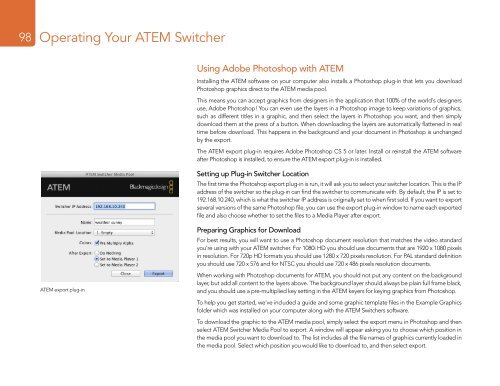ATEM Switchers Manual - Holdan.eu
ATEM Switchers Manual - Holdan.eu
ATEM Switchers Manual - Holdan.eu
You also want an ePaper? Increase the reach of your titles
YUMPU automatically turns print PDFs into web optimized ePapers that Google loves.
98<br />
Operating Your <strong>ATEM</strong> Switcher<br />
Using Adobe Photoshop with <strong>ATEM</strong><br />
Installing the <strong>ATEM</strong> software on your computer also installs a Photoshop plug-in that lets you download<br />
Photoshop graphics direct to the <strong>ATEM</strong> media pool.<br />
This means you can accept graphics from designers in the application that 100% of the world's designers<br />
use, Adobe Photoshop! You can even use the layers in a Photoshop image to keep variations of graphics,<br />
such as different titles in a graphic, and then select the layers in Photoshop you want, and then simply<br />
download them at the press of a button. When downloading the layers are automatically flattened in real<br />
time before download. This happens in the background and your document in Photoshop is unchanged<br />
by the export.<br />
The <strong>ATEM</strong> export plug-in requires Adobe Photoshop CS 5 or later. Install or reinstall the <strong>ATEM</strong> software<br />
after Photoshop is installed, to ensure the <strong>ATEM</strong> export plug-in is installed.<br />
Setting up Plug-in Switcher Location<br />
The first time the Photoshop export plug-in is run, it will ask you to select your switcher location. This is the IP<br />
address of the switcher so the plug-in can find the switcher to communicate with. By default, the IP is set to<br />
192.168.10.240, which is what the switcher IP address is originally set to when first sold. If you want to export<br />
several versions of the same Photoshop file, you can use the export plug-in window to name each exported<br />
file and also choose whether to set the files to a Media Player after export.<br />
<strong>ATEM</strong> export plug-in<br />
Preparing Graphics for Download<br />
For best results, you will want to use a Photoshop document resolution that matches the video standard<br />
you’re using with your <strong>ATEM</strong> switcher. For 1080i HD you should use documents that are 1920 x 1080 pixels<br />
in resolution. For 720p HD formats you should use 1280 x 720 pixels resolution. For PAL standard definition<br />
you should use 720 x 576 and for NTSC you should use 720 x 486 pixels resolution documents.<br />
When working with Photoshop documents for <strong>ATEM</strong>, you should not put any content on the background<br />
layer, but add all content to the layers above. The background layer should always be plain full frame black,<br />
and you should use a pre-multiplied key setting in the <strong>ATEM</strong> keyers for keying graphics from Photoshop.<br />
To help you get started, we've included a guide and some graphic template files in the Example Graphics<br />
folder which was installed on your computer along with the <strong>ATEM</strong> <strong>Switchers</strong> software.<br />
To download the graphic to the <strong>ATEM</strong> media pool, simply select the export menu in Photoshop and then<br />
select <strong>ATEM</strong> Switcher Media Pool to export. A window will appear asking you to choose which position in<br />
the media pool you want to download to. The list includes all the file names of graphics currently loaded in<br />
the media pool. Select which position you would like to download to, and then select export.