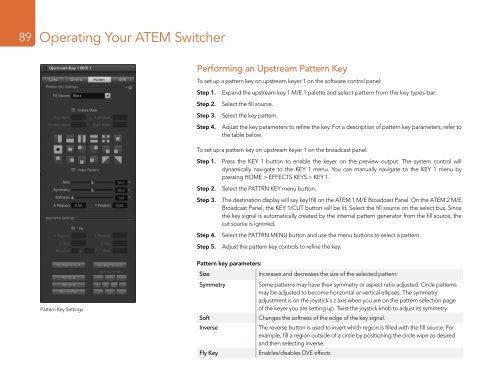ATEM Switchers Manual - Holdan.eu
ATEM Switchers Manual - Holdan.eu
ATEM Switchers Manual - Holdan.eu
You also want an ePaper? Increase the reach of your titles
YUMPU automatically turns print PDFs into web optimized ePapers that Google loves.
89<br />
Operating Your <strong>ATEM</strong> Switcher<br />
Performing an Upstream Pattern Key<br />
To set up a pattern key on upstream keyer 1 on the software control panel:<br />
Step 1. Expand the upstream key 1 M/E 1 palette and select pattern from the key types bar.<br />
Step 2. Select the fill source.<br />
Step 3. Select the key pattern.<br />
Step 4. Adjust the key parameters to refine the key. For a description of pattern key parameters, refer to<br />
the table below.<br />
To set up a pattern key on upstream keyer 1 on the broadcast panel:<br />
Step 1. Press the KEY 1 button to enable the keyer on the preview output. The system control will<br />
dynamically navigate to the KEY 1 menu. You can manually navigate to the KEY 1 menu by<br />
pressing HOME > EFFECTS KEYS > KEY 1.<br />
Step 2. Select the PATTRN KEY menu button.<br />
Step 3. The destination display will say key1fill on the <strong>ATEM</strong> 1 M/E Broadcast Panel. On the <strong>ATEM</strong> 2 M/E<br />
Broadcast Panel, the KEY 1/CUT button will be lit. Select the fill source on the select bus. Since<br />
the key signal is automatically created by the internal pattern generator from the fill source, the<br />
cut source is ignored.<br />
Step 4. Select the PATTRN MENU button and use the menu buttons to select a pattern.<br />
Step 5. Adjust the pattern key controls to refine the key.<br />
Pattern Key Settings<br />
Pattern key parameters:<br />
Size<br />
Symmetry<br />
Soft<br />
Inverse<br />
Fly Key<br />
Increases and decreases the size of the selected pattern.<br />
Some patterns may have their symmetry or aspect ratio adjusted. Circle patterns<br />
may be adjusted to become horizontal or vertical ellipses. The symmetry<br />
adjustment is on the joystick's z axis when you are on the pattern selection page<br />
of the keyer you are setting up. Twist the joystick knob to adjust its symmetry.<br />
Changes the softness of the edge of the key signal.<br />
The reverse button is used to invert which region is filled with the fill source. For<br />
example, fill a region outside of a circle by positioning the circle wipe as desired<br />
and then selecting inverse.<br />
Enables/disables DVE effects