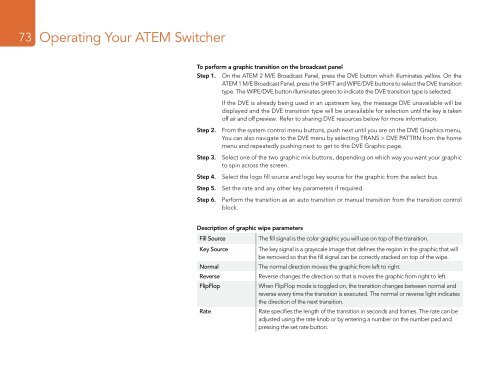ATEM Switchers Manual - Holdan.eu
ATEM Switchers Manual - Holdan.eu
ATEM Switchers Manual - Holdan.eu
You also want an ePaper? Increase the reach of your titles
YUMPU automatically turns print PDFs into web optimized ePapers that Google loves.
73<br />
Operating Your <strong>ATEM</strong> Switcher<br />
To perform a graphic transition on the broadcast panel<br />
Step 1. On the <strong>ATEM</strong> 2 M/E Broadcast Panel, press the DVE button which illuminates yellow. On the<br />
<strong>ATEM</strong> 1 M/E Broadcast Panel, press the SHIFT and WIPE/DVE buttons to select the DVE transition<br />
type. The WIPE/DVE button illuminates green to indicate the DVE transition type is selected.<br />
If the DVE is already being used in an upstream key, the message DVE unavailable will be<br />
displayed and the DVE transition type will be unavailable for selection until the key is taken<br />
off air and off preview. Refer to sharing DVE resources below for more information.<br />
Step 2. From the system control menu buttons, push next until you are on the DVE Graphics menu,<br />
You can also navigate to the DVE menu by selecting TRANS > DVE PATTRN from the home<br />
menu and repeatedly pushing next to get to the DVE Graphic page.<br />
Step 3. Select one of the two graphic mix buttons, depending on which way you want your graphic<br />
to spin across the screen.<br />
Step 4. Select the logo fill source and logo key source for the graphic from the select bus.<br />
Step 5. Set the rate and any other key parameters if required.<br />
Step 6. Perform the transition as an auto transition or manual transition from the transition control<br />
block.<br />
Description of graphic wipe parameters<br />
Fill Source<br />
Key Source<br />
Normal<br />
Reverse<br />
FlipFlop<br />
Rate<br />
The fill signal is the color graphic you will use on top of the transition.<br />
The key signal is a grayscale image that defines the region in the graphic that will<br />
be removed so that the fill signal can be correctly stacked on top of the wipe.<br />
The normal direction moves the graphic from left to right.<br />
Reverse changes the direction so that is moves the graphic from right to left.<br />
When FlipFlop mode is toggled on, the transition changes between normal and<br />
reverse every time the transition is executed. The normal or reverse light indicates<br />
the direction of the next transition.<br />
Rate specifies the length of the transition in seconds and frames. The rate can be<br />
adjusted using the rate knob or by entering a number on the number pad and<br />
pressing the set rate button.