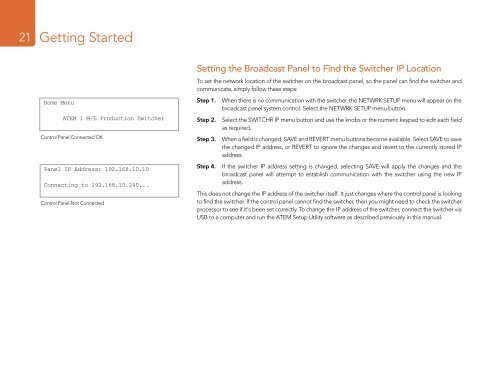ATEM Switchers Manual - Holdan.eu
ATEM Switchers Manual - Holdan.eu
ATEM Switchers Manual - Holdan.eu
Create successful ePaper yourself
Turn your PDF publications into a flip-book with our unique Google optimized e-Paper software.
21<br />
Getting Started<br />
Home Menu<br />
<strong>ATEM</strong> 1 M/E Production Switcher<br />
Control Panel Connected OK<br />
Panel IP Address: 192.168.10.10<br />
Connecting to 192.168.10.240...<br />
Control Panel Not Connected<br />
Setting the Broadcast Panel to Find the Switcher IP Location<br />
To set the network location of the switcher on the broadcast panel, so the panel can find the switcher and<br />
communicate, simply follow these steps:<br />
Step 1.<br />
Step 2.<br />
Step 3.<br />
When there is no communication with the switcher, the NETWRK SETUP menu will appear on the<br />
broadcast panel system control. Select the NETWRK SETUP menu button.<br />
Select the SWITCHR IP menu button and use the knobs or the numeric keypad to edit each field<br />
as required.<br />
When a field is changed, SAVE and REVERT menu buttons become available. Select SAVE to save<br />
the changed IP address, or REVERT to ignore the changes and revert to the currently stored IP<br />
address.<br />
Step 4. If the switcher IP address setting is changed, selecting SAVE will apply the changes and the<br />
broadcast panel will attempt to establish communication with the switcher using the new IP<br />
address.<br />
This does not change the IP address of the switcher itself. It just changes where the control panel is looking<br />
to find the switcher. If the control panel cannot find the switcher, then you might need to check the switcher<br />
processor to see if it's been set correctly. To change the IP address of the switcher, connect the switcher via<br />
USB to a computer and run the <strong>ATEM</strong> Setup Utility software as described previously in this manual.