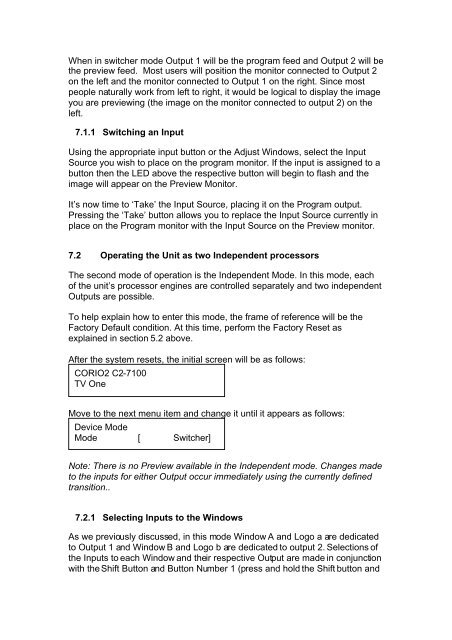Manual - Holdan.eu
Manual - Holdan.eu
Manual - Holdan.eu
Create successful ePaper yourself
Turn your PDF publications into a flip-book with our unique Google optimized e-Paper software.
When in switcher mode Output 1 will be the program feed and Output 2 will be<br />
the preview feed. Most users will position the monitor connected to Output 2<br />
on the left and the monitor connected to Output 1 on the right. Since most<br />
people naturally work from left to right, it would be logical to display the image<br />
you are previewing (the image on the monitor connected to output 2) on the<br />
left.<br />
7.1.1 Switching an Input<br />
Using the appropriate input button or the Adjust Windows, select the Input<br />
Source you wish to place on the program monitor. If the input is assigned to a<br />
button then the LED above the respective button will begin to flash and the<br />
image will appear on the Preview Monitor.<br />
It’s now time to ‘Take’ the Input Source, placing it on the Program output.<br />
Pressing the ‘Take’ button allows you to replace the Input Source currently in<br />
place on the Program monitor with the Input Source on the Preview monitor.<br />
7.2 Operating the Unit as two Independent processors<br />
The second mode of operation is the Independent Mode. In this mode, each<br />
of the unit’s processor engines are controlled separately and two independent<br />
Outputs are possible.<br />
To help explain how to enter this mode, the frame of reference will be the<br />
Factory Default condition. At this time, perform the Factory Reset as<br />
explained in section 5.2 above.<br />
After the system resets, the initial screen will be as follows:<br />
CORIO2 C2-7100<br />
TV One<br />
Move to the next menu item and change it until it appears as follows:<br />
Device Mode<br />
Mode [ Switcher]<br />
Note: There is no Preview available in the Independent mode. Changes made<br />
to the inputs for either Output occur immediately using the currently defined<br />
transition..<br />
7.2.1 Selecting Inputs to the Windows<br />
As we previously discussed, in this mode Window A and Logo a are dedicated<br />
to Output 1 and Window B and Logo b are dedicated to output 2. Selections of<br />
the Inputs to each Window and their respective Output are made in conjunction<br />
with the Shift Button and Button Number 1 (press and hold the Shift button and