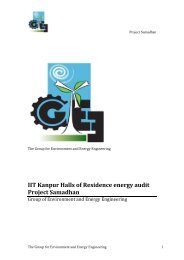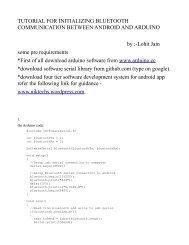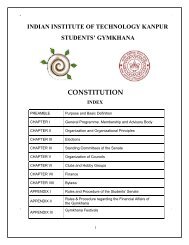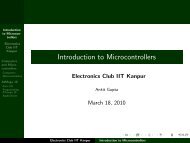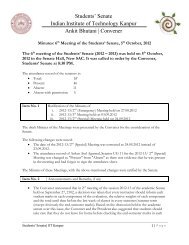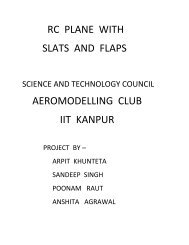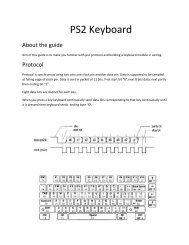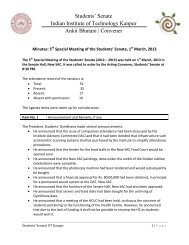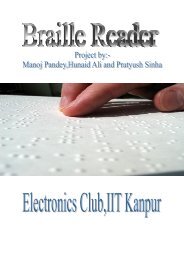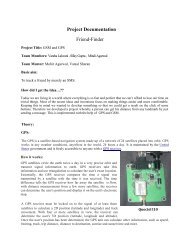AUBTM-20 Bluetooth Module
AUBTM-20 Bluetooth Module
AUBTM-20 Bluetooth Module
You also want an ePaper? Increase the reach of your titles
YUMPU automatically turns print PDFs into web optimized ePapers that Google loves.
USB KEYBOARD FOR ANDROID<br />
VIA BLUETOOTH<br />
By:-Aditya Aggarwal<br />
This tutorial describes the way of connecting <strong>Bluetooth</strong> module with arduino mega adkand<br />
testing whether the <strong>Bluetooth</strong> module is working or not with the help of software<br />
“DOCKLIGHT”.<br />
<strong>AUBTM</strong>-<strong>20</strong>(or any other <strong>Bluetooth</strong> module) works on UART communication.<br />
<strong>AUBTM</strong>-<strong>20</strong> UART provides the main interface to exchange data with other host system using the<br />
RS232 protocol. An external commands set is provided for the host system to control and<br />
configure <strong>AUBTM</strong>-<strong>20</strong>.<br />
Four signals are provide for UART function. TX and RX transmit data between <strong>AUBTM</strong>-<strong>20</strong> and<br />
the host. UART is initially configured to work at 9600 bps baudrate, 8-bit, no parity and 1<br />
stop bit. The host could reconfigure the UART by issuing command.<br />
In arduino adk board ,we have to declare two pins for UART communication.<br />
TX of <strong>Bluetooth</strong> module is to be connected to RX of arduino adk and RX of <strong>Bluetooth</strong> module<br />
to TX of arduino adk as th data transmitted by the <strong>Bluetooth</strong> module is received by the<br />
receiving end of arduino adk.
After connecting <strong>Bluetooth</strong> module ; <strong>Bluetooth</strong> module is tested by the software “DOCKLIGHT”. This<br />
software can be downloaded from http://www.docklight.de/download_en.htm.<br />
After giving power to <strong>Bluetooth</strong> module ;connect it with your pc via bluetooth<br />
Click on the <strong>Bluetooth</strong> button and connect it with <strong>AUBTM</strong>-<strong>20</strong>.
It will show that your pc is connected to <strong>AUBTM</strong>-<strong>20</strong> and the prompt screen will show the drivers<br />
installing on your pc.<br />
When all the drivers are installed ; the prompt screen will tell you the com-port at which the drivers<br />
are installed. KEEP THEM IN MIND!!!<br />
Now open the docklight .
On the top right side of the screen ,it is showing you the com port.you can change by double clicking<br />
on them.<br />
Enter the port at which drivers are installed and press play button to run the communication<br />
between <strong>Bluetooth</strong> module and docklight
And the main screen will show you the data sent by the <strong>Bluetooth</strong> module.<br />
If nothing appears on the screen ; check your connection and the <strong>Bluetooth</strong> module<br />
Hence you are ready to use your <strong>Bluetooth</strong> module.