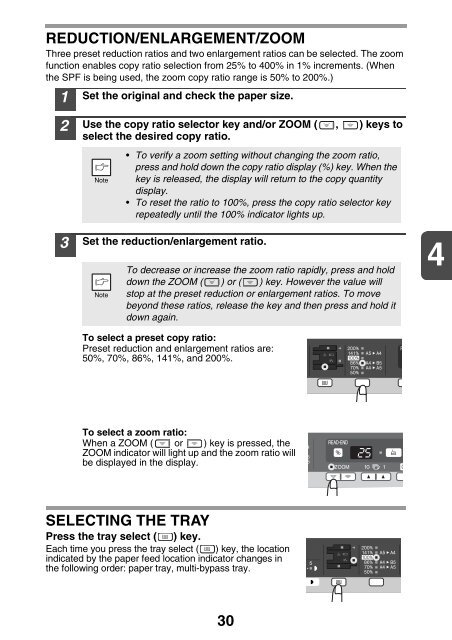AL-2021/2041 Operation-Manual GB - Sharp
AL-2021/2041 Operation-Manual GB - Sharp
AL-2021/2041 Operation-Manual GB - Sharp
Create successful ePaper yourself
Turn your PDF publications into a flip-book with our unique Google optimized e-Paper software.
REDUCTION/ENLARGEMENT/ZOOM<br />
Three preset reduction ratios and two enlargement ratios can be selected. The zoom<br />
function enables copy ratio selection from 25% to 400% in 1% increments. (When<br />
the SPF is being used, the zoom copy ratio range is 50% to 200%.)<br />
1<br />
2<br />
3<br />
Set the original and check the paper size.<br />
Use the copy ratio selector key and/or ZOOM ( , ) keys to<br />
select the desired copy ratio.<br />
• To verify a zoom setting without changing the zoom ratio,<br />
press and hold down the copy ratio display (%) key. When the<br />
key is released, the display will return to the copy quantity<br />
display.<br />
• To reset the ratio to 100%, press the copy ratio selector key<br />
repeatedly until the 100% indicator lights up.<br />
Set the reduction/enlargement ratio.<br />
To decrease or increase the zoom ratio rapidly, press and hold<br />
down the ZOOM ( ) or ( ) key. However the value will<br />
stop at the preset reduction or enlargement ratios. To move<br />
beyond these ratios, release the key and then press and hold it<br />
down again.<br />
4<br />
To select a preset copy ratio:<br />
Preset reduction and enlargement ratios are:<br />
50%, 70%, 86%, 141%, and 200%.<br />
To select a zoom ratio:<br />
When a ZOOM ( or ) key is pressed, the<br />
ZOOM indicator will light up and the zoom ratio will<br />
be displayed in the display.<br />
SELECTING THE TRAY<br />
Press the tray select ( ) key.<br />
Each time you press the tray select ( ) key, the location<br />
indicated by the paper feed location indicator changes in<br />
the following order: paper tray, multi-bypass tray.<br />
30