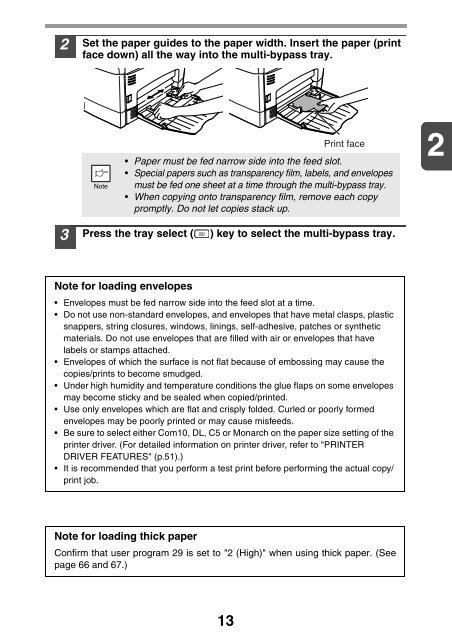AL-2021/2041 Operation-Manual GB - Sharp
AL-2021/2041 Operation-Manual GB - Sharp
AL-2021/2041 Operation-Manual GB - Sharp
Create successful ePaper yourself
Turn your PDF publications into a flip-book with our unique Google optimized e-Paper software.
2<br />
Set the paper guides to the paper width. Insert the paper (print<br />
face down) all the way into the multi-bypass tray.<br />
Print face<br />
• Paper must be fed narrow side into the feed slot.<br />
• Special papers such as transparency film, labels, and envelopes<br />
must be fed one sheet at a time through the multi-bypass tray.<br />
• When copying onto transparency film, remove each copy<br />
promptly. Do not let copies stack up.<br />
2<br />
3<br />
Press the tray select ( ) key to select the multi-bypass tray.<br />
Note for loading envelopes<br />
• Envelopes must be fed narrow side into the feed slot at a time.<br />
• Do not use non-standard envelopes, and envelopes that have metal clasps, plastic<br />
snappers, string closures, windows, linings, self-adhesive, patches or synthetic<br />
materials. Do not use envelopes that are filled with air or envelopes that have<br />
labels or stamps attached.<br />
• Envelopes of which the surface is not flat because of embossing may cause the<br />
copies/prints to become smudged.<br />
• Under high humidity and temperature conditions the glue flaps on some envelopes<br />
may become sticky and be sealed when copied/printed.<br />
• Use only envelopes which are flat and crisply folded. Curled or poorly formed<br />
envelopes may be poorly printed or may cause misfeeds.<br />
• Be sure to select either Com10, DL, C5 or Monarch on the paper size setting of the<br />
printer driver. (For detailed information on printer driver, refer to "PRINTER<br />
DRIVER FEATURES" (p.51).)<br />
• It is recommended that you perform a test print before performing the actual copy/<br />
print job.<br />
Note for loading thick paper<br />
Confirm that user program 29 is set to "2 (High)" when using thick paper. (See<br />
page 66 and 67.)<br />
13