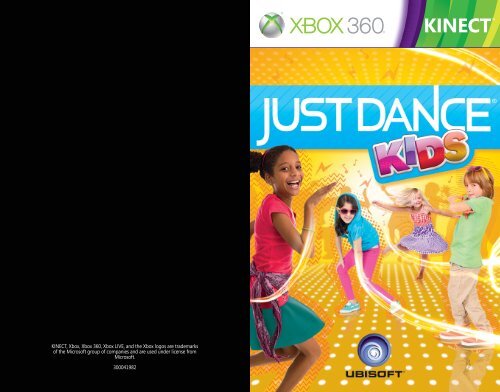KINECT, Xbox, Xbox 360, Xbox LIVE, and the Xbox logos are ...
KINECT, Xbox, Xbox 360, Xbox LIVE, and the Xbox logos are ... KINECT, Xbox, Xbox 360, Xbox LIVE, and the Xbox logos are ...
KINECT, Xbox, Xbox 360, Xbox LIVE, and the Xbox logos are trademarks of the Microsoft group of companies and are used under license from Microsoft. 300041982 JDK_X360_KINECT_COVER_UK.indd 1-2 23/09/2011 13:50
- Page 2 and 3: WARNING Before playing this game, r
- Page 4 and 5: Xbox LIVE Xbox LIVE ® is the onlin
- Page 6 and 7: When a Player Is No Longer Recognis
- Page 8 and 9: Dance Select Mode Choose a game mod
- Page 10 and 11: Non-Stop Shuffle Mode Choose a game
- Page 12 and 13: ENJOYING THE GAME 1. Stand in front
- Page 14: WARRANTY Ubisoft guarantees to the
<strong>KINECT</strong>, <strong>Xbox</strong>, <strong>Xbox</strong> <strong>360</strong>, <strong>Xbox</strong> <strong>LIVE</strong>, <strong>and</strong> <strong>the</strong> <strong>Xbox</strong> <strong>logos</strong> <strong>are</strong> trademarks<br />
of <strong>the</strong> Microsoft group of companies <strong>and</strong> <strong>are</strong> used under license from<br />
Microsoft.<br />
300041982<br />
JDK_X<strong>360</strong>_<strong>KINECT</strong>_COVER_UK.indd 1-2 23/09/2011 13:50
WARNING Before playing this game, read <strong>the</strong> <strong>Xbox</strong> <strong>360</strong> ® console<br />
instructions, <strong>KINECT</strong> sensor manual, <strong>and</strong> any o<strong>the</strong>r peripheral manuals for<br />
important safety <strong>and</strong> health information. Keep all manuals for future reference.<br />
For replacement hardw<strong>are</strong> manuals, go to www.xbox.com/support or call <strong>Xbox</strong><br />
Customer Support.<br />
For additional safety information, see <strong>the</strong> inside back cover.<br />
Important Health Warning About Playing Video Games<br />
Photosensitive seizures<br />
A very small percentage of people may experience a seizure when exposed to<br />
certain visual images, including flashing lights or patterns that may appear in<br />
video games. Even people who have no history of seizures or epilepsy may have<br />
an undiagnosed condition that can cause <strong>the</strong>se “photosensitive epileptic seizures”<br />
while watching video games.<br />
These seizures may have a variety of symptoms, including ligh<strong>the</strong>adedness, altered<br />
vision, eye or face twitching, jerking or shaking of arms or legs, disorientation,<br />
confusion, or momentary loss of aw<strong>are</strong>ness. Seizures may also cause loss of<br />
consciousness or convulsions that can lead to injury from falling down or striking<br />
nearby objects.<br />
Immediately stop playing <strong>and</strong> consult a doctor if you experience any of <strong>the</strong>se<br />
symptoms. P<strong>are</strong>nts should watch for or ask <strong>the</strong>ir children about <strong>the</strong> above<br />
symptoms—children <strong>and</strong> teenagers <strong>are</strong> more likely than adults to experience <strong>the</strong>se<br />
seizures. The risk of photosensitive epileptic seizures may be reduced by taking <strong>the</strong><br />
following precautions: Sit far<strong>the</strong>r from <strong>the</strong> screen; use a smaller screen; play in a<br />
well-lit room; do not play when you <strong>are</strong> drowsy or fatigued.<br />
If you or any of your relatives have a history of seizures or epilepsy, consult a<br />
doctor before playing.<br />
Playing <strong>KINECT</strong> Safely<br />
Make sure you have enough space so you can move freely while playing.<br />
Gameplay with <strong>KINECT</strong> may require varying amounts of movement. Make sure you<br />
won’t hit, run into, or trip over o<strong>the</strong>r players, byst<strong>and</strong>ers, pets, furniture, or o<strong>the</strong>r<br />
objects when playing. If you st<strong>and</strong> or move during gameplay, you need good footing.<br />
Before playing: Look in all directions (right, left, forward, backward, down, <strong>and</strong> up)<br />
for things you might hit or trip over. Be sure your play <strong>are</strong>a is far enough away from<br />
windows, walls, stairs, etc. Make sure <strong>the</strong>re is nothing you might trip on—for example,<br />
toys, furniture, loose rugs, children, pets, etc. If necessary, move objects or people out<br />
of <strong>the</strong> play <strong>are</strong>a. Don’t forget to look up—be aw<strong>are</strong> of light fixtures, fans, or o<strong>the</strong>r<br />
objects overhead when assessing <strong>the</strong> play <strong>are</strong>a.<br />
While playing: Stay far enough away from <strong>the</strong> television to avoid contact. Keep<br />
enough distance from o<strong>the</strong>r players, byst<strong>and</strong>ers, <strong>and</strong> pets—this distance may vary<br />
between games, so take account of how you <strong>are</strong> playing when determining how far<br />
away you need to be. Stay alert for objects or people you might hit or trip on—people<br />
or objects can move into <strong>the</strong> <strong>are</strong>a during gameplay, so you should always be alert to<br />
your surroundings.<br />
Make sure you always have good footing while playing. Play on a level floor with<br />
enough traction for <strong>the</strong> game activities, <strong>and</strong> make sure you have appropriate footwear<br />
for gaming (no high heels, flip flops, etc.) or <strong>are</strong> b<strong>are</strong>foot if appropriate.<br />
Before allowing children to use <strong>KINECT</strong>: Determine how each child can use <strong>KINECT</strong><br />
<strong>and</strong> whe<strong>the</strong>r <strong>the</strong>y should be supervised during <strong>the</strong>se activities. If you allow children<br />
to use <strong>KINECT</strong> without supervision, be sure to explain all relevant safety <strong>and</strong> health<br />
information <strong>and</strong> instructions. Make sure children using <strong>KINECT</strong> play safely <strong>and</strong><br />
within <strong>the</strong>ir limits, <strong>and</strong> make sure <strong>the</strong>y underst<strong>and</strong> proper use of <strong>the</strong> system.<br />
To minimize eyestrain from gl<strong>are</strong>: Position yourself at a comfortable distance from<br />
your monitor or television <strong>and</strong> <strong>the</strong> <strong>KINECT</strong> sensor; place your monitor or television<br />
<strong>and</strong> <strong>KINECT</strong> sensor away from light sources that produce gl<strong>are</strong>, or use window blinds<br />
to control light levels; choose soothing natural light that minimizes gl<strong>are</strong> <strong>and</strong> eyestrain<br />
<strong>and</strong> increases contrast <strong>and</strong> clarity; <strong>and</strong> adjust your monitor’s or television’s brightness<br />
<strong>and</strong> contrast.<br />
Don’t overexert yourself. Gameplay with <strong>KINECT</strong> may require varying amounts<br />
of physical activity. Consult a doctor before using <strong>KINECT</strong> if you have any medical<br />
condition or issue that affects your ability to safely perform physical activities or if: You<br />
<strong>are</strong> or may be pregnant; you have heart, respiratory, back, joint, or o<strong>the</strong>r orthopedic<br />
conditions; you have high blood pressure or difficulty with physical exercise; or you<br />
have been instructed to restrict physical activity. Consult your doctor before beginning<br />
any exercise routine or fitness regimen that includes <strong>KINECT</strong>. Do not play under <strong>the</strong><br />
influence of drugs or alcohol, <strong>and</strong> make sure your balance <strong>and</strong> physical abilities <strong>are</strong><br />
sufficient for any movements while gaming.<br />
Stop <strong>and</strong> rest, if your muscles, joints, or eyes become tired or sore. If you experience<br />
excessive fatigue, nausea, shortness of breath, chest tightness, dizziness, discomfort,<br />
or pain, STOP USING IMMEDIATELY, <strong>and</strong> consult a doctor.<br />
See <strong>the</strong> Healthy Gaming Guide at www.xbox.com for more information.<br />
JDK_X<strong>360</strong>_<strong>KINECT</strong>_COVER_UK.indd 3-4 23/09/2011 13:50
TABLE OF CONTENTS<br />
Connecting to <strong>Xbox</strong> <strong>LIVE</strong>..........................................2<br />
How to Get Help with <strong>KINECT</strong>..................................2<br />
Game Controls..........................................................4<br />
Introduction...............................................................5<br />
The Game..................................................................5<br />
Enjoying <strong>the</strong> Game..................................................10<br />
Technical Support...................................................11<br />
Warranty..................................................................12<br />
Playing <strong>KINECT</strong> Safely............................................13<br />
1<br />
K_X<strong>360</strong>_<strong>KINECT</strong>_MANUAL_UK.indd 1 23/09/2011 14:17
<strong>Xbox</strong> <strong>LIVE</strong><br />
<strong>Xbox</strong> <strong>LIVE</strong> ® is <strong>the</strong> online game <strong>and</strong> entertainment service for <strong>Xbox</strong> <strong>360</strong>.<br />
Just connect your console to your broadb<strong>and</strong> Internet service <strong>and</strong> join for<br />
free. You can get free game demos <strong>and</strong> instant access to HD movies (sold<br />
separately)—with <strong>KINECT</strong> , you can control HD movies with <strong>the</strong> wave of a<br />
h<strong>and</strong>. Upgrade to an <strong>Xbox</strong> <strong>LIVE</strong> Gold Membership to play games online with<br />
friends around <strong>the</strong> world <strong>and</strong> more. <strong>Xbox</strong> <strong>LIVE</strong> is your connection to more<br />
games, entertainment, <strong>and</strong> fun. Go to www.xbox.com/live to learn more.<br />
Connecting<br />
Before you can use <strong>Xbox</strong> <strong>LIVE</strong>, connect your <strong>Xbox</strong> <strong>360</strong> console to a highspeed<br />
Internet connection <strong>and</strong> sign up to become an <strong>Xbox</strong> <strong>LIVE</strong> member.<br />
For more information about connecting, <strong>and</strong> to determine whe<strong>the</strong>r<br />
<strong>Xbox</strong> <strong>LIVE</strong> is available in your region, go to www.xbox.com/live/countries.<br />
Family Settings<br />
These easy <strong>and</strong> flexible tools enable p<strong>are</strong>nts <strong>and</strong> c<strong>are</strong>givers to decide<br />
which games young game players can access based on <strong>the</strong> content rating.<br />
P<strong>are</strong>nts can restrict access to mature-rated content. Approve who <strong>and</strong> how<br />
your family interacts with o<strong>the</strong>rs online with <strong>the</strong> <strong>Xbox</strong> <strong>LIVE</strong> service, <strong>and</strong><br />
set time limits on how long <strong>the</strong>y can play. For more information, go to<br />
www.xbox.com/familysettings.<br />
How to Get Help with <strong>KINECT</strong><br />
Learn More on <strong>Xbox</strong>.com<br />
To find more information about <strong>KINECT</strong>, including tutorials, go to<br />
www.xbox.com/support.<br />
2<br />
K_X<strong>360</strong>_<strong>KINECT</strong>_MANUAL_UK.indd 2 23/09/2011 14:17
Using <strong>the</strong> Kinect for <strong>the</strong> <strong>Xbox</strong> <strong>360</strong><br />
To get started with JUST DANCE® KIDS, simply st<strong>and</strong> in front of your <strong>Xbox</strong> <strong>360</strong><br />
Kinect Sensor for a few seconds to begin <strong>the</strong> game.<br />
Navigating <strong>the</strong> menu: St<strong>and</strong> in front of <strong>the</strong> screen, hold your h<strong>and</strong> out in front<br />
of you, <strong>and</strong> a h<strong>and</strong>-shaped cursor will appear on <strong>the</strong> screen. Move your h<strong>and</strong> to<br />
guide <strong>the</strong> cursor around <strong>the</strong> screen.<br />
Making selections: Place <strong>the</strong> cursor over <strong>the</strong> icon you want to select. Keep your<br />
h<strong>and</strong> still <strong>and</strong> wait for <strong>the</strong> icon gauge to fill up. Once filled, you will have made<br />
your selection.<br />
Scrolling icons: At <strong>the</strong> song selection <strong>and</strong> o<strong>the</strong>r similar screens, hold your arm<br />
out straight to your sides with <strong>the</strong> palm of your h<strong>and</strong> facing <strong>the</strong> screen in order to<br />
scroll <strong>the</strong> icons right (using your left arm) or left (using your right arm).<br />
Changing user icon genders: At <strong>the</strong> icon selection screen, hold your right arm<br />
straight above your head to change <strong>the</strong> gender of your user icon.<br />
Kinect Settings: If <strong>the</strong> Kinect Sensor is having trouble detecting <strong>the</strong> player, press<br />
<strong>the</strong> Y button on an <strong>Xbox</strong> <strong>360</strong> Contorller to bring up <strong>the</strong> Kinect Settings menu.<br />
Guide Gesture: In <strong>the</strong> menu screens, hold your left arm out <strong>and</strong> downward at a<br />
45-degree angle to bring up <strong>the</strong> Kinect Guide. During dance gameplay, <strong>the</strong> guide<br />
gesture pauses <strong>the</strong> game.<br />
Kinect Sensor Player Recognition<br />
On <strong>the</strong> Title Screen: The<br />
player who selects <strong>the</strong> “Touch to<br />
Continue“ option will have control<br />
of <strong>the</strong> game‘s menus until that<br />
player is no longer detected by <strong>the</strong><br />
Kinect Sensor. When that player<br />
is recognised, <strong>the</strong> game will take<br />
a photo of that player‘s face <strong>and</strong><br />
display it on <strong>the</strong> upper right h<strong>and</strong><br />
side of <strong>the</strong> screen.<br />
Controlling <strong>the</strong> Game: Only one player may control <strong>the</strong> game‘s menus at a time.<br />
The player whose photo icon is displayed on <strong>the</strong> upper right h<strong>and</strong> side of <strong>the</strong><br />
screen is <strong>the</strong> player who controls <strong>the</strong> menu at that given time. Up to two players<br />
can choose icons in <strong>the</strong> icon selection screen <strong>and</strong> dance during a song at <strong>the</strong><br />
same time. Players can leave <strong>and</strong> join dances at any time by entering <strong>and</strong> leaving<br />
<strong>the</strong> Kinect Sensor‘s field of range (about 3.5 metres in front of <strong>the</strong> Kinect Sensor).<br />
Player Recognition: When a player needs to be recognised somewhere in <strong>the</strong><br />
game apart from <strong>the</strong> Title Screen, a player should st<strong>and</strong> in front of <strong>the</strong> Kinect<br />
Sensor <strong>and</strong> wave one h<strong>and</strong> sideways slowly.<br />
3<br />
K_X<strong>360</strong>_<strong>KINECT</strong>_MANUAL_UK.indd 3 23/09/2011 14:17
When a Player Is No Longer Recognised: The Kinect Sensor may stop<br />
recognising a player who can control or play <strong>the</strong> game if that player steps out of<br />
<strong>the</strong> Kinect Sensor‘s field of range, is obstructed by ano<strong>the</strong>r player or object, or if<br />
<strong>the</strong> Kinect Sensor is disconnected from <strong>the</strong> <strong>Xbox</strong> <strong>360</strong> console.<br />
Player Re-recognition in <strong>the</strong> Game Menu: If <strong>the</strong> Kinect Sensor remains<br />
connected <strong>and</strong> is no longer recognising any player, a player (previous or new) can<br />
wave one h<strong>and</strong> sideways slowly in order to be recognised. Once recognised, <strong>the</strong><br />
game will take a photo of that player‘s face <strong>and</strong> display it on <strong>the</strong> upper right h<strong>and</strong><br />
side of <strong>the</strong> screen. That player will <strong>the</strong>n be in control of <strong>the</strong> game.<br />
Joining During a Dance: Players who want to join <strong>the</strong> game in <strong>the</strong> middle of<br />
a dance (when <strong>the</strong>re is ei<strong>the</strong>r one player dancing or no players dancing) should<br />
st<strong>and</strong> in front of <strong>the</strong> Kinect Sensor so that <strong>the</strong>ir full-body silhouette is displayed<br />
within <strong>the</strong> designated space on <strong>the</strong> screen. The player should <strong>the</strong>n wave one h<strong>and</strong><br />
sideways slowly to be recognised. The game will take a photo of that player‘s face<br />
<strong>and</strong> display it on <strong>the</strong> screen.<br />
GAME CONTROLS<br />
<strong>Xbox</strong> <strong>360</strong> Controller<br />
Kinect Tuner<br />
(if applicable)<br />
<strong>Xbox</strong> Guide<br />
4<br />
K_X<strong>360</strong>_<strong>KINECT</strong>_MANUAL_UK.indd 4 23/09/2011 14:17
INTRODUCTION<br />
What is Just Dance ® Kids?<br />
JUST DANCE® KIDS is a fun-filled dance game made specifically for kids! Choose<br />
from over 40 songs, including children’s songs, recent smash hits <strong>and</strong> more!<br />
THE GAME<br />
Main Menu<br />
Dance: Simply choose a song you want to dance to <strong>and</strong> get right into <strong>the</strong> game.<br />
You can also select different game modes at <strong>the</strong> top of <strong>the</strong> screen.<br />
Playlist: Choose a preset playlist or put toge<strong>the</strong>r a playlist of your own. There’s a<br />
Create button that lets you create your own playlist.<br />
Non-Stop Shuffle: Dance through songs in a r<strong>and</strong>om order. Choose <strong>the</strong> song<br />
mode, <strong>the</strong> type of songs <strong>and</strong> <strong>the</strong> length of time you want to play.<br />
Create: Record your own dance videos by creating original dances, <strong>the</strong>n<br />
challenge your friends to see if <strong>the</strong>y can match your own moves.<br />
P<strong>are</strong>nts: This menu option features useful information for p<strong>are</strong>nts. Read <strong>the</strong><br />
philosophy behind <strong>the</strong> game, track your children’s progress <strong>and</strong> play habits, watch<br />
<strong>the</strong> game credits <strong>and</strong> change play options.<br />
5<br />
K_X<strong>360</strong>_<strong>KINECT</strong>_MANUAL_UK.indd 5 23/09/2011 14:17
Dance<br />
Select Mode<br />
Choose a game mode:<br />
Team High Score<br />
This is a co-op mode in which you team up with fellow players <strong>and</strong> aim for a joint<br />
high score. When your player icon is lit up, you will earn twice <strong>the</strong> number of<br />
points. When a Team Shake sequence occurs, all players <strong>are</strong> required to shake<br />
in order to fill up <strong>the</strong> meter. If <strong>the</strong> meter reaches <strong>the</strong> MAX level, players will earn<br />
bonus points. When <strong>the</strong>re <strong>are</strong> two players, if everyone scores a Perfect at <strong>the</strong><br />
same time, players earn an All Perfect bonus.<br />
Pose & Shake<br />
This mode requires players to pay attention to <strong>the</strong> Pose & Shake icons. Stop<br />
moving when Pose appears <strong>and</strong> match <strong>the</strong> pose shown on <strong>the</strong> screen, o<strong>the</strong>rwise<br />
players will lose points. Continue dancing when Shake appears. When maracas, a<br />
guitar or a drum appear, move your body by pretending to play those instruments<br />
to score points.<br />
Song Filters<br />
Filter songs by age group or difficulty by selecting <strong>the</strong> buttons on <strong>the</strong> bottom of<br />
<strong>the</strong> screen. Younger songs <strong>are</strong> intended for younger players. Older songs <strong>are</strong><br />
intended for older players. Easy songs have easy dance moves. Hard songs have<br />
harder dance moves.<br />
Song Selection<br />
To choose a song to dance to, select <strong>the</strong> big arrows or hold your left or right arm<br />
out to navigate <strong>the</strong> song list one by one. The lower arrows will move <strong>the</strong> playlist<br />
over by multiple songs.<br />
Song Language Selection<br />
Song lists <strong>are</strong> sorted by language. In addition to English, seven songs <strong>are</strong> also<br />
available in Spanish, French <strong>and</strong> German. Press <strong>the</strong> flag icon on <strong>the</strong> lower right<br />
h<strong>and</strong> side of <strong>the</strong> screen to change <strong>the</strong> languages of multilingual songs. You can<br />
tell which language is currently selected by looking at <strong>the</strong> flags shown above <strong>the</strong><br />
song icons <strong>and</strong> on <strong>the</strong> icons <strong>the</strong>mselves. A United States flag represents English,<br />
<strong>the</strong> flag of France represents French, <strong>the</strong> flag of Spain represents Spanish <strong>and</strong> <strong>the</strong><br />
flag of Germany represents German.<br />
6<br />
K_X<strong>360</strong>_<strong>KINECT</strong>_MANUAL_UK.indd 6 23/09/2011 14:17
Icon Selection<br />
You can choose user icons here. Move <strong>the</strong> icons left or right to change <strong>the</strong><br />
borders of <strong>the</strong> icons. Hold your right arm straight above your head to change <strong>the</strong><br />
gender of your user icon. Players detected by <strong>the</strong> Kinect Sensor will have <strong>the</strong>ir<br />
faces recognised <strong>and</strong> registered by <strong>the</strong> game.<br />
Help<br />
Press this button to access <strong>the</strong> game’s tutorial. (This also appears on <strong>the</strong> Playlist,<br />
Playlist Edit, Create <strong>and</strong> Non-Stop Shuffle screens.)<br />
Playlist<br />
Playlists<br />
There <strong>are</strong> a total of 18 playlists. 6<br />
<strong>are</strong> preset, while 12 may be edited.<br />
To create a playlist, press a Create<br />
button that has no data saved onto<br />
it. To edit or delete a playlist, select<br />
<strong>the</strong> Edit or Delete buttons at <strong>the</strong><br />
bottom of <strong>the</strong> screen. Note that no<br />
Create button will be available if <strong>the</strong><br />
maximum of 12 playlists have been<br />
made.<br />
Select Mode<br />
Choose a game mode. You can choose between Team High Score or Pose &<br />
Shake. These modes function here <strong>the</strong> same way <strong>the</strong>y do in Dance mode.<br />
Playlist Edit<br />
Press a Create button to access this<br />
menu. Select a song to add it to <strong>the</strong><br />
open playlist. If <strong>the</strong> player wishes to<br />
delete a song from <strong>the</strong> list, select<br />
<strong>the</strong> song list, <strong>and</strong> <strong>the</strong>n select a song<br />
to delete it. Press Done to save <strong>and</strong><br />
exit <strong>the</strong> menu.<br />
7<br />
K_X<strong>360</strong>_<strong>KINECT</strong>_MANUAL_UK.indd 7 23/09/2011 14:17
Non-Stop Shuffle<br />
Mode<br />
Choose a game mode. You can choose between Regular, Team High Score,<br />
Pose & Shake.<br />
Songs<br />
Choose <strong>the</strong> type of songs to dance to. You can choose between All, Younger,<br />
Older, Easy <strong>and</strong> Hard.<br />
Times<br />
Choose <strong>the</strong> length of <strong>the</strong> dance session. You can choose between non-stop, 15,<br />
30, 60 <strong>and</strong> 120 minutes.<br />
Create<br />
Record Video: In Create mode,<br />
you can record your own videos<br />
<strong>and</strong> create your own original<br />
dances. You can record videos<br />
using shorter versions of some of<br />
<strong>the</strong> game’s songs.<br />
How to Record: In <strong>the</strong> Select Slot<br />
screen, choose an icon that shows<br />
<strong>the</strong> word “Create“ beneath it. Next,<br />
choose a song in <strong>the</strong> menu <strong>and</strong><br />
begin dancing however you like.<br />
The Kinect Sensor will record your<br />
movements. Only one player can<br />
be recorded at a time. A camera<br />
<strong>and</strong> film roll act as a timer on <strong>the</strong><br />
bottom right of <strong>the</strong> screen.<br />
Save Video: After recording ends,<br />
select Save video in order to save<br />
your movie data. One <strong>Xbox</strong> <strong>360</strong><br />
storage device can save up to 48<br />
dances, depending on how much<br />
space is available.<br />
8<br />
K_X<strong>360</strong>_<strong>KINECT</strong>_MANUAL_UK.indd 8 23/09/2011 14:17
Retake: Re-record <strong>the</strong> dance if you <strong>are</strong> not happy with <strong>the</strong> results of <strong>the</strong> last<br />
recording.<br />
Replay: View <strong>the</strong> video you just recorded.<br />
Challenge Original Dance: In <strong>the</strong> Select Slot screen, choose an icon with video<br />
in it to dance to a video that was previously recorded. One or two players can<br />
challenge <strong>the</strong> original dance at a time.<br />
Deleting Videos: Select <strong>the</strong> Delete button <strong>and</strong> choose an original dance video<br />
you want to delete.<br />
P<strong>are</strong>nts<br />
Play Tracker<br />
Tracks game stats including date played, calories burned, duration of play <strong>and</strong><br />
how many times each song has been played. Press <strong>the</strong> Reset button to reset <strong>the</strong><br />
saved data.<br />
Progress<br />
Displays current progression of songs played, top score <strong>and</strong> times played.<br />
Philosophy<br />
A 6-page explanation of <strong>the</strong> philosophy behind JUST DANCE® KIDS.<br />
Credits<br />
View JUST DANCE® KIDS staff credits.<br />
Options<br />
Allows you to enable/disable <strong>the</strong> song lyrics, Next Move icons <strong>and</strong> Results screen<br />
animations.<br />
9<br />
K_X<strong>360</strong>_<strong>KINECT</strong>_MANUAL_UK.indd 9 23/09/2011 14:17
ENJOYING THE GAME<br />
1. St<strong>and</strong> in front of <strong>the</strong> Kinect Sensor <strong>and</strong> copy <strong>the</strong> dancer in <strong>the</strong> middle.<br />
2. You will have a better chance of scoring when you perform <strong>the</strong> dance moves<br />
correctly.<br />
3. Watch <strong>the</strong> bottom right of <strong>the</strong> screen for icons that tell you which move is next.<br />
4. Getting combos on PERFECT moves will help boost your score.<br />
5. Moves with <strong>the</strong> special Next Move icons give more points when done<br />
correctly.<br />
JUST DANCE® KIDS<br />
© 2011 Ubisoft Entertainment. All Rights Reserved. Just Dance, Ubisoft <strong>and</strong> <strong>the</strong> Ubisoft logo<br />
<strong>are</strong> trademarks of Ubisoft Entertainment in <strong>the</strong> US <strong>and</strong>/or o<strong>the</strong>r countries.<br />
10<br />
K_X<strong>360</strong>_<strong>KINECT</strong>_MANUAL_UK.indd 10 23/09/2011 14:17
TECHNICAL SUPPORT<br />
If you experience difficulties playing your Ubisoft game, please contact our<br />
24-hour online solution centre at http://support.ubi.com first.<br />
Our Support team can be reached on 0871 664 1000 (national rate) between<br />
11am <strong>and</strong> 8pm, Monday to Friday (excluding bank holidays).<br />
Faulty Game:<br />
If you believe your game is faulty, please contact our support team before<br />
returning your product to <strong>the</strong> retailer.<br />
Damaged Game:<br />
If your game is damaged at purchase, please return to your retailer with a valid<br />
receipt for advice on replacement.<br />
If your receipt has expired <strong>and</strong> you <strong>are</strong> within <strong>the</strong> 90-day warranty period, please<br />
contact <strong>the</strong> Ubisoft support team for verification.<br />
Please note that we do not offer hints & tips at our technical support centre. These<br />
can usually be found free of charge on <strong>the</strong> Internet.<br />
11<br />
K_X<strong>360</strong>_<strong>KINECT</strong>_MANUAL_UK.indd 11 23/09/2011 14:17
WARRANTY<br />
Ubisoft guarantees to <strong>the</strong> original purchaser of this computer softw<strong>are</strong> product<br />
that <strong>the</strong> compact disc (CD)/cartridge supplied with this product shall not show<br />
any default during a normal use period of ninety (90) days from <strong>the</strong> invoiced date<br />
of purchase. In <strong>the</strong> first instance please return <strong>the</strong> faulty product to <strong>the</strong> point of<br />
purchase toge<strong>the</strong>r with your valid receipt. If for any reason this is not possible,<br />
(<strong>and</strong> it is within 90 days of <strong>the</strong> purchase date), <strong>the</strong>n <strong>the</strong> faulty compact discs/<br />
cartridges should be returned to Ubisoft at <strong>the</strong> below address, along with a dated<br />
receipt, location of purchase, a statement describing <strong>the</strong> fault, <strong>and</strong> all original<br />
packaging.<br />
Address for returns:<br />
Ubisoft, Chertsey Gate East, London Street,<br />
Chertsey, Surrey, United Kingdom, KT16 8AP<br />
Where a CD key is required to access on-line game play, this cannot be<br />
reproduced or replaced. It is <strong>the</strong> responsibility of <strong>the</strong> original purchaser to keep<br />
this CD key secure. Lost, stolen or damaged CD keys cannot be replaced.<br />
12<br />
K_X<strong>360</strong>_<strong>KINECT</strong>_MANUAL_UK.indd 12 23/09/2011 14:17