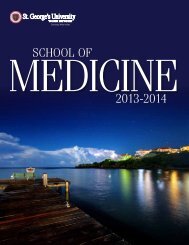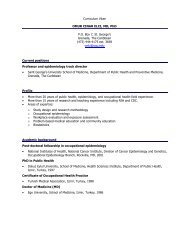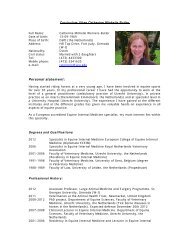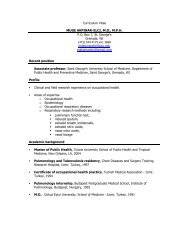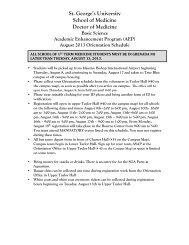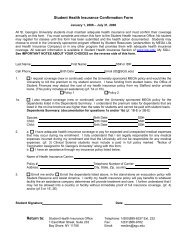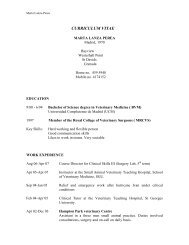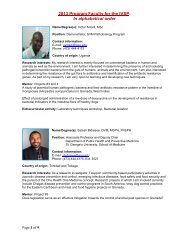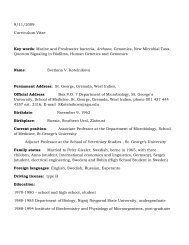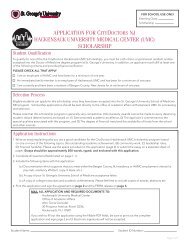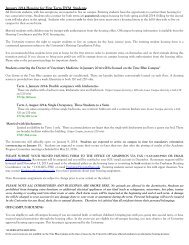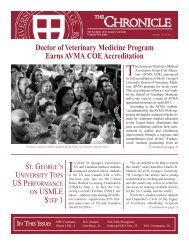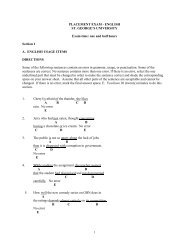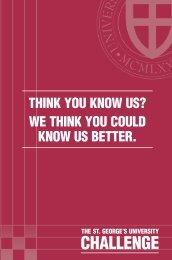Guidelines for Electronic Publications - St. George's University
Guidelines for Electronic Publications - St. George's University
Guidelines for Electronic Publications - St. George's University
Create successful ePaper yourself
Turn your PDF publications into a flip-book with our unique Google optimized e-Paper software.
<strong>Guidelines</strong> <strong>for</strong> <strong>Electronic</strong><br />
<strong>Publications</strong>
Table of Contents<br />
<strong>Guidelines</strong> <strong>for</strong> <strong>Electronic</strong> <strong>Publications</strong> .................................................................................... 4<br />
Introduction ................................................................................................................... 4<br />
Quality and “The Greatest <strong>St</strong>ory Ever Told” ......................................................................... 4<br />
1. Specific Gatekeeper Responsibilities and Skills.............................................................. 5<br />
2. Page <strong>St</strong>andards and Requirements ............................................................................. 5<br />
2.1. Page Design......................................................................................................... 6<br />
2.1.1. Layout .......................................................................................................... 6<br />
2.1.2. Templates ..................................................................................................... 6<br />
2.1.3. File Formats .................................................................................................. 6<br />
2.2. Website Security and Access .................................................................................. 6<br />
2.3. HTML Tags........................................................................................................... 7<br />
2.3.1. The Tag ........................................................................................... 7<br />
2.3.2. Tags................................................................................................. 7<br />
2.3.3. and Tags ............................................................................... 8<br />
2.3.4. Tags .................................................................................................. 8<br />
2.4. Specific Home Page Requirements........................................................................... 8<br />
2.5. Specific Sub-level Page Requirements...................................................................... 9<br />
3. Basics in Web Page Design .......................................................................................10<br />
3.1. Content, Consistency and Your Users......................................................................10<br />
3.2. Planning .............................................................................................................10<br />
3.2.1. Organization.................................................................................................11<br />
3.2.2. Layout and Navigation ...................................................................................11<br />
3.2.3. Sizing <strong>for</strong> Printing..........................................................................................12<br />
3.3. Typography.........................................................................................................12<br />
3.3.1. Fonts...........................................................................................................12<br />
3.3.2. Plain Text.....................................................................................................12<br />
3.3.3. Heading Text ................................................................................................13<br />
3.3.4. Blinking Text ................................................................................................13<br />
3.4. Editorial <strong>St</strong>yle......................................................................................................13<br />
3.5. Design Elements..................................................................................................14<br />
3.5.1. Color ...........................................................................................................14<br />
3.5.2. SGU Colors...................................................................................................15<br />
3.5.3. Wallpaper ....................................................................................................15<br />
3.5.4. Whitespace ..................................................................................................15<br />
3.6. Graphics.............................................................................................................15<br />
3.6.1. File Types ....................................................................................................16<br />
3.6.2. File and Image Size .......................................................................................16<br />
3.6.3. Image Maps .................................................................................................17<br />
3.6.4. Tags............................................................................................................17<br />
3.6.5. Anti-Aliasing .................................................................................................17<br />
3.6.6. Official SGU Logos .........................................................................................18<br />
3.7. Navigation ..........................................................................................................19<br />
3.8. Multimedia..........................................................................................................20<br />
3.9. Things to Avoid ...................................................................................................22<br />
3.9.1. Empty Content..............................................................................................22<br />
3.9.2. Visitor Inclusion ............................................................................................22<br />
3.9.3. JavaScript ....................................................................................................22<br />
3.9.4. Non-SGU Content..........................................................................................22<br />
3.9.5. Sponsorship and Advertising ...........................................................................22<br />
3.9.6. Renaming of Files..........................................................................................23<br />
<strong>Guidelines</strong> For <strong>Electronic</strong> <strong>Publications</strong><br />
Page 2 of 36 Updated 2/5/2004
3.9.7. E-mail Files ..................................................................................................23<br />
4. Policies <strong>for</strong> QuickPlace <strong>Publications</strong> ............................................................................24<br />
4.1. Browser Considerations ........................................................................................24<br />
4.2. QuickPlace Servers...............................................................................................24<br />
4.3. Creating Presentations..........................................................................................24<br />
4.4. Optimizing Images with Paint Shop Pro ...................................................................25<br />
5. Finishing Touches....................................................................................................28<br />
5.1. Checking the site .................................................................................................28<br />
5.2. Major Browser Font Displays..................................................................................28<br />
5.2.1. Internet Explorer...........................................................................................28<br />
5.2.2. Netscape......................................................................................................28<br />
5.2.3. For Advanced HTML Coders.............................................................................29<br />
5.3. File Size .............................................................................................................29<br />
5.3.1. Using Windows .............................................................................................29<br />
5.3.2. Using Authoring Tools ....................................................................................30<br />
5.4. HTML/W3C/WAI <strong>St</strong>andards....................................................................................32<br />
6. Site Maintenance ....................................................................................................32<br />
Appendix - HTML Reference Chart .......................................................................................33<br />
Document Tags..............................................................................................................33<br />
Body Tags.....................................................................................................................33<br />
Text Formatting Tags......................................................................................................33<br />
Link Formatting Tags ......................................................................................................34<br />
Image and Graphic Tags .................................................................................................34<br />
Table Tags ....................................................................................................................35<br />
Form Tags.....................................................................................................................36<br />
<strong>Guidelines</strong> For <strong>Electronic</strong> <strong>Publications</strong><br />
Page 3 of 36 Updated 2/5/2004
<strong>Guidelines</strong> <strong>for</strong> <strong>Electronic</strong> <strong>Publications</strong><br />
Introduction<br />
We encourage members of the <strong>St</strong>. <strong>George's</strong> <strong>University</strong> (SGU) Community to create and maintain<br />
Web pages, QuickPlaces and other <strong>Electronic</strong> <strong>Publications</strong> in support of the <strong>University</strong>’s mission.<br />
However, not only members of the SGU Community but other Internet users as well, browse these<br />
electronic publications, and the quality of in<strong>for</strong>mation we publish and disseminate reflects upon the<br />
reputation of the <strong>University</strong> as a whole. So that we all promote the highest possible standards <strong>for</strong><br />
materials published by the SGU Community, please observe the guidelines detailed in this<br />
document. They will assist you in the creation of high-quality, professional, well-designed<br />
publications that meet the basic standards <strong>for</strong> publishing on <strong>St</strong>. <strong>George's</strong> <strong>University</strong> Web servers.<br />
Quality and “The Greatest <strong>St</strong>ory Ever Told”<br />
If “The Greatest <strong>St</strong>ory Ever Told” had been published on a Web site so poorly designed that no one<br />
could find it, the message might never have spread. The designer might have failed to use<br />
descriptive tags, so that Internet searchers would overlook the site. Those who did find it<br />
might have abandoned it because an inconsistent design made the content difficult to access. The<br />
designer might have lacked knowledge of such professional design qualities as a set of standard<br />
navigational tools on each page, fast-loading graphics, and well-written, legible text. The Internet<br />
as a medium <strong>for</strong> publication provides nearly endless design possibilities—and a temptation to go<br />
overboard. On the other hand, a neat, consistent and logical Web site enhances content without<br />
drawing attention to the design itself. In short, design is a tool to enhance the message and not the<br />
message itself.<br />
<strong>Guidelines</strong> For <strong>Electronic</strong> <strong>Publications</strong><br />
Page 4 of 36 Updated 2/5/2004
1. Specific Gatekeeper Responsibilities and Skills<br />
A “gatekeeper” is defined as the person who is responsible <strong>for</strong> monitoring the content of a web site.<br />
The gatekeeper makes sure that only certain things are posted and that everything that is on the<br />
web site is up to date and works. The basic skills necessary <strong>for</strong> taking on the responsibility as a<br />
Gatekeeper of a Web site, QuickPlace or other electronic publication at SGU are as follows:<br />
• Basic understanding of HTML syntax and requirements.<br />
• Basic understanding of QuickPlaces and their features.<br />
• Awareness of image optimization tools and the basic skills to use them.<br />
• Comprehension of common Web-design principles, as described in these guidelines.<br />
• Willingness to either answer site visitors’ questions within 72-hours of initial receipt or to<br />
<strong>for</strong>ward questions to someone who can answer and follow-up appropriately.<br />
• Willingness to assume the responsibility of adding and updating in<strong>for</strong>mation as well as<br />
deleting dated or obsolete in<strong>for</strong>mation at regular intervals, at a minimum after each school<br />
semester.<br />
2. Page <strong>St</strong>andards and Requirements<br />
The http://www.sgu.edu website is the <strong>St</strong>. <strong>George's</strong> <strong>University</strong>'s Home Page, the umbrella under<br />
which all other SGU <strong>Electronic</strong> <strong>Publications</strong> fall.<br />
For the purpose of these standards, however, consider a home page to be the top-level entry point<br />
of any website, QuickPlace, or sub-site of any division, department, center, institute, laboratory, or<br />
other SGU unit. A home page is also any page that would be the first page retrieved when accessing<br />
a website. It may serve as the table of contents <strong>for</strong> the site (or other websites) and is likely to be<br />
the page bookmarked or linked to. As such, this page greatly influences the first impression of SGU<br />
<strong>for</strong>med by visitors to the site. These first impressions are critical, and it is in our best interests as a<br />
community, <strong>for</strong> them to be as favorable as possible.<br />
<strong>Guidelines</strong> For <strong>Electronic</strong> <strong>Publications</strong><br />
Page 5 of 36 Updated 2/5/2004
2.1. Page Design<br />
Be<strong>for</strong>e visitors to a website begin to process the content they have found, they first encounter the<br />
design and layout of the page. This design largely determines their impression of the site and plays<br />
a part in determining how useful they find the site’s content.<br />
2.1.1. Layout<br />
Most website visitors will not scroll down to browse below the bottom of the screen. Good design,<br />
there<strong>for</strong>e, attempts to keep the most important content in the topmost part of the screen (“above<br />
the fold”). As you design sites, keep important links and navigational elements and the most<br />
important content in this part of the Web page to ensure that visitors will find what they need.<br />
2.1.2. Templates<br />
The Office of In<strong>for</strong>mation Technology (IT) can help create HTML and graphics <strong>for</strong> use on SGU Web<br />
pages. In order to keep pages consistent across an entire site, IT can supply templates or themes<br />
to individuals interested in authoring Web content.<br />
2.1.3. File Formats<br />
While it may seem most efficient to link to (or attach) files from a website, this introduces another<br />
barrier to access by visitors to the site. Files in vendor-specific <strong>for</strong>mats (e.g., Quark Express,<br />
MSWord, WordPerfect®) are only accessible to visitors who happen to have those particular<br />
programs (and sometimes specific versions) available on their systems. Publishing an HTML version<br />
of your files allows the document to be universally accessible. As most word processors are able to<br />
export HTML (or RTF, which is easily converted to HTML), there is really little added burden on the<br />
site gatekeeper and a large gain in accessibility <strong>for</strong> the site visitor.<br />
2.2. Website Security and Access<br />
Any content that is considered secure (i.e., <strong>for</strong> use by only one specific course or group) requires a<br />
password <strong>for</strong> access on the Web. Your network administrator can assist you in achieving this basic<br />
level of security and authentication. Do not, under any circumstance, automatically assume that<br />
in<strong>for</strong>mation on your page does not need to be password protected just because you have not<br />
advertised where it is located.<br />
<strong>Guidelines</strong> For <strong>Electronic</strong> <strong>Publications</strong><br />
Page 6 of 36 Updated 2/5/2004
2.3. HTML Tags<br />
All pages housed on SGU Web servers should include a complete set of high-level HTML elements<br />
(e.g., , , , and tags).<br />
2.3.1. The Tag<br />
The tag should include the “language” attribute, which provides useful clues to browsers<br />
<strong>for</strong> hyphenation, the rendering of special characters, speech synthesis, etc. For an English language<br />
document, this would be coded as: . This language tag is especially important<br />
<strong>for</strong> screen-reading tools.<br />
2.3.2. Tags<br />
A tag is a special HTML tag that provides in<strong>for</strong>mation about the content of the web page.<br />
These tags do not affect the presentation or display of the content but rather provide in<strong>for</strong>mation<br />
that search engines can use to find the content. Examples of in<strong>for</strong>mation contained in tags<br />
include: author, creation date, keywords, and subject of the content.<br />
In the case of content authored <strong>for</strong> the SGU Community, these tags should contain words that are<br />
the most likely to be searched <strong>for</strong> by prospective students, such as:<br />
<strong>St</strong>. <strong>George's</strong> <strong>University</strong> <strong>University</strong> Clinical<br />
SGU School of Medicine Higher Education Placement<br />
School of Veterinary Medicine Grenada <strong>St</strong>. Vincent<br />
School of Arts and Sciences Bay Shore KMC<br />
Graduate <strong>St</strong>udies Program Residency USMLE<br />
Caribbean <strong>University</strong> EMC <strong>St</strong>ep 1 Exam<br />
Shell Cricket Academy FMG <strong>St</strong>ep 2 Exam<br />
Additionally, every Web page should contain its last update date. This should be coded as actual<br />
HTML document text (not computed via JavaScript or other means, which can cause browser<br />
errors). To avoid confusion the month should be spelled out or abbreviated (e.g., December 6,<br />
2003, or Dec. 6, 2003) but not expressed entirely in numerals (e.g., 12/06/03).<br />
<strong>Guidelines</strong> For <strong>Electronic</strong> <strong>Publications</strong><br />
Page 7 of 36 Updated 2/5/2004
QuickPlace does not natively allow <strong>for</strong> tag entries. However, you can use HTML in the<br />
welcome page of any QuickPlace to include tag entries. If you are designing a website with<br />
another web authoring tool it is essential to include tags.<br />
2.3.3. and Tags<br />
Each document's element should contain a meaningful and concise tag,<br />
preferably with the words “<strong>St</strong>. <strong>George's</strong> <strong>University</strong>:” or “SGU:” included, along with a succinct,<br />
descriptive phrase summarizing your page's content.<br />
This tag is the name of the page and what a visitor will likely index and bookmark. It is<br />
also what appears in their browser's “Go,” “Favorite,” “Bookmark” and “History” lists. For home<br />
pages, this should be a short <strong>for</strong>m of the name of the unit, department, or activity owning the page.<br />
<strong>St</strong>art home page titles with “SGU:” followed by the department or group the page is <strong>for</strong> (e.g., SGU:<br />
KMC Pathophysiology Lecture 4). This descriptive title will be helpful <strong>for</strong> off-campus persons who<br />
might bookmark the page.<br />
2.3.4. Tags<br />
When a graphic cannot be displayed, most browsers will display a generic icon. The tag<br />
allows the content author to specify text that will be displayed in these cases. tags should be<br />
used on every graphical and linking element of every page within the SGU site. Descriptive <br />
tags give those visitors whose graphics are turned off, as well as visitors with a disability, an idea of<br />
what the link or image is. Also, browsers using screen-reading technology need tags to<br />
vocalize the content <strong>for</strong> them.<br />
2.4. Specific Home Page Requirements<br />
Web content that possesses a link from the www.sgu.edu Home Page acts as an SGU sub-level page<br />
or sub-site. As such, each must include the following items:<br />
• “Contact Us” in<strong>for</strong>mation. This must include, at a minimum, the gatekeeper's name or e-<br />
mail address and should be displayed on the home page itself with a prominent “Contact Us”<br />
link. This should link to either a separate page or the default e-mail client's window interface.<br />
In most cases, adding the HTML code will automatically<br />
open a default e-mail client.<br />
<strong>Guidelines</strong> For <strong>Electronic</strong> <strong>Publications</strong><br />
Page 8 of 36 Updated 2/5/2004
• Obvious links and navigation. This navigation must include a link to the SGU home page<br />
(http://www.sgu.edu/) or that unit, department, or group's home page and to the home<br />
pages of any other higher-level sub-sites.<br />
• “Modification” or “Last Edit” date. This ensures that visitors to the site are aware of the<br />
timeliness of the content.<br />
• A link to the official SGU copyright policy.<br />
• At least 1 standard SGU logo in a prominent location on every page. (See Logos<br />
below)<br />
2.5. Specific Sub-level Page Requirements<br />
Pages linked to from a sub-site home page are considered to be sub-level pages. These pages must<br />
include the following minimum elements:<br />
• Obvious and consistent navigation to the home page of the sub-site (see requirements <strong>for</strong><br />
this page above).<br />
• SGU standard logo appearing on the page (preferably at the top left corner). You may link<br />
the SGU logo itself to the home page if you choose to satisfy these first two requirements.<br />
• Modification date.<br />
• Gatekeeper “Contact Us” in<strong>for</strong>mation.<br />
• A link to the official SGU copyright policy.<br />
• Use the “3-screen” rule: Load your page and hit the “Page Down” key on your keyboard. If<br />
you need more than 3 presses to reach the bottom, edit the content to reduce the size of the<br />
page to less than 3 screens.<br />
• Include your Home page's tags on each page inside your site. (See page 6).<br />
<strong>Guidelines</strong> For <strong>Electronic</strong> <strong>Publications</strong><br />
Page 9 of 36 Updated 2/5/2004
3. Basics in Web Page Design<br />
3.1. Content, Consistency and Your Users<br />
Content: Content drives all Web sites. Anyone who navigates to your site is, essentially, a<br />
consumer of your content. Make design decisions that improve the presentation of the<br />
content without interfering with it. The ideal user interface does not draw attention to itself<br />
but allows users to focus their attention on the content.<br />
Consistency: Familiarity and consistency throughout the site is paramount, Use the same,<br />
or at least similar, visual elements—such as graphics, fonts, logos, colors, styles,<br />
backgrounds/<strong>for</strong>egrounds—throughout the site <strong>for</strong> overall design consistency. Visitors should<br />
be able to go from page to page within a site without having to re-orient themselves at<br />
every click.<br />
Visitors/Users: Try to know your visitors, why they are at your site and what their<br />
resources are. For example, do they use modems? Are they on the university LAN or WAN?<br />
If so, what is their bandwidth? Do you they have a browser plug-in that your site requires?<br />
Are they Internet Explorer, Netscape, or Opera users? The answers to these questions will<br />
assist you in designing a site that is most accessible to your visitors/users.<br />
Assume that visitors and users are at your site <strong>for</strong> in<strong>for</strong>mation, not entertainment. Do not<br />
insult their intelligence and waste time with links to nowhere or novelties that take too long<br />
to download. Use navigation that is logical and consistent. If they cannot use the site easily,<br />
they will not use it at all.<br />
3.2. Planning<br />
If your site makes accessing in<strong>for</strong>mation easy, your site is usable. A site with a poor design and<br />
layout will detract from the user's overall experience. Chances are, no matter how valuable your<br />
content is, users will not browse the site if they experience frustration with any part of it.<br />
Planning the site requires:<br />
• Assessing the personnel and physical resources needed and time required not only creating<br />
the site but keeping it updated and active.<br />
• Defining your audience, including:<br />
<strong>Guidelines</strong> For <strong>Electronic</strong> <strong>Publications</strong><br />
Page 10 of 36 Updated 2/5/2004
o<br />
Their needs: What are they looking <strong>for</strong> at your site? What are their expectations?<br />
o<br />
Their resources: What technology do they have? This allows the possibility to include<br />
“extras” if they are high-end site visitors.<br />
• Defining and organizing content carefully.<br />
• Testing and debugging the site.<br />
3.2.1. Organization<br />
Your site's overall quality depends <strong>for</strong>emost on its content being carefully organized in a manner<br />
familiar to any user, including new visitors. Effective organization comes early in the planning<br />
process. The more time you spend planning your Web site, the less time it takes in development,<br />
testing and debugging time and resources.<br />
• Create a preliminary site map, on paper or electronically, be<strong>for</strong>e fleshing out the content.<br />
• Be clear in your writing style and usage. Avoid obscure acronyms, abbreviations or other<br />
jargon that may scare the visitor away from your site.<br />
• Use full departmental, building and other names when necessary.<br />
• Given that SGU is a worldwide community, include area codes in all telephone numbers.<br />
3.2.2. Layout and Navigation<br />
Many site visitors will not scroll down to read the bottom of a page <strong>for</strong> more in<strong>for</strong>mation if the top<br />
did not capture their interest.<br />
• Create logical topic breaks in Web-page-sized pieces of no more than 1 to 2 screen lengths,<br />
and link the pieces together in a logical manner.<br />
• Never create pages more than 3 total screens in scroll length.<br />
• Avoid anything mysterious or revolutionary with your Web designs. A good user interface has<br />
obvious functionality, and users expect a specific result from every click.<br />
• Any link on the site should be no more than 3 clicks away, but strive <strong>for</strong> 2 clicks whenever<br />
possible.<br />
<strong>Guidelines</strong> For <strong>Electronic</strong> <strong>Publications</strong><br />
Page 11 of 36 Updated 2/5/2004
• Create a design that has multiple ways to navigate the site (textual links and graphical links)<br />
with descriptive tags.<br />
3.2.3. Sizing <strong>for</strong> Printing<br />
Consider making additional versions of pages you believe may be printed. The SGU.edu Web site is<br />
660 pixels wide because this the maximum size <strong>for</strong> a printable page where text and graphics will<br />
not run off the right side of the printed page. Do not exceed this 660-pixel number. Alternately, you<br />
may elect to provide a link to an Adobe PDF file that the user can download and print.<br />
3.3. Typography<br />
3.3.1. Fonts<br />
If you must specify fonts, use multi-plat<strong>for</strong>m fonts whenever possible (i.e., non-default). If you do<br />
not specify a font face, size or style, the browser default—in most instances, 10 pt Plain Times New<br />
Roman—will be rendered automatically. For readability purposes; however, we recommend that you<br />
use a sans serif (literally, “without feet”) font, which displays a cleaner, more legible typeface on<br />
screen without the extra <strong>for</strong>matting of each letter.<br />
Examples of sans serif fonts include Arial, Veranda and Helvetica.<br />
For example, the text specification <strong>for</strong> Black text <strong>for</strong>matted in HTML 3.2 is:<br />
Default text tag<br />
appears like this<br />
This HTML tag tells the browser to find and display the Verdana font on the user's computer. If<br />
Verdana is not installed, the browser is instructed to find the Arial font and if Arial is not installed,<br />
try to find Helvetica. If none of the defined three are installed, the browser default will be displayed.<br />
3.3.2. Plain Text<br />
Plain text should be used <strong>for</strong> text appearing within paragraph (), document body (),<br />
table () and table row () tags. The preferred <strong>for</strong>matting <strong>for</strong> this text is 10 pt Plain<br />
Verdana, Arial, or Helvetica, which are the SGU-standard Internet fonts. By convention, reserve<br />
underlined text <strong>for</strong> hyperlinks; avoid underlining <strong>for</strong> any other reason.<br />
<strong>Guidelines</strong> For <strong>Electronic</strong> <strong>Publications</strong><br />
Page 12 of 36 Updated 2/5/2004
3.3.3. Heading Text<br />
Heading text <strong>for</strong>matting should be used <strong>for</strong> text appearing within the table heading tag () and<br />
other heading tags ( to ). The preferred <strong>for</strong>matting <strong>for</strong> headings is 12 pt Bold Verdana,<br />
Arial, or Helvetica. No text should exceed 14 pt Bold in any font <strong>for</strong> any reason.<br />
3.3.4. Blinking Text<br />
Never use blinking text, which is difficult to read, does not print well and detracts from the<br />
professional appearance of the site. If you have to draw attention to something, try altering color or<br />
position, or use an appropriate graphical element.<br />
3.4. Editorial <strong>St</strong>yle<br />
How you say what you say is as important as what you are saying. Be consistent with your editorial<br />
style, making clear to your audience at all times why it should browse your site. This philosophy<br />
should always be in the <strong>for</strong>efront during your planning and development stages.<br />
Here are a few editorial suggestions to help keep your audience engaged:<br />
• Do not use contractions.<br />
• Do not use jargon or abbreviations.<br />
• Write in the active voice. (Make the subject the doer, not the receiver, of an action: “Read<br />
this page <strong>for</strong> …” as opposed to “This page must be read <strong>for</strong> ….”)<br />
• Use terms consistently and clearly, as if the topic is new to the site visitor.<br />
• Write short, action verb-driven sentences. “We do this…,” “We offer that…,” “We teach<br />
you….”<br />
• Proofread <strong>for</strong> spelling and punctuation errors!<br />
• When in doubt consult a style manual. Several good ones are available in bookstores, and a<br />
few Web sites offer excellent online assistance.<br />
<strong>Guidelines</strong> For <strong>Electronic</strong> <strong>Publications</strong><br />
Page 13 of 36 Updated 2/5/2004
3.5. Design Elements<br />
3.5.1. Color<br />
Color is arguably the most encompassing and possibly most important of all Web design concepts.<br />
With the exception of the standardized colors used <strong>for</strong> the different schools at SGU (see SGU Colors<br />
below), color selection is your choice aesthetically.<br />
The eye is normally drawn to colored areas first, so use color to draw attention to titles and other<br />
important text. Be aware, though, that color can also inadvertently draw visitor’s attention to<br />
unimportant elements. Always consider how your color choices influence the flow of in<strong>for</strong>mation on<br />
the site.<br />
Be 100% sure your colors will show up as you want them to on any browser. Select colors only<br />
from the default palette supplied with your design or Web creation program. This default is a true<br />
representation of the entire “Web Safe” color spectrum—256 colors that are guaranteed to render<br />
properly on a Web page. (Rendering refers to the browser's interpretation of specific code and the<br />
resulting display of that code.) As each browser may interpret the same code slightly differently,<br />
check your site on different browsers and configurations.<br />
Use <strong>for</strong>eground and background color combinations which have contrasting brightness, and not just<br />
contrasting colors. Typical combinations are black or dark blue font on a white or light yellow<br />
background, or some other dark font on a light or pastel background. Do not rely on color alone to<br />
provide contrast, as some visitors to your site may have color-blindness or monitor limitations that<br />
limit their ability to perceive color. A simple way to test your contrast is to browse your Web page in<br />
grayscale only. If you can still read the text easily, the contrast is fine.<br />
Avoid dark backgrounds with light fonts, which cause illegibility and printing difficulties.<br />
If you must use a color background other than white, use a light pastel. Pastel colors are easier on<br />
the eyes and do not detract from the content.<br />
Avoid patterned backgrounds, which make text harder to read.<br />
Avoid pages with black backgrounds, which may not print well. Generally, it is best to use a white<br />
background <strong>for</strong> better text clarity and graphical representation.<br />
<strong>Guidelines</strong> For <strong>Electronic</strong> <strong>Publications</strong><br />
Page 14 of 36 Updated 2/5/2004
3.5.2. SGU Colors<br />
SGU's four current schools have different pre-defined color schemes. If you are creating an<br />
electronic publication <strong>for</strong> any of the following schools, please follow the set color scheme:<br />
• School of Medicine: The color is dark blue. The hexadecimal color equivalent is “#003399”<br />
or simply “Dark Blue” as a color value.<br />
• School of Veterinary Medicine: The color is light green. The hexadecimal color equivalent<br />
is “#006062” or “Light Green”<br />
• School of Arts and Sciences: The color is dark red. The hexadecimal color equivalent is<br />
“#CC3300” or “Dark Red”<br />
• Graduate <strong>St</strong>udies Program: The color is blue. The hexadecimal color equivalent is<br />
“#003366” or “Blue”<br />
3.5.3. Wallpaper<br />
Background images, or wallpaper, can add to overall visual appearance but can easily become<br />
distracting. Always avoid wallpaper backgrounds in text display areas, where they skew and blur the<br />
text. The same is true <strong>for</strong> text applied over a photograph. Wallpaper can create significant problems<br />
<strong>for</strong> persons with certain disabilities. Generally, avoid using it.<br />
3.5.4. Whitespace<br />
Whitespace, the blank areas of a page, should be thought of as a design element rather than<br />
merely the gaps between elements. Generous whitespace makes a page more elegant and easier<br />
read. While we do not recommend leaving huge gaps between lines of text, some space between<br />
blocks or paragraphs of text, as well as between graphics, can create a desirable separation.<br />
3.6. Graphics<br />
Do not use images on your site until you completely understand graphics usage and placement.<br />
Decoration is not design! Do not use poor quality, blurred, low-resolution or moiré graphics, icons<br />
and images. Poor graphics randomly placed <strong>for</strong> the sake of having graphics convey the impression<br />
of an ill-conceived site. Have a design plan and adhere to it.<br />
<strong>Guidelines</strong> For <strong>Electronic</strong> <strong>Publications</strong><br />
Page 15 of 36 Updated 2/5/2004
3.6.1. File Types<br />
Graphic images can be either vector- or pixel-based in nature. Vector-based graphics are not based<br />
on pixels but are rendered by creating slopes and curves, rather than breaking the image into a grid<br />
of small boxes of distinguishable colors. Software applications such as Director, Fireworks, Flash<br />
and PhotoShop can help you create these vector-based graphics. Resizing, scaling and editing with<br />
vector-based graphics programs are non-issues, as images scale without losing quality or becoming<br />
pixilated.<br />
Pixel-based images are derived by breaking the image into blocks of similar colors. This preserves<br />
the detail of the image but makes it difficult to scale or compress the image without degrading<br />
image quality. The two most commonly used graphic file <strong>for</strong>mats are JPEG and GIF, and both are<br />
pixel-based. JPEG (Joint Photographic Expert Group) is best suited <strong>for</strong> photographic images. For<br />
icons, graphics, maps, and other diagrammatic content with relatively large areas of solid color, GIF<br />
(Graphical Interchange Format) is best.<br />
An “interlaced” GIF and “progressive” JPEG slowly comes into focus while being downloaded, as<br />
opposed to waiting <strong>for</strong> the entire GIF or JPEG to load be<strong>for</strong>e it displays. Use progressive JPEGs and<br />
interlaced GIFs only <strong>for</strong> larger images, as this allows site visitors to decide if they want to wait <strong>for</strong><br />
the entire image to load be<strong>for</strong>e moving on. However, try to avoid these images, as they take longer<br />
to download <strong>for</strong> users with a modem connection. Loading a lower-resolution version of the image is<br />
more important than losing users because of their impatience with a slow download speed.<br />
3.6.2. File and Image Size<br />
All images must be optimized with an image editing program, such as Adobe's PhotoShop or JASC's<br />
Paint Shop Pro. Each of these programs can reduce the byte size of any image by as much as 80%<br />
without any noticeable change in image quality.<br />
Pages themselves should be no larger than 32k.<br />
Keep all images below 20K in size unless the level of detail required is such that the image is larger<br />
even after optimization. No image of any kind larger than 31k in size is to appear on any page,<br />
leaving at least 1k <strong>for</strong> the page itself.<br />
If you must use large-sized graphics, consider creating clickable thumbnail images to access the<br />
larger images. Smaller and lower in resolution, thumbnail images load more quickly, giving the site<br />
visitor an idea of what the graphic shows be<strong>for</strong>e choosing to download the entire, usually much<br />
larger, file.<br />
<strong>Guidelines</strong> For <strong>Electronic</strong> <strong>Publications</strong><br />
Page 16 of 36 Updated 2/5/2004
Whenever possible, use images of not more than 600 pixels wide or 400 high. Larger images will<br />
require scrolling <strong>for</strong> many site visitors. Graphics scaled inside of a template or page without the<br />
correct image and parameters will display the actual <br />
and values of that graphic. Resize your graphic be<strong>for</strong>e including it on a web page<br />
rather than scaling it within a page or template.<br />
3.6.3. Image Maps<br />
When using image maps, make sure the clickable areas are visually obvious to the site visitor.<br />
Image maps, like all images, should always include an appropriate field that conveys the<br />
same descriptive in<strong>for</strong>mation that the image displays. For images containing text, this field should<br />
repeat the text. For images used as bullets, horizontal rules, dividing bars and the like, use an<br />
ASCII equivalent as an field. For decorative images that do not convey page content, use<br />
<br />
Do not rely on the color of an icon or text as the only way to convey some in<strong>for</strong>mation. If color is a<br />
key, ensure that there is also an alternate clue to that color's meaning. Remember that some of<br />
your site visitors may have visual impairments that limit their ability to distinguish color.<br />
3.6.4. Tags<br />
Describe all images and graphics with an appropriate tag. For figures, graphs, and other<br />
images too complex to fully describe with an Tag, also include a tag<br />
containing a complete description of what the image is intended to convey to the site visitor.<br />
3.6.5. Anti-Aliasing<br />
Anti-aliasing refers to the smoothing of the jagged edges caused by diagonal lines in an image.<br />
Pixels surrounding the edges of the line are changed to varying shades of gray or some other color<br />
in order to blend the sharper edges into the background. This technique is also called dithering, but<br />
is usually known as anti-aliasing when applied to diagonal and curved lines.<br />
When generating graphics, be certain to use software that can per<strong>for</strong>m anti-aliasing adjustments. If<br />
you are not using high quality graphics, avoid using graphics altogether. Applications such as<br />
PhotoShop and Paint Shop Pro contain features to anti-alias images.<br />
<strong>Guidelines</strong> For <strong>Electronic</strong> <strong>Publications</strong><br />
Page 17 of 36 Updated 2/5/2004
3.6.6. Official SGU Logos<br />
SGU Logos are standard and should never be edited or manipulated. There are several logos to<br />
choose from. Some of the acceptable logos available <strong>for</strong> use in <strong>Electronic</strong> <strong>Publications</strong> at this time<br />
are shown in Figure 1 below:<br />
<strong>Guidelines</strong> For <strong>Electronic</strong> <strong>Publications</strong><br />
Page 18 of 36 Updated 2/5/2004
Figure 1: Acceptable <strong>University</strong> Logos<br />
3.7. Navigation<br />
Navigation tools are the control panel of your web site. The main navigation, either text-based, or<br />
graphic-based, should occupy a prominent place—and the same place—on every page of the site, so<br />
that visitors need not re-orient themselves on every new page. Generally, try to create both an<br />
obvious text menu and an obvious graphical menu (clickable images) to make sure users will not<br />
get lost while navigating.<br />
The SGU.edu Web site uses 3 different navigational elements on each page throughout the site:<br />
<strong>Guidelines</strong> For <strong>Electronic</strong> <strong>Publications</strong><br />
Page 19 of 36 Updated 2/5/2004
• The top portion of every page is the major navigation region, text-based and containing<br />
direct links to each school or program.<br />
• The left side navigational menu is a subset of the school or program you are visiting and is<br />
also textual.<br />
• The bottom section contains certain required links, such as SGU's copyright policy, how to<br />
contact the school, in<strong>for</strong>mation on the webmaster, or how to find the site map.<br />
These navigational schemes remain in the same place on every page. Likewise, the graphical<br />
element on every page, the SGU crest, is also a link and is always in the same place.<br />
When designing navigation, consider related material likely to interest the visitor, and provide direct<br />
links to it. Some sites employ drop-down menus (or “jump menus”) of their most visited pages so<br />
that repeat visitors can jump straight to where they want to go.<br />
Always use meaningful, descriptive text on all links. Avoid the use of “click here” as a link. Site<br />
visitors should be aware of what is on the next page when they click on a link. When linking to a<br />
top-level file, such as “index.htm” or “home.htm,” create its link to the directory name, including<br />
the trailing “/,” to “index.htm/” or “home.htm/.”<br />
If you use graphical elements <strong>for</strong> navigation, make sure they are consistent throughout the site,<br />
allowing the user to feel more com<strong>for</strong>table navigating. Always use tags <strong>for</strong> graphical<br />
navigation elements along with text menus to make your site more accessible to visitors who are<br />
visually or aurally impaired and those who have graphics or JavaScript features disabled. <br />
tags in<strong>for</strong>m screen-reading tools or Braille-readers what graphics or images can not be seen or what<br />
the navigational scheme is and allow persons with disabilities to navigate freely.<br />
Avoid the use of parenthetical links or parenthetical citations. Parenthetical links are links to<br />
footnotes or definitions and tend to frustrate the visitor. Creating a glossary would be a better<br />
solution. Alternately, if your material is too complex to avoid this, consider editing or presenting it<br />
in a different <strong>for</strong>mat. Parenthetical citations are hyperlinks to sources outside of the SGU domain.<br />
Avoid citations, which tend to lead a person out of your site, never to return.<br />
3.8. Multimedia<br />
<strong>Electronic</strong> publications are subject to the same SGU policies and standards as print publications.<br />
They are also subject to an additional layer of policies and standards that often require extra steps<br />
<strong>Guidelines</strong> For <strong>Electronic</strong> <strong>Publications</strong><br />
Page 20 of 36 Updated 2/5/2004
to account <strong>for</strong> the delivery of the electronic publication to the end user. Because of certain<br />
limitations on the electronic transfer of these publications, you must account <strong>for</strong> user resources<br />
during the design of electronic publications. Specifically, users may have less-than-state-of-the-art<br />
hardware and software that might be used to download electronic publications.<br />
Bandwidth, the transmission capacity of an electronic line, is the main limitation of all networks and<br />
systems and is a primary consideration in design restraints. File transfer rates and download times<br />
are bandwidth-dependent and vary from place to place. Generally, a single 5-MB file can take<br />
upwards of 20 minutes to download over a dial-up, or modem, connection with a connection<br />
speed/rate of 28.8KBps.<br />
These conditions are commonly present in Grenada and <strong>St</strong>. Vincent, where many users employ dialup<br />
connections. Thus, it is still in everyone's interests to reduce overall file sizes to decrease<br />
download times. With a little planning and good design, you can save time <strong>for</strong> the user and help<br />
decrease the overall storage and network resources required by SGU, as users will remain on the<br />
network <strong>for</strong> shorter periods of time.<br />
The major culprit of slow downloads is the use of unedited images placed “as is” into Microsoft<br />
PowerPoint presentations, which are then placed “as is” into a QuickPlace. It is better to take a few<br />
extra steps now in order to save resources later. Optimizing these images and presentations can<br />
drastically decrease file sizes and speed download times.<br />
Use graphics only if they enhance your content or add to the professional appearance of the site.<br />
Graphics should not distract the site visitor trying to find your content. Placing eccentric, extremely<br />
high-resolution animations, audio, video, blinking or flashing text, or intricate graphics on a page is<br />
usually not consistent with good design principles.<br />
Since multimedia adds to the download time of a page, avoid the use of audio, video and other<br />
media generating large files unless explicitly necessary <strong>for</strong> the delivery of your content. When audio<br />
and video must be used, again keep in mind the needs of those with sight or hearing impairments.<br />
You may need to provide an audio description or a transcript of video content to ensure complete<br />
access to the content. Provide in<strong>for</strong>mation via either tags or descriptions that indicate size<br />
and type of file whenever there are links to video, audio or other specialized content.<br />
<strong>Guidelines</strong> For <strong>Electronic</strong> <strong>Publications</strong><br />
Page 21 of 36 Updated 2/5/2004
3.9. Things to Avoid<br />
3.9.1. Empty Content<br />
Avoid the use of initial splash screens or zero-content site covers, which serve as barriers be<strong>for</strong>e the<br />
user reaches the home page. Take the user to your content as quickly as possible, in a maximum of<br />
three clicks; a splash screen wastes one of those three clicks.<br />
Do not use “Under Construction” signs or text. If a page is not complete, do not upload it or link<br />
anything to it. Site visitors do not care that it will be done “soon.”<br />
3.9.2. Visitor Inclusion<br />
Do not publish <strong>for</strong> specific groups of site visitors. Instead, develop pages that are useful <strong>for</strong> all (or<br />
as many as possible) site visitors. Your task is to create good electronic publications and not to<br />
appeal only to certain groups. Using features only available to some site visitors is not consistent<br />
with the professional image that SGU presents.<br />
3.9.3. JavaScript<br />
Avoid JavaScript unless absolutely necessary. Given the current state of browsers and technology in<br />
general, certain JavaScript code can crash a site visitor’s computer. If your site crashes a visitor’s<br />
computer, you may have just lost that visitor.<br />
3.9.4. Non-SGU Content<br />
Content speaking <strong>for</strong> any other organization, including professional organizations, may be housed<br />
on the SGU server only by specific prior agreement and only in the Member Center area.<br />
Occasionally, SGU may grant an outside organization space on the server based on our contractual<br />
and/or professional obligation or affiliation with such an organization.<br />
3.9.5. Sponsorship and Advertising<br />
Generally, SGU Web pages, including course materials, will not include external advertising.<br />
However, there are cases where a unit may acknowledge support from an external entity. There are<br />
specific <strong>University</strong> policies governing what may and may not be included in such an<br />
acknowledgment. Units wishing to make such acknowledgments within their Web materials must<br />
first clear them with the <strong>University</strong>.<br />
<strong>Guidelines</strong> For <strong>Electronic</strong> <strong>Publications</strong><br />
Page 22 of 36 Updated 2/5/2004
Content speaking <strong>for</strong> or to a student organization should be housed in the<br />
www.sgu.edu/membercenter area. Any recognized student organization may request space in the<br />
member center. These student-run Web sites or QuickPlaces are all subject to the rules <strong>St</strong>. <strong>George's</strong><br />
sets <strong>for</strong>th in these guidelines, as well as this electronic publications Policy and any ruling of the SGU<br />
<strong>Publications</strong> Committee.<br />
3.9.6. Renaming of Files<br />
Once a Web site has been published, avoid reorganizing the material or changing the file names.<br />
There is no way to judge how widely existing pages have been bookmarked or linked to on other<br />
sites. Arbitrary name changes cause content to “disappear” and become unusable. If a name<br />
change is unavoidable, always link any prior file names to working pages in order to direct the site<br />
visitor to the new location. This will allow previously bookmarked pages to be a conduit to their new<br />
locations.<br />
3.9.7. E-mail Files<br />
Bulk e-mail, i.e., one e-mail message sent to more than 10 people, uses SGU computing resources<br />
and is also subject to the guidelines <strong>for</strong> electronic publications.<br />
Bulk e-mail requires each message to be duplicated <strong>for</strong> each address appearing in the Send to:,<br />
To:, CC: and BCC: address fields. This taxes resources, even more so if there are attachments.<br />
Attachments to bulk e-mail must be recreated, re-sent, re-stored by the e-mail servers and then redownloaded<br />
<strong>for</strong> each recipient. For example, one relatively small attachment of 50KB sent to 500<br />
people actually consumes 25MB of space. Remember, too, that each SGU e-mail account is subject<br />
to size limitations. Once this limit is reached, no further e-mail can enter that mailbox. An inbox full<br />
of attachments blocks important messages from reaching the owner of that account, sometimes<br />
with serious consequences.<br />
Bulk e-mail notices should be no larger than 10KB and should not contain attachments. Messages<br />
should instead include the in<strong>for</strong>mation what would have been in an attachment as part of the actual<br />
e-mail or should contain links to Web pages with the content of the attachment. This may require<br />
creating a page in an existing site or QuickPlace, or asking one of the SGU News editors to create<br />
the page with your attachment in<strong>for</strong>mation in it. This option gives the recipient the choice of<br />
accessing the content with one click and not taxing the <strong>University</strong>'s resources.<br />
<strong>Guidelines</strong> For <strong>Electronic</strong> <strong>Publications</strong><br />
Page 23 of 36 Updated 2/5/2004
4. Policies <strong>for</strong> QuickPlace <strong>Publications</strong><br />
QuickPlaces are subject to the same rules and regulations as all other SGU electronic publications.<br />
Additional in<strong>for</strong>mation specific to QuickPlace publications is found within this section.<br />
4.1. Browser Considerations<br />
QuickPlace functions with Internet Explorer and Netscape 4.79. You must advise your visitors/users<br />
that they must use either of these browsers to access your QuickPlace web site. The first rule of<br />
Web design is: if the user can not use the site, the user will not use the site.<br />
4.2. QuickPlace Servers<br />
<strong>St</strong>. <strong>George's</strong> <strong>University</strong> uses 3 separate servers, or central computers, where in<strong>for</strong>mation is stored<br />
and then retrieved by site visitors, to house all QuickPlaces. Be<strong>for</strong>e a QuickPlace can be created and<br />
used, you need to know which server to uploaded files to <strong>for</strong> storage. These servers are designated<br />
as follows:<br />
• QP1, which serves the community outside of Grenada and <strong>St</strong>. Vincent<br />
• QP2, which serves the community in Grenada<br />
• QP3, which serves the community in <strong>St</strong>. Vincent.<br />
4.3. Creating Presentations<br />
SGU faculty members using the QuickPlace model <strong>for</strong> publishing class-related documentation need<br />
to take extra care be<strong>for</strong>e uploading their PowerPoint presentations to SGU QuickPlace servers: the<br />
overall size of each complete PowerPoint presentation must not exceed 500KB.<br />
In order to achieve the smallest file size possible, anyone uploading a PowerPoint presentation must<br />
use an image-editing tool to make each image “Web ready.” Use editing tools such as Paint Shop<br />
Pro or PhotoShop to decrease the size of each image used in the presentation. These programs can<br />
reduce images by as much as 75% of their byte size without any noticeable change in image<br />
quality. (See below.)<br />
In addition, you can use programs such as Impatica <strong>for</strong> PowerPoint to convert and compress your<br />
PowerPoint file into a Flash file.<br />
<strong>Guidelines</strong> For <strong>Electronic</strong> <strong>Publications</strong><br />
Page 24 of 36 Updated 2/5/2004
4.4. Optimizing Images with Paint Shop Pro<br />
The easiest way to minimize each graphic is first to gather all of the images you plan on using in<br />
your presentation into one folder.<br />
Open Paint Shop Pro by clicking the icon or using the <strong>St</strong>art Menu and drilling down to find its<br />
executable.<br />
Open the images in Paint Shop Pro. It may be possible to open all of the images at once, depending<br />
on your system. If this does not work, open one image at a time.<br />
In order to reduce the byte size of each image, simply select File-> Export-> JPEG Optimizer -><br />
75% and when prompted to Save the file, choose a name and location <strong>for</strong> the file.<br />
The interface <strong>for</strong> the JPEG Optimizer appears in the drop down menu (Figure 2).<br />
<strong>Guidelines</strong> For <strong>Electronic</strong> <strong>Publications</strong><br />
Page 25 of 36 Updated 2/5/2004
Figure 2: Opening the JPEG Optimizer<br />
<strong>Guidelines</strong> For <strong>Electronic</strong> <strong>Publications</strong><br />
Page 26 of 36 Updated 2/5/2004
When prompted to Set Compression Value, select 75% and then select OK as shown in Figure 3.<br />
Figure 3: Paint Shop Pro Optimization Interface<br />
Paint Shop Pro lets you preview the change be<strong>for</strong>e making the changes. Holding down the CTRL and<br />
Z keys simultaneously will undo any changes that have been made. The process can then be<br />
repeated with a lower compression value. The program also shows how much the file has been<br />
reduced in overall size. In the example (Figure 3 above) the image began as 0.72 MB. After<br />
compression, it was reduced to 0.021 MB.<br />
Once all of the images have been optimized, they can be saved to a folder and used in PowerPoint<br />
presentations or other electronic publications.<br />
<strong>Guidelines</strong> For <strong>Electronic</strong> <strong>Publications</strong><br />
Page 27 of 36 Updated 2/5/2004
5. Finishing Touches<br />
5.1. Checking the site<br />
Once an electronic publication has been created, check it on multiple plat<strong>for</strong>ms and configurations.<br />
The equipment that site visitors use to access your content will vary, so check <strong>for</strong> usability with<br />
various screen resolutions and text sizes (since many users still have 14 or 15 inch monitors), as<br />
well as on different computer plat<strong>for</strong>ms (Macintosh versus IBM/PC/Windows).<br />
Make sure your text is large enough to be read in all of the settings <strong>for</strong> text. (See section on font<br />
displays below.)<br />
Check your Web site via a modem or dial-up connection to make sure it loads quickly. Check the<br />
overall size of each page in your Web-authoring tool. (See Checking Sizes with Authoring Tools.) A<br />
rule of thumb is that it will take users with a 28Kbs connection approximately 8 seconds to open a<br />
28KB page.<br />
5.2. Major Browser Font Displays<br />
Ideally, much time and thought has gone into the development of your content. Visitors now need<br />
to read the text easily, regardless of their monitor resolution or browser settings. Both Internet<br />
Explorer and Netscape allow the user to define the size of text they prefer as a browser default. In<br />
order to assure the most user-friendly site, change these settings and note the resulting text<br />
changes. Instructions <strong>for</strong> how to do this are in the following sections.<br />
5.2.1. Internet Explorer<br />
Choose View from the menu bar, scroll to Text Size -> and choose size as desired.<br />
5.2.2. Netscape<br />
Choose View from the menu bar, scroll to Text Zoom -> and view your page with each size as<br />
illustrated in Figure 6 below.<br />
<strong>Guidelines</strong> For <strong>Electronic</strong> <strong>Publications</strong><br />
Page 28 of 36 Updated 2/5/2004
Figure 6: Netscape’s Text Size Panel<br />
5.2.3. For Advanced HTML Coders<br />
There is a way to keep the text one size <strong>for</strong> all site visitors by using the , <strong>for</strong> pre<strong>for</strong>matted,<br />
HTML tag. If you must display your text in a specific style, use the pre-<strong>for</strong>matting tag. When using<br />
the text tag, you must specify the font face and size. No matter what the site visitor’s<br />
setting is, it will render what the pre<strong>for</strong>matted tag tells it to.<br />
5.3. File Size<br />
One of the most important facets of publishing in any media is the size of the publication. <strong>Electronic</strong><br />
documents often contain huge amounts of data, which in turn require proportional amounts of<br />
storage and transfer resources. It is imperative to check individual file sizes be<strong>for</strong>e publishing. If<br />
you are unsure of how to do this, here are a few ways:<br />
5.3.1. Using Windows<br />
To check file sizes in Windows, use either method below:<br />
Browse to the file in its folder and select View->Details, which will list the name, size and last<br />
modification date of the file.<br />
<strong>Guidelines</strong> For <strong>Electronic</strong> <strong>Publications</strong><br />
Page 29 of 36 Updated 2/5/2004
If the item is on your Desktop, Single-left click on top of the item, then single right-click on the<br />
item. On the bottom of the menu that appears, select Properties, and a new Window will open with<br />
the details of that file. The window should look similar to the one in Figure 7 below.<br />
Figure 7: Properties Window<br />
5.3.2. Using Authoring Tools<br />
QuickPlace contains a built-in file size monitor that measures the size of a file. It may also estimate<br />
your download time. While the file sizes of component images and text are not itemized, it does<br />
give the size of the document as a whole.<br />
1. Monitoring File Sizes with QuickPlace: QuickPlace's built-in size monitor displays the actual size of<br />
a file be<strong>for</strong>e it is uploaded. While QuickPlace provides more than one way to upload files, no matter<br />
<strong>Guidelines</strong> For <strong>Electronic</strong> <strong>Publications</strong><br />
Page 30 of 36 Updated 2/5/2004
what method you use there is only one window that displays the size of that file. The file set to be<br />
published in the example shown in Figure 9 is 16KB, well within the 32KB range acceptable <strong>for</strong><br />
publishing at SGU. This particular page contains 13 small graphics and still remains well below the<br />
maximum allowed <strong>for</strong> size. The program then gives you the opportunity to cancel, replace or publish<br />
that document.<br />
Figure 9: QuickPlace's Size Display<br />
2. QP Attachment Sizes: The QuickPlace interface's attachment window displays the size of the<br />
file(s) to be uploaded. An example of this window is shown in Figure 10 below. The first attachment<br />
in the example is 54KB. While this is a bit large <strong>for</strong> a photo, it may have been larger prior to<br />
optimization. The other attachment, a 234KB PowerPoint presentation is within the limits and would<br />
be cleared <strong>for</strong> publishing.<br />
<strong>Guidelines</strong> For <strong>Electronic</strong> <strong>Publications</strong><br />
Page 31 of 36 Updated 2/5/2004
Figure 10: QuickPlace's Attachment Window<br />
5.4. HTML/W3C/WAI <strong>St</strong>andards<br />
Make sure to test your pages on multiple site visitors to insure their effectiveness. Since not all site<br />
visitors will yet use browsers supporting all HTML 4.0 features, avoid any dependence on those<br />
features beyond the scope of the HTML 3.2 standard. Web pages that use features beyond the<br />
scope of HTML 3.2, such as JavaScript or Cascading <strong>St</strong>yle Sheets, should be designed to also<br />
display and function properly, without any loss of content or navigation, on vanilla HTML 3.2<br />
browsers. This will be a WAI/W3C standard in the near future. Refer to the W3C's site (World Wide<br />
Web Consortium's HTML Specifications) <strong>for</strong> more in<strong>for</strong>mation.<br />
WAI is the Web Accessibility Initiative, which oversees standards <strong>for</strong> creating Web pages <strong>for</strong> the<br />
impaired. WAI is currently establishing minimum standards that the SGU community eventually will<br />
have to observe. It may be wise to research these standards now and be in compliance be<strong>for</strong>e they<br />
become mandatory.<br />
6. Site Maintenance<br />
Redirect dead pages rather than deleting them. People can bookmark any page of your site, so<br />
deleting pages will leave visitors with broken links and useless bookmarks. Redirecting them to the<br />
best new location <strong>for</strong> that old in<strong>for</strong>mation will allow them to find the in<strong>for</strong>mation they seek more<br />
easily.<br />
Check <strong>for</strong> dead links or pages that do not exist anymore, both within your site as well as in external<br />
links. There are many tools available to scan your site <strong>for</strong> dead or broken links. The online site<br />
WebSiteGarage.com also features many free site maintenance tools.<br />
<strong>Guidelines</strong> For <strong>Electronic</strong> <strong>Publications</strong><br />
Page 32 of 36 Updated 2/5/2004
Appendix - HTML Reference Chart<br />
HTML is derived from SGML (the <strong>St</strong>andard Generalized Markup Language). An HTML document is an<br />
SGML document with a fixed set of tags. While HTML tags can change with each new revision, they<br />
are not flexible and must be used exactly as written.<br />
Document Tags<br />
<br />
Creates an HTML document.<br />
<br />
Sets the title and other in<strong>for</strong>mation not displayed on the page.<br />
<br />
<strong>St</strong>ores in<strong>for</strong>mation not displayed on the page. Keywords placed<br />
inside this tag are what search engines seek when conducting<br />
searches <strong>for</strong> site visitors.<br />
<br />
Puts the name of the document in the site visitor's title bar.<br />
Body Tags<br />
<br />
Sets off the visible portion of the document<br />
<br />
Sets the background color, using name or hex value<br />
<br />
Sets the text color, using name or hex value<br />
<br />
Sets the color of links, using name or hex value<br />
<br />
Sets the color of followed links, using name or hex value<br />
<br />
Sets the color of links on click<br />
Text Formatting Tags<br />
Sets size of font, from 1 to 7)<br />
<br />
Sets font color, using name or hex value<br />
<br />
Creates a new paragraph<br />
<strong>Guidelines</strong> For <strong>Electronic</strong> <strong>Publications</strong><br />
Page 33 of 36 Updated 2/5/2004
Aligns a paragraph to the left, right, or center<br />
<br />
Inserts a line break<br />
<br />
<br />
<br />
Indents text from both sides<br />
Creates a definition list<br />
<br />
Precedes each definition term<br />
<br />
Precedes each definition<br />
<br />
Creates a numbered list<br />
<br />
Precedes each list item, and adds a number<br />
<br />
Creates a bulleted list<br />
<br />
A generic tag used to <strong>for</strong>mat large blocks of HTML, also used<br />
<strong>for</strong> stylesheets<br />
Link Formatting Tags<br />
Creates a hyperlink<br />
<br />
Creates a mail-to link<br />
Creates a target location within a document<br />
Links to that target location from in the document<br />
Image and Graphic Tags<br />
<br />
Adds an image<br />
<br />
Aligns image left, right, center bottom, top, middle<br />
order=?><br />
<br />
Inserts a horizontal rule<br />
<br />
Sets size (height) of rule<br />
<br />
Sets width of rule, in percentage or absolute value<br />
<br />
Creates a horizontal rule without a shadow<br />
Table Tags<br />
<br />
Creates a table<br />
<br />
Sets off each row in a table<br />
<br />
Sets off each cell in a row<br />
<br />
Sets off the table header (a normal cell with bold, centered<br />
text)<br />
<br />
Sets width of border around table cells<br />
<br />
Sets amount of space between table cells<br />
<br />
Sets space between a cell's border and its contents<br />
<br />
Table Width. Pixels or as a percentage of document width<br />
or <br />
Sets alignment <strong>for</strong> cell(s) (left, center, or right)<br />
or <br />
Cell(s) vertical alignment.Top, middle, bottom<br />
<br />
Sets number of columns a cell should span<br />
<br />
Sets number of rows a cell should span (default=1)<br />
<br />
Prevents the lines within a cell from being broken to fit<br />
<strong>Guidelines</strong> For <strong>Electronic</strong> <strong>Publications</strong><br />
Page 35 of 36 Updated 2/5/2004
Form Tags<br />
<br />
Creates all <strong>for</strong>ms<br />
<br />
Creates a scrolling menu. Size sets the number of menu items<br />
visible be<strong>for</strong>e you need to scroll.<br />
<br />
Sets off each menu item<br />
<br />
Creates a pulldown menu<br />
<br />
Sets off each menu item<br />
<br />
Creates a text box area. Columns set the width; rows set the<br />
height.<br />
<br />
Creates a checkbox. Text follows tag.<br />
<br />
Creates a radio button. Text follows tag<br />
<br />
Creates a one-line text area. Size sets length, in characters.<br />
<br />
Creates a Submit button<br />
<br />
Creates a Submit button using an image<br />
<br />
Creates a Reset button<br />
<strong>Guidelines</strong> For <strong>Electronic</strong> <strong>Publications</strong><br />
Page 36 of 36 Updated 2/5/2004