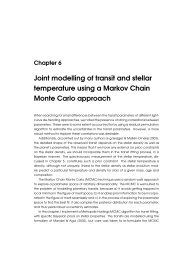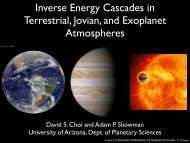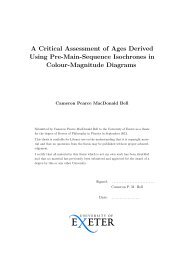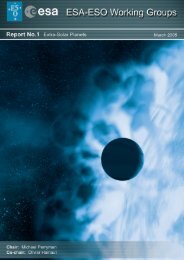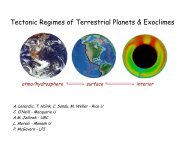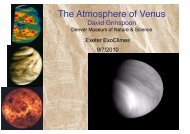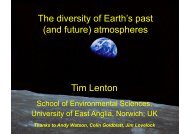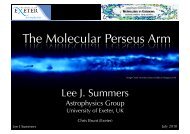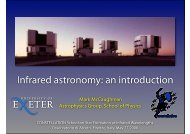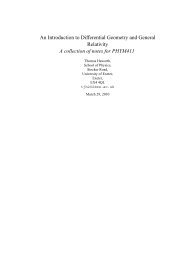CCD Image Processing of M15 Images â Estimated time: 4 hours ...
CCD Image Processing of M15 Images â Estimated time: 4 hours ...
CCD Image Processing of M15 Images â Estimated time: 4 hours ...
Create successful ePaper yourself
Turn your PDF publications into a flip-book with our unique Google optimized e-Paper software.
Selecting the color button and then one <strong>of</strong> the choices on the bar below will give a false color image and<br />
selecting the zoom button and then one <strong>of</strong> the choices in the bar below will change the part <strong>of</strong> the image displayed.<br />
<strong>Image</strong>s can also be sent to the DS9 display from within IRAF. We will use this capability later when we are<br />
measuring stellar positions and magnitudes. Use the Unix list command ls at the IRAF prompt to see the data<br />
files that are available. To display a different <strong>M15</strong> file, type<br />
ecl> display 00001930.fits 1<br />
where 00001930.fits is the <strong>CCD</strong> image file. The image should appear in the large ds9 window.<br />
It is possible to display several images at one <strong>time</strong>; to do so, additional display commands would be entered<br />
and the last number increased to 2, 3, 4, etc.<br />
IRAF is an astronomy data reduction package that consists <strong>of</strong> a series <strong>of</strong> routines called tasks. The tasks you will<br />
use for this part <strong>of</strong> the lab are: display, imstat, imcombine, imarith, imshift, and imexam.<br />
To obtain information on any task, type ‘help taskname’ at the IRAF prompt; it is a good idea to read the<br />
documentation on these tasks. Each task has an associated list <strong>of</strong> parameters. To change the values <strong>of</strong> the<br />
parameters, type ‘epar taskname’ from within IRAF. Editing parameters does not execute the task; to run the<br />
task, type ‘taskname’ from within IRAF including any filenames needed. IRAF can accept lists <strong>of</strong> files, but does<br />
not create file lists – you need to make lists <strong>of</strong> filenames for IRAF to use.<br />
To adjust the parameters for display directly from IRAF, type<br />
ecl> epar display<br />
and investigate the effects <strong>of</strong> zscale=no, zrange=yes and zscale=yes, zrange=no on the display.<br />
You can also compare ztrans=log and ztrans=linear to see the impact on the number <strong>of</strong> stars visible. To<br />
save your change, type :wq which will write and then quit the task editor. If you make a mistake and need to quit<br />
without saving, type :q!.<br />
(2) Generate V and R Flat Fields<br />
The first task is to create a flatfield to correct for varying pixel sensitivity across the array. This is needed later for<br />
the cluster data reduction (section 4).<br />
Check the log sheet for the after-sunset blank sky images and find the set <strong>of</strong> images for V and for R that are not<br />
saturated, but have high signal. In IRAF, display an image from the beginning and end <strong>of</strong> the set for each filter.<br />
• Note what features are present in the blank sky images and give an explanation (it is possible to print the<br />
images from ds9). Note the difference between the image at the start and the end <strong>of</strong> the stack and give an<br />
explanation. Record observations in your notebook.<br />
Next you will need to combine the stack <strong>of</strong> images into a final image with the IRAF task imcombine. You will<br />
also need to use the imstat task to find the statistics <strong>of</strong> the image pixel values. First, make a list <strong>of</strong> all the V<br />
images that you will use – vflat.list – and a separate list <strong>of</strong> all the R images – rflat.list. The list needs to be a plain<br />
text list, not a Word or RTF file. Use a plain text editor such as TextEdit with Format-> Make Plain Text. To<br />
select the files you need, type:<br />
% cd astrolab (or the name <strong>of</strong> your directory)<br />
% ls