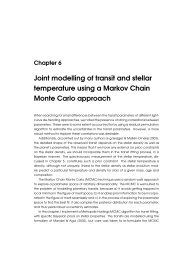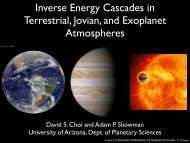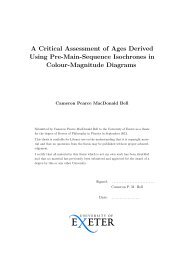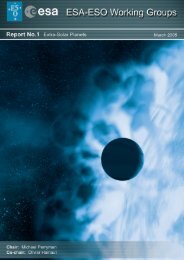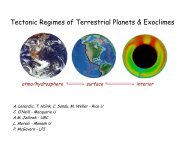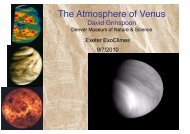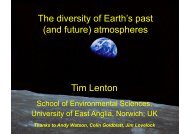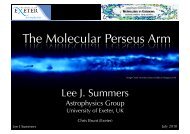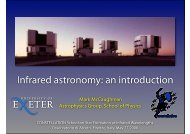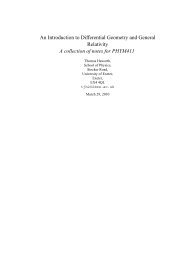CCD Image Processing of M15 Images â Estimated time: 4 hours ...
CCD Image Processing of M15 Images â Estimated time: 4 hours ...
CCD Image Processing of M15 Images â Estimated time: 4 hours ...
You also want an ePaper? Increase the reach of your titles
YUMPU automatically turns print PDFs into web optimized ePapers that Google loves.
<strong>CCD</strong> <strong>Image</strong> <strong>Processing</strong> <strong>of</strong> <strong>M15</strong> <strong>Image</strong>s – <strong>Estimated</strong> <strong>time</strong>: 4 <strong>hours</strong><br />
For this part <strong>of</strong> the astronomy lab, you will use the astronomy s<strong>of</strong>tware package IRAF (<strong>Image</strong> Reduction and<br />
Analysis Facility) to perform the basic image processing on the <strong>CCD</strong> images from the telescope that you learned<br />
about in the pre-lab assignment. Then you will produce final images in two wavebands – V and R – for the<br />
globular cluster <strong>M15</strong>. For the lab report, you will need to describe the procedure you followed, so take notes as<br />
you work. Blank tables and space are provided as a guide for some <strong>of</strong> the measurements you will make throughout<br />
the lab. Include any notes in your lab notebook.<br />
The basic steps for image processing were described in the lab. manuscript, and good descriptions are given in the<br />
reference Handbook <strong>of</strong> <strong>CCD</strong> Astronomy (Howell). For the lab report, you will need to explain the data reduction<br />
steps in analyzing the <strong>CCD</strong> images, so take notes while you work. The main steps you will follow are:<br />
(0) Copy the image files and set up the s<strong>of</strong>tware IRAF and DS9<br />
(1) Learn how to display images<br />
(2) Construct a flat field calibration image and understand its purpose<br />
(3) Understand the purpose <strong>of</strong> the sky background image for each target and wavelength<br />
(4) Use the sky and flat field images to perform image reduction<br />
(5) Align and combine individual images to produce a final V and R image<br />
(6) Align the final V and R images.<br />
(0) Copy the image files and set up the s<strong>of</strong>tware IRAF and DS9<br />
See separate handout, “Astro lab s<strong>of</strong>tware setup on the PHY/309 Macs”.<br />
(1) Display <strong>Image</strong>s in IRAF / DS9<br />
To display one <strong>of</strong> the files in DS9, click file and open to bring up a file browser. Select one <strong>of</strong> the ‘.fits’ files, such<br />
as the <strong>M15</strong> image 00001929.fits.<br />
To adjust the scaling <strong>of</strong> the image to see brighter or fainter features, in DS9 select the scale button and then try out<br />
the choices on the bottom row - min max, zscale, linear and log - to see the effects on the number <strong>of</strong> stars visible.
Selecting the color button and then one <strong>of</strong> the choices on the bar below will give a false color image and<br />
selecting the zoom button and then one <strong>of</strong> the choices in the bar below will change the part <strong>of</strong> the image displayed.<br />
<strong>Image</strong>s can also be sent to the DS9 display from within IRAF. We will use this capability later when we are<br />
measuring stellar positions and magnitudes. Use the Unix list command ls at the IRAF prompt to see the data<br />
files that are available. To display a different <strong>M15</strong> file, type<br />
ecl> display 00001930.fits 1<br />
where 00001930.fits is the <strong>CCD</strong> image file. The image should appear in the large ds9 window.<br />
It is possible to display several images at one <strong>time</strong>; to do so, additional display commands would be entered<br />
and the last number increased to 2, 3, 4, etc.<br />
IRAF is an astronomy data reduction package that consists <strong>of</strong> a series <strong>of</strong> routines called tasks. The tasks you will<br />
use for this part <strong>of</strong> the lab are: display, imstat, imcombine, imarith, imshift, and imexam.<br />
To obtain information on any task, type ‘help taskname’ at the IRAF prompt; it is a good idea to read the<br />
documentation on these tasks. Each task has an associated list <strong>of</strong> parameters. To change the values <strong>of</strong> the<br />
parameters, type ‘epar taskname’ from within IRAF. Editing parameters does not execute the task; to run the<br />
task, type ‘taskname’ from within IRAF including any filenames needed. IRAF can accept lists <strong>of</strong> files, but does<br />
not create file lists – you need to make lists <strong>of</strong> filenames for IRAF to use.<br />
To adjust the parameters for display directly from IRAF, type<br />
ecl> epar display<br />
and investigate the effects <strong>of</strong> zscale=no, zrange=yes and zscale=yes, zrange=no on the display.<br />
You can also compare ztrans=log and ztrans=linear to see the impact on the number <strong>of</strong> stars visible. To<br />
save your change, type :wq which will write and then quit the task editor. If you make a mistake and need to quit<br />
without saving, type :q!.<br />
(2) Generate V and R Flat Fields<br />
The first task is to create a flatfield to correct for varying pixel sensitivity across the array. This is needed later for<br />
the cluster data reduction (section 4).<br />
Check the log sheet for the after-sunset blank sky images and find the set <strong>of</strong> images for V and for R that are not<br />
saturated, but have high signal. In IRAF, display an image from the beginning and end <strong>of</strong> the set for each filter.<br />
• Note what features are present in the blank sky images and give an explanation (it is possible to print the<br />
images from ds9). Note the difference between the image at the start and the end <strong>of</strong> the stack and give an<br />
explanation. Record observations in your notebook.<br />
Next you will need to combine the stack <strong>of</strong> images into a final image with the IRAF task imcombine. You will<br />
also need to use the imstat task to find the statistics <strong>of</strong> the image pixel values. First, make a list <strong>of</strong> all the V<br />
images that you will use – vflat.list – and a separate list <strong>of</strong> all the R images – rflat.list. The list needs to be a plain<br />
text list, not a Word or RTF file. Use a plain text editor such as TextEdit with Format-> Make Plain Text. To<br />
select the files you need, type:<br />
% cd astrolab (or the name <strong>of</strong> your directory)<br />
% ls
The sample note sheets given in the instructions have a space for you to keep track <strong>of</strong> the names <strong>of</strong> the lists you<br />
create.<br />
Use imstat to find the statistics <strong>of</strong> the images using your list. For the V images, run:<br />
ecl> imstat @vflat.list<br />
and you should see a list with columns IMAGE, NPIX, MEAN, MIDPT, STDEV, MIN, MAX. Make sure you<br />
understand the general trend. If any <strong>of</strong> these columns are missing, type<br />
ecl> epar imstat<br />
to enter the editor <strong>of</strong> imstat and then type return until you get to the fields option and type all the above entries,<br />
separated by a comma, but no space. To save your change, type :wq which will write and then quit the task editor.<br />
If you make a mistake and need to quit without saving, type :q!.<br />
To combine the list <strong>of</strong> sky flats for a given filter, use the imcombine task. Use the IRAF command<br />
ecl> help imcombine<br />
to get information about the options <strong>of</strong> imcombine.<br />
• Select the most appropriate options for the parameters combine and scale to make a combined flat for<br />
each <strong>of</strong> V and R. Explain your choices and explain the difference between an average (mean) and a median.<br />
Record your choices/notes in your notebook.<br />
The combined image now needs to be normalized by the median value <strong>of</strong> the image. This is to ensure that pixels<br />
with the median sensitivity level retain their values and pixels with lower quantum efficiency have their counts<br />
increased. The imarith task is used to perform addition, subtraction, multiplication and division with images.<br />
Two images or an image and a constant are given as input to imarith and an output image name needs to be given.<br />
The general format is<br />
ecl> imarith image1.fits [+,-,/,*] image2.fits outputimage.fits<br />
or, for arithmetic with one image and a constant value x<br />
ecl> imarith image1.fits [+,-,/,*] x outputimage.fits
where only one operator +,-,/, or * is selected. If lists <strong>of</strong> images are used rather than individual images, then<br />
the format is<br />
ecl> imarith @input.list [+,-,/,*] image2.fits @output.list<br />
where input.list and output.list are lists <strong>of</strong> fits files; the two lists must be equal in the number <strong>of</strong> file<br />
names. You will need to use lists with imarith later in the lab. DO NOT TYPE THIS COMMAND AS<br />
WRITTEN – image1.fits, etc ARE VARIABLES AND YOU NEED TO USE THE APPROPRIATE FILE<br />
NAMES IN THE LOG OR NAMES YOU DECIDE.<br />
• Produce a final, normalized flat for the V and R filter data and note the name <strong>of</strong> your file in your<br />
notebook. Understand why the flats are normalized and how they are used. What is the median value <strong>of</strong> the<br />
final flat?<br />
(3) Understand the V and R Sky <strong>Image</strong>s<br />
You have been provided with the sky files<br />
m15vsky.fits<br />
m15rsky.fits<br />
These are produced in a similar way to the flatfields, by coadding the sky observations.<br />
• Display the sky files and use IRAF to measure the medians. Record the median values in your notebook.<br />
(4) Perform <strong>Image</strong> Reduction<br />
From the log sheet, identify the <strong>M15</strong> images. There should be two exposure <strong>time</strong>s for each filter; use the 30s<br />
exposure <strong>time</strong> files.<br />
• Make lists <strong>of</strong> each type <strong>of</strong> <strong>M15</strong> image (V and R) and use imstat to check the background level and compare<br />
the background with the sky value taken through the same filter.<br />
You will need to use imarith to perform the sky correction on each raw image, so you will create an output list<br />
<strong>of</strong> image names. Choose a simple naming scheme like 00001000.sky.fits or 00001000.ss.fits to correspond to the<br />
sky-subtracted file <strong>of</strong> raw image 00001000.fits. The output list from the sky processing will be the input list for the<br />
flat fielding step. A third list will contain the names <strong>of</strong> the output <strong>of</strong> the flat fielding.<br />
• Use imarith to perform the calibrations on the raw images to account for the sky background and nonuniform<br />
response <strong>of</strong> the pixels in the array (flat-field correction). If you are unsure how to do this, first reread<br />
the lab manuscript. Record the steps you followed in your notebook.<br />
The sky and flat field corrections need to be done in two separate steps<br />
(5) Align and Combine V and R <strong>Image</strong> Sets<br />
Because the telescope tracking is not perfect, the positions <strong>of</strong> the stars drift from image to image. You will need to<br />
measure the x,y pixel position <strong>of</strong> a star in each image and shift all the images so that they are aligned and then<br />
combine the aligned images. Choose a bright star in a less crowded area, but not at the edge <strong>of</strong> the field. To
measure the x,y positions, you will use the task imexam and then imshift. First, display the image, and then<br />
start imexam with<br />
ecl> imexam<br />
You may need to click on the ds9 display window and then you should be able to move the cursor to the star to be<br />
measured and type ‘a’ and then ‘q’ to quit. In the terminal window you should see the pixel locations <strong>of</strong> the center<br />
<strong>of</strong> the star calculated from a centroid routine in IRAF. Repeat this process for all the good quality images. Make<br />
sure that you understand what the plot displays.<br />
• Record the x,y positions <strong>of</strong> the same star in all the images rated ‘good’ on your data reduction summary<br />
sheet. Choose a star in the middle <strong>of</strong> the list as the reference image and calculate the Xshift and Yshift value<br />
from the reference image. Read the documentation <strong>of</strong> imshift to understand the sign convention.<br />
With the shift known for each image, make a text file containing the shifts, with one pair <strong>of</strong> shifts per line. This<br />
shifts file is an input parameter for the task imshift. Read the information about the imshift task and use it to<br />
align all the images. Use<br />
ecl> epar imshift<br />
to set the input, output, and shifts_file parameters for imshift and then run the routine on the list <strong>of</strong><br />
images.<br />
• Combine the shifted images with imcombine to make a V and R image. You should notice more stars in<br />
this image since the total integration <strong>time</strong> is much larger. Display a single image next to the combined image<br />
for comparison.<br />
(6) Align Final V and R <strong>Image</strong>s<br />
Because you need to calculate the magnitude <strong>of</strong> each star for both V and R, it is important to be able to identify<br />
each star from the position in the image, therefore, the last data reduction step is aligning the V and R images you<br />
just made. As was the case previously, you will need to choose a reference image, measure the shifts <strong>of</strong> the second<br />
image, and make a shifts file (two lines in this case). Since there are only two images, it is not necessary to make<br />
an input and output list, the files names can be separated by a comma in the parameters for imshift.<br />
• Use imshift to create the final, combined and aligned images for the V and R filters. Congratulations –<br />
you are now ready to measure the magnitudes <strong>of</strong> the targets.
Target:<br />
Filter:<br />
Exposure:<br />
File Number<br />
<strong>M15</strong><br />
V<br />
30s<br />
Quality<br />
(Good/Bad)<br />
Median x (pixel) y (pixels) Xshift Yshift
Target:<br />
Filter:<br />
Exposure:<br />
File Number<br />
<strong>M15</strong><br />
R<br />
30s<br />
Quality<br />
(Good/Bad)<br />
Median x (pixel) y (pixels) Xshift Yshift
Names <strong>of</strong> lists and images for V band data<br />
List <strong>of</strong> images used to make V flat: __vflat.list____(suggested name)_______<br />
Combined V flat image: ___vflat_combo.fits_____(suggested name)________<br />
Normalized V flat image: __vflat_norm.fits ______(suggested name)________<br />
V sky image: ___m15vsky.fits_____(given this file)__ __<br />
List <strong>of</strong> raw <strong>M15</strong> V images: _____________________<br />
List <strong>of</strong> sky calibrated images: _____________________<br />
List <strong>of</strong> flat-fielded images: _____________________<br />
Reference image: _____________________<br />
List <strong>of</strong> shifts from reference image: _____________________<br />
List <strong>of</strong> shifted images: _____________________<br />
Combined image: _____________________<br />
Final image aligned with R band image: _____________________<br />
Names <strong>of</strong> lists and images for R band data<br />
List <strong>of</strong> images used to make R flat: __rflat.list____(suggested name)_______<br />
Combined R flat image: ___rflat_combo.fits_____(suggested name)________<br />
Normalized R flat image: __rflat_norm.fits ______(suggested name)________<br />
R sky image: ___m15rsky.fits_____(given this file)__ __<br />
List <strong>of</strong> raw <strong>M15</strong> R images: _____________________<br />
List <strong>of</strong> sky calibrated images: _____________________<br />
List <strong>of</strong> flat-fielded images: _____________________<br />
Reference image: _____________________<br />
List <strong>of</strong> shifts from reference image: _____________________<br />
List <strong>of</strong> shifted images: _____________________<br />
Combined image: _____________________<br />
Final image aligned with V band image: _____________________