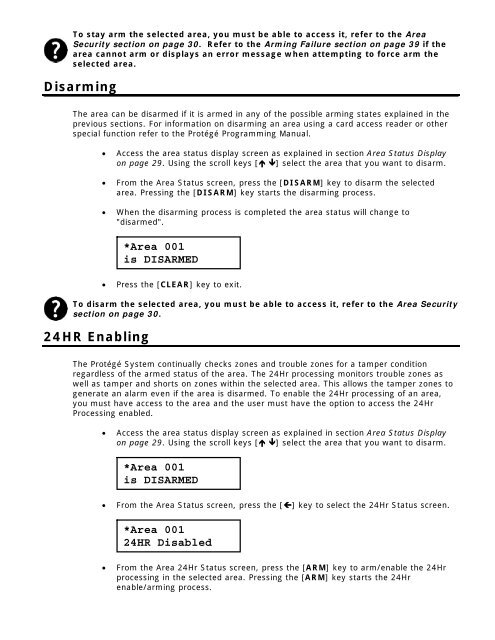- Page 1 and 2: Integrated Access Control Alarm Man
- Page 3 and 4: PREFACE Copyright Notice © Copyrig
- Page 5 and 6: Access Level 2,3 and 4.............
- Page 7 and 8: Reader Port 1 Reader Type..........
- Page 9 and 10: Code Delay Time....................
- Page 11 and 12: PGM Number 5 In PGM Group .........
- Page 13 and 14: ModBUS Door Control Group..........
- Page 15 and 16: Programmable Function Configuration
- Page 17 and 18: Automation.........................
- Page 19 and 20: 16 Zone Expander...................
- Page 21 and 22: Contact ...........................
- Page 23 and 24: The Protégé System Management Sui
- Page 25 and 26: Reference Manual Version This manua
- Page 27 and 28: 4. Reader Expander 2. Zones 1. Zone
- Page 29 and 30: MENU 4 INSTALLER MENU 4,1 MODULE PR
- Page 31 and 32: The ability to limit the area's tha
- Page 33: *Area 001 is DISARMED • From the
- Page 37 and 38: • When the area group arming proc
- Page 39 and 40: Area Busy To prevent an area from a
- Page 41 and 42: It is recommended to change the Mas
- Page 43 and 44: Use this feature to program cards f
- Page 45 and 46: Use the numerical keys to enter a v
- Page 47 and 48: UN00001 Misc [1-34----] To modify o
- Page 49 and 50: Option 1 - User Area is a Group Whe
- Page 51 and 52: To scroll menu groups by name use t
- Page 53 and 54: Option 7 - Bypass Zone Menu When e
- Page 55 and 56: To modify options, follow the setti
- Page 57 and 58: AG001 Name All Areas To scroll area
- Page 59 and 60: Door Group Name If the selected doo
- Page 61 and 62: DG001 Door to modify: DR001 Type th
- Page 63 and 64: Area Arming Group An access level t
- Page 65 and 66: Disabled the access level PGM will
- Page 67 and 68: Elevator Groups To access the eleva
- Page 69 and 70: 7 8 9 10 11 12 13 14 15 16 041 042
- Page 71 and 72: The following table shows the relat
- Page 73 and 74: Wed 19:56:50 Use r Master At KP00
- Page 75 and 76: • Pressing the [] key once more w
- Page 77 and 78: When programming modules some optio
- Page 79 and 80: KP001 Menu Grp None Use the [1] and
- Page 81 and 82: Enabled the keypad will lockout any
- Page 83 and 84: defer warning keypad group. Disabl
- Page 85 and 86:
Option 3 - Event Review Menu Enabl
- Page 87 and 88:
To enter a polling time (008 to 250
- Page 89 and 90:
11-14-72-B9 Serial Number of the re
- Page 91 and 92:
When programming modules some optio
- Page 93 and 94:
Enabled the high current charging o
- Page 95 and 96:
Reader Port 1 Reading Format The re
- Page 97 and 98:
ABA Card T2 NCS 29 Bit HID 26/34 Bi
- Page 99 and 100:
RD001 R1 Key Md None Use the [1] an
- Page 101 and 102:
Disabled the reader performs no act
- Page 103 and 104:
Disabled the reader will not perfor
- Page 105 and 106:
It is recommended not to enable/dis
- Page 107 and 108:
RD001 R2 Mode Access Use the [1] an
- Page 109 and 110:
Use the [1] and [3] keys to scroll
- Page 111 and 112:
Enabled the reader will activate th
- Page 113 and 114:
Enabled the reader expander will ac
- Page 115 and 116:
Option 2 - Disable Red LED Processi
- Page 117 and 118:
Analog Expander To access the Analo
- Page 119 and 120:
For UL and cUL listed installations
- Page 121 and 122:
e sent in various incremental value
- Page 123 and 124:
Every time you press the Enter key,
- Page 125 and 126:
Zone Special Options Special option
- Page 127 and 128:
Use the [1] and [3] keys to scroll
- Page 129 and 130:
Zone Restore Zone Speed This determ
- Page 131 and 132:
When enabled the zone will be preve
- Page 133 and 134:
Trouble Zone Reporting Id The Troub
- Page 135 and 136:
CP001:01 Area 4 None Use the [1] an
- Page 137 and 138:
Automation Control Point An automat
- Page 139 and 140:
Enabled the zone type will generate
- Page 141 and 142:
Option 8 - Activate Entry PGM For B
- Page 143 and 144:
Enabled the zone type will deactiva
- Page 145 and 146:
Option 1 - Always Log Zone Event E
- Page 147 and 148:
PGM OUTPUTS Introduction PGM's are
- Page 149 and 150:
CP001:01 Misc [--------] To modify
- Page 151 and 152:
AREA Introduction An installation m
- Page 153 and 154:
Intelligent False Alarm Prevention
- Page 155 and 156:
user count goes down. The count is
- Page 157 and 158:
AR001 Bell time: 000 off To modify
- Page 159 and 160:
Armed PGM Pulse ON Time The armed P
- Page 161 and 162:
To modify the pulse on time (000 to
- Page 163 and 164:
AR001 Count time: 000 on To modify
- Page 165 and 166:
AR001 Lock Dr Gp None Use the [1] a
- Page 167 and 168:
Disabled the child area will not be
- Page 169 and 170:
Enabled the area will report the ac
- Page 171 and 172:
Enabled the area will not activate
- Page 173 and 174:
ACCESS CONTROL Introduction To acce
- Page 175 and 176:
DR001 Slave None Use the [1] and [3
- Page 177 and 178:
Door Lock PGM or PGM Group You can
- Page 179 and 180:
Forced Open PGM Pulse ON Time The f
- Page 181 and 182:
To modify options, use the keypad a
- Page 183 and 184:
Enabled the door will prevent any e
- Page 185 and 186:
Secondary Door Type The secondary d
- Page 187 and 188:
Miscellaneous Options Miscellaneous
- Page 189 and 190:
Reader Expander The reader expander
- Page 191 and 192:
Floor Unlock late to open will only
- Page 193 and 194:
GROUP Introduction Groups of object
- Page 195 and 196:
To modify the PGM item 4 entry, use
- Page 197 and 198:
Use the [1] and [3] keys to scroll
- Page 199 and 200:
REPORTING Introduction The reportin
- Page 201 and 202:
Contact ID Monitor Phone Protégé
- Page 203 and 204:
Service Mode The service mode deter
- Page 205 and 206:
Option 2 - DTMF Tone / Pulse Dialin
- Page 207 and 208:
Option 1 - Service Used For Back Up
- Page 209 and 210:
eporting paths that potentially can
- Page 211 and 212:
for a list of trouble zones refer t
- Page 213 and 214:
SV001 Rings to answer: 008 To modif
- Page 215 and 216:
SV001 Report Opt [-2------] To modi
- Page 217 and 218:
SV001 Server port: 10002 To modify
- Page 219 and 220:
Use the [1] and [3] keys to scroll
- Page 221 and 222:
screen. The SIA service comprises o
- Page 223 and 224:
Dial Options The dial options confi
- Page 225 and 226:
Reserved. It is recommended not to
- Page 227 and 228:
Use the [1] and [3] keys to scroll
- Page 229 and 230:
SV001 Ser Type AMX Use the [1] and
- Page 231 and 232:
SV001 Events [123456--] To modify o
- Page 233 and 234:
Reserved. Reserved. It is recommen
- Page 235 and 236:
controller is reset or restarts. Ma
- Page 237 and 238:
Enabled the service will use the re
- Page 239 and 240:
Use the [1] and [3] keys to scroll
- Page 241 and 242:
If the PCI fails to reply to a comm
- Page 243 and 244:
Communications Port Number The comm
- Page 245 and 246:
SV001 Intercom 3 address: 255 To mo
- Page 247 and 248:
SV001 Access pgm: --000:00 To modif
- Page 249 and 250:
Service Mode The service mode deter
- Page 251 and 252:
To modify the IP address use the ke
- Page 253 and 254:
Disabled the dialer will not report
- Page 255 and 256:
To modify the line number, use the
- Page 257 and 258:
PGM Mapping Start The PGM mapping s
- Page 259 and 260:
SV001 Com port: 09647 To modify the
- Page 261 and 262:
Selecting a Telephone Number to Mod
- Page 263 and 264:
Dial Attempt Phone Number Dialed Re
- Page 265 and 266:
8 Phone Number 1 Fail (Trouble Zone
- Page 267 and 268:
RD061 S:AC92B39D Next module ? The
- Page 269 and 270:
Each module will be programmed with
- Page 271 and 272:
• Pressing the [ENTER] key the ke
- Page 273 and 274:
Select zone to view: CP001:01 Type
- Page 275 and 276:
Bell 1 Siren is OFF Use the [] and
- Page 277 and 278:
• When the [ENTER] key is pressed
- Page 279 and 280:
Area Control RTHP Control Floor Tem
- Page 281 and 282:
will not be modified further from t
- Page 283 and 284:
Output PGM / Memory Register Output
- Page 285 and 286:
Input One Area Control DISARM Input
- Page 287 and 288:
Fire PGM To modify the fault PGM, u
- Page 289 and 290:
Heating Stage 3 PGM The heat 3 PGM
- Page 291 and 292:
7 Fresh Air Cooling Set Point If th
- Page 293 and 294:
dehumidification. 5 On Call For Spa
- Page 295 and 296:
FN001 Fresh temp reg: 00000 To modi
- Page 297 and 298:
Forward PGM The forward PGM is used
- Page 299 and 300:
modes. 4 Current Floor Tempering Mo
- Page 301 and 302:
Use the [1] and [3] keys to scroll
- Page 303 and 304:
Base Register Configuration Registe
- Page 305 and 306:
Stage 1 PGM The first PGM in the 8
- Page 307 and 308:
Use the [1] and [3] keys to scroll
- Page 309 and 310:
Control Door Group The control door
- Page 311 and 312:
Rex Zone Input The Request to Exit
- Page 313 and 314:
To modify the pre alarm PGM or PGM
- Page 315 and 316:
FN001 Func Type Elevator Ctrl Use t
- Page 317 and 318:
FN001 Input one pgm: --000:00 To mo
- Page 319 and 320:
FN001 Func Mode Normal Use the [1]
- Page 321 and 322:
GENERAL PROGRAMMING Introduction Th
- Page 323 and 324:
Switching and Load Control applicat
- Page 325 and 326:
that a service that uses the settin
- Page 327 and 328:
numbers below 10 hours. Example 09:
- Page 329 and 330:
To modify the panel IP gateway use
- Page 331 and 332:
Disabled the system controller will
- Page 333 and 334:
Language English Use the [1] and [3
- Page 335 and 336:
CF001 Site End bits: 008 To modify
- Page 337 and 338:
CF001 Set Bit 1 bit: 255 To modify
- Page 339 and 340:
pressed to view the exact details o
- Page 341 and 342:
• Select the bypass zone view men
- Page 343 and 344:
Use the [] and [] keys to scroll th
- Page 345 and 346:
Setting the System Time The time se
- Page 347 and 348:
By default the schedule name will b
- Page 349 and 350:
Disabled the period will not operat
- Page 351 and 352:
Holiday to modify: HL001 Every time
- Page 353 and 354:
Option 8 - Holiday Group Eight Ena
- Page 355 and 356:
Protégé Integrated System Control
- Page 357 and 358:
• Pressing the [2] key will remov
- Page 359 and 360:
To activate the Test Zone select [M
- Page 361 and 362:
Keypad Zones The keypad will report
- Page 363 and 364:
CP001:15 330 (Expansion Card Proble
- Page 365 and 366:
16 PGM Output Expander The 16 PGM o
- Page 367 and 368:
ZX001:01 130 (Burglary) 041 ZX001:0
- Page 369 and 370:
Keypad Zones The keypad will report
- Page 371 and 372:
Analog Input/Output Expander The An
- Page 373 and 374:
RD001:02 BA BR 1042 RD001:03 BA BR
- Page 375 and 376:
ZX001:15 YP YQ 6103 ZX001:16 YP YQ
- Page 377 and 378:
Keypad Zones Zone Number Alarm Code
- Page 379 and 380:
Keypad Zones CP001:03 3D (YT) BD (Y
- Page 381 and 382:
RD002:16 38 (UT) B8 (UJ) 0804 RD003
- Page 383 and 384:
Quick Arming/Disarming. Used to rep
- Page 385 and 386:
Code Code Code 0 Medical Alarm MA M
- Page 387 and 388:
GG XYZ S Group or Partition (Area)
- Page 389 and 390:
TROUBLE ZONE MAPS Introduction Foll
- Page 391 and 392:
ZXxxx:07 Bell 1 Over Current Bell/P
- Page 393 and 394:
PROFILES Introduction Profiles are
- Page 395 and 396:
Phone Numbers 16 Schedules 248 Holi
- Page 397 and 398:
16 Zone Input Expanders (PRT-ZX16 a
- Page 399 and 400:
Elevator Names 8 Elevator Floor Gro
- Page 401 and 402:
Automation Points 8 Panel Configura
- Page 403 and 404:
OBJECT NOTATION Introduction When s
- Page 405 and 406:
FGT PMT FLT ELT Floor Group Name Pa
- Page 407 and 408:
If you have not moved off the scree
- Page 409 and 410:
Hexadecimal Data Entry Hexadecimal
- Page 411 and 412:
1. Set battery charge 700mA: N To c
- Page 413 and 414:
CONVERSION Introduction When progra
- Page 415 and 416:
DLE 016 10 P 80 50 DC1 017 11 Q 81
- Page 417 and 418:
NOTES _____________________________
- Page 419:
NOTES _____________________________