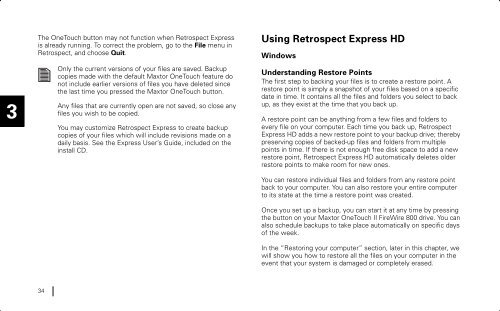Maxtor OneTouch II Drive - Seagate
Maxtor OneTouch II Drive - Seagate
Maxtor OneTouch II Drive - Seagate
You also want an ePaper? Increase the reach of your titles
YUMPU automatically turns print PDFs into web optimized ePapers that Google loves.
3<br />
The <strong>OneTouch</strong> button may not function when Retrospect Express<br />
is already running. To correct the problem, go to the File menu in<br />
Retrospect, and choose Quit.<br />
Only the current versions of your files are saved. Backup<br />
copies made with the default <strong>Maxtor</strong> <strong>OneTouch</strong> feature do<br />
not include earlier versions of files you have deleted since<br />
the last time you pressed the <strong>Maxtor</strong> <strong>OneTouch</strong> button.<br />
Any files that are currently open are not saved, so close any<br />
files you wish to be copied.<br />
You may customize Retrospect Express to create backup<br />
copies of your files which will include revisions made on a<br />
daily basis. See the Express User’s Guide, included on the<br />
install CD.<br />
Using Retrospect Express HD<br />
Windows<br />
Understanding Restore Points<br />
The first step to backing your files is to create a restore point. A<br />
restore point is simply a snapshot of your files based on a specific<br />
date in time. It contains all the files and folders you select to back<br />
up, as they exist at the time that you back up.<br />
A restore point can be anything from a few files and folders to<br />
every file on your computer. Each time you back up, Retrospect<br />
Express HD adds a new restore point to your backup drive; thereby<br />
preserving copies of backed-up files and folders from multiple<br />
points in time. If there is not enough free disk space to add a new<br />
restore point, Retrospect Express HD automatically deletes older<br />
restore points to make room for new ones.<br />
You can restore individual files and folders from any restore point<br />
back to your computer. You can also restore your entire computer<br />
to its state at the time a restore point was created.<br />
Once you set up a backup, you can start it at any time by pressing<br />
the button on your <strong>Maxtor</strong> <strong>OneTouch</strong> <strong>II</strong> FireWire 800 drive. You can<br />
also schedule backups to take place automatically on specific days<br />
of the week.<br />
In the “Restoring your computer” section, later in this chapter, we<br />
will show you how to restore all the files on your computer in the<br />
event that your system is damaged or completely erased.<br />
34