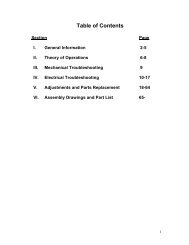PROII Service Manual.pdf - SciFit
PROII Service Manual.pdf - SciFit
PROII Service Manual.pdf - SciFit
You also want an ePaper? Increase the reach of your titles
YUMPU automatically turns print PDFs into web optimized ePapers that Google loves.
Table of Contents<br />
Section<br />
Page<br />
I. General Information<br />
II.<br />
III.<br />
IV.<br />
Theory of Operations<br />
Mechanical Troubleshooting<br />
Electrical Troubleshooting<br />
V. Adjustments and Parts Replacement<br />
VI.<br />
Assembly Drawings and Part List<br />
1
I. General Information<br />
Purpose<br />
This manual provides information for the servicing of SCIFIT <strong>PROII</strong>®<br />
series cordless all-body ergometers. It uses systematic troubleshooting<br />
procedures to address problems that may arise with the cordless <strong>PROII</strong>®<br />
series. The actions taken to resolve problems must be performed in the<br />
order stated. Deviating from this sequence may cause damage to the<br />
equipment, lead to unnecessary repairs, and/ or void the warranty.<br />
Technical Support<br />
For further assistance in the service of SCIFIT products, please call (800)<br />
745-1373 or (918) 359-2000, ext 3. We can also be reached by fax at<br />
(918) 359-2045 or by e-mail at service@scifit.com. The Product Support<br />
department is staffed from 7 AM to 6 PM CST Monday through Friday. A<br />
voicemail service is available 24 hours daily for recording messages to<br />
request technical support and to order replacement parts. Our mailing<br />
address is 5151 S. 110 th E. Avenue, Tulsa, OK 74146.<br />
Please have the following information prior to calling product<br />
support:<br />
• Model number of equipment<br />
• Serial number of equipment<br />
• Point of contact name, address, and phone number<br />
• Detailed description of symptoms encountered<br />
SCIFIT Statement of Warranty<br />
SCIFIT warranties new products against defective workmanship and/ or<br />
materials under normal and proper use subject to the following limitations:<br />
1. SCIFIT’s obligation to the original purchaser shall apply to both<br />
parts and cost of labor required to replace or repair a defective<br />
product for a period of one (1) year from the user purchase date as<br />
documented by the warranty card. If the customer fails to return<br />
the warranty card, the date of shipment from the factory is used.<br />
Thereafter, for a period of two (2) years, such obligation shall<br />
extend only to the supply of replacement parts or products with any<br />
labor costs associated with such replacement or repair to be at the<br />
Buyer’s expense.<br />
2. SCIFIT’s obligation shall be limited to repairing or replacing<br />
defective parts. No allowance shall be granted for repairs made<br />
by Buyer without SCIFIT’s prior written approval. The decision<br />
to replace or repair shall be solely at SCIFIT’s election.<br />
2
3. SCIFIT’s warranty does not apply to parts requiring replacement or<br />
repair due to abnormal wear and tear, improper use, corrosion<br />
(perspiration), improper maintenance, improper rated grounded or<br />
dedicated electrical circuits, or improper storage, nor does it apply<br />
where all or part of the product has been altered from its original<br />
state.<br />
4. THIS WARRANTY IS IN LIEU OF ALL OTHER WARRANTIES,<br />
EXPRESSED OR IMPLIED, ARISING BY LAW OR OTHERWISE<br />
INCLUDING WARRANTY OR MERCHANTABILITY OF FITNESS<br />
FOR PARTICULAR PURPOSE, AND IS IN LIEU OF ALL OTHER<br />
LIABILITIES OF SCIFIT INCLUDING DIRECT, INDIRECT,<br />
SPECIAL AND CONSEQUENTIAL DAMAGES OR PENALTIES<br />
EXPRESSED OR IMPLIED WHETHER ARISING OUT OF<br />
CONTRACT, NEGLIGENCE, OR OTHER TORT.<br />
5. Certain wear items are excluded from warranty coverage unless<br />
determined to be defective. These items include, but are not<br />
limited to:<br />
Rubber Grips<br />
Seat<br />
6. The following items are covered for a period of one (1) year only:<br />
Adjustable and Fixed Crank Systems<br />
Contact Heart Rate Grips<br />
Heart Rate PCB/ Transmitter<br />
Freight and Shipping<br />
SCIFIT is NOT responsible for the repair or replacement of any unit or part<br />
damaged during transit or installation. Fire, flood, and acts of God are<br />
NOT covered under this warranty. The customer is responsible for<br />
pursuing all freight damage claims with the appropriate transit company.<br />
If the customer signs for freight-damaged goods without noting the<br />
damage on the bill of lading, the customer is solely responsible for<br />
the cost of repair or replacement for such freight damage.<br />
Parts Supply<br />
During the first 30 days, warranty parts will be shipped via next day<br />
overnight delivery, excluding international shipments. Determination must<br />
be made before 2:00 p.m. CST on any given weekday for next day<br />
delivery. After 30 days, parts will be shipped via ground shipment. The<br />
customer is welcome to request overnight or second day parts shipping at<br />
the customer’s expense. If requested, SCIFIT will charge the customer’s<br />
UPS or Federal Express account, or COD the difference in freight cost<br />
between ground shipment and overnight or second day.<br />
3
Return Parts<br />
In order to research problems and ensure they do not reoccur, the<br />
rapid return of defective parts is our biggest help! Thank you in<br />
advance for your assistance.<br />
On electronics orders, a $100.00 core charge is assessed to each printed<br />
circuit board. This amount will be credited once the boards have been<br />
received by SCIFIT. All defective parts must be returned to the SCIFIT<br />
factory within 20 days of receipt of replacement part for invoice credit.<br />
Otherwise, SCIFIT will expect payment on the core charge net 30 days.<br />
Please follow these three (3) easy steps for returning parts:<br />
Step 1: Keep the box and packing material in which the new parts arrived.<br />
Locate the enclosed prepaid UPS return label. The return label is only for<br />
the parts that need to be returned as denoted on the picking ticket.<br />
Step 2: Wrap the defective part and place in the box for a safe return.<br />
Include a copy of the picking ticket that came with the replacement part.<br />
Step 3: When the parts have been packaged, place the prepaid UPS<br />
return label on the outside of the box. Drop the package at any UPS<br />
service center or hand the package to any UPS driver.<br />
When all of the parts are received and inspected at the factory, a credit<br />
will be issued for the original parts invoice. Attention service<br />
companies: Warranty labor invoices will NOT be paid until required<br />
defective parts are returned to the factory.<br />
Installation<br />
SCIFIT is NOT responsible for the repair or replacement of any unit or part<br />
damaged during installation. The customer is responsible for inspection of<br />
each unit and part for damage at the time of installation. The customer is<br />
responsible for pursuing all damage claims with the installer.<br />
<strong>Service</strong> Labor<br />
Where applicable, SCIFIT Product Support will arrange a local field<br />
service technician to provide field support. Every effort will be made to<br />
schedule service during the two (2) working days following notification of a<br />
problem or as soon as repair parts are available to the field service<br />
technician. Where possible, parts will be supplied in advance of the field<br />
service technicians so that the product is repaired with one (1) call. All<br />
jobs to be performed under labor warranty must have SCIFIT’s prior<br />
written approval or they will not be paid.<br />
4
Preventative Maintenance<br />
After training, always wipe down your SCIFIT exercise product.<br />
Perspiration that continuously settles on the frame, upholstery, casings,<br />
and control panels may eventually cause rust or damage. Damage<br />
resulting from lack of maintenance will NOT be covered under warranty.<br />
Preventative maintenance, completed according to the schedule below,<br />
will keep your SCIFIT elliptical functioning properly. We realize your time<br />
is valuable and have kept these maintenance items to a minimum.<br />
This preventative maintenance schedule assumes the equipment is<br />
utilized 6 to 8 hours per day. If the equipment is utilized to a greater<br />
extent, the maintenance schedule must be adjusted accordingly.<br />
Machine Weekly Monthly 6 Months Yearly<br />
Clean exterior. Lube cranks. See Lube chains. See<br />
Cordless<br />
See Note 1 Note 2.<br />
Note 3.<br />
<strong>PROII</strong>®<br />
Inspect drive belt<br />
for cracking or<br />
fraying.<br />
Clean interior.<br />
See Note 4.<br />
Note 1: Clean the console with a damp cloth. Use mild soap and warm<br />
water. Dry with a clean towel. The rest of the machine can be cleaned<br />
using common household cleaners.<br />
Note 2: We use Super Lube ® synthetic grease (item no. 82328). Any<br />
high quality industrial grease will do.<br />
Note 3: We use Energy Release ® clear gear and chain lube (item no.<br />
P018). Any high quality chain lube will do.<br />
Note 4: Clean the interior using a damp cloth. Use mild soap and warm<br />
water. Dry with a clean towel.<br />
5
II.<br />
Theory of Operations<br />
The following is a theory of operation that encompasses all the electrical<br />
components, their functions, and how they interact with each other.<br />
Independent electrical components found in SCIFIT’s Cordless product line:<br />
1. Lower PCB (Power Supply)<br />
2. Upper PCB (Display)<br />
3. Generator/Electromagnetic Brake<br />
4. 12 Volt Battery<br />
5. Wall Pack Receptacle<br />
6. Hand Grip Heart rate PCB (HG HR)<br />
7. Wireless Heart rate PCB (Polar)<br />
Component Functions<br />
1. Lower PCB (Power Supply)<br />
A. Converts the12 to 400 volts AC from the generator into 12 volts DC<br />
using switching power supply technology.<br />
B. Provides 12 volts DC to upper PCB.<br />
C. Accepts 12 volts DC from either the battery or wall pack<br />
transformer if unavailable from the generator<br />
D. Receives Pulse Width Modulation (PWM) signal from the upper<br />
PCB for brake control.<br />
E. Contains Hi-power MOSFET circuitry that controls the brake.<br />
2. Upper PCB (Display)<br />
A. Accepts commands from a user.<br />
B. Displays information to the user.<br />
C. Regulates 12 volts DC from lower PCB down to 8 volts DC and 5<br />
volts DC.<br />
D. Operates the 8 and 5 volt DC serial communications (c-safe and<br />
cardio-key)<br />
E. Provides 5 Volts DC to the contact and wireless heart rate jacks.<br />
F. Receives signals from the contact and wireless heart rate PCB’s.<br />
G. Contains 5 volt DC display (LED) drivers.<br />
H. Contains the 5 volt DC memory and processor components.<br />
I. Provides PWM signal to lower PCB for brake control.<br />
3. Generator/Electromagnetic Brake<br />
Generator:<br />
o A three (3) phase generator that produces 0 to 400 volts AC<br />
depending on the RPM’s.<br />
o Provides AC voltage to the lower PCB.<br />
6
Electromagnetic Brake<br />
o An eddie current transformer that uses rising and collapsing<br />
electromagnetic fields to slow down the generator magnet traveling<br />
through it’s field.<br />
o Controlled by the lower PCB.<br />
4. 12 Volt DC Battery<br />
A. 12 volt sealed lead acid 1.3 Amp Hour Battery.<br />
B. Provides 12 Volts DC to lower PCB during:<br />
o Pause mode<br />
o Between intervals<br />
o Provides power for 15 seconds after generator stops.<br />
5. Wall Pack Receptacle<br />
A. 12 volt DC input receptacle that accepts voltage from a DC wall pack.<br />
B. Provides 12 volts DC to lower PCB when a wall pack is connected to it.<br />
C. Aids in battery charging.<br />
6. Hand Grip (Contact) Heart Rate (HG HR) PCB<br />
A. Outputs a square wave to the upper PCB.<br />
B. Equipped with right and left grip inputs.<br />
C. Power and ground is provided by the upper PCB.<br />
7. Wireless Heart rate PCB<br />
A. Outputs a square wave to the upper PCB.<br />
B. Has a 30” range and position is critical.<br />
C. Power and ground is provided by the upper PCB.<br />
System Functions<br />
Starting the Machine<br />
A. Pedaling the machine rotates the generator, which generates a<br />
current to power the electronics. A minimum of 13 RPM or 10 FPM<br />
must be maintained to keep machine powered up.<br />
B. The generator provides AC voltage to the lower PCB. The lower<br />
PCB then provides DC voltage to the upper PCB.<br />
C. The User controls the resistance by selecting a level on the display.<br />
The display sends a PWM signal which varies, depending on the<br />
level selected. The signal travels through the ribbon cable to the<br />
lower PCB. The lower PCB sends a square wave signal to the<br />
transformer on the brake which is proportionate to the amount of<br />
resistance commanded.<br />
D. The brake LED on the lower PCB, labeled D38 on older units and<br />
D19 on newer units, will illuminate any time braking is applied. The<br />
intensity of the LED is proportional to the level of resistance.<br />
7
E. The battery is charged anytime there is more than 13 RPM’s<br />
present.<br />
Stopping the unit<br />
A. When pedaling is discontinued, the brake continues to spin.<br />
B. The battery will engage once the actual RPM’s dip below 13.<br />
C. The battery remains active for 15 seconds and then a transistor that<br />
connects the battery to the rest of the lower PCB is unlatched. The<br />
transistor will remain unlatched until the unit sees an rpm value<br />
above 13 rpm’s.<br />
Using the Wall Pack<br />
A. Using the wall pack will allow the machine to be powered up<br />
without pedaling. Quick Start or any other program can be selected<br />
without have to pedal first. The machine will be powered up<br />
constantly when the wall pack is in use.<br />
8
III.<br />
Mechanical Troubleshooting<br />
A. Mechanical Troubleshooting Table<br />
Problem Possible Reasons Solutions<br />
Hand cranks wobble<br />
when cranks are<br />
rotated.<br />
Handle shaft is loose or<br />
stripped.<br />
Arm crank threads are<br />
stripped.<br />
Tighten or replace handle<br />
shaft, if threads are damaged.<br />
Replace arm crank.<br />
Foot cranks wobble<br />
when pedaled.<br />
Igus bearings in the handle<br />
are worn out.<br />
Igus bearings in hub are<br />
worn out.<br />
Cotter pins through inner<br />
hubs are not tight.<br />
Upper axle bearings are<br />
worn out.<br />
Pedal is loose or stripped.<br />
Foot crank threads are<br />
stripped.<br />
Igus bearings in hub are<br />
worn out.<br />
Cotter pins through inner<br />
hubs not tight.<br />
Lower axle bearings are<br />
worn out.<br />
Replace Igus bearings.<br />
Replace Igus bearings.<br />
Tighten or replace cotter pins.<br />
Replace upper axle bearings.<br />
Tighten or replace pedal, if<br />
threads are damaged.<br />
Replace foot crank.<br />
Replace Igus bearings.<br />
Tighten or replace cotter pins.<br />
Replace lower axle bearings.<br />
9
Mechanical Troubleshooting Table (cont.)<br />
Problem Possible Reasons Solutions<br />
Hand crank or foot<br />
crank assembly has<br />
side-to-side play.<br />
Cotter pin through the inner<br />
hub is not tight enough.<br />
Tighten or replace cotter pin.<br />
Snap ring is not in snap ring Install snap ring back into<br />
Cranks lock up while<br />
operating.<br />
groove on axle.<br />
Chain is too loose or out of<br />
alignment.<br />
snap ring groove.<br />
Tension or align the chains.<br />
Grinding, rubbing, or<br />
scraping noise while<br />
rotating cranks.<br />
Internal squealing noise<br />
occurs when cranks are<br />
rotated but not when<br />
freewheeling.<br />
Internal squealing noise<br />
occurs when cranks are<br />
rotated, as well as when<br />
unit is freewheeling.<br />
Brake bearings are bad.<br />
Brake drive pulley bearings<br />
are bad.<br />
Upper axle bearings are<br />
bad.<br />
Belt is rubbing against the<br />
brake.<br />
Brake bearings are bad.<br />
Bearings in brake drive<br />
pulley assembly are bad.<br />
Igus bearings in the idler<br />
are worn out.<br />
Upper axle bearings are<br />
bad.<br />
Lower axle bearings are<br />
bad.<br />
Belt is out of alignment.<br />
Belt is over-tensioned.<br />
Brake bearings are bad.<br />
Brake drive pulley assembly<br />
bearings are bad.<br />
Replace brake assembly.<br />
Replace bearings or brake<br />
drive pulley assembly.<br />
Replace upper axle bearings.<br />
Realign belt.<br />
Replace brake assembly<br />
Replace bearings or brake<br />
drive pulley assembly.<br />
Replace Igus bearings in the<br />
idler or idler assembly.<br />
Replace upper axle bearings.<br />
Replace lower axle bearings.<br />
Realign belt.<br />
Re-tension belt.<br />
Replace brake.<br />
Replace bearings or brake<br />
drive hub assembly.<br />
10
Mechanical Troubleshooting Table (cont.)<br />
Problem Possible Reasons Solutions<br />
Clunking noise from<br />
inside the unit when<br />
cranks are being<br />
rotated.<br />
User is over-speeding brake<br />
and brake drive pulley<br />
because work load too low.<br />
Brake pulley is loose.<br />
Increase the work load or<br />
decrease rpms.<br />
Fix pulley or replace brake<br />
assembly.<br />
Unit slips when cranks<br />
are rotated.<br />
Clunking noise heard or<br />
felt in one handle or<br />
foot when at the top or<br />
just past the top of the<br />
rotation.<br />
Crunching noise is<br />
heard when cranks are<br />
rotated.<br />
Brake drive pulley bearings<br />
are bad.<br />
Belt is too loose.<br />
Lower PCB is bad.<br />
Popper pin not seating<br />
properly.<br />
Cotter pin through inner hub<br />
is not tight enough.<br />
Chains are out of alignment.<br />
Brake bearings are bad.<br />
Bearings in brake drive<br />
pulley assembly are bad.<br />
Replace bearings or brake<br />
drive pulley assembly.<br />
Tension belt.<br />
Replace lower PCB.<br />
Fix or replace popper pin.<br />
Tighten or replace cotter pin.<br />
Realign chains.<br />
Replace brake assembly<br />
Replace bearings or brake<br />
drive pulley assembly.<br />
11
IV.<br />
Electrical Troubleshooting<br />
A. Electrical Troubleshooting Table<br />
Problem Possible Reason Solution<br />
No lights are showing on the<br />
upper PCB at idle.<br />
Unit is not in use.<br />
Start rotating cranks (at least<br />
13 RPMs). Unit stays lit for 15<br />
seconds after use unless a wall<br />
No lights on upper PCB when<br />
unit is pedaled.<br />
Faulty lower PCB.<br />
Faulty upper PCB.<br />
pack is in use.<br />
See flowchart.<br />
See flowchart.<br />
Bad Telco or ribbon cable<br />
connection.<br />
Brake is shorted to the frame.<br />
Lights on upper PCB are dim. Faulty lower PCB.<br />
Lights on upper PCB are Faulty upper PCB.<br />
frozen.<br />
Lights on upper PCB flicker Bad Telco or ribbon cable<br />
and then go dead.<br />
connection.<br />
Faulty lower PCB.<br />
See flowchart.<br />
See flowchart.<br />
Replace lower PCB.<br />
Replace upper PCB.<br />
Fix connection or replace<br />
cable.<br />
Replace lower PCB.<br />
Lights on upper PCB go out<br />
as soon as you stop pedaling<br />
or go to change direction.<br />
“PAUSED” is displayed in<br />
top display window.<br />
Display resets after starting<br />
program.<br />
Faulty upper PCB.<br />
Battery is weak.<br />
Bad brake to lower PCB<br />
connection.<br />
The PAUSE/CLEAR button has<br />
been pressed during program.<br />
Bad Telco or ribbon cable<br />
connection.<br />
13 RPMs not maintained.<br />
Faulty upper PCB.<br />
Replace upper PCB.<br />
Charge battery with wall pack.<br />
If problem continues, replace<br />
battery.<br />
Fix connection.<br />
Press START to resume<br />
program or PAUSE/CLEAR to<br />
return to start up screen.<br />
Fix connection or replace<br />
cable.<br />
Maintain 13+ RPMs to keep the<br />
upper PCB lit.<br />
Replace upper PCB.<br />
12
Electrical Troubleshooting Table (cont.)<br />
Problem Possible Reason Solution<br />
Upper PCB won’t light up Bad brake to lower PCB Fix connection.<br />
without use of wall pack. connection.<br />
Faulty lower PCB.<br />
Replace lower PCB.<br />
Upper PCB is lit up but<br />
values don’t change.<br />
Machine shuts down in<br />
programs but works in<br />
manual mode.<br />
Can’t select program or enter<br />
information and there is no<br />
beep when buttons are<br />
pressed.<br />
Brake shorted to monocoque.<br />
Faulty upper PCB.<br />
Overlay and buttons on upper<br />
PCB not making contact.<br />
Faulty upper PCB.<br />
Faulty upper PCB.<br />
Overlay and buttons on upper<br />
PCB not making contact.<br />
Fix short or replace brake.<br />
Replace upper PCB.<br />
Secure overlay to upper PCB<br />
by tightening standoffs or<br />
Philips screws.<br />
Replace upper PCB.<br />
Replace upper PCB.<br />
Secure overlay to upper PCB<br />
by tightening standoffs or<br />
Philips screws.<br />
Constant resistance. Faulty lower PCB. Replace lower PCB.<br />
Intermittent resistance or Bad brake to lower PCB Fix connection.<br />
spiking.<br />
connection.<br />
Resistance is different than<br />
when you received unit.<br />
No resistance.<br />
Faulty lower PCB.<br />
Faulty upper PCB.<br />
Defined unit type has been<br />
changed.<br />
Faulty lower PCB.<br />
Bad brake to lower PCB<br />
connection.<br />
Faulty lower PCB.<br />
Faulty upper PCB.<br />
Replace lower PCB.<br />
Replace upper PCB.<br />
Redefine unit type. Call SCIFIT<br />
for procedure.<br />
Replace lower PCB.<br />
See flowchart.<br />
See flowchart.<br />
See flowchart.<br />
13
Electrical Troubleshooting Table (cont.)<br />
Problem Possible Reason Solution<br />
No heart rate displayed. No chest strap worn.<br />
Must wear chest strap.<br />
Heart rate displayed is very<br />
high.<br />
“---” then “No Heart Rate<br />
Detected” is displayed in top<br />
window while using Heart<br />
Rate Program.<br />
Faulty chest strap.<br />
Wireless heart rate PCB is not<br />
plugged in.<br />
Faulty wireless heart rate PCB.<br />
Faulty upper PCB.<br />
Is picking up FM frequency<br />
from radio / transmitter.<br />
Is picking up reading from<br />
another person’s chest strap<br />
near the unit.<br />
No chest strap is worn.<br />
Faulty wireless heart rate PCB.<br />
Verify chest strap works.<br />
Check and fix connection on<br />
back of upper PCB.<br />
Replace wireless heart rate PCB.<br />
Replace upper PCB.<br />
Move radio or transmitter.<br />
Make sure no one with a chest<br />
strap is standing next to your<br />
unit.<br />
Heart Rate program requires use<br />
of a chest strap.<br />
Replace wireless heart rate PCB.<br />
14
B. Troubleshooting Flowcharts<br />
Although it is impossible to foresee every eventuality, the flowcharts on<br />
the following pages will cover the most common possibilities. If further<br />
assistance is required, please consult SCIFIT SYSTEMS, Inc.<br />
Status Query Action<br />
No Lights<br />
On Display<br />
When<br />
Pedaling<br />
Is there constant<br />
resistance on pedals?<br />
Yes<br />
Brake is shorted to the chassis. Eliminate<br />
short or replace brake.<br />
No<br />
Does display beep<br />
during a button press or when<br />
pedaling is initiated?<br />
Yes<br />
Six (6) pin telco is insecure:<br />
Replace or Secure.<br />
No<br />
Is eight (8) pin telco<br />
cable secure?<br />
No<br />
Secure<br />
Yes<br />
Is three (3) pin<br />
generator cable<br />
secure?<br />
No<br />
Secure<br />
Yes<br />
Replace lower PCB. If<br />
ineffective, replace<br />
upper PCB.<br />
15
Status Query Action<br />
No<br />
Resistance<br />
Lights on display<br />
while exercising?<br />
No<br />
Refer To "No Lights On<br />
Display when Pedaling"<br />
Flowchart<br />
Yes<br />
When in a<br />
program, does display<br />
report RPM's?<br />
No<br />
Is three (3) pin<br />
cable connection<br />
from JP1 to brake<br />
secure?<br />
No<br />
Secure<br />
Yes<br />
Yes<br />
Clear EEPROM. If Ineffective,<br />
replace lower PCB.<br />
Does Brake LED on<br />
lower PCB (D38 or D19)<br />
Illuminate when brake<br />
command is given?<br />
No<br />
Is six (6) pin telco<br />
cable secure?<br />
No<br />
Secure<br />
Yes<br />
Replace upper PCB.<br />
Yes<br />
Is two (2) pin brake<br />
cable secure?<br />
No<br />
Secure<br />
Yes<br />
Is resistance<br />
across two (2) pin<br />
brake header 9 -11<br />
Ohms ?<br />
No<br />
Replace brake.<br />
0 Ohms = Short,<br />
< 1000 Ohms = Open<br />
Yes<br />
Replace lower PCB.<br />
16
C. User Setup (Use this procedure for <strong>PROII</strong>’s thru serial number 650-<br />
005503.)<br />
User Setup provides club owners and managers with certain information<br />
about their equipment and enables them to customize certain features.<br />
Provide power to the console by either plugging the wall pack into the<br />
machine and outlet or working out at a low level on the machine. Press<br />
and hold SCAN and ENTER for three (3) seconds to enter User Setup.<br />
Press ENTER to move from one parameter to the next parameter.<br />
1. Language: Toggles between English and German. Use the UP or<br />
DOWN keys to select the appropriate language.<br />
2. Model: Displays the model of the machine that is set in the console. If<br />
the wrong model of machine is defined, the unit will not calculate<br />
resistance, watts, and distance correctly.<br />
a. Version High: Displays the upper console’s software version in the<br />
Time window.<br />
4. Version Low: Displays the lower PCB firmware version in the Time<br />
window. If this version number is zero, no communication has been<br />
established between the upper and lower boards.<br />
5. Unit of Measure: Toggles between metric and U.S. units of measure.<br />
Use the UP or DOWN keys to select the appropriate unit of measure.<br />
6. Communications Mode: Toggles between Cardio Key and Csafe<br />
Comm. Use the UP or DOWN keys to select the appropriate<br />
communications mode.<br />
7. Message: If a message has not been entered or is invalid, the upper<br />
display will show “NO MESSAGE”. The TIME window will display the<br />
message screen number. The screen number range is ct1 through<br />
ct25. Each message screen has 10 characters so the total message<br />
can have up to 250 characters.<br />
To enter a message, use UP and DOWN to select the appropriate<br />
character. Characters available include the entire alphabet, numbers 0<br />
through 9, punctuation, and a few other symbols. Press PAUSE to<br />
move the cursor to the right and START to shift the cursor to the left.<br />
To enter a blank space, press PAUSE without using the UP and<br />
DOWN keys to select a character. Press ENTER to save a message<br />
and go to the next of the 25 screens. The only method of accessing<br />
17
previous screens is to enter the User Setup again and move through<br />
all the parameters. Pressing ENTER for any message that is empty or<br />
invalid will tell the system that message number is the ending message<br />
and the scrolling will stop with the previously set message. Pressing<br />
ENTER on the 25 th screen, the program will advance to the next<br />
parameter (Hour Meter) since that is the end of the available memory.<br />
To edit an existing message, access the appropriate screen by<br />
pressing ENTER. When at the appropriate screen, press PAUSE to<br />
move the cursor to the right and START to shift the cursor to the left.<br />
Use UP and DOWN to change the character. Press ENTER to save a<br />
message and go to the next screen. Pressing SCAN while editing a<br />
message will clear an existing message.<br />
8. Hour Meter: Displays the elapsed run time in days, hours, and minutes.<br />
Days are shown on the upper display. Hours and minutes are shown<br />
in the TIME window.<br />
Press ENTER to exit User Setup.<br />
D. User Setup (Use this procedure for <strong>PROII</strong>’s with serial numbers 650-<br />
005504 and above.)<br />
User Setup provides club owners and managers with certain information<br />
about their equipment and enables them to customize certain features.<br />
Provide power to the console by either plugging the wall pack into the<br />
machine and outlet or working out at a low level on the machine. Press<br />
and hold SCAN and ENTER for three (3) seconds to enter User Setup.<br />
Press ENTER to move from one parameter to the next parameter.<br />
1. Language: Toggles between English and German. Use the UP or<br />
DOWN keys to select the appropriate language.<br />
2. Model: Displays the model of the machine that is set in the console. If<br />
the wrong model of machine is defined, the unit will not calculate<br />
resistance, watts, and distance correctly.<br />
3. Version High: Displays the upper console’s software version in the<br />
Time window.<br />
4. Unit of Measure: Toggles between US Units and Metric. Use the UP<br />
or DOWN keys to select appropriate measure.<br />
18
5. Message: If a message has not been entered or is invalid, the upper<br />
display will show “NO MESSAGE”. The TIME window will display the<br />
message screen number. The screen number range is ct1 through<br />
ct25. Each message screen has 10 characters so the total message<br />
can have up to 250 characters.<br />
To enter a message, use UP and DOWN keys to select the appropriate<br />
character. Characters available include the entire alphabet, numbers 0<br />
through 9, punctuation, and a few other symbols. Press PAUSE to<br />
move the cursor to the right and START to shift the cursor to the left.<br />
To enter a blank space, press PAUSE without using the UP and<br />
DOWN keys to select a character. Press ENTER to save a message<br />
and go to the next of the 25 screens. The only method of accessing<br />
previous screens is to enter the User Setup again and move through<br />
all the parameters. Pressing ENTER for any message that is empty or<br />
invalid will tell the system that message number is the ending message<br />
and the scrolling will stop with the previously set message. Pressing<br />
ENTER on the 25 th screen, the program will advance to the next<br />
parameter (Hour Meter) since that is the end of the available memory.<br />
To edit an existing message, access the appropriate screen by<br />
pressing ENTER. When at the appropriate screen, press PAUSE to<br />
move the cursor to the right and START to shift the cursor to the left.<br />
Use UP and DOWN keys to change the next character. Press ENTER<br />
to save a message and go to the next screen. Pressing SCAN while<br />
editing a message will clear an existing message.<br />
6. Hour Meter: Displays the elapsed run time in days, hours, and minutes.<br />
Days are shown on the upper display. Hours and minutes are shown<br />
in the TIME window.<br />
7. Mets: Toggles between Mets On and Mets Off. Use the UP or DOWN<br />
keys to select the appropriate function.<br />
8. Watts Multiplier: Displays the variable at which watts are multiplied.<br />
This is only for certified ergometer calibration.<br />
9. Key: Toggles between Key On and Key Off. With the key turned on,<br />
the machine will only work when a FITKEY is inserted. Use the UP or<br />
DOWN keys to select the appropriate function.<br />
Press ENTER to update and exit User Setup.<br />
19
V. Adjustments and Parts Replacement<br />
A. Upper (Display) PCB Replacement (Use this procedure for<br />
<strong>PROII</strong>’s thru 650-005503.)<br />
1. Using a Philips screwdriver, remove the four (4) display mounting screws<br />
on the back of the display mounting plate.<br />
2. Disconnect all cables running to the upper PCB (P1558) and remove the<br />
upper console assembly from the unit. Make sure the cables do not fall<br />
into the neck of the unit.<br />
3. Remove the two (2) outer countersunk screws in the back of the plastic<br />
console (A1537), using a Philips screwdriver. This will free the upper PCB<br />
and overlay (P1560) from the plastic console. Do not touch any<br />
components on the PCB. Touching components could cause static<br />
damage. If the wireless heart rate receiver is still plugged into the upper<br />
PCB, unplug it now.<br />
4. Remove the six (6) standoffs from the upper PCB. This may require the<br />
use of a 5/16” nut driver or socket. The upper PCB will separate from the<br />
overlay.<br />
20
5. Install the new upper PCB and replace standoffs. If your unit had two (2)<br />
plastic standoffs, these need to be placed back at the bottom of the new<br />
upper PCB.<br />
6. Plug the wireless heart rate receiver back into the upper PCB. It plugs<br />
into the centermost, 3-pin Molex header.<br />
7. Reinsert the upper PCB assembly into the front of the console.<br />
8. Reinstall the two (2) outer countersunk screws in the back of the plastic<br />
console.<br />
9. Reconnect all cables to the upper PCB.<br />
• When looking at the back of the upper PCB, the Telco cables plug<br />
in along the left edge. The 6-pin plugs into the top plug and the 8-<br />
pin plugs into the bottom plug.<br />
• If your unit has Cardio Key, the cable plugs into the serial port,<br />
which is the 4-pin Molex header lower right corner.<br />
• If your unit has Broadcast Vision, Cardio Theater, etc., the cable<br />
connects to the 8-pin header located at the bottom center of the<br />
upper PCB.<br />
10. Place the display assembly back onto the mounting plate and install the<br />
four display mounting screws.<br />
11. The model of machine must be defined. (You must rotate the cranks to<br />
power up the upper display to perform this next procedure.) When the<br />
display lights up, see if “ELLIPTICAL” appears in the top window. If so,<br />
press the UP arrow one time to display “PRO”. Once “PRO” is displayed,<br />
press ENTER to save. If no unit type appears in the top window upon<br />
power up, the display has probably been preset at the factory. To verify<br />
this, hold the SCAN, SELECT, and PAUSE for three seconds until a type<br />
of machine appears, then release. Do not continue to hold keys once<br />
the type of unit appears. If “PRO” appears in the top window, press<br />
ENTER to save and exit, unless the unit is equipped with Cardio Key. If<br />
“PRO” doesn’t appear in the top window, press and hold SELECT and the<br />
UP or DOWN arrow until “PRO” does appears. For units with Cardio Key,<br />
when “PRO” appears, press ENTER sixteen times until the top window<br />
shows either “C-SAFE COMM” or “CARDIO KEY”. If “CARDIO KEY” is<br />
displayed, press ENTER three times to exit the mode. If this screen<br />
shows “C-SAFE COMM”, press the UP or DOWN arrow to display<br />
“CARDIO KEY” in the top window, then press ENTER three times to exit<br />
the mode.<br />
21
B. Upper (Display) PCB Replacement (Use this procedure for<br />
<strong>PROII</strong>’s with serial numbers 650-005504 thru 650-005636.)<br />
1. Using a Philips screwdriver, remove the four (4) display mounting screws<br />
on the back of the display mounting plate.<br />
2. Disconnect all cables running to the upper PCB and remove the upper<br />
console assembly from the unit. Make sure the cables do not fall into<br />
the neck of the unit.<br />
3. Remove the two (2), outer countersunk screws in the back of the plastic<br />
console, using a Philips screwdriver. This will free the upper PCB and<br />
overlay from the plastic console. Do not touch any components on the<br />
upper PCB. Touching components could cause static damage. If the<br />
wireless heart rate PCB is still plugged into the upper PCB, unplug it.<br />
4. Remove the six (6) standoffs from the upper PCB. This may require the<br />
use of a 5/16” nut driver or socket. The upper PCB will separate from the<br />
overlay.<br />
5. Install the new upper PCB and replace standoffs.<br />
6. Reconnect all cables to the upper PCB.<br />
22
• Plug the wireless heart rate PCB back into the upper PCB. It plugs<br />
into the bottom 3-pin header on the right side of the upper PCB (as<br />
shown above).<br />
• The ribbon cable plugs into the bottom ribbon cable header on the<br />
right side of the upper PCB.<br />
• If your unit has Broadcast Vision, Cardio Theater, etc., the cable<br />
connects to the 8-pin, +8VDC power header. When looking at the<br />
upper PCB from the front, this header is located on the lower right<br />
backside corner of the upper PCB (as shown above).<br />
7. Reinsert the upper PCB assembly into the front of the console.<br />
8. Reinstall the two (2), outer countersunk screws in the back of the plastic<br />
console.<br />
9. Place the console assembly back onto the mounting plate and install the<br />
four (4) display mounting screws.<br />
10. The model of machine must be defined. (You must rotate the cranks to<br />
power up the upper display to perform this next procedure.) When the<br />
display lights up, see if “UNDEFINED” appears in the top window. If<br />
“UNDEFINED” appears, press the UP arrow one time to display “PRO” or<br />
“PRO 2”. Once “PRO” or “PRO 2” is displayed, press ENTER to save. If<br />
no unit type appears in the top window upon power up, the display has<br />
probably been preset at the factory. To verify this, hold the SCAN,<br />
SELECT, and PAUSE for three seconds until “FACTORY SETTINGS”<br />
appears, then release. Do not continue to hold keys once this<br />
appears. Press ENTER once. If “PRO” or “PRO 2” appears in the top<br />
window, press ENTER eight (8) times until “UPDATING” appears. If<br />
“PRO” or “PRO 2” doesn’t appear in the top window, press and hold<br />
SELECT and the UP or DOWN arrow simultaneously until “PRO” or “PRO<br />
2” does appears.<br />
11. Verify operations of the unit by using different programs.<br />
23
C. Upper (Display) PCB Replacement (Use this procedure for<br />
<strong>PROII</strong>’s with serial numbers 650-005637 and above.)<br />
24
1. Remove the five (5) console screws in the console back (P2304), using a<br />
Philips screwdriver.<br />
2. Disconnect all cables running to the display PCB (P2160) and remove<br />
console face (P2303) from the unit. Make sure the cables do not fall<br />
into the neck of the unit.<br />
3. Remove the six (6) screws holding the display PCB to the console face.<br />
This will free the display PCB and overlay from the plastic console. Do<br />
not touch any components on the PCB. Touching components could<br />
cause static damage.<br />
4. Install the new display PCB.<br />
5. Reinsert the six (6) screws through the display PCB and into the console<br />
face. Tighten.<br />
6. Reconnect all cables to the display PCB.<br />
• Plug the wireless heart rate PCB back into the display PCB. It<br />
plugs into the bottom 3-pin header on the right side of the display<br />
PCB (as shown in the drawing).<br />
• The contact heart rate PCB has a cable coming up from the neck of<br />
the unit. This plugs into the top, 3-pin header on the right side of<br />
the display PCB, above the wireless heart rate header (as shown in<br />
the drawing).<br />
• The ribbon cable plugs into the bottom ribbon cable header on the<br />
right side of the display PCB (as shown in the drawing).<br />
• The FITKEY ribbon cable (P2418) plugs into the FITKEY ribbon<br />
cable header on the display PCB. This header is located just<br />
above the contact heart rate header (as shown in the drawing).<br />
• There are two (2) gray Telco cables. The cable from the 8VDC jack<br />
affixed to the console back connects to the 8-pin, +8VDC power<br />
header on the display PCB. The other cable from the COMM jack<br />
affixed to the console back connects to the 8-pin, C-Safe header.<br />
7. Verify connections.<br />
8. Match the console and face up to each other and install the console<br />
screws, using a Philips screwdriver.<br />
9. The model of machine must be defined. (You must rotate the cranks to<br />
power up the upper display to perform this next procedure.) When the<br />
display lights up, see if “UNDEFINED” appears in the top window. If<br />
“UNDEFINED” appears, press the UP arrow one time to display “PRO” or<br />
“PRO 2”. Once “PRO” or “PRO 2” is displayed, press ENTER to save. If<br />
no unit type appears in the top window upon power up, the display has<br />
probably been preset at the factory. To verify this, hold the SCAN,<br />
SELECT, and PAUSE for three seconds until “FACTORY SETTINGS”<br />
appears, then release. Do not continue to hold keys once this<br />
appears. Press ENTER once. If “PRO” or “PRO 2” appears in the top<br />
window, press ENTER eight (8) times until “UPDATING” appears. If<br />
“PRO” or “PRO 2” doesn’t appear in the top window, press and hold<br />
SELECT and the UP or DOWN arrow simultaneously until “PRO” or “PRO<br />
2” does appears.<br />
25
10. Verify operations of the unit by using different programs.<br />
D. Lower PCB Replacement (Use this procedure for <strong>PROII</strong>’s with serial<br />
numbers thru 650-005503.)<br />
1. Remove crank retaining bolts and washers, using a 5/32” Allen wrench.<br />
2. On the lower right side crank hub assembly (A1871), pull the black knob<br />
on the popper pin assembly (A1754) out and slide the crank assembly<br />
(A1868) out.<br />
3. On the upper right side crank hub assembly (A1884), pull the black knob<br />
on the popper pin assembly and slide the crank assembly (A1870) out.<br />
4. Remove the popper pin assembly by turning it counterclockwise with a<br />
crescent wrench.<br />
5. Remove the six (6) cover screws and washers holding the right side cover<br />
in place, using a Philips screwdriver.<br />
26
6. Locate the lower PCB (P1559).<br />
7. Disconnect all cables to the lower PCB. Make sure you are grounded<br />
when handling electronics. Do not touch any components on the<br />
lower PCB. Static damage can occur.<br />
8. Remove the four (4) screws mounting the lower PCB, using a Philips<br />
screwdriver.<br />
9. Remove the lower PCB from the unit.<br />
10. Install the new lower PCB in the exact same orientation as the old one.<br />
11. Reconnect all cables to the new lower PCB. Confirm all connections to<br />
the lower PCB match those shown above.<br />
12. Rotate the left upper crank arm to see if the upper display lights up.<br />
13. If the upper display lights up, reinstall the right side cover. If the display<br />
doesn’t light up, verify your connections again.<br />
14. Reinstall the popper pins on both the upper and lower crank hubs. Use a<br />
dab of blue loc-tite on the threads when installing. Do not torque these<br />
down very tight. Over-tightening will cause damage to the threads of<br />
the popper pin or crank hub assembly.<br />
15. Verify the popper pin is functioning properly. Pull the black knob out and<br />
then release. The black knob should return to its lowest position. If it<br />
doesn’t, the popper pin is tightened down too far.<br />
16. Once verified, reinsert the crank assemblies into their respective locations.<br />
17. It is optional whether to reinstall the crank retaining bolts with washers.<br />
18. Rotate cranks to light the upper display. If display lights up, do an<br />
operations test. Use different programs to verify unit is working correctly.<br />
27
E. Lower PCB Replacement (Use this procedure for <strong>PROII</strong>’s with serial<br />
numbers 650-005504 and above.)<br />
1. Remove crank retaining bolts and washers, using a 5/32” Allen wrench.<br />
2. On the lower right side crank hub assembly (A1871), pull the black knob<br />
on the popper pin assembly (A1754) out and slide the crank assembly<br />
(A1868) out.<br />
3. On the upper right side crank hub assembly (A1884), pull the black knob<br />
on the popper pin assembly and slide the crank assembly (A1870) out.<br />
4. Remove the popper pin assembly by turning it counterclockwise with a<br />
crescent wrench.<br />
28
5. Remove the six (6) cover screws and washers holding the right side cover<br />
in place, using a Philips screwdriver.<br />
6. Locate the lower PCB (P2161).<br />
7. Disconnect all cables to the lower PCB. Make sure you are grounded<br />
when handling electronics. Do not touch any components on the<br />
lower PCB. Static damage can occur.<br />
8. Remove the four (4) screws mounting the lower PCB, using a Philips<br />
screwdriver.<br />
9. Remove the lower PCB from the unit.<br />
10. Install the new lower PCB in the exact same orientation as the old one.<br />
11. Reconnect all cables to the new lower PCB. Confirm all connections to<br />
the lower PCB match those shown above.<br />
12. Rotate the left upper crank arm to see if the upper display lights up.<br />
13. If the upper display lights up, reinstall the right side cover. If the display<br />
doesn’t light up, verify your connections again.<br />
14. Reinstall the popper pins on both the upper and lower crank hubs. Use a<br />
dab of blue loc-tite on the threads when installing. Do not torque these<br />
down very tight. Over-tightening will cause damage to the threads of<br />
the popper pin or crank hub assembly.<br />
15. Verify the popper pin is functioning properly. Pull the black knob out and<br />
then release. The black knob should return to its lowest position. If it<br />
doesn’t, the popper pin is tightened down too far.<br />
16. Once verified, reinsert the crank assemblies into their respective locations.<br />
17. It is optional whether to reinstall the crank retaining bolts with washers.<br />
18. Rotate the cranks to see if the upper display still lights up. If display lights<br />
up, do an operations test. Use different programs to verify unit is working<br />
correctly.<br />
29
F. Battery Replacement<br />
1. Remove crank retaining bolts and washers, using a 5/32” Allen wrench.<br />
2. On the lower right side crank hub assembly (A1871), pull the black knob<br />
on the popper pin assembly (A1754) out and slide the crank assembly<br />
(A1868) out.<br />
3. On the upper right side crank hub assembly (A1884), pull the black knob<br />
on the popper pin assembly and slide the crank assembly (A1870) out.<br />
4. Remove the popper pin assembly by turning it counterclockwise with a<br />
crescent wrench.<br />
5. Remove the six (6) cover screws and washers holding the right side cover<br />
in place, using a Philips screwdriver.<br />
30
6. Locate the battery.<br />
7. Disconnect the two (2) wires connected to the battery. The red wire is<br />
connected to the positive terminal while the black wire is connected to the<br />
negative terminal.<br />
8. Remove the three (3) Philips screws through the battery mounting bracket<br />
(A1570).<br />
9. Remove the old battery.<br />
10. Install the new battery.<br />
11. Insert the three (3) Philips screws through the battery mounting bracket<br />
and tighten.<br />
12. Connect the two (2) wires to the battery. The red wire is connected to the<br />
positive terminal while the black wire is connected to the negative<br />
terminal.<br />
13. Verify connections.<br />
14. Test operation of the unit.<br />
15. If everything works fine, re-install the right side cover and crank<br />
assemblies.<br />
31
G. Wireless HR Replacement (Use this procedure for <strong>PROII</strong>’s with<br />
serial numbers through 650-005XXX.)<br />
H. Wireless HR Replacement (Use this procedure for <strong>PROII</strong>’s with<br />
serial numbers 650-005XXX thru 650-005XXX.)<br />
I. Wireless HR Replacement (Use this procedure for <strong>PROII</strong>’s with<br />
serial numbers 650-005XXX and above.)<br />
J. Brake Replacement<br />
(Right Side View)<br />
32
(Left Side View)<br />
1. Remove the crank arms and both side covers, using the Crank Arm and<br />
Cover Removal procedure.<br />
2. Remove the two (2) nuts holding the tensioning bolt to the tensioning<br />
bracket.<br />
3. Remove tensioning bolt from the frame.<br />
4. Cut the tie wrap mounting the 2-pin brake cable to the frame.<br />
5. Disconnect the 2-pin brake cable affixed to the brake transformer from the<br />
extension cable leading to the lower PCB.<br />
6. Unplug the 3-pin brake cable from the backside of the brake assembly<br />
(S1908) and hook the cable from the cable hook tab.<br />
7. Loosen each brake mounting bolt 3-4 turns.<br />
8. Unhook the poly-v belt (P1955) from around the brake pulley.<br />
9. Remove the two (2) brake mounting bolts on the right side of the frame.<br />
Let the brake flange rest on the L-shaped tab welded to the frame.<br />
10. Remove the brake spacer (A2202) on the right side.<br />
11. Support the brake and remove the two (2) brake mounting bolts on the left<br />
side of the frame.<br />
12. While supporting the brake, remove the brake spacer on the left side.<br />
13. Remove the brake assembly from the unit. Be very careful, as the brake<br />
assembly weighs approximately 32lbs.<br />
14. Rest the new brake assembly on the L-shaped tab welded to the frame on<br />
the right side.<br />
15. Place the brake spacer in place on the right side and start the two (2)<br />
brake mounting bolts. Each brake mounting bolt should have a flat<br />
washer followed by a lock washer. Tighten bolts finger tight<br />
33
16. While still supporting the brake assembly, insert the brake spacer on the<br />
left side and start the two (2) brake mounting bolts. Each brake mounting<br />
bolt should have a flat washer followed by a lock washer. Tighten bolts<br />
finger tight.<br />
17. Reinstall the poly-v belt on the brake pulley.<br />
18. Insert the tensioning bolt back through the frame and tensioning bracket.<br />
19. Start one (1) of the two (2) nuts on the tensioning bolt.<br />
20. Align the poly-v belt.<br />
21. Turn the nut on the tensioning bolt resting against the tensioning bracket<br />
clockwise until the belt is taut.<br />
22. Tighten all four (4) brake mounting bolts.<br />
23. Install the second nut on the tensioning bolt and tighten.<br />
24. Make sure the poly-v belt is running straight by spinning the brake<br />
assembly.<br />
25. Reconnect the 2-pin brake cable affixed to the brake transformer to the<br />
extension cable from the lower PCB.<br />
26. Reconnect the 3-pin cable to the backside of the brake assembly.<br />
27. Tie-wrap cables to the frame just below the brake transformer.<br />
28. Verify all connections and bolt tightness.<br />
29. Reinstall the covers and crank arms.<br />
30. Test operations of the unit. Make sure the poly-v belt does not slip at high<br />
resistance. If it does, the poly-v belt is not tight enough.<br />
K. Idler Replacement<br />
L. Shimano Removal / Replacement<br />
M. Brake Drive Hub Assembly Replacement<br />
34
N. Adjustable Crank Locking Pin Removal / Replacement<br />
To Remove Locking Pin<br />
1. Remove crank retaining bolts and washers, using a 5/32” Allen wrench.<br />
2. On the upper crank hub (A1884 or A1885), pull the black knob on the<br />
locking pin assembly (A1754) out and slide the crank assembly (A1869 or<br />
A1870) out. On the lower crank hub (A1871 or A1874), pull the black<br />
knob on the locking pin assembly (A1754) out and slide the crank<br />
assembly (A1867 or A1868) out.<br />
3. Rotate the upper crank hub until the locking pin assembly is on top.<br />
4. Using a crescent wrench on the hexagonal portion, rotate the locking pin<br />
assembly counterclockwise until it is free from the upper crank hub.<br />
35
To Install Locking Pin<br />
1. Make sure threads in the upper or lower crank hub are clean and free of<br />
debris.<br />
2. Place a small amount of green loc-tite on the threads of the locking pin<br />
assembly. Note: Do not get loc-tite on any area except the threads.<br />
This will cause the locking pin to bind up later.<br />
3. Screw the locking pin assembly in by hand until it comes to a stop.<br />
4. Using a crescent wrench on the hexagonal portion, turn the locking pin<br />
assembly clockwise 1/8 of a turn. Note: Over-tightening will cause<br />
the locking pin assembly to bind up when the black knob is pulled.<br />
If the locking pin assembly is binding, loosen the locking pin<br />
assembly until it moves freely.<br />
5. Slide the upper or lower crank assembly back into the crank hub. Note:<br />
It is optional whether to reinstall the crank retaining bolts and<br />
washers. The retaining bolts are to keep the cranks from falling out<br />
when the locking pin is pulled.<br />
36
O. Adjustable Crank Removal and Replacement<br />
To Remove Cranks:<br />
1. Remove crank retaining bolts and washers, using a 5/32” Allen wrench.<br />
2. On the upper crank hub (A1884 or A1885), pull the black knob on the<br />
locking pin assembly (A1754) out and slide the crank assembly (A1869 or<br />
A1870) out. On the lower crank hub (A1871 or A1874), pull the black<br />
knob on the locking pin assembly (A1754) out and slide the crank<br />
assembly (A1867 or A1868) out.<br />
To Install Cranks:<br />
1. If both upper cranks were removed, install left side upper crank assembly<br />
(A1869) first. Pull the black knob on the locking pin assembly while<br />
inserting the left crank assembly (A1869) into the left hub (A1885). Note:<br />
The side of the crank assembly with the notches in it must be<br />
inserted into the holes closest to the locking pin assembly.<br />
2. Pull the black knob on the locking pin assembly while inserting the right<br />
crank assembly (A1870) into the left hub (A1884). Note: The right side<br />
upper crank assembly has notches in both rods. Generally, it is<br />
mounted 180° opposite the left side upper crank ass embly. It can<br />
also be rotated 180° for rowing exercises.<br />
37
3. Install foot crank assemblies (A1867 and A1868). With the arm in the<br />
down position, the foot crank assembly on that same side must be<br />
inserted into the holes in the hub from the side opposite the user.<br />
4. Verify locking pin assemblies are seating properly before using the unit.<br />
Note: It is optional whether to reinstall the crank retaining bolts and<br />
washers. The retaining bolts are to keep the cranks from falling out<br />
when the locking pin assembly is pulled.<br />
P. Side Cover Removal<br />
1. Remove all adjustable crank assemblies and locking pins using the<br />
Adjustable Crank Locking Pin Removal / Replacement procedure.<br />
2. Using a Philips screwdriver, remove the cover screws.<br />
3. Remove the side cover (P1860 or P1861) from the unit.<br />
38
Q. End Cap Replacement / Adjustment<br />
1. Position an object under the frame leg to elevate the end cap (A1890).<br />
2. Pull the rubber end cap off the end of the frame leg. For older versions<br />
with plastic end caps, a plastic or rubber mallet may be needed to tap on<br />
the inner lip of the end cap until it comes off the frame leg.<br />
3. Replace end cap or make necessary adjustment to the existing end cap.<br />
4. The mounting hole in the end cap is offset to allow leveling the machine.<br />
On legs that do not always contact the floor, rotate the end cap so a<br />
thicker section of the cap is next to the floor. Do this until the machine is<br />
level.<br />
39