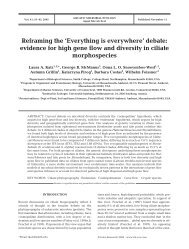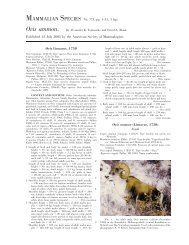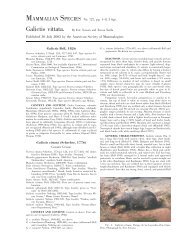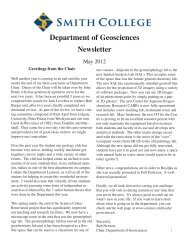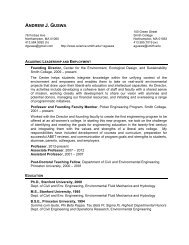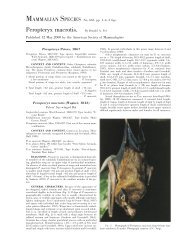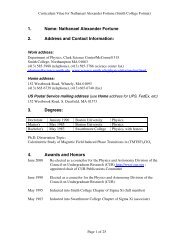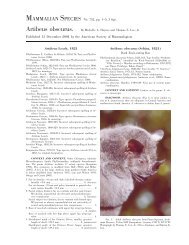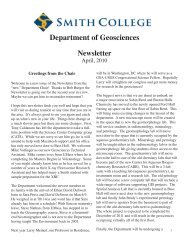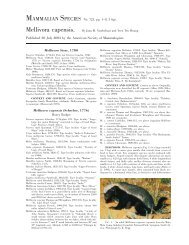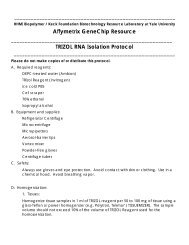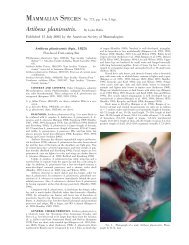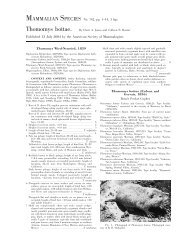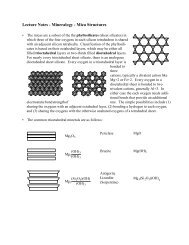(SAV) User Guide 15020619 D - Illumina
(SAV) User Guide 15020619 D - Illumina
(SAV) User Guide 15020619 D - Illumina
Create successful ePaper yourself
Turn your PDF publications into a flip-book with our unique Google optimized e-Paper software.
Setting Up Sequencing Analysis Viewer<br />
Requirements<br />
This section describes setting up of the Sequencing Analysis Viewer on your own<br />
personal workstation. You need to have admin privileges to install the Sequencing<br />
Analysis Viewer Software.<br />
NOTE<br />
If the Sequencing Analysis Viewer is not installed on your sequencing instrument,<br />
contact your FAS. The instructions in this section are not for installing the<br />
Sequencing Analysis Viewer on the sequencing instrument.<br />
The Sequencing Analysis Viewer software does not need an advanced workstation, since<br />
the heavy computational work is done by the instrument computer running the real time<br />
analysis software. The following items are required for running the Sequencing Analysis<br />
Viewer:<br />
} Desktop computer running 32 or 64 bit version Windows XP, Windows Vista, or<br />
Windows 7<br />
} Network access to the run data<br />
} .Net framework 4.0<br />
Downloading Sequencing Analysis Viewer Installer<br />
To download the Sequencing Analysis Viewer installer, perform the following:<br />
1 Open your browser, and go to my.illumina.com.<br />
2 Enter your My<strong>Illumina</strong> username and password.<br />
NOTE<br />
If you do not have an <strong>Illumina</strong> customer account, register as a<br />
new user. It may take up to three business days for initial<br />
review of the application.<br />
3 Search for Sequencing Analysis Viewer, and select the Downloads search filter<br />
4 Download the Sequencing Analysis Viewer installer (<strong>SAV</strong>.x.x.x.x.msi).<br />
Installing Sequencing Analysis Viewer<br />
To install the Sequencing Analysis Viewer, perform the following:<br />
1 Navigate to the location where the Sequencing Analysis Viewer is saved.<br />
2 Double-click the installer (<strong>SAV</strong>.x.x.x.x.msi).<br />
The Sequencing Analysis Viewer Setup Wizard opens.<br />
3 Click Next.<br />
The installation starts, and the progress screen opens. Once the installation is<br />
finished, a desktop shortcut is created, and the Set Up Complete screen opens.<br />
4 Click Finish.<br />
Testing Sequencing Analysis Viewer installation<br />
Once you have installed the Sequencing Analysis Viewer, you should check whether the<br />
application was installed properly, and whether you have the proper permissions.<br />
Perform the following:<br />
5<br />
Part # <strong>15020619</strong> Rev D