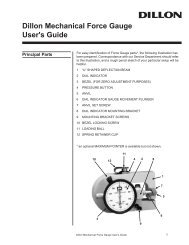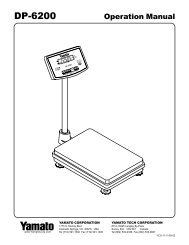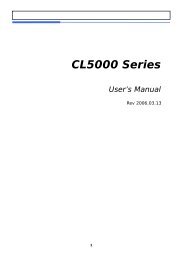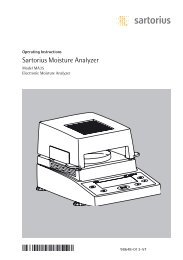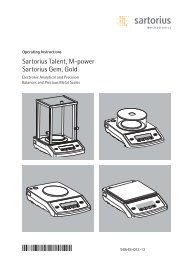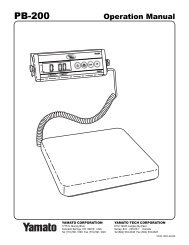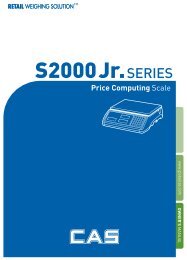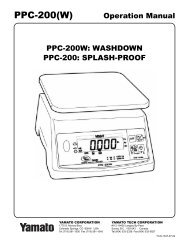ER Jr Owner's Manual
ER Jr Owner's Manual
ER Jr Owner's Manual
Create successful ePaper yourself
Turn your PDF publications into a flip-book with our unique Google optimized e-Paper software.
`<br />
2
CONTENTS<br />
PRECAUTIONS ............................................................... 4<br />
PREFACE........................................................................... 6<br />
OV<strong>ER</strong>ALL VIEW .............................................................. 6<br />
DISPLAY & KEYBOARD .............................................. 7<br />
OP<strong>ER</strong>ATIONS .................................................................. 9<br />
Chapter 1. Basic Operation ........................................ 10<br />
Chapter 2. PLU Saving & Calling - up ....................... 12<br />
Chapter 3. User's Set-up Mode .................................. 14<br />
Chapter 4. Formatting Printing Receipt ................... 18<br />
Chapter 5. Sales Transaction ..................................... 22<br />
<strong>ER</strong>ROR MESSAGES ................................................... 24<br />
ASCII Code ...................................................................... 25<br />
SPECIFICATION ............................................................ 26<br />
3
`<br />
PRECAUTIONS<br />
4
`<br />
PREFACE<br />
Thank you for purchasing the CAS <strong>ER</strong> JR scale. CAS scales are designed and<br />
produced under rigid quality control to deliver outstanding performance, reliability<br />
and long life. This manual will help you with the proper operation and care of your<br />
new CAS <strong>ER</strong> JR . Please review the <strong>ER</strong> JR scale manual before you use the scale<br />
and keep it handy for future reference.<br />
OV<strong>ER</strong>ALL VIEW<br />
STANDARD TYPE<br />
POLE TYPE<br />
6
DISPLAY & KEYBOARD<br />
Front Display<br />
Rear Display<br />
KEYBOARD<br />
7
`<br />
■ Table : Key Functions<br />
KEYS<br />
FUNCTIONS<br />
0 ~ 9 Numbers import<br />
M1 ~ M3<br />
Direct PLU keys<br />
Print key, Function key, PLU restore, Push more than 2 second<br />
when using PLU Restore mode<br />
kg/lb<br />
Used to switch from kg to lb<br />
To clear data<br />
Z<strong>ER</strong>O<br />
TARE<br />
SAVE<br />
ON<br />
OFF<br />
To set zero<br />
To set up or clear tare value<br />
To save the unit price and/or tare<br />
To turn on/off the scale or backlight<br />
■ Table : Symbols on Display<br />
SYMBOL<br />
DESCRIPTION<br />
(▼)<br />
▶ 0 ◀<br />
NET (▼)<br />
Weight steady<br />
To adjust zero<br />
Tare on<br />
☼ (▼) Backlight on<br />
(▼)<br />
Low power warning<br />
SAVE (▼)<br />
To indicate the SAVE feature is turned on<br />
Charge status<br />
8
OP<strong>ER</strong>ATIONS<br />
Programming Mode<br />
Sales mode<br />
Chapter 1. Basic Operation<br />
a. To turn on/off scale<br />
b. To turn on/off backlight<br />
c. Zero function<br />
d. Tare function<br />
- One time tare<br />
- Successive tare<br />
Chapter 2. PLU Saving & Calling-up<br />
a. Saving unit price on PLU<br />
b. Saving a tare with PLU<br />
c. Saving PLU name (option)<br />
d. Calling up PLU<br />
Chapter 3. User' s Set-up Mode<br />
a. Auto power - off<br />
b. Backlight ON/OFF function<br />
c. Brightness function<br />
d. Low battery backlight auto off function<br />
e. Selecting the printer<br />
f. Save a tare with PLU<br />
Chapter 4. Formatting Printing Receipt<br />
a. Using Printer<br />
b. Receipt header setting<br />
c. Receipt currency unit setting<br />
d. Receipt date setting<br />
Chapter 5. Sales transaction<br />
a. Input the unit price through the number key<br />
b. Input the unit price through calling up the PLU<br />
c. Save key<br />
9
`<br />
Chapter 1. Basic Operation<br />
a. To turn on/off the scale<br />
1 Press the ON/OFF key to turn on.<br />
2 Press the ON/OFF key for a few<br />
seconds to turn off.<br />
b. To turn on/off the backlight<br />
1 Press ON/OFF key for a few seconds<br />
under the power on.<br />
2 Press ON/OFF key again under the<br />
backlight on.<br />
c. Zero function<br />
1 Press Z<strong>ER</strong>O key to set Zero<br />
10
d. Tare function<br />
Tare means the weight of container. You may use the tare function when you weigh<br />
an item with container and measure only the weight of item.<br />
■ One time tare<br />
1 Place a container on the platter.<br />
EX) .200 lbs of tare.<br />
2 Press TARE key to set zero point.<br />
EX) .200 lbs of tare.<br />
■ Successive tare<br />
3 Place another container on the<br />
platter. EX) .100 lbs of tare.<br />
4 Press TARE key to set zero point.<br />
5 After weighing item remove all of the<br />
containers from the platter.<br />
6 Press TARE key again to set zero.<br />
11
`<br />
Chapter 2. PLU Saving & Calling-up<br />
a. Saving unit price on PLU<br />
This section explains how to save unit price in a PLU.<br />
Number of PLU Range Remarks<br />
PLU name 3 1~3<br />
1 Press number key to input unit price<br />
you wish to have. EX)1.99<br />
2 Press key for a few seconds to<br />
save the PLU 's unit price<br />
Note: The scale weight display must be<br />
at 0.00 for the key to work.<br />
3 Press the PLU key (M1-M3) to<br />
assign the PLU.<br />
Press the key for a few seconds<br />
to continue programming or press<br />
the TARE key to return to the weigh<br />
mode.<br />
4 Key in TARE value. Press the key<br />
for a few seconds to return to the<br />
weigh mode or continue to program the<br />
PLU name.<br />
Note: The “Save TARE with PLU” feature<br />
must be enabled in the User Settings.<br />
12
c. Saving PLU name (Option)<br />
• C key is used to input, save a character, and move to next character (or byte).<br />
• TARE key is used to move next programming menu.<br />
1 Input the appropriate ASCII codes to<br />
save the PLU name.<br />
Ex) “APPLE” is “4, 1, C, 5, 0, C, 5, 0,<br />
C, 4, C(alphabet), C, 4, 5, C”.<br />
2 Press TARE key to exit to normal<br />
weighing mode or C key up to a<br />
maximum 8th byte to automatically<br />
exit to normal weighing mode.<br />
d. Calling up PLU<br />
1 Press M1 ~ M3 key to call up a PLU.<br />
EX) Press the M1 key.<br />
2 Press C key to clear the PLU and<br />
return to the normal weighing mode.<br />
13
`<br />
Chapter 3. User’s Set-up Mode<br />
This section explains how to set up the following functions.<br />
Functions Options Remarks<br />
a. Auto power-off NO / 10 / 30 / 60<br />
b. Backlight ON/OFF OFF / ON / 3 / 5 / 10<br />
c. Brightness function 1 ~ 7 Default 3<br />
d. Low battery backlight auto off OFF / ON<br />
e. Printer selection NON/DEP-50/DLP-50<br />
1 To get into “User’s Set-up Mode”, with the<br />
scale power OFF, press ON/OFF key while<br />
pressing and holding the Z<strong>ER</strong>O key.<br />
• Press Z<strong>ER</strong>O key to save current option and move to the next function setting mode.<br />
• Press TARE key to move to next option.<br />
a. Auto power-off<br />
This section explains how to set backlight on & off function and automatic off function.<br />
Options Description Remarks<br />
NO<br />
• No auto power-off.<br />
10 (minutes) • Auto power-off in 10 minutes when no use.<br />
30 (minutes) • Auto power-off in 30 minutes when no use.<br />
60 (minutes) • Auto power-off in 60 minutes when no use.<br />
1 Select an option you wish to have by using<br />
TARE key. Ex) 30 (minutes).<br />
14
. Backlight ON/OFF function<br />
This section explains how to set the backlight on & off and the automatic off<br />
function.<br />
OFF<br />
ON<br />
Options Description Remarks<br />
Backlight always off<br />
Backlight always on<br />
3 (Seconds) Automatic backlight-off when not in use for 3 seconds.<br />
5 (Seconds) Automatic backlight-off when not in use for 5 seconds.<br />
10 (Seconds) Automatic backlight-off when not in use for 10 seconds.<br />
1 Press Z<strong>ER</strong>O key to move the next<br />
function setting, backlight ON/OFF.<br />
2 Use TARE key to select one of backlight<br />
auto power-off option or backlight ON/OFF.<br />
Ex) Select 5 seconds auto power-off option.<br />
c. Brightness function<br />
This section explains how to set brightness level (1 ~ 7)<br />
3 Press Z<strong>ER</strong>O key to move the next<br />
function setting, backlight brightness.<br />
4 Press TARE key to select brightness (1~7).<br />
15
`<br />
d. Low battery backlight auto off function<br />
This section explains how to set Backlight Auto Off. If the scale uses<br />
backlight Auto Off function, it will turn off when low battery indicator occurs<br />
1 Press Z<strong>ER</strong>O key to move next function setting,<br />
low battery backlight auto off.<br />
2 Press TARE key to select backlight on/off.<br />
e. Selecting the printer<br />
This section explains how to select the printer option when you'd like to use a<br />
printer connected to the <strong>ER</strong> JR .<br />
NON<br />
Options Description Remarks<br />
DEP-50<br />
DLP-50<br />
No printer in use<br />
DEP-50 printer interface<br />
DLP-50 printer interface<br />
1 Press Z<strong>ER</strong>O key to move next function<br />
setting, selecting the printer.<br />
2 Select the printer you’re using with <strong>ER</strong> JR by<br />
pressing TARE key. EX) DEP-50<br />
16
f. Use TARE with PLU<br />
This section explains how to set Use TARE with PLU. If you want to assign a<br />
TARE Weight in a PLU use this setting.<br />
1 Press Z<strong>ER</strong>O key to move next function<br />
setting, Use TARE with PLU.<br />
2 Use the TARE key to select Kg or Lb. Press the<br />
Z<strong>ER</strong>O key and scale will reboot.<br />
17
`<br />
Chapter 4. Formatting Printing Receipt<br />
This chapter explains how to set the receipt format in the following fields.<br />
Options Description Remarks<br />
HEAD<strong>ER</strong><br />
UNIT<br />
DATE<br />
To input characters you wish to have on<br />
the receipt header.<br />
To input currency symbol or characters<br />
you wish to have on the receipt.<br />
To input date on the receipt.<br />
Maximum 1,2 line / 24 characters,<br />
3 line / 16 characters for each line<br />
Maximum 8 characters<br />
a. Using Printer<br />
Please connect your printer to RS-232C port, which is located at the gray part<br />
on the picture, using RS-232C cable.<br />
18
. Receipt header setting<br />
Options Description Remarks<br />
HEAD<strong>ER</strong><br />
To input characters you wish to have<br />
on the receipt header.<br />
Maximum 1,2 line / 24 characters,<br />
3 line / 16 characters for each line<br />
User may input the name of store, telephone number, or other information<br />
he/she wishes to have on the receipt.<br />
1 Hold down C key and press ON/OFF key<br />
under the scale power off. “O1” on the“Unit<br />
Price” display represents that you are ready<br />
to input the first character.<br />
2 Input appropriate ASCII codes (page 30)<br />
you wish to have. Ex) CAS.<br />
3 To save line 1 and go next header line<br />
press the TARE key.<br />
4 Using ASCII code you can input<br />
appropriate data on Header line 2.<br />
Ex) 820-1111<br />
19
`<br />
5 To save it and go to the next header line<br />
press TARE key.<br />
6 Using ASCII code you can input<br />
appropriate data on Header line 3.<br />
Ex) THANK YOU<br />
c. Receipt currency (unit) setting<br />
1 Initial currency (unit) display status.<br />
2 Using ASCII code you can input<br />
appropriate character or currency symbols<br />
on UNIT. EX) $<br />
d. Receipt date setting<br />
1 To save it and go to “Initial DATE display”<br />
status press TARE key.<br />
2 Input appropriate month you wish to have,<br />
not using ASCII code.<br />
Ex) 12 (December)<br />
20
3 Press C key to go to next “DAY” setting.<br />
4 Input appropriate day you wish to have,<br />
not using ASCII code.<br />
Ex) 12th day<br />
5 Press C key to go to next “YEAR” setting.<br />
6 Input appropriate year you wish to have,<br />
not using ASCII code. Ex) Year 2008<br />
• If you press the C or TARE key you can automatically go to the normal<br />
weighing mode.<br />
21
`<br />
Chapter 5. Sales transaction<br />
<strong>ER</strong> JR can provide inputting the unit price through the numeric key and calling up<br />
PLU.<br />
a. Input the unit price through the numeric key<br />
This section explains how to input the unit price through the numeric key<br />
and complete the sales transaction.<br />
1 Place an item on the platter and press<br />
appropriate numeric keys to input unit<br />
price. EX) 1.99 for unit price.<br />
2 If you press key and the scale is<br />
connected to a printer, sale<br />
transaction data will be printed out.<br />
3 Remove the item from the platter.<br />
22
. Input the unit price through calling up PLU<br />
1 Press M1~M3 key can call up the<br />
PLU. EX) M1<br />
2 Place an item on the platter.<br />
3If you press key and the scale is<br />
connected to a printer, sale<br />
transaction data will be printed out.<br />
4 Remove the item from the platter.<br />
23
`<br />
& SPECIFICATION<br />
■ Table : Error Message<br />
Error<br />
Message<br />
on Display<br />
Description<br />
Solution<br />
"Err 0" The "Err 0" occurs when scale is not stable. Remove unstable facts.<br />
"Err 1"<br />
The "Err 1" occurs when a current zero point has<br />
shifted from the last span calibration.<br />
Please call your CAS dealer.<br />
"Err 3" The "Err 3" is an overload error. Please remove the weight.<br />
"Err 4" The "Err 4" is leakage of payment. Scale needs more payment.<br />
"Err 5" The "Err 5" means there is already tare. Remove the tare.<br />
"Err 6"<br />
"Err 8"<br />
“Err 13”<br />
The "Err 6" means total price summation is over.<br />
The "Err 8" means Euro rating price is over.<br />
The "Err 13" means the soft key code is broken.<br />
Please change unit price or<br />
remove some weight.<br />
Please change unit price or<br />
change euro rate.<br />
Please try to find out which key<br />
lost soft key code and then input<br />
this code again.<br />
“Err 15” The "Err 15" means 1/2 or 1/4 unit price is over. Please change unit price<br />
24
Table: ASCII Code<br />
HIGH ORD<strong>ER</strong><br />
LOW ORD<strong>ER</strong><br />
2 3 4 5 6 7 8 9<br />
0 SP 0 @ P ‘ p<br />
1 ! 1 A Q a q<br />
2 ˝ 2 B R b r<br />
3 # 3 C S c s<br />
4 $ 4 D T d t<br />
5 % 5 E U e u<br />
6 & 6 F V f v<br />
7 ´ 7 G W g w<br />
8 ( 8 H X h x<br />
9 ) 9 I Y i y<br />
A * : J Z j z<br />
B + ; K [ k<br />
C , < L ¥ l<br />
D - = M ] m<br />
E . > N ^ n<br />
F / ? O _ o<br />
Picture1: Alphabet location on the Keyboard<br />
25
`<br />
■ Table : SPECIFICATION<br />
MODEL<br />
<strong>ER</strong> JR<br />
Dual Interval Dual Interval Dual Interval<br />
CAPACITY<br />
Max 6/15 lb<br />
e= .002 lb/.005 lb<br />
Max 15/30 lb<br />
e= .005 lb/.01 lb<br />
Max 30/60 lb<br />
e= .01 lb/.02 lb<br />
Max 3/6kg<br />
e = 1/2g<br />
Max 6/15kg<br />
e = 2/5g<br />
Max 15/30kg<br />
e = 5/10g<br />
DISPLAY<br />
SYMBOL ON DISPLAY<br />
MAXIMUM TARE<br />
OP<strong>ER</strong>ATING<br />
TEMP<strong>ER</strong>ATURE<br />
POW<strong>ER</strong> SOURCE<br />
POW<strong>ER</strong><br />
CONSUMPTION<br />
PLATT<strong>ER</strong> SIZE (mm)<br />
PRODUCT SIZE (mm)<br />
PRODUCT WEIGHT<br />
MINIMUM VOLTAGE<br />
LEVEL OF THE<br />
BATT<strong>ER</strong>Y<br />
5 / 6 / 6 (Weight/Unit Price/Total Price)<br />
Charge, Stabilization, Zero, Tare, Low battery, Sum, Backlight<br />
6.612 lb 13.223 lb 33.058 lb<br />
- 2.999 kg - 5.998 kg - 14.995 kg<br />
-10℃ ~ +40℃<br />
12V DC Adaptor<br />
Approximately LCD Type 7W(Charging)<br />
290(W) x 209(D)<br />
304(W) x 324(D) x 112(H)<br />
3.3kg<br />
About 5.6V<br />
When battery is charged for 12 hours<br />
BATT<strong>ER</strong>Y LIFE<br />
Approximately 200 hours (backlight off)<br />
BATT<strong>ER</strong>Y TYPE<br />
OPTIONS<br />
Pb battery, 6V 3.6Ah/20Hr<br />
Pole, Backlight,RS-232C<br />
※ Notice : Specifications are subject to change for improvement without<br />
notice.<br />
26
MEMO<br />
27
`<br />
MEMO<br />
28
MEMO<br />
29
`<br />
30