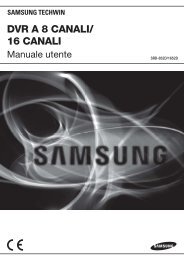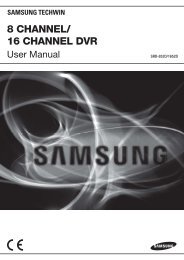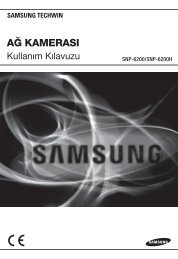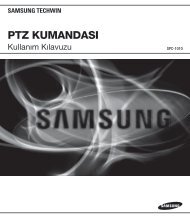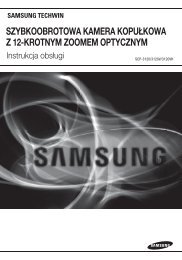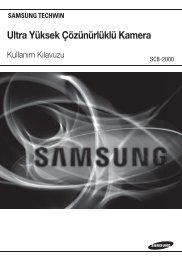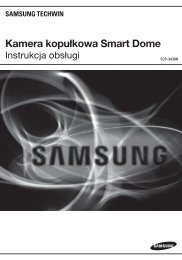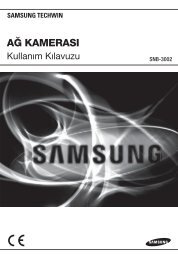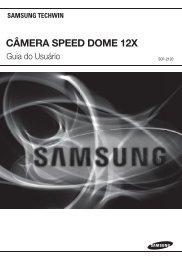Super High Resolution UTP Dome Camera SUD-2080User Guide
Super High Resolution UTP Dome Camera SUD-2080User Guide
Super High Resolution UTP Dome Camera SUD-2080User Guide
You also want an ePaper? Increase the reach of your titles
YUMPU automatically turns print PDFs into web optimized ePapers that Google loves.
Operating Your <strong>Camera</strong><br />
Troubleshooting<br />
EXIT<br />
Notes<br />
• As below, the names of protocol have been changed.<br />
- STW(SPD) → STW1<br />
- SEC → STW2<br />
LANGUAGE : You can select the menu language according to your requirements.<br />
RETURN<br />
: Select this to save the SPECIAL menu settings and return to the MAIN<br />
SETUP menu.<br />
Select a desired EXIT mode using the Function Setup switch depending on the camera<br />
purpose.<br />
- SAVE : Save the current settings and exit the MAIN SETUP menu.<br />
- NOT SAVE : Do not save the current settings and exit the MAIN SETUP menu.<br />
- RESET : Resets the camera settings to the factory defaults. Communication,<br />
Language and Monitor settings are not initialized.<br />
If you have trouble operating your camera, refer to the following table.<br />
If the guidelines do not enable you to solve the problem, contact an authorized technician.<br />
● Nothing appears on the screen.<br />
▶ Check that the power cord and line connection between the camera and monitor are<br />
properly connected.<br />
▶ Check that you have properly connected <strong>UTP</strong> cable or BNC cable to the camera.<br />
▶ Check the pin arrangement for the <strong>UTP</strong> cable. (TIA/EIA-568B)<br />
● The image on the screen is dim.<br />
▶ Is lens stained with dirt? Clean your lens with soft, clean cloth.<br />
▶ Set the monitor to the proper condition.<br />
▶ If the camera is exposed to very strong light, change the camera position.<br />
● The image on the screen is dark.<br />
▶ Adjust the contrast feature of the monitor.<br />
▶ If you have an intermediate device, set the 75Ω / Hi-z properly.<br />
● The camera is not working properly, and the surface of the camera is hot.<br />
▶ Check that you have properly connected the camera to an appropriate power source.<br />
● The SENS-UP function does not work.<br />
▶ Check that AGC of EXPOSURE SETUP menu is ‘OFF’.<br />
▶ Check that SHUTTER of EXPOSURE SETUP menu is ‘A.FLK’ or ‘MANUAL’.<br />
● The Motion Detection function does not work.<br />
▶ Check that MOTION DET of SPECIAL SETUP menu is ‘OFF’.<br />
● Color is not correct.<br />
▶ Check the setting of WHITE BAL SETUP menu.<br />
● The screen flickers continually.<br />
▶ Ensure the camera is not pointing towards the sun.<br />
● When coaxial communication is not available.<br />
▶ Make sure that the camera and monitor are installed within the recommended distance.<br />
▶ Use the video amplifier equivalent to coaxitron if the recommended installation distance is exceeded.<br />
● Picture is distorted.<br />
▶ Check the length of the <strong>UTP</strong> cable (900m(3000ft) or less).<br />
● The camera does not work, and the video feed from the camera is not being<br />
received.<br />
▶ Check the Power Supply to see whether the connection status and pin arrangement for<br />
the camera's <strong>UTP</strong> cable and the <strong>Camera</strong> Input <strong>UTP</strong> cable are normal.<br />
COLOR DOME CAMERA<br />
34 User <strong>Guide</strong><br />
COLOR DOME CAMERA 35 User <strong>Guide</strong>