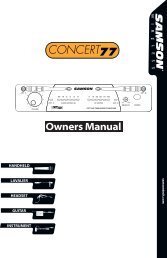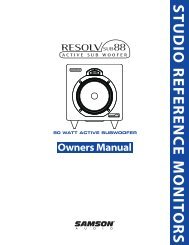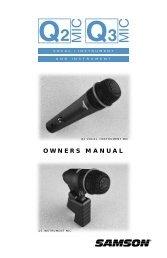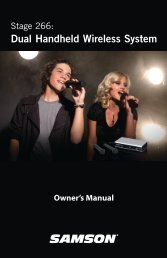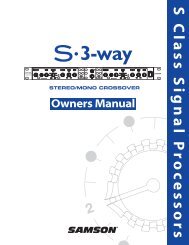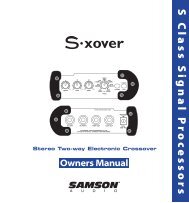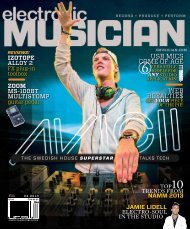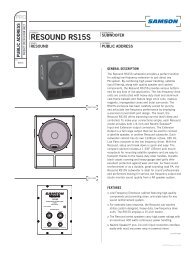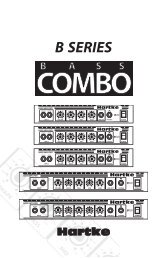Zoom A3 User Manual - Samson
Zoom A3 User Manual - Samson
Zoom A3 User Manual - Samson
You also want an ePaper? Increase the reach of your titles
YUMPU automatically turns print PDFs into web optimized ePapers that Google loves.
OPERATION MANUAL<br />
Thank you very much for purchasing the ZOOM .<br />
Please read this manual carefully to learn about all the functions of the<br />
be able to use it fully for a long time.<br />
Keep this manual in a convenient place for reference when necessary.<br />
so that you will<br />
Contents<br />
Usage and Safety Precautions… …………… 2<br />
Introduction… ………………………………… 3<br />
Terms Used in This <strong>Manual</strong>………………… 3<br />
Part Names… ………………………………… 4<br />
Turning the Power ON………………………… 6<br />
Adjusting the Tone and Volume… …………… 8<br />
Adjusting Effects… …………………………… 10<br />
Using the Boost Function… ………………… 15<br />
Using the Anti-Feedback Function…………… 16<br />
Changing Patch Memories…………………… 20<br />
Changing Various Settings… ………………… 22<br />
Using the Tuner………………………………… 28<br />
About the Firmware…………………………… 30<br />
Restoring the to its Factory<br />
Default Settings… ………………………… 32<br />
Effect Types and Parameters… ……………… 33<br />
Troubleshooting… …………………………… 42<br />
Specifications… ……………………………… 43<br />
Selecting and Saving Patch Memories……… 18<br />
© 2013 ZOOM CORPORATION<br />
Copying or reproduction of this document in whole or in part without permission is prohibited.
Usage and Safety Precautions<br />
Usage and Safety Precautions<br />
2<br />
SAFETY PRECAUTIONS<br />
In this manual, symbols are used to highlight warnings<br />
and cautions that you must read to prevent accidents. The<br />
meanings of these symbols are as follows:<br />
Warning<br />
Caution<br />
Other symbols<br />
Something that could cause serious injury<br />
or death.<br />
Something that could cause injury or<br />
damage to the equipment.<br />
Required (mandatory) actions.<br />
Prohibited actions.<br />
Warning<br />
Operation using an AC adapter<br />
Use only a ZOOM AD-16 AC adapter with this unit.<br />
Do not use do anything that could exceed the ratings of outlets and<br />
other electrical wiring equipment. Before using the equipment in a<br />
foreign country or other region where the electrical voltage differs from<br />
that indicated on the AC adapter, always consult with a shop that carries<br />
ZOOM products beforehand and use the appropriate AC adapter.<br />
Operation using batteries<br />
Use 4 conventional 1.5-volt AA batteries (alkaline or nickel-metal<br />
hydride).<br />
Read battery warning labels carefully.<br />
Always close the battery compartment cover when using the unit.<br />
Alterations<br />
Never open the case or attempt to modify the product.<br />
Product handling<br />
Precautions<br />
Do not drop, bump or apply excessive force to the unit.<br />
Be careful not to allow foreign objects or liquids to enter the unit.<br />
Operating environment<br />
Do not use in extremely high or low temperatures.<br />
Do not use near heaters, stoves and other heat sources.<br />
Do not use in very high humidity or near splashing water.<br />
Do not use in places with excessive vibrations.<br />
Do not use in places with excessive dust or sand.<br />
AC adapter handling<br />
When disconnecting the AC adapter from an outlet, always pull the<br />
body of the adapter itself.<br />
During lightning storms or when not using the unit for a long time,<br />
disconnect the power plug from the AC outlet.<br />
Battery handling<br />
Install the batteries with the correct +/- orientation.<br />
Use a specified battery type. Do not mix new and old batteries or<br />
different brands or types at the same time. When not using the unit<br />
for an extended period of time, remove the batteries from the unit.<br />
If a battery leak should occur, wipe the battery compartment and<br />
the battery terminals carefully to remove all battery residue.<br />
Connecting cables with input and output jacks<br />
Always turn the power OFF for all equipment before connecting any<br />
cables.<br />
Always disconnect all connection cables and the AC adapter before<br />
moving the unit.<br />
Volume<br />
Do not use the product at a loud volume for a long time.<br />
Usage Precautions<br />
Interference with other electrical equipment<br />
In consideration of safety, the<br />
has been designed to minimize<br />
the emission of electromagnetic radiation from the device and<br />
to minimize external electromagnetic interference. However,<br />
equipment that is very susceptible to interference or that emits<br />
powerful electromagnetic waves could result in interference if<br />
placed nearby. If this occurs, place the and the other device<br />
farther apart. With any type of electronic device that uses digital<br />
control, including the<br />
, electromagnetic interference could<br />
cause malfunction, corrupt or destroy data and result in other<br />
unexpected trouble. Always use caution.<br />
Cleaning<br />
Use a soft cloth to clean the panels of the unit if they become dirty.<br />
If necessary, use a damp cloth that has been wrung out well. Never<br />
use abrasive cleansers, wax or solvents, including alcohol, benzene<br />
and paint thinner.<br />
Malfunction<br />
If the unit becomes broken or malfunctions, immediately<br />
disconnect the AC adapter, turn the power OFF and disconnect<br />
other cables. Contact the store where you bought the unit or<br />
ZOOM service with the following information: product model, serial<br />
number and specific symptoms of failure or malfunction, along<br />
with your name, address and telephone number.<br />
Copyrights<br />
• Windows ® , Windows Vista ® , Windows ® 7 and Windows ® 8<br />
are trademarks or registered trademarks of Microsoft ® .<br />
• Macintosh ® and Mac OS ® are trademarks or registered<br />
trademarks of Apple Inc.<br />
• All other trademarks, product names and company names<br />
mentioned in this documentation are the property of their<br />
respective owners.<br />
Note: All trademarks and registered trademarks mentioned in this manual<br />
are for identification purposes only and are not intended to infringe on the<br />
copyrights of their respective owners.
Introduction<br />
Acoustic modeling restores body tone<br />
Presets for 16 body types and 28 model types simulate the sonic characteristics of a variety<br />
of acoustic guitars with different body shapes and material properties. By choosing a body<br />
and model according to the guitar that you are using, you can share the original rich and<br />
beautiful tone of your acoustic guitar with audiences when you perform live.<br />
High-quality preamp can be used with both pickups and mics<br />
The preamp was designed especially for acoustic guitars and can be used with piezoelectric,<br />
magnetic and passive pickups. In addition, you can connect a condenser microphone to the<br />
XLR mic input, which can provide phantom power, and mix that signal with the pickup signal<br />
to shape the sound. This acoustic guitar preamp offers a full array of features. The 3-band EQ<br />
can be used to adjust the tone according to the environment. The BALANCE knob can be used<br />
to set the ratio of the original sound (DRY) and the sound after the effects (WET). The super<br />
low noise design provides a 120dB S/N ratio and a –100dBm noise floor.<br />
Introduction<br />
40 types of acoustic guitar effects<br />
The 40 effects, which have a focus on chorus, delay, reverb and other spatial effects, can make<br />
acoustic tones even more beautiful. Other effects include a compressor that suppresses input<br />
peaks and evens the volume level, an air effect that simulates the sense of space from room<br />
tone and a detuning effect that creates a sound like a 12-string guitar. You can use any 2 of<br />
these effects together as you like.<br />
Anti-feedback function with minimal effect on tone quality<br />
The Anti-feedback function can quickly and effectively eliminate feedback during a<br />
performance. Just step on the Anti-feedback switch to automatically detect the frequency that<br />
is causing feedback and surgically apply a steep filter to cut that frequency band. The Antifeedback<br />
function can handle up to 3 different frequencies that are causing feedback.<br />
Clean boost of up to 12 dB<br />
The Boost function can reduce the volume differences of fingerpicking, strumming chords and<br />
other guitar playing techniques, as well as increase amplification during solos. You can also<br />
adjust the sound when the boost is active with the TONE parameter.<br />
Terms Used in This <strong>Manual</strong><br />
Patch memory<br />
The ON/OFF status and the parameter settings of each effect are stored as ”patch memories”.<br />
The can store 20 patch memories.<br />
3
Part Names<br />
Left Panel<br />
Top Panel<br />
Body type selector<br />
Part Names<br />
Headphones<br />
Equalizer knobs<br />
Balance knob<br />
OUTPUT jacks<br />
Master level knob<br />
Parameter<br />
knobs<br />
USB<br />
connector<br />
PA system<br />
Anti-feedback<br />
footswitch<br />
Anti-feedback<br />
switch<br />
Effect footswitch<br />
Computer<br />
Rear Panel<br />
DC9V AC<br />
adapter jack<br />
Microphone<br />
input jack<br />
Microphone<br />
ZOOM AC adapter (AD-16)<br />
4
Right Panel<br />
Pickup input jack<br />
Part Names<br />
Mic gain knob<br />
Display<br />
Pickup gain knob<br />
Effect switch<br />
Boost footswitch<br />
Acoustic Guitar<br />
Boost switch<br />
Pickup type selection switch<br />
Use to set the best input characteristics<br />
for the type of pickup used.<br />
Set it to PIEZO when using an acoustic<br />
guitar with a piezoelectric pickup or<br />
MAGNETIC when using a magnetic<br />
pickup. You can also set it to FLAT if you<br />
do not want any pickup adjustment.<br />
POWER (eco) switch<br />
BALANCED<br />
OUT connector<br />
GROUND switch<br />
Use this switch to connect or disconnect<br />
the BALANCED OUT connector with the<br />
ground.<br />
Set it to “LIFT” (pushed in) to separate<br />
the signal path from the grounding pin.<br />
Set it to “CONNECT” (not pushed in) to<br />
connect it to the grounding pin.<br />
5
Turning the Power ON<br />
1 To turn the power ON<br />
Turning the Power ON<br />
• Lower the volume of any connected amplifier or other audio equipment all<br />
the way.<br />
When using batteries When using an adapter<br />
Open the cover on the bottom of the unit<br />
and insert batteries in the compartment.<br />
Connect an AD-16 adapter.<br />
Bottom of the unit<br />
• Turn the connected amplifier or other audio equipment ON and raise its<br />
volume.<br />
Using the POWER switch eco setting<br />
When set to eco, if the is not used for 10 hours, its power will<br />
automatically turn off.<br />
If you want to keep it on all the time set the POWER switch to ON.<br />
6
2 Display information<br />
The Home Screen shows the current effect<br />
Virtual knob<br />
Turning the Power ON<br />
Position of the selected effect in order<br />
Graphic for selected effect<br />
HINT<br />
• The positions of the virtual knobs change with the parameter values.<br />
• Press to return to the Home Screen when any other screen is open.<br />
Edit Screen shows parameters being edited<br />
Effect type<br />
Page tabs<br />
Parameter names<br />
Parameter values<br />
Function of the parameter knob below<br />
HINT<br />
• If there are 4 or more parameters that can be adjusted, multiple page tabs will be shown.<br />
7
Adjusting the Tone and Volume<br />
1 To select the body type<br />
Adjusting the Tone and Volume<br />
Choose the body type that matches your guitar.<br />
• Turn .<br />
NOTE<br />
• This has no effect on the mic input.<br />
• This is not saved with patch memories.<br />
• See page 33 for information about the body types that can be selected.<br />
2 To adjust the input sensitivity<br />
For the pickup input For the mic input<br />
• Turn . • Turn .<br />
NOTE<br />
• Set so the LEVEL indicator does not blink red.<br />
3 To select the model type<br />
• Press<br />
on the Home Screen.<br />
• Press to select Effect 1.<br />
• The model type appears on the Home Screen.<br />
• Use and to select the model type.<br />
NOTE<br />
• For details about the model types, see page 34.<br />
8
4 To adjust the equalization<br />
• Turn .<br />
HINT<br />
• : Adjust to boost or cut low frequencies (around 60Hz) by up to ±12dB.<br />
• : Adjust to cut middle frequencies (around 700Hz) by up to –12dB.<br />
• : Adjust to boost middle frequencies (around 400Hz) by up to 12dB.<br />
• : Adjust to boost or cut high frequencies (around 8kHz) by up to ±12dB.<br />
Adjusting the Tone and Volume<br />
5 To adjust the amount of the original sound<br />
Adjust the balance between original (DRY) and effected (WET) signals.<br />
• Turn .<br />
NOTE<br />
• The effected signal is the sound created by the pickup selection, preamp, effect, boost and equalizer<br />
settings.<br />
6 To adjust the master level<br />
• Turn .<br />
9
Adjusting Effects<br />
Confirm that the Home Screen is shown.<br />
Adjusting Effects<br />
1 To turn an effect ON and OFF<br />
• Press .<br />
• This switches the effect shown on the display ON and OFF.<br />
OFF<br />
ON<br />
2 To select the effect to adjust<br />
• Press .<br />
• Press , or to select the effect to<br />
adjust.<br />
HINT<br />
• Effects that are OFF appear gray.<br />
• The selected effect appears on the Home Screen.<br />
NOTE<br />
• Effect 1 is dedicated to model types. (See page 34.)<br />
10
EDIT<br />
3 To select an effect type<br />
• Press or .<br />
• The effect type changes.<br />
Adjusting Effects<br />
HINT<br />
• See the section starting on page 34 for information about effect types and parameters.<br />
NOTE<br />
• A model type can only be selected for Effect 1.<br />
Effect processing capacity<br />
NOTE<br />
The allows you to combine 3 effects as you like. However, if you combine<br />
effect types that require great amounts of processing power, the available<br />
processing capacity might not be enough. If the processing required for an effect<br />
exceeds the available capacity, the effect is bypassed and a ”DSP Full!” message<br />
appears. This can be avoided by changing 1 or more of the effect types or setting<br />
them to THRU.<br />
• An effect requires the same amount of processing power whether it is ON or OFF.<br />
NEXT<br />
11
Adjusting Effects<br />
4 To select the effect category<br />
Adjusting Effects<br />
• Press and hold for 1 second.<br />
• Turn to choose the category.<br />
• Press .<br />
HINT<br />
• Press to cancel.<br />
• Effect categories can only be selected for Effects 2 and 3.<br />
5 To adjust parameters<br />
• Turn , and .<br />
• The editing screen opens where you can adjust parameters.<br />
12
EDIT<br />
6 To change the page<br />
• Press<br />
• The next page opens.<br />
when the Edit Screen is open.<br />
Adjusting Effects<br />
7 To use the Tap Tempo function<br />
Delay effects and some modulation and filter effects can be synchronized to<br />
the tempo. Select an effect that can be synchronized, and set its Time, Rate<br />
or other parameter that can be synchronized to a or note value.<br />
The tempo can be set by tapping the footswitch or a knob.<br />
NOTE<br />
• By default, when pressed and held, the footswitch is set to activate the Tuner. To tap the tempo with the<br />
footswitch, the setting must be changed so that it activates Tap Tempo when pressed and held.<br />
(See page 24.)<br />
• Tempo settings are saved separately for each patch memory.<br />
To set the tempo by tapping the footswitch<br />
• Press and hold<br />
for 1 second.<br />
NEXT<br />
13
Adjusting Effects<br />
• Tap<br />
2 or more times at the desired<br />
tempo.<br />
Adjusting Effects<br />
• Press and hold<br />
to return to the Home Screen.<br />
for 1 second<br />
NOTE<br />
• If you press when becomes<br />
unlit and the effect turns OFF for 1 second.<br />
To set the tempo with the parameter knobs<br />
• Open an effect that can be synchronized to the tempo. (See page 35.)<br />
• Turn , and .<br />
• Press<br />
2 or more times at the desired tempo.<br />
8 To return to the Home Screen<br />
• Press .<br />
HINT<br />
• You can press<br />
Home Screen.<br />
on any effect screen to return to the<br />
14
Using the Boost Function<br />
BOOST<br />
You can increase the volume by up to 12 dB, allowing you to adjust the volume used<br />
during solos or when switching from strumming to finger picking.<br />
1 To turn the boost ON and OFF<br />
• Press .<br />
• This turns the Boost function ON or OFF.<br />
Using the Boost Function<br />
OFF<br />
ON<br />
NOTE<br />
• If the sound becomes distorted when the Boost function is ON, adjust the master level.<br />
• The Boost ON/OFF setting is not saved. It is always OFF when the unit starts up.<br />
2 To adjust parameters<br />
• Press .<br />
• Adjust parameters.<br />
Boost : Turn .<br />
Tone : Turn .<br />
3 To complete the setting<br />
• Press or .<br />
15
Using the Anti-Feedback Function<br />
The frequency range that is causing feedback can be detected automatically and cut<br />
to stop the feedback.<br />
Using the Anti-Feedback Function<br />
1 To eliminate feedback<br />
• Press .<br />
• After detecting the frequency causing feedback, the Anti-feedback function<br />
turns ON.<br />
NOTE<br />
• The Anti-feedback ON/OFF setting is not saved. It is always OFF<br />
when the unit starts up.<br />
OFF Detecting (blinking) ON<br />
• Each time you press<br />
, the unit detects the feedback frequency. Up<br />
to 3 frequencies can be cut at once.<br />
HINT<br />
• After detection completes, the screen shows the number of feedback frequencies that are being cut.<br />
1 frequency 2 frequencies 3 frequencies<br />
• To turn off the Anti-feedback function, press<br />
again when 3 frequencies have been set.<br />
NOTE<br />
• When the Anti-feedback function is turned off, the detected frequencies are forgotten.<br />
• When the unit is detecting the feedback frequency, it will be canceled if you use any other switch or knob.<br />
16
ANTI FEEDBACK<br />
2 To adjust parameters<br />
• Press .<br />
• Adjust the depth (amount frequency is cut).<br />
Depth of 1st filter: Turn .<br />
Depth of 2nd filter: Turn .<br />
Depth of 3rd filter: Turn .<br />
NOTE<br />
• After detection, the depth of each filter is automatically set to DEEP.<br />
Using the Anti-Feedback Function<br />
3 To complete the setting<br />
• Press or .<br />
17
Selecting and Saving Patch Memories<br />
You can save up to 20 effect settings as patches in the memory.<br />
When shipped from the factory, the automatic patch saving function is active.<br />
Changes to settings are saved automatically as soon as they are made.<br />
Selecting and Saving Patch Memories<br />
1 To select a patch memory<br />
• Press on the Home Screen.<br />
• Turn to select MEMORY.<br />
• Press .<br />
• Turn<br />
to select a patch memory.<br />
18
MEMORY STORE<br />
2 To save a patch memory<br />
• Press on the MEMORY screen.<br />
• Change the name and select where to save<br />
the patch memory.<br />
Turn to move the cursor.<br />
Turn to change the character.<br />
Selecting and Saving Patch Memories<br />
Press<br />
Turn<br />
to change the type of character/symbol.<br />
to select where to save the patch memory.<br />
• Press .<br />
NOTE<br />
• After the settings are saved, the MEMORY screen reopens.<br />
HINT<br />
• You can cancel saving patch memory settings and return to the MEMORY screen by pressing<br />
instead<br />
of .<br />
19
Changing Patch Memories<br />
You can set in advance the order that patch memories are changed when you press<br />
the footswitch. You can add up to 20 patch memories to this order.<br />
Changing Patch Memories<br />
1<br />
To add or remove patch memories to a list<br />
that the footswitch cycles through<br />
• Press<br />
on the Home Screen.<br />
• Turn<br />
to select MEMORY.<br />
• Press .<br />
• Turn<br />
to select a patch memory to add it to<br />
or remove it from the order.<br />
• Press .<br />
HINT<br />
• Press and hold<br />
to remove all patch memories from the footswitch list.<br />
20
MEMORY<br />
2<br />
To cycle through patch memories in the list in<br />
order using the footswitch<br />
• Press on the Home Screen.<br />
• Turn to select MEMORY.<br />
• Press .<br />
Changing Patch Memories<br />
• Press .<br />
• Each time you press the footswitch, the patch memory will change in the set order.<br />
HINT<br />
• In the example on the right, pressing the footswitch cycles through the patch<br />
memories in alphabetical order like this.<br />
[04:RockStyle] → [01:FlatPicker] → [02:Stroke] →<br />
[04:RockStyle] → [01:FlatPicker] …<br />
21
Changing Various Settings<br />
1 To change various settings<br />
Changing Various Settings<br />
• Press on the Home Screen.<br />
• Turn to select SETTINGS.<br />
• Press .<br />
HINT<br />
• When making settings, press<br />
to return to the previous screen.<br />
• Press<br />
to return to the Home Screen.<br />
22
SETTINGS<br />
2 To change mic input settings<br />
• Turn to select MIC.<br />
• Press .<br />
• Turn to select the item to set.<br />
Changing Various Settings<br />
• Press .<br />
• Turn<br />
to change the setting.<br />
PHANTOM settings LOW CUT settings MIC PHASE settings<br />
HINT<br />
• PHANTOM : Set the phantom power voltage.<br />
• LOW CUT : To reduce low-frequency noise, select a frequency band to cut.<br />
• MIC PHASE : Set the phase of the mic input signal.<br />
NOTE<br />
• If you press to exit the PHANTOM page, the selected setting will become active.<br />
• Some condenser mics will not work with the +24V phantom power setting. This uses less power than the<br />
+48V setting, though, so it can help when using batteries.<br />
NEXT<br />
23
Changing Various Settings<br />
3 To set the mix position of the mic input<br />
Changing Various Settings<br />
• Turn to select MIC MIX POSITION.<br />
• Press .<br />
• Turn to select the mic mix position.<br />
Effects 2 and 3 also affect<br />
the mic input.<br />
Effect 3 also affects the mic<br />
input.<br />
No effects affect the mic<br />
input.<br />
4<br />
To set the function activated by pressing<br />
and holding the footswitch<br />
• Turn<br />
to select HOLD FOR TUNER/TAP.<br />
• Press .<br />
• Turn<br />
to select the function.<br />
HINT<br />
• BYPASS TUNER : Activates the tuner. The effects are bypassed when the tuner is being used.<br />
• MUTE TUNER : Activates the tuner. The output is muted when the tuner is being used (default setting).<br />
• TAP TEMPO : Activates Tap Tempo.<br />
24
SETTINGS<br />
5 To set the Auto Save function<br />
• Turn to select AUTO SAVE.<br />
• Press .<br />
• Turn to select the setting.<br />
Changing Various Settings<br />
HINT<br />
• ON (default): Changes to presets are automatically saved.<br />
• OFF: Changes to presets are not saved until they are<br />
saved manually. (See page 19.)<br />
6 To select the battery type<br />
• Turn<br />
to select BATTERY TYPE.<br />
• Press .<br />
• Turn<br />
to set the type of batteries used.<br />
NEXT<br />
25
Changing Various Settings<br />
7 To check the remaining battery charge<br />
Changing Various Settings<br />
• The remaining battery charge is shown at the top<br />
right of the MENU screen when batteries are in use.<br />
8 To adjust the display<br />
• Turn<br />
to select LCD SETTINGS.<br />
• Press .<br />
• Adjust the display.<br />
CONTRAST : Turn .<br />
LIGHT (backlight time) : Turn .<br />
26
SETTINGS<br />
9 To end making settings<br />
• Press .<br />
HINT<br />
• When making settings, press<br />
to return to the previous screen.<br />
Changing Various Settings<br />
27
Using the Tuner<br />
1 To activate the tuner<br />
Using the Tuner<br />
• Press and hold<br />
for 1 second.<br />
HINT<br />
• A setting must be changed to make pressing and holding<br />
activate Tap Tempo. (See page 24.)<br />
2 To change the tuner’s standard pitch<br />
• Press<br />
on the Tuner Screen.<br />
• Turn .<br />
NOTE<br />
• The standard pitch for middle A can be set to 435-445 Hz.<br />
• The standard pitch is remembered even when the POWER is OFF.<br />
3 To select the tuner type<br />
• Press<br />
on the Tuner Screen.<br />
• Turn .<br />
28<br />
Chromatic tuner<br />
The chromatic tuner shows the nearest<br />
pitch name (semitone) and how far the<br />
input sound is from that pitch.<br />
Other tuner types<br />
Depending on the selected type, the<br />
nearest string name and how far the sound<br />
input is from that pitch are shown. You can<br />
select from the following tunings.
TUNER<br />
String number/Note name<br />
Display<br />
Meaning<br />
7 6 5 4 3 2 1<br />
GUITAR Standard tuning for guitars, including 7-string guitars B E A D G B E<br />
OPEN A In open A tuning, the open strings make an A chord - E A E A C# E<br />
OPEN D In open D tuning, the open strings make a D chord - D A D F# A D<br />
OPEN E In open E tuning, the open strings make an E chord - E B E G# B E<br />
OPEN G In open G tuning, the open strings make a G chord - D G D G B D<br />
DADGAD This alternate tuning is often used for tapping, etc. - D A D G A D<br />
4 To use a drop tuning<br />
• Press on the Tuner Screen.<br />
Using the Tuner<br />
• Turn .<br />
NOTE<br />
• You can drop the tuning by one ( ×1), two ( ×2) or three ( ×3) semitones.<br />
• Drop tuning is not possible when the TYPE is set to CHROMATIC.<br />
5 To tune a guitar<br />
• Play the open string that you want to tune and tune it.<br />
Chromatic tuner<br />
The name of the nearest note and the<br />
pitch accuracy are shown.<br />
Other tuner types<br />
The number of the nearest string and the<br />
pitch accuracy are shown.<br />
Flat<br />
Correct pitch<br />
Sharp<br />
Flat<br />
Correct pitch<br />
Sharp<br />
6 To end tuning<br />
• Press .<br />
HINT<br />
• You can also end tuning by pressing<br />
and<br />
then .<br />
29
About the Firmware<br />
1 To view the firmware versions<br />
About the Firmware<br />
• Press on the Home Screen.<br />
• Turn to select VERSION.<br />
• Press .<br />
• The firmware version is shown.<br />
30
VERSION<br />
2 To download the latest firmware Update application<br />
• Visit the ZOOM website (http://www.zoom.co.jp).<br />
3 To prepare to update the firmware<br />
• Confirm that the POWER switch is set to OFF.<br />
About the Firmware<br />
• While pressing both<br />
USB cable.<br />
, connect the unit to a computer using the<br />
• The FIRMWARE UPDATE screen appears.<br />
4 To update the firmware<br />
• Launch the firmware update application on your computer, and<br />
execute the update.<br />
NOTE<br />
• Do not disconnect the USB cable while the<br />
firmware is being updated.<br />
HINT<br />
• See the ZOOM website for instructions about<br />
how to use the application.<br />
NEXT<br />
31
About the Firmware<br />
5 To complete updating<br />
About the Firmware<br />
• When the has finished updating, “Complete!” appears on the display.<br />
• Disconnect the USB cable.<br />
HINT<br />
• Updating the firmware will not erase saved patch memories.<br />
Restoring the<br />
to its Factory Default Settings<br />
1. To use the All Initialize function<br />
• While pressing<br />
, set the POWER switch to ON.<br />
• The All Initialize screen appears.<br />
2. To execute the All Initialize function<br />
• Press .<br />
NOTE<br />
• Press any key other than<br />
to cancel.<br />
HINT<br />
• Executing the All Initialize function will restore all the settings of the , including its patch memories, to<br />
factory defaults. Do not use this function unless you are certain that you want to do this.<br />
32
Effect Types and Parameters<br />
Body Types<br />
Round Shoulder<br />
Dreadnought<br />
Square Shoulder<br />
Best for guitars with round shoulders, such<br />
as the Gibson J-45.<br />
Best for guitars with square shoulders,<br />
such as the Gibson Hummingbird.<br />
Orchestra<br />
Jumbo Body Triple 0<br />
Best for jumbo body guitars, such as the<br />
Gibson SJ-200.<br />
Best for dreadnought guitars, such as the<br />
Martin D-28.<br />
Best for orchestra guitars, such as the<br />
Martin OM-28.<br />
Best for 000 guitars, such as the Martin<br />
000-28.<br />
Effect Types and Parameters<br />
Parlor Body Double 0<br />
Best for parlor guitars, such as the Gibson<br />
LG-2.<br />
Best for 00 guitars, such as the Martin 00-18.<br />
Mold Body<br />
YMH<br />
Best for resin guitars, such as the Ovation<br />
Adamas.<br />
Best for YAMAHA jumbo body guitars, such<br />
as the YAMAHA LL36.<br />
Single Cutaway<br />
Silent<br />
Best for single cutaway guitars, such as the<br />
Taylor 314ce.<br />
Best for silent guitars that do not have<br />
resonant body cavities.<br />
Resonator<br />
12 Strings<br />
Best for resonator guitars.<br />
Recreates the clear tones of 12-string guitars.<br />
Upright Bass<br />
Best for upright basses.<br />
Nylon Strings<br />
Best for classical guitars that use nylon<br />
strings.<br />
NEXT<br />
33
Effect Types and Parameters<br />
Model Types<br />
D-28 Dreadnought D-18 Dreadnought D-45 Dreadnought 000-28 Triple 0<br />
Effect Types and Parameters<br />
Body characteristics<br />
of a Martin D-28,<br />
which is a standard<br />
acoustic guitar style.<br />
Body characteristics<br />
of a Martin D-18,<br />
which features a clear<br />
tone.<br />
Body characteristics<br />
of a Martin D-45,<br />
which features rich<br />
harmonics and deep<br />
bass.<br />
Body characteristics<br />
of a Martin 000-<br />
28, which features<br />
beautiful treble.<br />
000-18 Triple 0 OM-28 Orchestra OM-18 Orchestra OM-42 Orchestra<br />
Body characteristics<br />
of a Martin 000-18,<br />
which features clear<br />
bass.<br />
Body characteristics<br />
of a Martin OM-28,<br />
which features full<br />
high frequencies and<br />
just the right amount<br />
of volume.<br />
Body characteristics<br />
of a Martin OM-18,<br />
which features a tone<br />
with a fast response.<br />
00-21 Double 0 00-18 Double 0 J-45 Round Shoulder<br />
Body characteristics<br />
of a Martin 00-21,<br />
which features a<br />
clear tone typical of<br />
jacaranda.<br />
Body characteristics<br />
of a Martin 00-18,<br />
which features a<br />
balanced tone from a<br />
small body.<br />
Body characteristics<br />
of a Gibson J-45,<br />
which features a dry<br />
tone that is perfect<br />
for strumming.<br />
Body characteristics<br />
of a Martin OM-42,<br />
which features rich<br />
harmonics and a tight<br />
low end.<br />
Advanced Jumbo<br />
Round Shoulder<br />
Body characteristics of<br />
a Gibson J-45 Advanced<br />
Jumbo, which uses a<br />
rosewood back to add<br />
rich bass to the J-45<br />
sound.<br />
J-160E<br />
Round Shoulder<br />
Hummingbird<br />
Square Shoulder<br />
Dove<br />
Square Shoulder<br />
SJ-200<br />
Jumbo Body<br />
Body characteristics<br />
of a Gibson J-160E,<br />
which is famous as a<br />
pioneering acousticelectric<br />
guitar.<br />
Body characteristics of<br />
a Gibson Hummingbird,<br />
which is loved by pop<br />
and rock artists.<br />
Body characteristics<br />
of a Gibson Dove,<br />
which features a solid<br />
bass tone from its<br />
maple sides and back.<br />
Body characteristics<br />
of a Gibson SJ-200,<br />
which is known as<br />
the king of flattop<br />
guitars.<br />
F-55 Jumbo Body LG-2 Parlor Body LG-0 Parlor Body 314ce Single Cutaway<br />
Body characteristics<br />
of a Guild F-55,<br />
which has deep bass<br />
and bell-like high<br />
frequencies thanks to<br />
its large body.<br />
Body characteristics of<br />
a Gibson LG-2, which<br />
is a small-bodied<br />
guitar loved by blues<br />
musicians.<br />
Body characteristics<br />
of a Gibson LG-0,<br />
which has a downhome<br />
sound thanks<br />
to its ladder bracing.<br />
Body characteristics of<br />
a Taylor 314ce, which<br />
is popular because of<br />
its great playability and<br />
balanced tone.<br />
LL36 YMH LL66 YMH Adamas Mold Body Legend Mold Body<br />
Body characteristics<br />
of a YAMAHA LL36,<br />
which features a thick<br />
solid sound with a<br />
balanced tone.<br />
Body characteristics of<br />
a YAMAHA LL66, which<br />
has a transparent sound<br />
with a good balance of<br />
all the strings.<br />
Body characteristics<br />
of an Ovation Adamas,<br />
which was created to<br />
have ideal vibration<br />
traits by using a unique<br />
top material.<br />
Body characteristics<br />
of an Ovation Legend,<br />
which features a round<br />
back and a large sound<br />
hole.<br />
Nylon Nylon Strings 12Strings 12Strings Resonator Resonator<br />
UprightBass<br />
Upright Bass<br />
Body characteristics<br />
of a nylon guitar used<br />
in bossa nova, jazz<br />
and other genres.<br />
Body characteristics<br />
of a Guild 12-string<br />
guitar, which features<br />
the unique wide<br />
sound of doubled<br />
strings.<br />
Body characteristics<br />
of a Dobro resonator<br />
guitar, which has a<br />
spider cone resonator<br />
in a wood body.<br />
Body characteristics<br />
of a 3/4 upright bass,<br />
which has soft highs<br />
and rich lows.<br />
34
Parameter<br />
Parameter range<br />
Effect type<br />
Effect explanation<br />
Flanger<br />
Effect screen<br />
[DYN/FLTR]<br />
Comp<br />
RackComp<br />
M Comp<br />
OptComp<br />
This is a jet sound like an ADA flanger.<br />
Page01<br />
Page02<br />
Effect Types and Parameters<br />
This compressor is in the style of the MXR Dyna Comp.<br />
Page01<br />
Knob1 Knob2 Knob3<br />
Sense 0–10 Tone 0–10 Level 0–150<br />
Adjusts the compressor sensitivity. Adjusts the tone. Adjusts the output level.<br />
ATTCK Slow, Fast<br />
Page02 Sets compressor attack speed to<br />
Fast or Slow.<br />
This compressor allows more detailed adjustment than Comp.<br />
Knob1 Knob2 Knob3<br />
THRSH 0–50 Ratio 1–10 Level 0–150<br />
Page01 Sets the level that activates the<br />
Adjusts the compression ratio. Adjusts the output level.<br />
compressor.<br />
ATTCK 1–10<br />
Page02<br />
Adjusts the compressor attack rate.<br />
This compressor provides a more natural sound.<br />
Knob1 Knob2 Knob3<br />
THRSH 0–50 Ratio 1–10 Level 0–150<br />
Page01 Sets the level that activates the<br />
Adjusts the compression ratio. Adjusts the output level.<br />
compressor.<br />
ATTCK 1–10<br />
Page02<br />
Adjusts the compressor attack rate.<br />
This compressor is in the style of an APHEX Punch FACTORY.<br />
Page01<br />
Knob1 Knob2 Knob3<br />
Depth 0–100 Rate 0–50 Reso -10–10<br />
Sets the depth of the modulation. Sets the speed of the modulation. Adjusts the intensity of the modulation resonance.<br />
PreD 0–50 Mix 0–100 Level 0–150<br />
Sets pre-delay time of effect sound.<br />
Parameter explanation<br />
Adjusts the amount of effected sound<br />
that is mixed with the original sound.<br />
Adjusts the output level.<br />
Tempo synchronization possible icon<br />
Knob1 Knob2 Knob3<br />
Drive 0–10 Tone 0–100 Level 0–150<br />
Adjusts the depth of the compression. Adjusts the tone. Adjusts the output level.<br />
Effect Types and Parameters<br />
Page02<br />
SlowATTCK<br />
This effect slows the attack of each note, resulting in a violin-like performance.<br />
Page01<br />
Knob1 Knob2 Knob3<br />
Time 1–50 Curve 0–10 Level 0–150<br />
Adjusts the attack time.<br />
Set the curve of volume change during<br />
attack.<br />
Adjusts the output level.<br />
Page02<br />
NEXT<br />
35
Effect Types and Parameters<br />
ZNR<br />
ZOOM's unique noise reduction cuts noise during pauses in playing without affecting the tone.<br />
Knob1 Knob2 Knob3<br />
THRSH 1–25 DETCT GtrIn, EfxIn Level 0–150<br />
Page01<br />
Adjusts the effect sensitivity. Sets control signal detection level. Adjusts the output level.<br />
Effect Types and Parameters<br />
GraphicEQ<br />
ParaEQ<br />
Exciter<br />
Page02<br />
This unit has a 6-band equalizer.<br />
Page01<br />
Page02<br />
Knob1 Knob2 Knob3<br />
160Hz -12–12 400Hz -12–12 800Hz -12–12<br />
Boosts or cuts the low (160 Hz) frequency<br />
band.<br />
Boosts or cuts the low-middle (400<br />
Hz) frequency band.<br />
Boosts or cuts the middle (800 Hz)<br />
frequency band.<br />
3.2kHz -12–12 6.4kHz -12–12 12kHz -12–12<br />
Boosts or cuts the high (3.2 kHz)<br />
frequency band.<br />
Level 0–150<br />
Page03<br />
Adjusts the output level.<br />
This is a 2-band parametric equalizer.<br />
Page01<br />
Page02<br />
Page03<br />
Boosts or cuts the extremely high<br />
(6.4 kHz) frequency band.<br />
Boosts or cuts the harmonics (12<br />
kHz) frequency band.<br />
Knob1 Knob2 Knob3<br />
Freq1 20Hz–20kHz Q1 0.5, 1, 2, 4, 8, 16 Gain1 -12–12<br />
Adjusts center frequency of EQ1. Adjusts EQ1 Q. Adjusts EQ1 gain.<br />
Freq2 20Hz–20kHz Q2 0.5, 1, 2, 4, 8, 16 Gain2 -12–12<br />
Adjusts center frequency of EQ2. Adjusts EQ2 Q. Adjusts EQ2 gain.<br />
Level 0–150<br />
Adjusts the output level.<br />
This exciter is in the style of the BBE Sonic Maximizer.<br />
Page01<br />
Knob1 Knob2 Knob3<br />
Bass 0–100 Trebl 0–100 Level 0–150<br />
Adjusts the amount of low-frequency<br />
phase correction.<br />
Adjusts the amount of high-frequency<br />
phase correction.<br />
Adjusts the level of the signal after it<br />
has passed through the module.<br />
AutoWah<br />
Page02<br />
This effect varies wah in accordance with picking intensity.<br />
Page01<br />
Page02<br />
Knob1 Knob2 Knob3<br />
Sense -10– -1, 1–10 Reso 0–10 Level 0–150<br />
Adjusts the sensitivity of the effect.<br />
Adjusts the intensity of the resonance<br />
sound.<br />
Adjusts the output level.<br />
[MOD]<br />
Tremolo<br />
Phaser<br />
This effect varies the volume at a regular rate.<br />
Page01<br />
Knob1 Knob2 Knob3<br />
Depth 0–100 Rate 0–50 Level 0–150<br />
Adjust the depth of the modulation. Adjusts the rate of the modulation. Adjusts the output level.<br />
Page02 TRI 0–TRI 9<br />
Wave<br />
UP 0–UP 9,<br />
DWN 0–DWN 9,<br />
Sets the modulation waveform.<br />
This effect adds a phasing variation to the sound.<br />
Knob1 Knob2 Knob3<br />
Page01 Rate 1–50 Color 4 STG, 8 STG,<br />
Level 0–150<br />
inv 4, inv 8<br />
Sets the speed of the modulation. Sets the tone of the effect type. Adjusts the output level.<br />
Page02<br />
36
Chorus<br />
Detune<br />
SilkyCho<br />
MirageCho<br />
StereoCho<br />
Flanger<br />
PitchSHFT<br />
This effect mixes a shifted pitch with the original sound to add movement and thickness.<br />
Knob1 Knob2 Knob3<br />
Depth 0–100 Rate 1–50 Mix 0–100<br />
Page01<br />
Adjusts the amount of effected sound<br />
Sets the depth of the modulation. Sets the speed of the modulation.<br />
that is mixed with the original sound.<br />
Tone 0–10 Level 0–150<br />
Page02<br />
Adjusts the tone.<br />
Adjusts the output level.<br />
By mixing an effect sound that is slightly pitch-shifted with the original sound, this effect<br />
type has a chorus effect without much sense of modulation.<br />
Knob1 Knob2 Knob3<br />
Cent -25–25 PreD 0–50 Mix 0–100<br />
Page01 Adjusts the detuning in cents, which Sets the pre-delay time of the effect Adjusts the amount of effected sound<br />
are fine increments of 1/100-semitone. sound.<br />
that is mixed with the original sound.<br />
Tone 0–10 Level 0–150<br />
Page02<br />
Adjusts the tone.<br />
Adjusts the output level.<br />
This chorus effect combines 2 bands of detuning and chorus for precise control.<br />
Page01<br />
Knob1 Knob2 Knob3<br />
LoMix 0–100 HiMix 0–100 ChMix 0–100<br />
Adjusts the amount of low-frequency<br />
detuning in the mix.<br />
Adjusts the amount of high-frequency<br />
detuning in the mix.<br />
Adjusts the amount of chorus in the<br />
mix.<br />
LoPit -25–25 HiPit -25–25 PreD 0–50<br />
Page02 A d j u s t s t h e a m o u n t o f p i t ch A d j u s t s t h e a m o u n t o f p i t ch<br />
modulation for the low-frequency modulation for the high-frequency Sets pre-delay time of effect sound.<br />
detuning.<br />
detuning.<br />
Rate 0–100 Depth 0–100 Tone 0–10<br />
Page03<br />
Sets the speed of the modulation. Sets the depth of the modulation. Adjusts the tone.<br />
This chorus shimmers like a mirage.<br />
Knob1 Knob2 Knob3<br />
Depth 0–100 Rate 0–100 Mix 0–100<br />
Page01<br />
Adjusts the amount of effected sound<br />
Sets the depth of the modulation. Sets the speed of the modulation.<br />
that is mixed with the original sound.<br />
PreD 1–20 Tone 0–10 Level 0–150<br />
Page02<br />
Sets pre-delay time of effect sound. Adjusts the tone. Adjusts the output level.<br />
This is a stereo chorus with a clear tone.<br />
Page01<br />
Knob1 Knob2 Knob3<br />
Depth 0–100 Rate 1–50 Mix 0–100<br />
Sets the depth of the modulation.<br />
Sets the speed of the modulation.<br />
Tone 0–10 Level 0–150<br />
Page02<br />
Adjusts the tone.<br />
Adjusts the output level.<br />
This is a jet sound like an ADA Flanger.<br />
Page01<br />
Adjusts the amount of effected sound<br />
that is mixed with the original sound.<br />
Knob1 Knob2 Knob3<br />
Depth 0–100 Rate 0–50 Reso -10–10<br />
Sets the depth of the modulation. Sets the speed of the modulation. Adjusts the intensity of the modulation resonance.<br />
PreD 0–50 Mix 0–100 Level 0–150<br />
Page02<br />
Adjusts the amount of effected sound<br />
Sets pre-delay time of effect sound.<br />
Adjusts the output level.<br />
that is mixed with the original sound.<br />
This effect shifts the pitch up or down.<br />
Page01<br />
Page02<br />
Knob1 Knob2 Knob3<br />
Shift -12–12 , 24 Tone 0–10 Bal 0–100<br />
Adjusts the pitch shift amount in semitones.<br />
Adjusts the tone.<br />
Selecting “0” gives a detuning effect.<br />
Fine -25–25 Level 0–150<br />
Allows fine adjustment of pitch shift<br />
Adjusts the output level.<br />
amount in Cent (1/100 semitone) steps.<br />
Adjusts the balance between original<br />
and effect sounds.<br />
Effect Types and Parameters<br />
NEXT<br />
37
Effect Types and Parameters<br />
Effect Types and Parameters<br />
[DELAY]<br />
Delay<br />
ModDelay<br />
ReverseDL<br />
MultiTapD<br />
StereoDly<br />
This long delay has a maximum length of 4000 ms.<br />
Page01<br />
Page02<br />
Knob1 Knob2 Knob3<br />
Time 1–4000 F.B 0–100 Mix 0–100<br />
Adjusts the amount of effected sound<br />
Sets the delay time.<br />
Adjusts the feedback amount.<br />
that is mixed with the original sound.<br />
HiDMP 0–10 P-P MONO, P-P Level 0–150<br />
Adjusts the treble attenuation of the<br />
delay sound.<br />
Tail OFF/ON<br />
When ON, effect sound continues<br />
Page03 even after effect is turned off. When<br />
OFF, effect sound stops right when<br />
effect is turned off.<br />
This delay effect allows the use of modulation.<br />
Sets delay output to mono or pingpong.<br />
Adjusts the output level.<br />
Knob1 Knob2 Knob3<br />
Time 1–2000 F.B 0–100 Mix 0–100<br />
Page01<br />
Adjusts the amount of effected sound<br />
Sets the delay time.<br />
Adjusts the feedback amount.<br />
that is mixed with the original sound.<br />
Rate 1–50 Level 0–150 Tail OFF/ON<br />
When ON, effect sound continues<br />
Page02<br />
even after effect is turned off. When<br />
Sets the speed of the modulation. Adjusts the output level.<br />
OFF, effect sound stops right when<br />
effect is turned off.<br />
This reverse delay is a long delay with a maximum length of 2000 ms.<br />
Page01<br />
Page02<br />
Knob1 Knob2 Knob3<br />
Time 10–2000 F.B 0–100 Bal 0–100<br />
Adjusts the balance between original<br />
Sets the delay time.<br />
Adjusts the feedback amount.<br />
and effect sounds.<br />
HiDMP 0–10 Level 0–150 Tail OFF/ON<br />
Adjusts the treble attenuation of the<br />
delay sound.<br />
Adjusts the output level.<br />
This effect produces several delay sounds with different delay times.<br />
Page01<br />
When ON, effect sound continues<br />
even after effect is turned off. When<br />
OFF, effect sound stops right when<br />
effect is turned off.<br />
Knob1 Knob2 Knob3<br />
Time 1–3000 PTTRN 1–8 Mix 0–100<br />
Sets the delay time.<br />
Sets the tap pattern, which varies from<br />
rhythmical to random patterns.<br />
Adjusts the amount of effected sound<br />
that is mixed with the original sound.<br />
Tone 0–10 Level 0–150 Tail OFF/ON<br />
When ON, effect sound continues<br />
Page02<br />
even after effect is turned off. When<br />
Adjusts the tone.<br />
Adjusts the output level.<br />
OFF, effect sound stops right when<br />
effect is turned off.<br />
This stereo delay allows the left and right delay times to be set separately.<br />
Page01<br />
Knob1 Knob2 Knob3<br />
TimeL 1–2000 TimeR 1–2000 Mix 0–100<br />
Adjusts delay time of left channel<br />
delay.<br />
Adjusts delay time of right channel<br />
delay.<br />
Adjusts the amount of effected sound<br />
that is mixed with the original sound.<br />
LchFB 0–100 RchFB 0–100 Level 0–150<br />
Page02<br />
Adjusts delay feedback of left channel. Adjusts delay feedback of right channel. Adjusts the output level.<br />
LchLv 0–100 RchLv 0–100 Tail OFF/ON<br />
When ON, effect sound continues<br />
Page03<br />
even after effect is turned off. When<br />
Adjusts delay output of left channel. Adjusts delay output of right channel.<br />
OFF, effect sound stops right when<br />
effect is turned off.<br />
38
StompDly<br />
[REVERB]<br />
HD Reverb<br />
Hall<br />
Room<br />
TiledRoom<br />
By turning the feedback up on this stomp-style delay, you can make it self-oscillate.<br />
Knob1 Knob2 Knob3<br />
E.LVL 0–120 F.B 0–100 Time 1–600<br />
Page01 Adjusts amount of effect sound<br />
Adjusts the feedback amount.<br />
mixed with original sound.<br />
Sets the delay time.<br />
Sync OFF, – x8 Mode MONO, STR Tail OFF/ON<br />
Sets output to mono or stereo (STR). When ON, effect sound continues<br />
Page02<br />
When stereo, effect sound is output even after effect is turned off. When<br />
Activates tempo sync.<br />
from L channel and unchanged input OFF, effect sound stops right when<br />
sound is output from R channel. effect is turned off.<br />
HiDMP 0–10<br />
Page03 Adjusts the treble attenuation of the<br />
delay sound.<br />
This is a high-definition reverb.<br />
Knob1 Knob2 Knob3<br />
Decay 0–100 Tone 0–10 Mix 0–100<br />
Page01<br />
Adjusts the amount of effected sound<br />
Sets the duration of the reverberations. Adjusts the tone.<br />
that is mixed with the original sound.<br />
PreD 1–200 HPF 0–10 Level 0–150<br />
Page02 Adjusts the delay between input of the<br />
Adjusts high-pass filter cutoff frequency. Adjusts the output level.<br />
original sound and start of the reverb sound.<br />
Tail OFF/ON<br />
When ON, effect sound continues<br />
Page03 even after effect is turned off. When<br />
OFF, effect sound stops right when<br />
effect is turned off.<br />
This reverb effect simulates the acoustics of a concert hall.<br />
Page01<br />
Page02<br />
Knob1 Knob2 Knob3<br />
Decay 1–30 Tone 0–10 Mix 0–100<br />
Adjusts the amount of effected sound<br />
Sets the duration of the reverberations. Adjusts the tone.<br />
that is mixed with the original sound.<br />
PreD 1–100 Level 0–150 Tail OFF/ON<br />
Adjusts the delay between input of the<br />
Adjusts the output level.<br />
original sound and start of the reverb sound.<br />
This reverb effect simulates the acoustics of a room.<br />
Page01<br />
Page02<br />
When ON, effect sound continues<br />
even after effect is turned off. When<br />
OFF, effect sound stops right when<br />
effect is turned off.<br />
Knob1 Knob2 Knob3<br />
Decay 1–30 Tone 0–10 Mix 0–100<br />
Adjusts the amount of effected sound<br />
Sets the duration of the reverberations. Adjusts the tone.<br />
that is mixed with the original sound.<br />
PreD 1–100 Level 0–150 Tail OFF/ON<br />
Adjusts the delay between input of the<br />
Adjusts the output level.<br />
original sound and start of the reverb sound.<br />
This reverb effect simulates the acoustics of a tiled room.<br />
Page01<br />
Page02<br />
When ON, effect sound continues<br />
even after effect is turned off. When<br />
OFF, effect sound stops right when<br />
effect is turned off.<br />
Knob1 Knob2 Knob3<br />
Decay 1–30 Tone 0–10 Mix 0–100<br />
Adjusts the amount of effected sound<br />
Sets the duration of the reverberations. Adjusts the tone.<br />
that is mixed with the original sound.<br />
PreD 1–100 Level 0–150 Tail OFF/ON<br />
Adjusts the delay between input of the<br />
Adjusts the output level.<br />
original sound and start of the reverb sound.<br />
When ON, effect sound continues<br />
even after effect is turned off. When<br />
OFF, effect sound stops right when<br />
effect is turned off.<br />
Effect Types and Parameters<br />
NEXT<br />
39
Effect Types and Parameters<br />
Effect Types and Parameters<br />
Spring<br />
Arena<br />
EarlyRef<br />
Air<br />
ModReverb<br />
This reverb effect simulates a spring reverb.<br />
Page01<br />
Page02<br />
Knob1 Knob2 Knob3<br />
Decay 1–30 Tone 0–10 Mix 0–100<br />
Adjusts the amount of effected sound<br />
Sets the duration of the reverberations. Adjusts the tone.<br />
that is mixed with the original sound.<br />
PreD 1–100 Level 0–150 Tail OFF/ON<br />
Adjusts the delay between input of the<br />
Adjusts the output level.<br />
original sound and start of the reverb sound.<br />
When ON, effect sound continues<br />
even after effect is turned off. When<br />
OFF, effect sound stops right when<br />
effect is turned off.<br />
This reverb effect simulates the acoustics of a large enclosure such as a sports arena.<br />
Page01<br />
Page02<br />
Knob1 Knob2 Knob3<br />
Decay 1–30 Tone 0–10 Mix 0–100<br />
Adjusts the amount of effected sound<br />
Sets the duration of the reverberations. Adjusts the tone.<br />
that is mixed with the original sound.<br />
PreD 1–100 Level 0–150 Tail OFF/ON<br />
Adjusts the delay between input of the<br />
Adjusts the output level.<br />
original sound and start of the reverb sound.<br />
This effect reproduces only the early reflections of reverb.<br />
When ON, effect sound continues<br />
even after effect is turned off. When<br />
OFF, effect sound stops right when<br />
effect is turned off.<br />
Knob1 Knob2 Knob3<br />
Decay 1–30 Shape -10–10 Mix 0–100<br />
Page01<br />
Adjusts the amount of effected sound<br />
Adjusts the duration of the reverb. Adjusts the effect envelope.<br />
that is mixed with the original sound.<br />
Tone 0–10 Level 0–150 Tail OFF/ON<br />
When ON, effect sound continues<br />
Page02<br />
even after effect is turned off. When<br />
Adjusts the tone.<br />
Adjusts the output level.<br />
OFF, effect sound stops right when<br />
effect is turned off.<br />
This effect reproduces the ambience of a room, to create spatial depth.<br />
Page01<br />
Page02<br />
Knob1 Knob2 Knob3<br />
Size 1–100 Tone 0–10 Mix 0–100<br />
Adjusts the amount of effected sound<br />
Sets the size of the space.<br />
Adjusts the tone.<br />
that is mixed with the original sound.<br />
Ref 0–10 Level 0–150 Tail OFF/ON<br />
Adjusts the amount of reflection<br />
from the wall.<br />
This reverb generates fluctuating echoes.<br />
Page01<br />
Page02<br />
Page03<br />
Adjusts the output level.<br />
When ON, effect sound continues<br />
even after effect is turned off. When<br />
OFF, effect sound stops right when<br />
effect is turned off.<br />
Knob1 Knob2 Knob3<br />
Depth 0–100 Decay 1–30 Mix 0–100<br />
Adjusts the amount of effected sound<br />
Sets the depth of the modulation. Adjusts the duration of the reverb.<br />
that is mixed with the original sound.<br />
Rate 1–50 Tone 0–10 PreD 1–100<br />
Adjusts the delay between input of the<br />
Sets the speed of the modulation. Adjusts the tone.<br />
original sound and start of the reverb sound.<br />
Level 0–150 Tail OFF/ON<br />
When ON, effect sound continues<br />
even after effect is turned off. When<br />
Adjusts the output level.<br />
OFF, effect sound stops right when<br />
effect is turned off.<br />
40
SlapBack<br />
HD Hall<br />
Plate<br />
[MIC]<br />
Dyna 57<br />
This reverb creates a repeating echo effect.<br />
Knob1 Knob2 Knob3<br />
Time 0–1000 Decay 1–30 Mix 0–100<br />
Page01<br />
Adjusts the amount of effected sound<br />
Sets the delay time.<br />
Sets the duration of the reverberations.<br />
that is mixed with the original sound.<br />
F.B 0–100 Tone 0–10 DRBal 0–100<br />
Page02<br />
Adjusts the feedback amount. Adjusts the tone. Sets the ratio of delay and reverb.<br />
Level 0–150 Tail OFF/ON<br />
When ON, effect sound continues<br />
Page03<br />
even after effect is turned off. When<br />
Adjusts the output level.<br />
OFF, effect sound stops right when<br />
effect is turned off.<br />
This is a dense hall reverb.<br />
Page01<br />
Page02<br />
Knob1 Knob2 Knob3<br />
PreD 1–200 Decay 0–100 Mix 0–100<br />
Adjusts the delay between input of<br />
Adjusts the amount of effected sound<br />
the original sound and start of the Sets the duration of the reverberations.<br />
that is mixed with the original sound.<br />
reverb sound.<br />
LoDMP 0–100 HiDMP 0–100 Tail OFF/ON<br />
Adjusts low frequency damping in<br />
reverb sound.<br />
This simulates a plate reverb.<br />
Page01<br />
Page02<br />
Adjusts high frequency damping in<br />
reverb sound.<br />
When ON, effect sound continues<br />
even after effect is turned off. When<br />
OFF, effect sound stops right when<br />
effect is turned off.<br />
Knob1 Knob2 Knob3<br />
PreD 1–200 Decay 0–100 Mix 0–100<br />
Adjusts the delay between input of<br />
Adjusts the amount of effected sound<br />
the original sound and start of the Sets the duration of the reverberations.<br />
that is mixed with the original sound.<br />
reverb sound.<br />
Color 0–100 LoDMP 0–100 HiDMP 0–100<br />
Adjusts the reverb time of the low<br />
frequencies.<br />
Adjusts low frequency damping in<br />
reverb sound.<br />
Tail OFF/ON Level 0–150<br />
When ON, effect sound continues<br />
Page03 even after effect is turned off. When<br />
Adjusts the output level.<br />
OFF, effect sound stops right when<br />
effect is turned off.<br />
This simulates the sound of miking with a Shure SM57.<br />
Page01<br />
Adjusts high frequency damping in<br />
reverb sound.<br />
Knob1 Knob2 Knob3<br />
Dist. On, Off Posi. Hole, Brdg Level 0–150<br />
Sets the mic distance. Sets the mic position. Adjusts the output level.<br />
Effect Types and Parameters<br />
Page02<br />
Cond 414 This simulates the sound of miking with an AKG C414.<br />
Knob1 Knob2 Knob3<br />
Dist. On, Off Posi. Hole, Brdg Level 0–150<br />
Page01<br />
Sets the mic distance. Sets the mic position. Adjusts the output level.<br />
Page02<br />
Cond 87 This simulates the sound of miking with a Neumann U87.<br />
Knob1 Knob2 Knob3<br />
Dist. On, Off Posi. Hole, Brdg Level 0–150<br />
Page01<br />
Sets the mic distance. Sets the mic position. Adjusts the output level.<br />
Page02<br />
41
Troubleshooting<br />
The unit will not turn ON<br />
An effect is not working<br />
Troubleshooting<br />
• Confirm that the POWER switch is set<br />
to "ON". When using bus power, set the<br />
switch to "OFF" before connecting the<br />
USB cable.<br />
• When using batteries, confirm that they<br />
still have a charge.<br />
No sound or very low volume<br />
• Check the connections (→P4–5).<br />
• Adjust input sensitivity (→P8).<br />
• Adjust the master level (→P9).<br />
• Confirm that unit is not in mute mode<br />
(→P24).<br />
• If using a condenser mic, confirm that<br />
phantom power is ON (→P23).<br />
There is a lot of noise<br />
• Check shielded cables for defects.<br />
• Adjust the balance knob (→P9).<br />
• If the effect processing capacity is<br />
exceeded, “THRU” appears on the<br />
effect graphic. In this case, the effect is<br />
bypassed (→P11).<br />
Batteries lose their charge quickly<br />
• Confirm that you are not using manganese<br />
batteries. Alkaline batteries should provide<br />
8 hours of continuous operation.<br />
• Check the battery setting (→P25).<br />
Set the type of batter being used to<br />
enable the remaining charge to be shown<br />
more accurately.<br />
• Confirm that phantom power is not being<br />
used. When +48V phantom power is being<br />
used, the unit can operate continuously for<br />
about 5 hours with alkaline batteries.<br />
• Use only a genuine ZOOM AC adapter.<br />
The sound distorts strangely/has an<br />
odd timbre<br />
• Adjust input sensitivity (→P8).<br />
• Adjust the master level (→P9).<br />
• Adjust the amount of boost amplification<br />
(→P15).<br />
• Set the pickup selection correctly for the<br />
type of pickup. (→P5).<br />
42
Specifications<br />
Effect types<br />
40 + 28 guitar models<br />
Number of simultaneous effects 3<br />
Number of user patches 20<br />
Sampling frequency<br />
44.1kHz<br />
A/D conversion<br />
24-bit with 128x oversampling<br />
D/A conversion<br />
24-bit with 128x oversampling<br />
Signal processing<br />
32-bit floating point & 32-bit fixed point<br />
Frequency characteristics 40Hz - 20kHz (+1dB/-3dB) (10kΩ load)<br />
Display<br />
LCD<br />
Input PICKUP IN Standard monaural phone jack<br />
Rated input level -20dBm<br />
Input impedance 1MΩ<br />
MIC IN<br />
XLR/standard phone combo jacks<br />
Rated input level -20dBm<br />
Input impedance 1MΩ<br />
Output R Standard monaural phone jack<br />
Maximum output level:<br />
Line: +5dBm (with output load impedance of 10kΩ or more)<br />
L/MONO/PHONES Standard stereo phone jack (line/headphones)<br />
Maximum output level:<br />
Line: +5dBm (with output load impedance of 10kΩ or more)<br />
Headphones: 20mW + 20mW (into 32Ω load)<br />
BALANCED OUT XLR connector<br />
Output impedance<br />
100Ω (HOT-GND, COLD-GND), 200Ω (HOT-COLD)<br />
GND LIFT (switch selectable)<br />
S/N (equivalent input noise) 120dB<br />
Noise floor (residual noise) -100dBm<br />
Power AC adapter DC9V (center minus plug) 500mA (ZOOM AD-16)<br />
Batteries 8 hours of continuous operation using 4 AA alkaline batteries<br />
Dimensions<br />
160.3mm(D) x 108mm(W) x 54.9mm(H)<br />
USB<br />
Firmware update<br />
Weight<br />
630g (Not including batteries)<br />
• 0dBm = 0.775Vrms<br />
Specifications<br />
43
FCC regulation warning (for U.S.A.)<br />
This equipment has been tested and found to comply with the limits for a Class B digital device,<br />
pursuant to Part 15 of the FCC Rules. These limits are designed to provide reasonable protection<br />
against harmful interference in a residential installation. This equipment generates, uses, and can<br />
radiate radio frequency energy and, if not installed and used in accordance with the instructions, may<br />
cause harmful interference to radio communications. However, there is no guarantee that interference<br />
will not occur in a particular installation. If this equipment does cause harmful interference to radio<br />
or television reception, which can be determined by turning the equipment off and on, the user is<br />
encouraged to try to correct the interference by one or more of the following measures:<br />
• Reorient or relocate the receiving antenna.<br />
• Increase the separation between the equipment and receiver.<br />
• Connect the equipment to an outlet on a circuit different from that to which the receiver is connected.<br />
• Consult the dealer or an experienced radio/TV technician for help.<br />
For EU Countries<br />
Declaration of Conformity:<br />
This product complies with the requirements of<br />
EMC Directive 2004/108/EC and<br />
Low Voltage Directive 2006/95/EC and<br />
ErP Directive 2009/125/EC and<br />
RoHS Directive 2011/65/EU<br />
Disposal of Old Electrical & Electronic Equipment<br />
(Applicable in European countries with separate collection systems)<br />
This symbol on the product or on its packaging indicates that this<br />
product shall not be treated as household waste. Instead it shall<br />
be handed over to the applicable collection point for the recycling<br />
of electrical and electronic equipment. By ensuring this product<br />
is disposed of correctly, you will help prevent potential negative<br />
consequences for the environment and human health, which<br />
could otherwise be caused by inappropriate waste handling of this<br />
product. The recycling of materials will help to conserve natural<br />
resources. For more detailed information about recycling of this<br />
product, please contact your local city office, your household waste<br />
disposal service or the shop where you purchased the product.<br />
ZOOM CORPORATION<br />
4-4-3 Kanda-Surugadai, Chiyoda-ku, Tokyo 101-0062 Japan<br />
http://www.zoom.co.jp<br />
Z2I-1597-01
Quick Guide<br />
Press<br />
GROUND switch (back)<br />
Connect or disconnect the BALANCED OUT connector with the ground.<br />
LIFT<br />
CONNECT<br />
Equalizer knobs<br />
Adjust the tone.<br />
Master level knob<br />
Adjust the master level.<br />
: Disconnect the grounding pin from the signal path.<br />
: Connect the grounding pin to the ground.<br />
BASS : Adjust to boost or cut low frequencies.<br />
MIDDLE : Adjust to boost or cut middle frequencies.<br />
TREBLE : Adjust to boost or cut high frequencies.<br />
Balance knob<br />
Adjust the balance between original (DRY) and<br />
effected (WET) signals.<br />
Body type selector<br />
Choose the body type that matches your guitar.<br />
Mic gain knob<br />
Adjust the mic input sensitivity.<br />
Pickup type selection switch (side)<br />
Use to set the best input characteristics for the type of pickup used.<br />
PIEZO : Setting for acoustic guitars with piezo pickups.<br />
MAGNETIC : Setting for acoustic guitars with magnetic pickups.<br />
FLAT : No adjustment for the pickup type.<br />
Pickup gain knob<br />
Adjust the pickup input sensitivity.<br />
Change and save patch<br />
memories, change<br />
settings and check version<br />
information<br />
Anti-Feedback<br />
Function<br />
Detects and cuts feedback<br />
frequencies<br />
Boost Function<br />
Increase the input signal<br />
level<br />
Press<br />
Turn feedback frequency<br />
detection ON<br />
Press<br />
Turn boost ON/OFF<br />
Press<br />
Press<br />
Adjust the depth of each<br />
filter<br />
Press<br />
Adjust the amount<br />
of boost<br />
Adjust the tone<br />
Effects<br />
Press<br />
Press<br />
Turn ON/OFF<br />
or<br />
Select the effect type<br />
Change the patch memory<br />
and set the order that the<br />
footswitch changes patch<br />
memories<br />
Make settings related to the<br />
mic input<br />
View version information<br />
Press<br />
Select the effect to<br />
adjust<br />
Turn<br />
, or<br />
Press and hold<br />
Press<br />
Press<br />
Adjust effect parameters<br />
Select the effect category<br />
Save patch memories<br />
Change patch memory<br />
names<br />
Select mic input settings<br />
Set the mic input mix position<br />
Select the press and hold<br />
f u n c t i o n o f t h e e ff e c t<br />
footswitch<br />
Turn the Auto Save function<br />
ON or OFF<br />
Set the battery type<br />
Adjust the display contrast<br />
and backlight time<br />
Press<br />
Press and Hold Function<br />
You can set whether this activates the Bypass Tuner,<br />
Mute Tuner or Tap Tempo function.<br />
Change this setting on the HOLD FOR TUNER/TAP<br />
Set the phantom power<br />
voltage<br />
Select the low cut frequency<br />
used on the mic input<br />
Set the phase of the mic<br />
input<br />
screen. The default setting is MUTE TUNER.<br />
Guitar tuning<br />
Setting the tempo<br />
© 2013 ZOOM CORPORATION Copying or reproduction of this document in whole or in part without permission is prohibited.<br />
ZOOM CORPORATION 4-4-3 Kanda-Surugadai, Chiyoda-ku, Tokyo 101-0062 Japan http://www.zoom.co.jp<br />
Z2I-1606-01