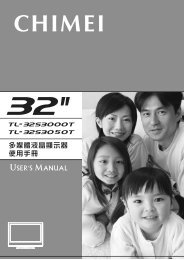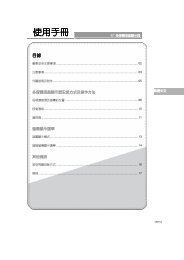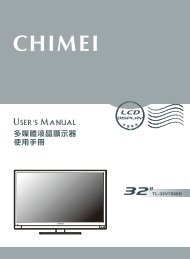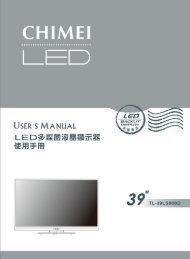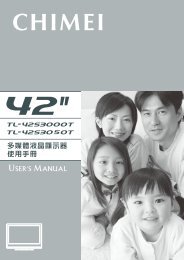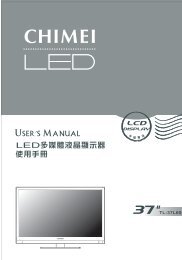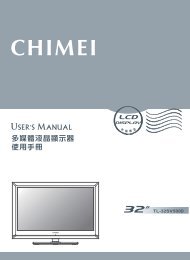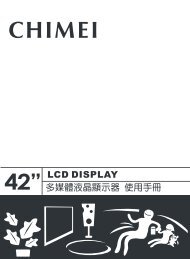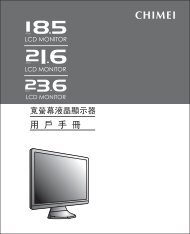Create successful ePaper yourself
Turn your PDF publications into a flip-book with our unique Google optimized e-Paper software.
TL-32V7000D<br />
TL-42V7000D
使 用 手 冊<br />
多 媒 體 液 晶 顯 示 器<br />
目 錄<br />
重 要 安 全 性 指 示 ........................................................................................................ 02<br />
清 潔 保 養 事 項 ............................................................................................................ 04<br />
維 修 服 務 事 項 ............................................................................................................ 05<br />
外 觀 說 明 及 附 件 ........................................................................................................ 06<br />
多 媒 體 液 晶 顯 示 器 操 作 方 式<br />
各 項 接 頭 及 插 槽 ................................................................................................... 07<br />
控 制 面 板 ............................................................................................................. 13<br />
遙 控 器 ................................................................................................................. 14<br />
常 用 頻 道 功 能 操 作 ............................................................................................... 16<br />
螢 幕 顯 示 選 單<br />
進 階 螢 幕 顯 示 選 單 ............................................................................................... 17<br />
畫 面 設 定 ............................................................................................................. 18<br />
進 階 設 定 ............................................................................................................. 19<br />
音 效 設 定 ............................................................................................................. 20<br />
電 視 ..................................................................................................................... 21<br />
幾 何 調 整 ............................................................................................................. 22<br />
設 定 ..................................................................................................................... 23<br />
數 位 電 視<br />
第 一 次 安 裝 .......................................................................................................... 24<br />
選 單 ..................................................................................................................... 25<br />
簡 易 操 作 ............................................................................................................. 27<br />
電 子 節 目 表 .......................................................................................................... 31<br />
U-Link<br />
簡 易 操 作 說 明 ...................................................................................................... 32<br />
其 他 資 料<br />
常 見 問 題 排 除 方 式 ............................................................................................... 33<br />
規 格 ..................................................................................................................... 34<br />
U-Link 相 容 性 參 考 資 料 ....................................................................................... 36<br />
繁 體 中 文<br />
是 SRS Labs, Inc. 的 註 冊 商 標 。<br />
本 產 品 已 獲 SRS Labs, Inc. 授 權 使 用 SRS TruSurround XT 技 術 。
重 要 安 全 性 指 示<br />
閱 讀 及 遵 守 所 有 指 示 、 牢 記 各 項 警 示 事 項 、 請 妥 善 保 存 指 示<br />
注 意<br />
為 避 免 電 擊 請 勿 打 開 本 產 品<br />
警 告 : 為 避 免 火 災 或 電 擊 , 請 勿 讓 本 產 品 暴 露 於<br />
雨 水 或 水 氣 中 。<br />
本 標 誌 表 示 產 品 內 部 有 未 絕 緣 的 「 危 險 電 壓 」 存 在 , 有 觸 電 危 險 。<br />
內 部 含 有 驚 嘆 號 的 等 邊 三 角 形 , 主 要 在 提 醒 使 用 者 : 此 處 具 有 重 要 的 操 作 及 保 養<br />
( 維 修 ) 指 示 , 請 參 閱 隨 機 所 附 的 說 明 文 件 。<br />
【 關 於 安 裝 及 使 用 】<br />
1. 請 依 製 造 商 指 示 安 裝 , 務 必<br />
使 用 製 造 商 所 指 定 的 配 件 / 附<br />
件 。<br />
2. 本 設 備 須 依 據 安 裝 指 示 說 明<br />
置 於 桌 面 或 牆 上 , 請 勿 置<br />
於 不 穩 定 的 架 子 或 桌 面<br />
上 , 以 免 掉 落 造 成 傷 害 。<br />
3. 務 必 使 用 製 造 商 所 指 定 或 隨<br />
設 備 所 附 的 台 車 、 腳 架 、<br />
三 角 架 、 支 架 或 機 檯 。 若<br />
使 用 台 車 搬 移 設 備 時 , 應<br />
特 別 注 意 勿 使 上 層 物 品 掉<br />
落 , 以 免 造 成 人 員 受 傷 。<br />
4. 當 搬 移 本 多 媒 體 液 晶 顯 示 器 時 請 務 必 由 兩<br />
人 及 雙 手 同 時 搬 運 , 以 避 免 掉 落 損 壞 。<br />
5. 請 勿 讓 異 物 刺 穿 多 媒 體 液 晶 顯 示 器 外 殼 ,<br />
以 避 免 觸 碰 液 晶 顯 示 器 內 部 之 高 壓 電 裝 置<br />
或 導 致 內 部 零 件 受 損 。<br />
7. 請 勿 將 多 媒 體 液 晶 顯 示 器<br />
置 於 高 溫 及 火 源 附 近 , 如<br />
已 點 燃 的 蠟 燭 。<br />
8. 請 勿 安 裝 於 水 源 附 近 、 水<br />
份 滴 落 、 潑 濺 之 處 , 亦 不<br />
可 將 花 瓶 之 類 盛 水 器 具 置<br />
放 於 設 備 上 方 。<br />
9. 禁 止 將 多 媒 體 液 晶 顯 示 器<br />
安 裝 於 浴 室 或 淋 浴 室 潮 溼<br />
等 區 域 , 否 則 會 引 起 火 災<br />
或 導 致 人 員 有 觸 電 之 危<br />
險 。<br />
10. 多 媒 體 顯 示 器 勿 緊 靠 牆 面 , 須 保 持 適 當 散<br />
熱 空 間 , 防 範 熱 源 使 電 線 老 化 。<br />
11. 請 定 期 ( 建 議 一 個 月 一 次 ) 清 理 多 媒 體 顯 示<br />
器 背 後 灰 塵 , 棉 絮 等 以 免 掉 入 機 台 內 造 成<br />
電 氣 損 壞 。<br />
6. 請 勿 安 裝 於 任 何 接 近 熱 源 之<br />
處 , 例 如 暖 爐 、 散 熱 器 、 爐<br />
灶 或 其 他 可 能 產 生 熱 能 的 設<br />
備 。<br />
02 .............................................................................................................................................................
重 要 安 全 性 指 示<br />
【 關 於 電 源 】<br />
為 安 全 起 見 , 多 媒 體 液 晶 顯 示 器 之 插 頭 設 計 只 能 以 特 定 的 方 向 插 入 電 源<br />
插 座 ; 為 避 免 裝 置 遭 受 電 擊 , 並 請 確 保 插 頭 完 全 插 入 插 座 內 。 如 果 您 無<br />
法 將 插 頭 插 入 電 源 插 座 內 , 請 聯 絡 經 銷 商 。<br />
1. 切 勿 擅 自 變 更 專 為 安 全 而 設 計<br />
的 極 化 型 或 接 地 型 插 頭 。 極 化<br />
型 插 頭 具 有 一 寬 一 窄 的 扁 平 接<br />
腳 。 接 地 型 插 頭 則 具 有 兩 支 扁<br />
平 接 腳 及 一 支 圓 形 接 地 接 腳 。<br />
較 寬 的 扁 平 接 腳 或 圓 形 的 接 地<br />
接 腳 均 為 安 全 設 計 。 若 插 頭 與<br />
您 的 電 源 插 座 不 符 , 則 應 洽 請<br />
電 機 專 業 人 員 為 您 汰 換 舊 式 規<br />
格 的 電 源 插 座 。 本 設 備 必 須 連<br />
接 使 用 具 有 接 地 線 的 電 源 插<br />
座 。<br />
2. 多 媒 體 液 晶 顯 示 器 所 使 用 之 電 源 規 格 , 會<br />
詳 列 於 標 有 序 號 / 機 型 的 標 籤 上 。 請 盡 可 能<br />
使 用 標 示 上 之 電 源 規 格 類 型 , 如 果 您 不 確<br />
定 您 家 裡 使 用 的 電 源 類 型 , 請 聯 絡 經 銷 商<br />
或 您 當 地 的 電 力 公 司 。<br />
3. 請 避 免 電 源 插 座 或 延 長 線 負<br />
載 過 量 , 否 則 可 能 會 引 起 火 災<br />
或 導 致 人 員 有 觸 電 之 危 險 。<br />
請 選 購 過 載 會 自 動 斷 電 的 延 長<br />
線 。<br />
4. 各 式 電 源 線 應 做 定 期 檢 查 清 潔 , 留 意 寵<br />
物 、 老 鼠 等 是 否 咬 損 , 若 有 損 壞 即 須 更<br />
換 。<br />
5. 請 勿 將 任 何 物 品 壓 到 或 纏 繞<br />
到 多 媒 體 液 晶 顯 示 器 之 電<br />
源 線 , 勿 將 電 源 線 合 綑 或<br />
捲 起 , 會 妨 礙 散 熱 , 且 避<br />
免 將 多 媒 體 液 晶 顯 示 器 置<br />
於 容 易 磨 損 電 源 線 之 處 ,<br />
僅 可 使 用 正 確 的 電 源 線 。<br />
6. 電 源 線 應 避 免 佈 線 於 人 員 行 經 之 處 , 且 不<br />
可 拉 扯 插 頭 、 電 源 插 座 及 設 備 出 線 處 的 纜<br />
線 部 份 , 若 有 破 損 , 應 立 即 更 換 。<br />
7. 雷 雨 期 間 或 長 期 不 使 用 本 設 備 時 , 請 將 電<br />
源 插 頭 拔 下 , 避 免 異 常 突 波 導 入 而 造 成 本 多<br />
媒 體 液 晶 顯 示 器 損 壞 。<br />
8. 請 勿 將 電 源 線 靠 近 會 產 生 熱 能 的 設 備 , 電<br />
源 線 外 皮 若 熔 化 或 損 壞 , 可 能 會 引 起 火 災<br />
或 觸 電 的 危 險 , 更 不 可 於 電 源 線 旁 放 置 紙<br />
張 等 易 燃 物 。<br />
9. 即 用 型 家 電 耦 合 裝 置 可 作 為 本 設 備 的 電 力<br />
切 斷 裝 置 。<br />
10. 若 在 國 外 購 買 與 使 用 本 產 品 , 請 使 用 合<br />
乎 當 地 法 令 的 合 用 電 源 線 。<br />
【 關 於 通 風 】<br />
1. 多 媒 體 液 晶 顯 示 器 背 後 的 通 風<br />
口 係 為 通 風 與 散 熱 所 設 計 , 周<br />
圍 須 保 留 10 公 分 的 空 間 , 切 勿<br />
阻 礙 任 何 通 風 開 口 , 請 保 持 通<br />
風 口 暢 通 。<br />
2. 請 勿 將 多 媒 體 液 晶 顯 示 器 放 在 床 上 、 沙 發 或<br />
地 毯 上 , 以 免 傾 倒 而 造 成 通 風 口 阻 塞 。<br />
3. 請 勿 將 多 媒 體 液 晶 顯 示 器 置 於 密 閉 空 間 中<br />
或 侷 限 空 間 內 , 如 書 架 、 書 櫥 或 是 液 晶 顯<br />
示 器 櫃 子 。<br />
4. 請 避 免 使 本 多 媒 體 液 晶 顯 示 器 受 到 日 光 直<br />
射 。<br />
............................................................................................................................................................. 03
重 要 安 全 性 指 示<br />
【 關 於 液 晶 螢 幕 】<br />
1. 由 於 液 晶 面 板 內 液 晶 特 性 , 長<br />
時 間 使 用 4:3 畫 面 觀 賞 , 或 長<br />
時 間 處 於 同 一 畫 面 靜 止 時 ,<br />
將 會 導 致 面 板 產 生 影 像 殘 留<br />
(Image Sticking) 問 題 , 故 建<br />
議 您 不 要 長 時 間 使 用 4:3 畫 面<br />
觀 賞 , 或 是 長 時 間 畫 面 靜<br />
止 , 如 果 因 此 產 生 影 像 殘 留<br />
或 畫 面 異 常 將 無 法 維 修 也 不<br />
在 保 固 範 圍 。<br />
2. 液 晶 面 板 是 由 高 精 密 技 術 製 造 , 但 因 目 前<br />
市 面 上 液 晶 面 板 之 製 造 技 術 尚 無 法 保 證<br />
100% 無 亮 點 或 暗 點 , 恕 不 提 供 液 晶 面 板<br />
無 亮 暗 點 保 證 , 敬 請 見 諒 。<br />
3. 因 本 多 媒 體 液 晶 顯 示 器 設 有 保 護 裝 置 , 於<br />
電 源 開 啟 後 需 等 待 約 十 秒 鐘 , 畫 面 方 能 顯<br />
現 。<br />
【 有 線 電 視 】<br />
本 液 晶 顯 示 器 接 收 器 如 果 用 於 私 人 觀 賞 UHF、VHF 或 有 線 電 視 系 統 為 一 般 大 眾 傳 送 的 節 目 廣 播 ,<br />
則 需 要 廣 播 業 者 / 有 線 電 視 業 者 / 節 目 所 有 人 的 授 權 。<br />
清 潔 保 養 事 項<br />
【 關 於 清 潔 多 媒 體 液 晶 顯 示 器 的 注 意 事 項 】<br />
• 液 晶 螢 幕 / 機 殼 / 鏡 面 外 框 屬 於 精 密 製 品 均 經 過 特 殊 表 面 處 理 , 須 定 期 保 養 與 清 潔 , 清 潔 前 , 請 務 必<br />
詳 讀 以 下 注 意 事 項 。 任 何 不 當 或 錯 誤 清 潔 方 式 所 造 成 的 外 觀 損 傷 將 不 在 保 固 範 圍 之 列 。<br />
• 清 潔 液 晶 螢 幕 / 機 殼 / 鏡 面 外 框 時 , 請 先 將 AC 電 源 從 AC 電 源 插 座 上 移 除 。<br />
1. 擦 拭 液 晶 螢 幕 表 層 或 是 機 殼 上 的 灰 塵 時 ,<br />
請 先 使 用 吹 氣 球 將 大 部 分 灰 塵 清 除 後 , 再<br />
使 用 液 晶 顯 示 器 專 用 超 細 纖 維 擦 拭 布 輕 拭<br />
之 , 若 灰 塵 較 難 除 去 , 請 搭 配 使 用 液 晶 顯<br />
示 器 專 用 之 中 性 清 潔 劑 擦 拭 , 並 請 遵 循 該<br />
清 潔 用 品 說 明 書 指 示 使 用 ; 此 外 , 擦 拭 布<br />
上 若 附 著 微 細 灰 塵 亦 可 能 刮 傷 精 緻 表 面 ,<br />
請 定 期 清 洗 擦 拭 布 。 請 勿 使 用 纖 維 粗 糙 之<br />
布 面 擦 拭 液 晶 螢 幕 / 機 殼 , 以 免 造 成 人 為<br />
損 傷 或 鏡 面 外 殼 刮 傷 。<br />
2. 嚴 禁 使 用 任 何 類 型 的 鹼 性 / 酸 性 清 潔 劑 、<br />
洗 衣 粉 、 甲 苯 或 揮 發 溶 劑 性 等 溶 劑 , 如 :<br />
酒 精 、 汽 油 、 稀 釋 劑 、 殺 蟲 劑 , 否 則 可 能<br />
會 損 傷 多 媒 體 液 晶 顯 示 器 之 螢 幕 表 層 與 機<br />
體 外 殼 。<br />
3. 清 潔 液 晶 螢 幕 或 機 殼 時 ,<br />
為 了 避 免 造 成 液 晶 螢 幕 不<br />
可 預 期 的 損 傷 , 請 勿 將 任<br />
何 大 量 液 體 直 接 傾 倒 或 沾<br />
附 於 液 晶 螢 幕 上 。 若 不 小<br />
心 沾 到 水 滴 等 , 請 立 即 以<br />
軟 布 清 除 。<br />
4. 液 晶 螢 幕 結 構 精 密 , 請 勿<br />
以 外 力 施 壓 或 螺 絲 起 子 、<br />
筆 尖 等 尖 銳 物 品 觸 壓 螢 幕<br />
表 面 , 以 免 造 成 螢 幕 破 裂<br />
損 壞 。<br />
04 .............................................................................................................................................................
維 修 服 務 事 項<br />
【 關 於 維 修 】<br />
請 勿 嘗 試 自 行 修 理 本 多 媒 體 液 晶 顯 示 器 。 本 多 媒 體 液 晶 顯 示 器 機 台 內 有<br />
高 壓 零 件 , 可 能 導 致 觸 電 的 危 險 。<br />
1. 若 發 生 下 列 任 何 一 種 情 況 時 , 請 先 將 本 多<br />
媒 體 液 晶 顯 示 器 的 插 頭 拔 掉 , 然 後 聯 絡 當<br />
地 經 銷 商 或 通 知 原 廠 由 合 格 檢 修 人 員 來 維<br />
修 本 多 媒 體 液 晶 顯 示 器 :<br />
1.1 電 源 線 或 電 源 插 頭 損 壞 或 破 損 時 。<br />
1.2 有 液 體 濺 入 本 多 媒 體 液 晶 顯 示 器 內 。<br />
1.3 本 多 媒 體 液 晶 顯 示 器 受 潮 或 淋 到 雨 。<br />
1.4 本 多 媒 體 液 晶 顯 示 器 外 殼 有 損 壞 。<br />
1.5 本 多 媒 體 液 晶 顯 示 器 功 能 異 常 。<br />
1.6 自 高 處 摔 落 。<br />
1.7 發 生 冒 煙 , 火 花 等 安 全 性 因 素 。<br />
2. 所 有 維 修 事 宜 請 洽 原 廠 由 合 格 的 維 修 人 員<br />
執 行 。<br />
【 使 用 記 錄 】<br />
3. 勿 使 用 非 原 廠 合 格 技 師 所 提 供 之 零 件 , 以 免<br />
造 成 產 品 壽 命 衰 減 或 發 生 電 氣 異 常 引 響 安<br />
全 的 問 題<br />
4. 安 全 性 檢 查<br />
如 果 本 多 媒 體 液 晶 顯 示 器 在 使 用 過 程 中 有<br />
安 全 性 檢 查 需 要 , 或 發 生 故 障 需 要 維 修 ,<br />
請 通 知 原 廠 由 合 格 技 師 進 行 檢 查 與 維 修 服<br />
務 。<br />
5. 如 果 本 多 媒 體 液 晶 顯 示 器 已 超 過 保 固 期 限<br />
後 發 生 故 障 , 請 通 知 原 廠 由 合 格 技 師 進 行<br />
檢 查 與 維 修 服 務 。<br />
6. 此 處 各 項 維 修 指 示 僅 供 合 格 維 修 人 員 使<br />
用 。 為 避 免 電 擊 危 險 , 非 經 合 格 認 證 者 ,<br />
不 得 執 行 操 作 手 冊 範 圍 以 外 的 維 修 工 作 。<br />
請 詳 閱 並 遵 守 手 冊 內 的 所 有 警 告 與 指 示 。 未 詳 閱 並 遵 守 者 , 其 保 固 將 失 效 。<br />
若 未 經 許 可 改 造 本 多 媒 體 液 晶 顯 示 器 , 則 保 固 將 立 刻 失 效 。<br />
1. 您 可 以 在 本 多 媒 體 液 晶 顯 示 器 背 面 看 到 此<br />
產 品 之 序 號 和 機 型 標 籤 。 當 聯 絡 經 銷 商 或<br />
合 格 維 修 人 員 時 , 請 提 供 該 序 號 。<br />
2. 電 量 耗 盡 或 放 電 完 畢 的 電 池 , 務 必 依 各 項 適<br />
用 的 法 令 與 規 定 進 行 回 收 或 棄 置 。 相 關 詳<br />
盡 資 訊 , 請 洽 您 所 在 國 家 的 固 體 廢 置 物 負<br />
責 單 位 。<br />
【 顯 示 器 廢 棄 處 理 方 式 】<br />
廢 電 池 請 回 收<br />
依 據 環 保 署 規 定 , 顯 示 器 於 廢 棄 時 須 經 妥 善 處 理 , 以 免 對 環 境 造 成 不 良 影 響 。<br />
當 您 的 顯 示 器 要 廢 棄 時 , 請 依 廢 棄 處 理 方 法 處 理 :<br />
1. 購 買 新 顯 示 器 時 , 可 委 由 經 銷 商 回 收 欲 汰 換 之 顯 示 器<br />
2. 可 洽 廢 電 子 電 器 物 品 之 資 源 回 收 管 理 基 金 管 理 委 員 會 , 服 務 專 線 : 0800-085-717<br />
............................................................................................................................................................. 05
外 觀 及 附 件 說 明<br />
上 視 面 Top View<br />
側 面 Side View<br />
液 晶 顯 示 面 板<br />
LCD Panel<br />
側 方 端 子 連 接 埠<br />
Side I/O<br />
控 制 面 板<br />
Control Panel<br />
正 面 Front view<br />
背 面 Rear View<br />
腳 座 Stand<br />
喇 叭<br />
Speakers<br />
電 源 及 電 源 指 示 燈<br />
紅 外 線 遙 控 訊 號 接 收 器<br />
Power LED<br />
IR Remote Receiver<br />
壁 掛 孔<br />
Wall Mount Hole<br />
32” 電 源 線 連 接 埠<br />
Power Connector<br />
42” 電 源 線 連 接 埠<br />
Power Connector<br />
整 線 夾<br />
Wire Clip<br />
天 線 連 接 埠<br />
Antenna Connector<br />
後 方 端 子 連 接 埠<br />
Rear I/O<br />
Connectors<br />
防 傾 倒 輔 助 螺 絲 孔<br />
Support Hole<br />
配 件<br />
防 傾 倒 輔 助 螺 絲 孔 :<br />
1. 操 作 前 , 應 在 穩 固 桌 面 上 安 裝 螺 絲 ( 建 議 尺 寸 :T4X12)<br />
( 圖 1)。<br />
2. 您 擺 放 液 晶 顯 示 器 的 桌 面 無 法 鎖 螺 絲 定 位 時 , 請 您 額<br />
外 使 用 二 顆 螺 絲 ( 建 議 尺 寸 :M6X16 ) 栓 於 液 晶 顯 示 器 的<br />
背 蓋 壁 掛 孔 並 拉 鋼 線 固 定 在 牆 壁 上 ( 圖 2), 以 策 安 全 。<br />
1. 遙 控 器 2. 遙 控 器 電 池 X 2 3. 說 明 書 4. 電 源 線 (For TW SP-301+IS-14 VCTF 1.25/3C)<br />
安 裝 電 池<br />
1. 將 兩 顆 四 號 電 池 裝 進 遙 控 器 中 。<br />
注 意 正 、 負 極 的 方 向 是 否 正 確 。<br />
2. 蓋 上 電 池 蓋 。<br />
如 果 長 時 間 沒 有 使 用 遙 控 器 , 請 將 電 池 取 出 , 以 免 液 體 外 漏 而 造 成 損 壞 。<br />
使 用 遙 控 器 時 請 小 心 。 請 勿 將 遙 控 器 掉 落 至 地 面 。 避 免 潮 濕 、 日 光 直 射 以 及 高 溫 。<br />
06 .............................................................................................................................................................
多 媒 體 液 晶 顯 示 器 操 作 方 式<br />
各 項 接 頭 及 插 槽<br />
後 方 端 子 連 接 埠<br />
連 接 埠 ( 輸 入 ) 功 能<br />
HDMI 1 / 2<br />
高 畫 質 多 媒 體 數 位 介 面 :<br />
可 連 接 使 用 於 有 高 畫 質 影 像 / 聲 音 訊 號 -HDMI 端 子 輸 出 的 裝 置 。<br />
此 連 接 埠 支 援 HDTV 影 像 訊 號 或 是 PC-DVI 訊 號 。<br />
※DVI 訊 號 是 經 由 HDMI 輸 入 , 需 配 合 使 用 HDMI 轉 DVI 連 接 線 ,<br />
聲 音 連 接 共 用 VGA- 音 源 輸 入 端 子 。<br />
※ 以 上 詳 細 支 援 訊 號 規 格 , 請 參 考 本 說 明 書 後 面 產 品 規 格 頁 。<br />
............................................................................................................................................................. 07
多 媒 體 液 晶 顯 示 器 操 作 方 式<br />
各 項 接 頭 及 插 槽<br />
側 方 端 子 連 接 埠<br />
08 .............................................................................................................................................................
多 媒 體 液 晶 顯 示 器 操 作 方 式<br />
各 項 接 頭 及 插 槽<br />
側 方 端 子 連 接 埠<br />
連 接 埠 ( 輸 入 ) 功 能<br />
U-Link<br />
隨 身 記 憶 裝 置 :<br />
可 連 接 使 用 於 靜 態 影 像 檔 JPEG/BMP/GIF 格 式 輸 出 的 裝 置 。<br />
※ 請 在 電 視 機 開 機 後 , 再 插 上 隨 身 記 憶 裝 置 。<br />
連 接 埠 ( 輸 出 ) 功 能<br />
視 訊<br />
可 連 接 於 有 影 像 (AV) 與 聲 音 輸 入 端 子 之 擴 大 器 或 錄 影 裝 置 。<br />
※ 影 像 輸 出 僅 限 : 視 訊 / 視 訊 S 訊 號 來 源 。<br />
其 餘 訊 號 來 源 僅 會 輸 出 其 聲 音 。<br />
※ 聲 音 輸 出 不 受 本 機 音 量 大 小 控 制 。<br />
連 接 埠 ( 輸 入 ) 功 能<br />
視 訊 / 視 訊 S<br />
AV 影 像 端 子 /SV 影 像 端 子 與 聲 音 端 子 :<br />
可 連 接 使 用 於 有 AV 影 像 ( 複 合 訊 號 ) 端 子 及 聲 音 R( 右 )/L( 左 ) 輸 出 的 裝 置 。<br />
可 連 接 使 用 於 有 S 影 像 (Y/C) 端 子 及 聲 音 R( 右 )/L( 左 ) 輸 出 的 裝 置 。<br />
色 差<br />
色 差 端 子 與 聲 音 端 子 :<br />
可 連 接 使 用 於 有 色 差 (YPbPr) 及 聲 音 R( 右 )/L( 左 ) 輸 出 的 裝 置 。<br />
VGA 端 子<br />
HDMI 3<br />
VGA 端 子 與 音 源 端 子 :<br />
可 連 接 到 有 VGA(RGB 類 比 訊 號 ) 端 子 及 聲 音 輸 出 的 裝 置 , 如 電 腦 等 設 備 。<br />
※ 音 源 輸 入 端 子 為 VGA/DVI(HDMI) 共 用 , 端 子 為 3.5mm 插 孔 。<br />
高 畫 質 多 媒 體 數 位 介 面 :<br />
可 連 接 使 用 於 有 高 畫 質 影 像 / 聲 音 訊 號 -HDMI 端 子 輸 出 的 裝 置 。<br />
此 連 接 埠 支 援 HDTV 影 像 訊 號 或 是 PC-DVI 訊 號 。<br />
※DVI 訊 號 是 經 由 HDMI 輸 入 , 需 配 合 使 用 HDMI 轉 DVI 連 接 線 ,<br />
聲 音 連 接 共 用 VGA- 音 源 輸 入 端 子 。<br />
※ 以 上 詳 細 支 援 訊 號 規 格 , 請 參 考 本 說 明 書 後 面 產 品 規 格 頁 。<br />
............................................................................................................................................................. 09
多 媒 體 液 晶 顯 示 器 操 作 方 式<br />
各 項 接 頭 及 插 槽<br />
天 線 連 接 埠<br />
連 接 埠 功 能<br />
數 位 訊 號 輸 入 連 接 至 數 位 電 視 天 線 ( 訊 號 )。<br />
光 纖 端 子<br />
可 連 接 於 有 光 纖 輸 入 之 擴 大 器 或 裝 置 。<br />
※ 光 纖 輸 出 僅 為 聲 音 訊 號 , 訊 號 為 數 位 處 理 故 可 得 到 較 佳 的 聲 音 品 質 。<br />
※ 光 纖 輸 出 僅 為 數 位 電 視 訊 號 來 源 。<br />
類 比 訊 號 輸 入 連 接 至 類 比 ( 無 線 / 有 線 ) 電 視 天 線 或 訊 號 。<br />
※ 數 位 電 視 支 援 SD- 正 常 訊 號 頻 道 ( 不 支 援 HD- 高 畫 質 訊 號 頻 道 )。<br />
※ 本 產 品 需 另 購 電 視 視 訊 盒 才 可 使 用 電 視 功 能 。<br />
10 .............................................................................................................................................................
多 媒 體 液 晶 顯 示 器 操 作 方 式<br />
各 項 接 頭 及 插 槽<br />
開 啟 多 媒 體 液 晶 顯 示 器<br />
1. 將 電 源 線 插 入 多 媒 體 液 晶 顯 示 器 背 面 的 電 源 插 孔 , 另 一 端 電 源 線 插 入 電 源 插 座 即 可 。<br />
AC 100~240V<br />
電 源 線 插 頭 會 依 國 家 不 同 而 有 所 不 同 。<br />
2. 按 下 多 媒 體 液 晶 顯 示 器 背 面 的 電 源 按 鍵 (I) 就 可 以 開 啟 總 電 源 , 另 一 端 則 關 閉 總 電 源 。<br />
32” 42”<br />
無 開 關 設 計<br />
3. 按 下 在 顯 示 器 右 下 方 的 電 源 按 鍵 (POWER) 就 可 以 開 啟 及 關 閉 多 媒 體 液 晶 顯 示 器 。<br />
電 源 (Power)<br />
- 電 源 開 啟 ,LED 指 示 燈 會 變 成 綠 色<br />
- 電 源 關 閉 , 多 媒 體 液 晶 顯 示 器 會 進 入<br />
待 機 狀 態 , 且 LED 指 示 燈 會 變 成 琥 珀 色<br />
或 紅 色 ( 因 機 種 別 不 同 而 有 所 差 異 )。<br />
..............................................................................................................................................................11
多 媒 體 液 晶 顯 示 器 操 作 方 式<br />
各 項 接 頭 及 插 槽<br />
頻 道 掃 描 ( 類 比 電 視 )<br />
在 第 一 次 裝 機 時 必 須 執 行 自 動 頻 道 掃 描 。( 本 產 品 需 另 購 電 視 視 訊 盒 才 可 使 用 電 視 功 能 )<br />
1. 按 下 遙 控 器 上 的 ” 電 視 / 影 音 ” 鍵 或 多 媒 體 液 晶 顯 示 器 控 制 面 板 上 的 ” 輸 入 源 ” 鍵 選 擇 電 視 模 式 。<br />
2. 按 “ 選 單 ” 按 鍵 打 開 螢 幕 選 單 OSD(On Screen Display) 畫 面 。<br />
3. 按 鍵 選 擇 ” 電 視 ”, 再 按 鍵 移 至 ” 頻 道 掃 描 ” 選 項 。<br />
4. 按 確 認 鍵 即 開 始 自 動 執 行 頻 道 掃 描 。( 執 行 自 動 頻 道 掃 描 時 , 會 花 費 數 分 鐘 去 執 行 掃 描 有 效 的 頻 道 )<br />
5. 結 束 自 動 頻 道 掃 描 後 即 可 觀 看 電 視 。 可 按 遙 控 器 上 的 選 台 按 鍵 來 選 擇 頻 道 。<br />
12 .............................................................................................................................................................
多 媒 體 液 晶 顯 示 器 操 作 方 式<br />
控 制 面 板<br />
按 鍵 功 能<br />
選 單<br />
(MENU)<br />
選 台<br />
CH<br />
(FUNCTION /)<br />
音 量<br />
VOL<br />
(ADJUST / )<br />
輸 入 源<br />
(SOURCE)<br />
耳 機 聲 音 輸 出<br />
(Earphone Output)<br />
調 整 選 單<br />
在 顯 示 器 上 方 的 選 單 (MENU) 按 鍵 用 來 顯 示 選 單 以 便 修 改 多 媒 體 液 晶 顯 示 器 的 設<br />
定 值 。 若 要 顯 示 多 媒 體 液 晶 顯 示 器 的 螢 幕 控 制 視 窗 , 請 按 下 選 單 (MENU) 按 鍵 。<br />
按 下 調 整 可 調 整 快 速 選 單 項 目 的 內 容 。<br />
選 擇 頻 道 ( 限 電 視 模 式 下 使 用 )<br />
使 用 在 顯 示 器 上 方 的 選 台 (CHANNEL) 按 鍵 來 選 擇 頻 道 。<br />
( 限 電 視 模 式 下 使 用 , 本 產 品 需 另 購 電 視 視 訊 盒 才 可 使 用 電 視 功 能 )<br />
※ 在 操 作 選 單 (MENU) 模 式 下 , 其 功 能 相 當 於 選 擇 功 能 之 上 下 鍵 。<br />
調 整 音 量<br />
在 顯 示 器 上 方 的 音 量 (VOLUME) 按 鍵 可 調 整 多 媒 體 液 晶 顯 示 器 的 音<br />
量 。 ※ 在 操 作 選 單 (MENU) 模 式 下 , 其 功 能 相 當 於 調 整 功 能 之 左 右 鍵<br />
選 擇 訊 號 來 源<br />
按 下 在 顯 示 器 上 方 的 輸 入 源 按 鍵 , 可 以 依 序 選 取 :<br />
電 視 / 數 位 電 視 / 視 訊 / 視 訊 S / 色 差 / HDMI 1 / HDMI 2 / HDMI 3 / 電 腦 /<br />
U-Link 等 模 式 。<br />
※ 在 操 作 選 單 (MENU) 模 式 下 , 此 鍵 做 為 確 認 (ENTER) 鍵 使 用 。<br />
這 個 連 接 埠 可 以 連 接 耳 機 (16Ω 或 32Ω) 聲 音 輸 出 訊 號 。<br />
※ 接 上 耳 機 後 , 多 媒 體 液 晶 顯 示 器 喇 叭 將 會 停 止 聲 音 輸 出 。<br />
............................................................................................................................................................. 13
多 媒 體 液 晶 顯 示 器 操 作 方 式<br />
遙 控 器<br />
1. 電 源 〈POWER〉<br />
開 啟 多 媒 體 液 晶 顯 示 器 , 或 者 進 入 待 機 狀 態 。<br />
2. 靜 音 〈MUTE〉<br />
可 保 持 靜 音 。 再 次 按 下 或 者 按 音 量 +/- 按 鍵 , 便 可 恢 復<br />
原 來 的 音 量 。<br />
3. 畫 面 靜 止 〈FREEZE〉<br />
可 靜 止 畫 面 。 再 次 按 下 按 鍵 , 便 可 恢 復 。<br />
4. 睡 眠 〈SLEEP〉<br />
重 複 按 下 這 個 按 鍵 , 就 可 以 設 定 睡 眠 自 動 關 機 時 間 為<br />
關 / 15 / 30 / 60 / 90 / 120 分 鐘 (MIN)。<br />
5. 音 量 +/-〈Volume +/-〉<br />
調 整 音 量 大 小 。<br />
6. 選 台 〈Channel 〉<br />
選 擇 頻 道 。<br />
7. 0~9, 100/- 數 字 鍵<br />
按 下 0~9,100/- 便 可 選 取 從 01 到 125 的 頻 道 。 按 下 的<br />
頻 道 若 超 出 125, 則 視 窗 將 停 留 在 設 定 時 的 頻 道 不 做<br />
任 何 切 換 。<br />
8. 返 回 〈RETURN〉<br />
回 到 前 一 個 頻 道 。<br />
9. 確 認 〈ENTER〉<br />
選 擇 1~9 頻 道 時 , 可 直 接 按 1~9 數 字 鍵 待 數 秒 後 自 動<br />
切 換 ; 或 按 1~9 數 字 鍵 後 按 確 認 (ENTER) 直 接 切 換 。<br />
10. 顯 示 〈Display〉<br />
可 以 顯 示 目 前 模 式 資 訊 。 包 含 : 主 畫 面 / 訊 號 源 /<br />
訊 號 格 式 。<br />
11. 字 幕 〈C.C.: Close caption〉<br />
可 啟 動 字 幕 的 功 能 。( 此 項 功 能 僅 適 用 於 北 美 NTSC 的<br />
系 統 )。<br />
12. 電 視 / 影 音 〈TV/VIDEO〉<br />
可 選 擇 主 畫 面 訊 號 來 源 。<br />
1. 您 可 以 藉 由 遙 控 器 上 的 “ 電 視 / 影 音 " 鍵<br />
(TV/VIDEO) 切 換 主 畫 面 的 訊 號 來 源 。<br />
主 畫 面 切 換 依 序 為 : 電 視 / 數 位 電 視 / 視 訊 / 視<br />
訊 S / 色 差 / HDMI 1 / HDMI 2 / HDMI 3 / 電 腦 /<br />
U-Link 等 模 式 。<br />
2. 每 種 顯 示 模 式 下 的 選 單 (OSD MENU) 皆 可 設 置 選 定<br />
於 該 模 式 下 所 特 有 的 選 項 。<br />
14 ................................................................................................................................................................
多 媒 體 液 晶 顯 示 器 操 作 方 式<br />
遙 控 器<br />
13. 選 單 〈MENU〉 及 調 整 功 能 鍵 <br />
可 啟 動 多 媒 體 液 晶 顯 示 器 的 選 單 。 再 按 一 次 就 可 以 退<br />
出 選 單 。 並 且 使 用 來 選 擇 選 單 項 目 及 調 整 設<br />
定 值 。 按 " " 鍵 即 可 回 覆 至 上 一 頁 。<br />
14. 常 用 頻 道<br />
選 擇 常 用 頻 道 。<br />
依 事 先 設 定 之 " 常 用 頻 道 " 順 序 做 循 序 顯 示 。<br />
常 用 頻 道 編 輯 按 鍵 。<br />
1. 切 換 至 您 將 設 定 的 頻 道 。<br />
2. 按 下 鍵 開 啟 常 用 頻 道 編 輯 畫 面 。<br />
3. 按 數 字 鍵 1~9 選 擇 您 要 設 定 的 位 置 .( 共 有 9 組 可 設<br />
定 ), 即 可 儲 存 為 常 用 頻 道 。<br />
4. . 該 位 置 即 會 顯 示 您 已 設 定 的 頻 道 號 碼 。 未 設 定 的<br />
位 置 會 顯 示 “0"<br />
* 詳 細 操 作 請 參 考 P16 頁<br />
NTSC<br />
15. 螢 幕 比 例 〈ASPECT〉<br />
視 窗 比 例 選 擇 模 式 , 依 序 模 式 有 :<br />
16:9 / 放 大 Zoom1 ( 縮 放 模 式 1) / 放 大 Zoom2 ( 縮 放 模<br />
式 2) / 遊 戲 (game) / 4:3。<br />
16. 影 像 模 式 〈PICTURE〉<br />
可 選 擇 影 像 進 階 設 定 , 模 式 有 : 鮮 明 / 運 動 / 影 片 / 遊 戲 /<br />
使 用 者 。<br />
17. 音 效 模 式 〈MTS〉<br />
可 選 擇 音 效 模 式 , 模 式 有 : 立 體 聲 / 單 聲 道 / 副 聲<br />
道 。<br />
數 位 電 視 下 , 模 式 有 : 主 語 / 副 語 。<br />
18. 電 子 節 目 表 〈EPG〉<br />
顯 示 電 子 節 目 表 選 單<br />
( 此 項 功 能 只 限 有 數 位 電 視 接 收 之 機 種 )<br />
19. 子 母 畫 面 PIP(Picture in picture)<br />
顯 示 子 母 畫 面 功 能 選 單 。<br />
( 此 項 功 能 只 限 有 子 母 畫 面 功 能 之 機 種 )<br />
............................................................................................................................................................. 15
多 媒 體 液 晶 顯 示 器 操 作 方 式<br />
常 用 頻 道 功 能 操 作<br />
常 用 頻 道 功 能 操 作 Favorites Channel ( 限 類 比 電 視 模 式 下 使 用 ):<br />
按 下 遙 控 器 常 用 頻 道 編 輯 按 鍵 , 開 啟 常 用 頻 道 列 表 顯 示 :<br />
其 使 用 操 作 方 法 如 下 :<br />
加 入 頻 道 :<br />
1. 首 先 先 選 台 至 要 加 入 的 電 視 頻 道 。<br />
2. 按 下 遙 控 器 的 ” 常 用 頻 道 ” 編 輯 按 鍵 , , 螢 幕 出 現 常 用 頻 道 列 表 ( 如 上 圖 )。<br />
3. 按 遙 控 器 鍵 移 動 到 想 要 記 憶 的 位 置 。<br />
4. 按 下 鍵 , 完 成 常 用 頻 道 加 入 。<br />
5. 該 位 置 即 會 顯 示 您 已 設 定 的 頻 道 號 碼 。 未 設 定 的 位 置 會 顯 示 “0"<br />
移 除 頻 道 :<br />
1. 按 下 遙 控 器 的 ” 常 用 頻 道 ” 編 輯 按 鍵 , 螢 幕 出 現 常 用 頻 道 列 表 ( 如 上 圖 )。<br />
2. 按 遙 控 器 鍵 移 動 到 想 要 移 除 的 位 置 。<br />
3. 按 鍵 , 完 成 常 用 頻 道 移 除 。<br />
觀 看 喜 愛 頻 道 :<br />
按 下 遙 控 器 的 ” 常 用 頻 道 ” 選 台 按 鍵 , 則 可 依 序 ( 循 環 ) 觀 看 常 用 頻 道 列 表 內 所 有 頻 道 ( 共 9 台 )。<br />
16 ................................................................................................................................................................
螢 幕 顯 示 選 單<br />
進 階 螢 幕 顯 示 選 單<br />
1. 使 用 者 可 直 接 使 用 遙 控 器 上 的 “ 電 視 / 影 音 " 鍵 (TV/VIDEO) 來 選 擇 訊 號 來 源 。<br />
偵 測 到 訊 號 來 源 後 , 在 螢 幕 的 右 上 方 會 顯 示 所 選 擇 的 系 統 模 式 。<br />
2. 選 擇 系 統 模 式 後 , 使 用 者 可 以 按 下 選 單 鍵 (MENU) 執 行 以 下 的 功 能 :<br />
畫 面 設 定 (PICTURE)<br />
根 據 您 所 觀 賞 的 節 目 類 型 , 提 供 更 多 的 畫 面 模 式 及 功 能 , 讓 您 調 整 有 關 畫 面 色 彩<br />
與 亮 度 的 設 定 值 。<br />
進 階 設 定 (ADVANCE)<br />
根 據 您 所 觀 賞 的 節 目 類 型 , 進 一 步 提 供 調 整 有 關 強 化 畫 面 色 彩 與 亮 度 的 設 定 值 。<br />
NTSC<br />
音 效 設 定 (AUDIO)<br />
提 供 更 多 的 音 效 選 擇 。 您 也 可 以 設 定 自 己 多 媒 體 液 晶 顯 示 器 的 音 效 環 境 。<br />
電 視 (TV) ( 在 TV 模 式 下 使 用 )<br />
設 定 自 己 喜 歡 的 頻 道 。<br />
幾 何 調 整 (GEOMETRY): 在 PC 模 式 下 使 用 。<br />
設 定 (SETUP)<br />
設 定 螢 幕 顯 示 語 言 、 選 單 背 景 、 其 他 功 能 設 定 。<br />
............................................................................................................................................................. 17
螢 幕 顯 示 選 單<br />
畫 面 設 定 〈PICTURE〉<br />
畫 面 設 定 〈PICTURE〉<br />
1. 按 下 遙 控 器 上 的 選 單 按 鈕 , 便 可 顯 示 主 選 單 。<br />
2. 利 用 鍵 選 擇 所 要 調 整 的 主 項 目 " 畫 面 設 定 (PICTURE)"。<br />
利 用 鍵 移 至 您 所 要 調 整 的 次 項 目 。<br />
3. 利 用 遙 控 器 上 的 鍵 , 選 擇 您 想 要 調 整 之 項 目 。<br />
按 確 認 鍵 進 入 調 整 之 項 目 。<br />
4. 使 用 遙 控 器 上 的 鍵 , 調 整 該 項 目 之 設 定 值 。<br />
5. 再 按 一 下 選 單 按 鍵 , 便 可 離 開 此 畫 面 。<br />
選 單<br />
對 比<br />
(Contrast)<br />
亮 度<br />
(Brightness)<br />
飽 和 度<br />
(Saturation)<br />
色 調<br />
(Hue)<br />
清 晰 度<br />
(Sharpness)<br />
背 光<br />
(BackLight)<br />
預 設 值<br />
(Reset)<br />
說 明<br />
按 鍵 讓 畫 面 的 對 比 提 高 或 降 低 。<br />
按 鍵 讓 畫 面 變 亮 或 變 暗 。<br />
按 鍵 調 整 畫 面 色 彩 飽 和 度 。<br />
按 鍵 可 調 整 紅 色 及 綠 色 的 顏 色 。<br />
按 鍵 讓 畫 面 變 得 較 清 晰 或 較 柔 和 。<br />
按 鍵 調 整 畫 面 背 光 亮 度 。( 越 低 背 光 值 越 省 電 , 增 加 壽 命 )。<br />
按 鍵 可 回 復 此 選 單 內 所 有 設 定 值 回 至 出 廠 預 設 值 。<br />
18 ................................................................................................................................................................
螢 幕 顯 示 選 單<br />
進 階 設 定 〈ADVANCE〉<br />
進 階 設 定 <br />
1. 按 下 遙 控 器 上 的 選 單 按 鈕 , 便 可 顯 示 主 選 單 。<br />
2. 利 用 鍵 選 擇 所 要 調 整 的 主 項 目 " 進 階 設 定 (ADVANCE)"。<br />
利 用 鍵 移 至 您 所 要 調 整 的 次 項 目 選 單 。<br />
3. 利 用 鍵 , 選 擇 您 想 要 調 整 之 項 目 。<br />
按 確 認 鍵 進 入 調 整 之 項 目 。<br />
4. 使 用 遙 控 器 上 的 鍵 , 調 整 該 項 目 之 設 定 值 。<br />
5. 再 按 一 下 選 單 按 鍵 , 便 可 離 開 此 畫 面 。<br />
NTSC<br />
選 單<br />
色 溫<br />
(Color Temperature)<br />
對 比 強 化<br />
(Super Contrast)<br />
顏 色 強 化<br />
(Super Color)<br />
說 明<br />
按 鍵 可 調 整 面 之 色 溫 : 冷 色 系 / 正 常 / 暖 色 系 。<br />
按 鍵 可 調 整 畫 面 之 對 比 : 關 / 弱 / 中 / 強 。<br />
按 鍵 調 整 顏 色 的 強 度 : 關 / 自 然 / 鮮 明 / 影 片 。<br />
Gamma 按 鍵 調 整 畫 面 灰 階 曲 線 :HDTV/ 正 常 / 遊 戲 。<br />
動 態 對 比<br />
(Dynamic Contrast)<br />
按 鍵 選 擇 關 / 開 。 增 強 畫 面 的 動 態 對 比 。<br />
............................................................................................................................................................. 19
螢 幕 顯 示 選 單<br />
音 效 設 定 〈AUDIO〉<br />
音 效 設 定 <br />
1. 按 下 遙 控 器 上 的 選 單 按 鈕 , 便 可 顯 示 主 選 單 。<br />
2. 利 用 鍵 選 擇 所 要 調 整 的 主 項 目 " 音 效 設 定 (AUDIO)"。<br />
利 用 鍵 確 定 您 所 要 調 整 的 主 項 目 。<br />
3. 按 下 遙 控 器 上 的 鍵 , 選 擇 您 想 要 調 整 之 項 目 。<br />
按 確 認 鍵 進 入 您 所 要 調 整 之 項 目 。<br />
4. 使 用 遙 控 器 上 的 鍵 , 調 整 該 項 目 之 設 定 值 。<br />
5. 再 按 一 下 選 單 按 鍵 , 便 可 離 開 此 畫 面 。<br />
NTSC<br />
選 單<br />
平 衡<br />
(Balance)<br />
低 音<br />
(Bass)<br />
高 音<br />
(Treble)<br />
SRS TruSurround XT<br />
( 環 繞 音 效 )<br />
說 明<br />
按 鍵 可 調 整 左 、 右 聲 道 的 平 衡 。<br />
按 鍵 可 調 整 低 音 的 音 量 。<br />
按 鍵 可 調 整 高 音 的 音 量 。<br />
按 鍵 可 調 整 環 繞 音 效 : 關 / 開 。<br />
( 當 SRS 開 啟 時 , 低 音 / 高 音 調 整 功 能 將 無 法 使 用 )<br />
預 設 值<br />
(Reset)<br />
按 鍵 可 回 復 此 選 項 內 所 有 設 定 值 回 至 出 廠 預 設 值 。<br />
20 ................................................................................................................................................................
螢 幕 顯 示 選 單<br />
電 視 〈TV〉<br />
電 視 ( 在 TV 模 式 下 )<br />
1. 按 下 遙 控 器 上 的 選 單 按 鈕 , 便 可 顯 示 主 選 單 。<br />
2. 利 用 鍵 選 擇 所 要 調 整 的 主 項 目 " 電 視 (TV)"。<br />
利 用 鍵 確 定 您 所 要 調 整 的 主 項 目 。<br />
3. 按 下 遙 控 器 上 的 鍵 , 選 擇 您 想 要 調 整 之 項 目 。<br />
按 確 認 鍵 進 入 您 所 要 調 整 之 項 目 。<br />
4. 使 用 遙 控 器 上 的 鍵 , 調 整 該 項 目 之 設 定 值 。<br />
5. 再 按 一 下 選 單 按 鍵 , 便 可 離 開 此 畫 面 。<br />
NTSC<br />
選 單<br />
頻 道 掃 描<br />
(Channel Scan)<br />
有 線 / 無 線 電 視<br />
(CATV / AIR)<br />
頻 道 增 加 / 刪 除<br />
(Channel Add / Del)<br />
說 明<br />
在 頻 道 掃 描 選 項 , 按 確 認 鍵 , 即 可 執 行 自 動 頻 道 掃 描 。<br />
在 第 一 次 裝 機 時 必 須 執 行 自 動 頻 道 掃 描 。<br />
CATV ( 有 線 電 視 ) / AIR ( 無 線 電 視 )<br />
按 下 遙 控 器 上 的 鍵 , 以 便 選 擇 電 視 訊 號 ( 無 線 / 有 線 電 視 )。<br />
AIR ( 無 線 電 視 ): 如 果 您 是 使 用 天 線 , 請 設 定 這 個 項 目 。<br />
CATV ( 有 線 電 視 ): 如 果 您 是 透 過 有 線 電 視 統 接 收 節 目 ,<br />
請 設 定 這 個 項 目 。<br />
按 鍵 可 以 選 擇 頻 道 增 加 或 刪 除 。<br />
* 限 類 比 電 視 模 式 下 使 用 , 本 產 品 需 另 購 電 視 視 訊 盒 才 可 使 用 電 視 功 能<br />
* 數 位 電 視 請 參 考 數 位 電 視 選 項 說 明 (P.24)<br />
............................................................................................................................................................. 21
螢 幕 顯 示 選 單<br />
幾 何 調 整 〈GEOMETRY〉<br />
幾 何 調 整 (VGA 模 式 )<br />
1. 按 下 遙 控 器 上 的 選 單 按 鈕 , 便 可 顯 示 主 選 單 。<br />
2. 利 用 鍵 選 擇 所 要 調 整 的 主 項 目 " 幾 何 調 整 (GEOMETRY)"。<br />
利 用 鍵 確 定 您 所 要 調 整 的 主 項 目 。<br />
3. 按 下 遙 控 器 上 的 鍵 , 選 擇 您 想 要 調 整 之 項 目 。<br />
按 確 認 鍵 進 入 您 所 要 調 整 之 項 目 。<br />
4. 使 用 遙 控 器 上 的 鍵 , 調 整 該 項 目 之 設 定 值 。<br />
5. 再 按 一 下 選 單 按 鍵 , 便 可 離 開 此 畫 面 。<br />
選 單<br />
自 動<br />
(Auto)<br />
水 平 位 置<br />
(H Position)<br />
垂 直 位 置<br />
(V Position)<br />
相 位<br />
(Phase)<br />
頻 率<br />
(Clock)<br />
預 設 值<br />
(Reset)<br />
說 明<br />
按 鍵 可 自 動 調 整 畫 面 的 焦 點 、 清 晰 度 及 水 平 、 垂 直 位 置 。<br />
按 鍵 可 調 整 畫 面 左 右 位 置 。 當 自 動 調 整 後 左 右 位 置 仍 偏 移 時 , 可 利 用 此 功<br />
能 來 調 整 。<br />
按 鍵 可 調 整 畫 面 上 下 位 置 。 當 自 動 調 整 後 上 下 位 置 仍 偏 移 時 , 可 利 用 此 功<br />
能 來 調 整 。<br />
按 鍵 可 手 動 調 整 畫 面 的 焦 點 。 當 自 動 調 整 後 焦 點 仍 不 佳 時 , 可 利 用 此 功 能<br />
來 調 整 。<br />
按 鍵 可 手 動 調 整 畫 面 的 清 晰 度 。 當 自 動 調 整 後 焦 點 和 清 晰 度 仍 不 佳 時 , 可<br />
利 用 此 功 能 來 調 整 。<br />
按 鍵 可 回 復 此 選 項 內 所 有 設 定 值 回 至 出 廠 預 設 值 。<br />
※ 因 電 腦 顯 示 卡 各 廠 牌 特 性 略 有 不 同 , 故 有 時 做 自 動 調 整 後 畫 面 清 晰 度 仍 不 正 常 , 此 時 可 以 利 用 手 動<br />
調 整 功 能 來 進 行 調 整 。<br />
※ 搭 配 不 同 的 線 材 及 視 聽 設 備 , 在 色 差 高 頻 訊 號 畫 面 下 , 若 有 不 清 晰 時 , 可 以 用 手 動 來 調 整 相 位 。<br />
22 ................................................................................................................................................................
螢 幕 顯 示 選 單<br />
設 定 〈SETUP〉<br />
設 定 <br />
1. 按 下 遙 控 器 上 的 選 單 按 鈕 , 便 可 顯 示 主 選 單 。<br />
2. 利 用 鍵 選 擇 所 要 調 整 的 主 項 目 " 設 定 (SETUP)"。<br />
利 用 鍵 確 定 您 所 要 調 整 的 主 項 目 。<br />
3. 按 下 遙 控 器 上 的 鍵 , 選 擇 您 想 要 調 整 之 項 目 。<br />
按 確 認 鍵 進 入 您 所 要 調 整 之 項 目 。<br />
4. 使 用 遙 控 器 上 的 鍵 , 調 整 該 項 目 之 設 定 值 。<br />
5. 再 按 一 下 選 單 按 鍵 , 便 可 離 開 此 畫 面 。<br />
NTSC<br />
選 單<br />
語 言<br />
(Language)<br />
選 單 背 景<br />
(OSD Background)<br />
雜 訊 消 除<br />
(Noise Reduction)<br />
遮 視 範 圍<br />
(OverScan)<br />
預 設 值<br />
(Reset)<br />
說 明<br />
按 鍵 選 擇 使 用 的 語 言 : 英 文 / 繁 中 。<br />
按 調 整 選 單 (OSD) 背 景 : 不 透 明 / 半 透 明 。<br />
按 鍵 調 整 雜 訊 消 除 之 強 弱 。<br />
按 鍵 調 整 遮 視 範 圍 : 關 / 弱 / 一 般 / 大 。<br />
在 HDMI/YPbPr 1080P60Hz 和 VGA1920x1080@60Hz 由 遮 視 範 圍 來 決 定 是<br />
否 對 點 模 式 , 當 遮 視 範 圍 關 閉 時 為 點 對 點 模 式 , 遙 控 器 上 的 畫 面 靜 止 及 螢 幕<br />
比 例 功 能 被 禁 止 。<br />
( 在 觀 賞 電 視 時 , 若 畫 面 有 黑 邊 , 可 經 由 調 整 遮 視 範 圍 功 能 來 調 整 )<br />
按 鍵 可 以 回 復 此 選 項 內 所 有 設 定 值 回 至 出 廠 預 設 值 。<br />
............................................................................................................................................................. 23
數 位 電 視<br />
第 一 次 安 裝 說 明<br />
數 位 電 視<br />
由 於 每 一 台 視 訊 盒 內 部 並 沒 有 儲 存 任 何 節 目 的 資 料 , 因 此 在 開 始 使 用 前 , 必 需 讓 它 透 過 連 接 天 線 的 方<br />
式 , 先 行 搜 尋 所 有 可 接 受 的 頻 道 訊 號 並 儲 存 於 視 訊 盒 內 部 。 唯 有 完 成 這 項 動 作 , 用 戶 才 能 夠 真 正 收 視 到<br />
數 位 訊 號 的 頻 道 與 節 目 。 這 個 過 程 相 當 簡 單 , 請 拿 起 專 屬 遙 控 器 操 作 , 如 下 步 驟 所 述 :<br />
1. 按 下 遙 控 器 上 的 ” 電 視 / 影 音 ” 鍵 或 多 媒 體 液 晶 顯 示 器 控 制 面 板 上 的 ” 輸 入 源 ” 鍵 選 擇 ” 數 位 電 視 ” 模 式 。<br />
2. 螢 幕 出 現 ” 設 定 請 按 < 確 認 > 開 始 頻 道 安 裝 “ , 按 下 遙 控 器 上 的 ” 確 認 ” 按 鍵 , 即 開 始 自 動 執 行 頻 道<br />
掃 描 。( 執 行 自 動 頻 道 掃 描 時 , 會 花 費 數 分 鐘 去 執 行 掃 描 有 效 的 頻 道 )<br />
3. 結 束 自 動 頻 道 掃 描 後 即 可 觀 看 電 視 。 可 按 遙 控 器 上 的 選 台 按 鍵 來 選 擇 頻 道 。<br />
4. 掃 瞄 頻 道 後 系 統 將 會 直 接 進 入 0001 頻 道 播 放 。<br />
24 ................................................................................................................................................................
數 位 電 視<br />
選 單<br />
OSD (On Screen Display) 為 螢 幕 上 操 作 個 人 偏 好 設 定 及 調 整 畫 面 的 圖 形 介 面 , 您 必 須 透 過 遙 控<br />
器 來 操 作 這 些 功 能 。<br />
1. 按 下 遙 控 器 上 的 ” 電 視 / 影 音 ” 鍵 或 多 媒 體 液 晶 顯 示 器 控 制 面 板 上 的 ” 輸 入 源 ” 鍵 選 擇 數 位 電 視 模<br />
式 。<br />
2. 按 “ 選 單 ” 按 鍵 打 開 選 單 畫 面 。<br />
3. 按 鍵 選 擇 ” 電 視 ”, 再 按 鍵 移 至 ” 數 位 電 視 ” 選 項 。<br />
4. 開 啟 數 位 電 視 主 功 能 表 , 主 功 能 表 內 有 四 大 功 能 分 別 為 :『 快 速 掃 瞄 』、『 全 部 掃 瞄 』、『 頻 道 編<br />
輯 』 及 『 語 言 設 定 』, 每 個 功 能 選 項 中 又 各 自 有 不 同 的 細 項 內 容 。 列 表 如 下 , 您 也 可 以 往 後 翻 閱 ,<br />
查 看 需 要 調 整 的 項 目 與 說 明 。<br />
NTSC<br />
............................................................................................................................................................. 25
數 位 電 視<br />
選 單<br />
選 單<br />
快 速 掃 瞄<br />
全 部 掃 瞄<br />
顯 示 說 明<br />
數 位 節 目 掃 瞄 頻 道 範 圍 為 533MHz~608MHz( 頻 寬 為 6MHz) 進 行 快 速 掃 台 。<br />
掃 瞄 頻 道 台 數 會 依 訊 號 強 弱 接 收 決 定 。<br />
數 位 節 目 掃 瞄 頻 道 範 圍 為 473MHz~803MHz( 頻 寬 為 6MHz) 進 行 全 部 掃 台 。<br />
掃 瞄 頻 道 台 數 會 依 訊 號 強 弱 接 收 決 定 。<br />
頻 道 編 輯 按 鍵 可 調 整 頻 道 位 置 。<br />
語 言 設 定 按 鍵 選 擇 使 用 的 語 言 : 英 文 / 繁 體 中 文 。 預 設 值 為 繁 體 中 文 。<br />
註 1: 限 電 視 模 式 下 使 用 , 本 產 品 需 另 購 電 視 視 訊 盒 才 可 使 用 電 視 功 能 。<br />
註 2: 數 位 電 視 支 援 SD- 正 常 訊 號 頻 道 ( 不 支 援 HD- 高 畫 質 訊 號 頻 道 )。<br />
註 3: 數 位 電 視 模 式 下 , 當 重 新 開 機 後 , 音 效 模 式 會 自 動 恢 復 為 主 語 。<br />
註 4: 在 數 位 電 視 下 重 新 開 機 或 由 其 他 畫 面 切 換 到 數 位 電 視 時 , 由 於 系 統 正 在 對 節 目 資 訊 做 下 載 , 處 理<br />
進 行 中 約 有 3 秒 遙 控 器 暫 時 無 法 動 作 。<br />
26 ................................................................................................................................................................
數 位 電 視<br />
簡 易 操 作 說 明<br />
快 速 掃 瞄<br />
數 位 節 目 掃 瞄 表<br />
1. 在 主 功 能 表 中 按 下 遙 控 器 上 的 按 鍵 來 選 擇<br />
『 快 速 掃 瞄 』 選 項 。<br />
2. 按 下 遙 控 器 上 的 < 確 認 > 按 鍵 可 出 現 左 圖 並 進 入<br />
『 快 速 掃 瞄 』 功 能 , 此 時 會 以 頻 道 範 圍 為 533MHz<br />
~608MHz( 頻 寬 為 6MHz) 進 行 快 速 掃 台 。<br />
3. 當 掃 到 節 目 並 完 成 所 有 頻 道 掃 瞄 , 會 提 示 : 保 存<br />
Flash 完 成 .., 如 左 圖 。 然 後 退 回 到 數 位 電 視 主 功 能<br />
表 。<br />
NTSC<br />
第 一 次 掃 台 , 系 統 將 直 接 進 入 0001 頻 道 播 放 ; 若<br />
再 次 執 行 掃 瞄 功 能 將 回 到 掃 台 前 停 留 的 頻 道 號 碼 。<br />
按 < 選 單 > 鍵 即 可 離 開 主 功 能 表 。<br />
4. 在 掃 台 過 程 中 , 按 下 遙 控 器 上 的 < 回 上 頁 > 按<br />
鍵 即 停 止 掃 瞄 , 並 返 回 數 位 電 視 主 功 能 表 , 此 動 作<br />
會 造 成 掃 台 不 完 整 。<br />
............................................................................................................................................................. 27
數 位 電 視<br />
簡 易 操 作 說 明<br />
全 部 掃 瞄<br />
※ 操 作 方 式 同 『 快 速 掃 瞄 』<br />
1. 在 主 功 能 表 中 按 下 遙 控 器 上 的 按 鍵 來 選 擇<br />
『 全 部 掃 瞄 』 選 項 。<br />
2. 按 下 遙 控 器 上 的 < 確 認 > 按 鍵 可 出 現 左 圖 並 進 入<br />
『 全 部 掃 瞄 』 功 能 , 出 現 與 快 速 掃 描 同 樣 的 畫 面 ,<br />
此 時 會 以 頻 道 範 圍 為 473MHz~803MHz( 頻 寬 為<br />
6MHz) 進 行 全 部 掃 台 。<br />
3. 當 掃 到 節 目 並 完 成 所 有 頻 道 掃 瞄 , 會 提 示 : 保 存<br />
Flash 完 成 .., 如 左 圖 。 然 後 退 回 到 數 位 電 視 主 功 能<br />
表 。<br />
第 一 次 掃 台 , 系 統 將 直 接 進 入 0001 頻 道 播 放 ; 若<br />
再 次 執 行 掃 瞄 功 能 將 回 到 掃 台 前 停 留 的 頻 道 號 碼 。<br />
按 < 選 單 > 鍵 即 可 離 開 主 功 能 表 。<br />
4. 在 掃 台 過 程 中 , 按 下 遙 控 器 上 的 < 回 上 頁 > 按<br />
鍵 即 停 止 掃 瞄 , 並 返 回 數 位 電 視 主 功 能 表 , 此 動 作<br />
會 造 成 掃 台 不 完 整 。<br />
28 ................................................................................................................................................................
數 位 電 視<br />
簡 易 操 作 說 明<br />
頻 道 編 輯<br />
1. 在 主 功 能 表 中 按 下 遙 控 器 上 的 按 鍵 來 選 擇 <<br />
頻 道 編 輯 > 選 項 。 按 下 < 確 認 ><br />
按 鍵 進 入 頻 道 編<br />
輯 功 能 , 出 現 左 圖 畫 面 。<br />
2. 按 下 遙 控 器 上 的 按 鍵 來 選 擇 需 要 調 整 位 置<br />
的 頻 道 , 並 按 下 < 確 認 ><br />
按 鍵 , 右 邊 目 前 頻 道<br />
欄 位 裏 會 顯 示 當 前 所 選 擇 的 頻 道 號 碼 。<br />
3. 然 後 再 按 遙 控 器 上 的 按 鍵 來 移 動 剛 才 選 擇<br />
NTSC<br />
的 頻 道 ( 可 翻 頁 ), 移 動 至 欲 變 更 之 頻 道 號 碼 , 按 <<br />
確 認 ><br />
按 鍵 即 保 存 所 做 的 變 更 。 右 邊 視 窗 ” 目 前<br />
頻 道 ” 為 移 動 前 頻 道 號 碼 ;” 移 動 至 ” 為 變 更 後 頻 道 號<br />
碼 。<br />
4. 按 下 遙 控 器 上 的 < 回 上 頁 > 或 < 選 單 > 按 鍵<br />
離 開 頻 道 編 輯 畫 面 , 返 回 數 位 電 視 主 功 能 表 , 再 按<br />
遙 控 器 上 的 < 回 上 頁 > 或 < 選 單 > 按 鍵 , 出<br />
現 提 示 畫 面 : 更 新 完 成 , 並 返 回 到 播 放 畫 面 。 接 著<br />
就 可 使 用 新 設 定 的 頻 道 。<br />
............................................................................................................................................................. 29
數 位 電 視<br />
簡 易 操 作 說 明<br />
語 言 設 定<br />
1. 在 數 位 電 視 主 功 能 表 中 按 下 遙 控 器 上 的 按 鍵<br />
選 擇 < 語 言 設 定 > 選 項 。 按 下 < 確 認 ><br />
按 鍵 來 進 入<br />
語 言 設 定 的 畫 面 。<br />
※ 此 設 定 只 能 變 更 數 位 電 視 主 功 能 表 的 語 言 設 定<br />
2. 按 按 鍵 來 改 變 語 言 種 類 。 有 英 文 和 繁 中<br />
兩 種 選 擇 。 預 設 值 的 語 言 是 繁 中 。<br />
3. 選 擇 語 言 後 , 按 < 確 認 > 按 鍵 返 回 到 電 視 主 功 能<br />
表 , 設 定 即 時 生 效 。<br />
4. 按 下 遙 控 器 上 的 < 回 上 頁 > 或 < 選 單 > 按 鍵 會<br />
出 現 提 示 畫 面 : 更 新 完 成 , 並 返 回 到 播 放 畫 面 。.<br />
接 著 就 可 使 用 新 設 定 的 語 言 。<br />
30 ................................................................................................................................................................
數 位 電 視<br />
電 子 節 目 表<br />
電 子 節 目 表<br />
電 子 節 目 表 (EPG) 相 當 於 節 目 時 刻 表 的 功 能 。 請 使 用 遙 控 器 的 ” 電 子 節 目 表 ”<br />
按 鍵 , 啟 用 電 子 節 目 導<br />
覽 。 透 過 EPG 功 能 , 了 解 現 在 及 未 來 各 時 段 的 節 目 及 詳 細 描 述 。<br />
1. 按 < 電 子 節 目 表 > 按 鍵 即 可 看 到 數 位 節 目 表 導<br />
覽 , 列 出 所 有 頻 道 、 目 前 節 目 及 下 一 節 目 。<br />
2. 按 < 確 認 > 按 鍵 , 即 可 看 到 該 台 當 日 節 目 的 訊 息<br />
表 單 ; 按 遙 控 器 上 的<br />
按 鍵 可 用 來 做 瀏 覽 節 目<br />
表 , 按 遙 控 器 上 的 按 鍵 可 看 到 該 台 一 週 內<br />
之 節 目 表 。<br />
3. 再 按 < 確 認 > 鍵 一 次 , 就 可 進 入 節 目 內 容 詳 述<br />
畫 面 。 再 按<br />
鍵 可 繼 續 往 下 瀏 覽 。 按 下 遙 控<br />
器 的 < 回 上 頁 ><br />
鍵 即 可 離 開 ” 詳 述 ” 畫 面 回 到 節 目<br />
表 。<br />
( 節 目 詳 述 並 非 每 一 節 目 都 有 , 須 視 電 視 台 發 送 源 而 定 )<br />
4. 若 要 離 開 電 子 節 目 導 覽 , 再 按 下 遙 控 器 上 的 < 回 上 頁<br />
> 鍵 即 可 離 開 電 子 節 目 導 覽 。<br />
※ 限 數 位 電 視 模 式 下 使 用 , 本 產 品 需 另 購 電 視 視 訊 盒 才 可 使 用 電 視 功 能 。<br />
............................................................................................................................................................. 31
U-Link<br />
步 驟 1<br />
a.<br />
簡 易 操 作 說 明<br />
隨 身 記 憶 裝 置<br />
步 驟 1:<br />
a. 打 開 多 媒 體 液 晶 顯 示 器 電 源 , 待 螢 幕 亮 起 後 再 插 入<br />
隨 身 記 憶 裝 置 約 需 15 秒 偵 測 時 間 。<br />
※ 在 OSD 主 選 單 、 電 視 / 影 音 選 單 、 數 位 電 視 功 能 表<br />
選 單 打 開 的 模 式 下 , 以 及 數 位 電 視 掃 描 中 ,U-Link<br />
自 動 偵 測 功 能 將 無 法 執 行 。<br />
※ U-Link 只 支 援 一 張 記 憶 卡 。<br />
b.<br />
b. 當 隨 身 記 憶 裝 置 已 插 在 U-Link 上 , 而 您 正 在 觀 看<br />
其 它 輸 入 源 之 畫 面 , 若 需 要 切 換 到 U-Link 功 能 , 則<br />
按 下 遙 控 器 上 的 ” 電 視 / 影 音 ” 鍵 或 多 媒 體 液 晶 顯 示 器<br />
控 制 面 板 上 的 ” 輸 入 源 ” 鍵 選 擇 U-Link 模 式 。<br />
步 驟 2:<br />
1. 按 遙 控 器 上 的 鍵 選 擇 想 播 放 之 資 料 夾 , 再<br />
按 < 確 認 > 鍵 進 入 資 料 夾 讀 取 照 片 。<br />
步 驟 2<br />
播 放 照 片 之 按 鍵 功 能 表 :<br />
2. 若 有 多 張 照 片 於 同 一 資 料 夾 , 按 < 確 認 > 鍵 後 會<br />
自 動 循 序 播 放 , 間 格 約 三 秒 。<br />
3. 照 片 出 現 時 , 按 < 選 單 > 鍵 可 進 入 畫 面 設 定 及<br />
進 階 設 定 ( 如 第 18、19 頁 所 示 )。<br />
※ 進 入 U-Link 後 , 在 播 放 照 片 時 , 若 要 拔 除 隨 身 記 憶<br />
裝 置 , 請 先 按 遙 控 器 上 的 < 回 上 頁 > 鍵 , 直 到 回 到<br />
0001/sda0 目 錄 下 , 即 可 拔 除 隨 身 記 憶 裝 置 。<br />
※ 因 隨 身 記 憶 裝 置 產 品 眾 多 , 隨 身 記 憶 裝 置 對 於 靜 電<br />
抵 抗 與 過 電 流 保 護 功 能 每 一 家 隨 身 記 憶 裝 置 廠 商 製<br />
作 水 準 也 不 同 , 若 長 時 間 未 使 用 隨 身 記 憶 裝 置 請 盡<br />
量 不 要 插 在 多 媒 體 液 晶 顯 示 器 U-Link 上 。<br />
※ 由 於 目 前 隨 身 記 憶 裝 置 設 定 為 自 動 偵 測 , 若 非 正 常<br />
操 作 流 程 , 可 能 導 致 畫 面 異 常 , 請 先 移 除 隨 身 記 憶<br />
裝 置 , 再 重 新 開 機 , 畫 面 即 可 恢 復 正 常 。<br />
: 暫 停 / 播 放<br />
: 上 一 張 / 下 一 張<br />
: 逆 時 針 旋 轉 90 度 / 順 時 針 旋 轉 90 度<br />
: 回 上 一 頁 目 錄<br />
※ U-Link 詳 細 之 支 援 訊 號 規 格 , 請 參 考 本 說 明 書 後 面 產 品 規 格 頁 。<br />
32 ................................................................................................................................................................
其 他 資 料<br />
常 見 問 題 排 除 方 式<br />
※ 限 電 視 模 式 下 使 用 , 本 產 品 需 另 購 電 視 視 訊 盒 才 可 使 用 電 視 功 能 。<br />
以 下 的 表 格 中 包 含 一 些 可 能 出 現 的 異 常 情 況 以 及 相 關 的 解 決 的 方 式 , 在 聯 絡 維 修 人 員 之 前 , 請 參 考 這 份<br />
清 單 的 內 容 。<br />
問 題 原 因 解 決 方 式<br />
沒 有 畫 面<br />
1. 您 是 否 已 經 連 接 電 源 線 ?<br />
2. 您 是 否 已 經 打 開 電 源 ?<br />
3. 訊 號 線 是 否 已 正 確 連 接 ?<br />
4. 螢 幕 是 否 是 在 省 電 模 式 下 ?<br />
1. 將 電 源 線 正 確 連 接 好 。<br />
2. 開 啟 電 源 。<br />
3. 將 訊 號 線 正 確 連 接 好 。<br />
4. 接 下 電 腦 上 的 任 何 一 個 按 鍵 。<br />
色 彩 異 常 1. 訊 號 線 是 否 已 正 確 連 接 ? 1. 將 訊 號 線 正 確 連 接 好 。<br />
畫 面 變 形<br />
1. 訊 號 線 是 否 已 正 確 連 接 ?<br />
2. 輸 入 訊 號 是 否 超 過 規 定 的 頻 率 範 圍 ?<br />
1. 將 訊 號 線 正 確 連 接 好 。<br />
2. 請 使 用 頻 率 在 規 定 範 圍 內 的 訊 號 。<br />
畫 面 太 暗 1. 亮 度 和 對 比 是 否 在 最 低 的 設 定 值 ? 1. 調 整 亮 度 和 對 比 。<br />
只 有 聲 音 , 沒 有 影 像<br />
只 有 畫 面 , 沒 有 聲 音<br />
無 法 使 用 遙 控 器<br />
1. 輸 入 訊 號 的 連 接 方 式 是 否 正 確 ?<br />
2. TV 訊 號 是 否 太 弱 ?<br />
1. 訊 號 線 是 否 已 正 確 連 接 ?<br />
2. 音 量 是 否 被 調 整 到 最 小 值 ?<br />
3. 是 否 沒 有 連 接 音 效 訊 號 線 ?<br />
4. TV 訊 號 是 否 太 弱 ?<br />
1. 請 檢 查 電 池 是 否 仍 有 電 ?<br />
2. 是 否 有 靜 電 或 閃 電 的 干 擾 ?<br />
以 下 表 格 中 包 含 一 些 可 能 出 現 的 異 常 情 況 , 以 及 相 關 的 解 決 方 式 。<br />
問 題<br />
無 法 從 天 線 接 收 足 夠 的 頻 道<br />
可 能 解 決 的 方 式<br />
沒 有 彩 色 調 整 選 單 中 的 彩 色 設 定 。<br />
畫 面 會 閃 爍 且 有 雜 訊<br />
線 段 或 線 條 不 連 續<br />
轉 到 某 些 頻 道 時 電 視 會 鎖 住 ( 希<br />
望 新 增 某 些 頻 道 )<br />
影 像 會 重 疊 或 有 陰 影<br />
1. 請 檢 查 輸 入 訊 號 是 否 正 確 。<br />
2. 請 檢 查 訊 號 的 連 接 是 否 正 確 。<br />
3. TV-RF 訊 號 不 可 低 於 50dB。<br />
1. 將 訊 號 線 正 確 連 接 好 。<br />
2. 將 音 量 調 整 到 適 當 的 大 小 。<br />
3. 將 音 效 訊 號 線 正 確 連 接 好 。<br />
4. TV-RF 訊 號 不 可 低 於 50dB。<br />
1. 請 更 換 電 池 。<br />
2. 關 閉 電 池 10 秒 鐘 , 然 後 重 新 開 啟 電<br />
源 。<br />
檢 查 訊 號 線 連 接 處 , 確 實 地 插 入 輸 入 端 。<br />
請 使 用 多 方 向 的 室 外 天 線 。( 如 果 您 的 電 視 會 受 到 附 近 的 高 山 或 建 築 物 的<br />
影 響 )<br />
請 使 用 自 動 掃 描 方 式 的 功 能 , 來 新 增 尚 未 被 納 入 記 憶 中 的 頻 道 。<br />
檢 查 天 線 / 訊 號 線 的 連 接 。<br />
檢 查 頻 道 是 在 播 放 的 狀 態 。<br />
按 下 訊 號 源 並 改 變 輸 入 模 式 。<br />
調 整 天 線<br />
讓 電 視 遠 離 干 擾 源 : 例 如 汽 車 、 霓 虹 燈 以 及 吹 風 機 。<br />
請 使 用 自 動 掃 描 方 式 的 功 能 , 來 新 增 尚 未 被 納 入 記 憶 中 的 頻 道 。<br />
請 使 用 多 方 向 的 室 外 天 線 。<br />
( 如 果 您 的 電 視 會 受 到 附 近 的 高 山 或 建 築 物 的 影 響 )<br />
無 法 使 用 功 能 如 果 您 希 望 選 取 的 項 目 變 成 灰 色 , 表 示 該 項 目 不 能 選 取 。<br />
如 果 閱 讀 以 上 的 說 明 之 後 , 您 對 於 多 媒 體 液 晶 顯 示 器 仍 還 有 其 他 的 疑 問 , 請 聯 絡 您 當 地 經 銷 的<br />
“ 客 戶 服 務 中 心 "。<br />
............................................................................................................................................................. 33
其 他 資 料 規 格 TL-32V7000D<br />
顯 示 面 板<br />
(Display panel)<br />
側 方 影 音 輸 入 / 輸<br />
出<br />
(AV I/O Input)<br />
後 方 影 音 輸 入<br />
Back I/O Input<br />
相 容 性<br />
(Compatibility)<br />
電 器 規 格<br />
(Power)<br />
環 境 測 試<br />
(Environment)<br />
螢 幕 尺 寸 Active Area / Screen<br />
697.6845 (H) x 392.256 (V) (31.51" diagonal)<br />
Size<br />
長 寬 比 Aspect Ratio Widescreen 16:9<br />
畫 素 數 目 Max. of Pixels<br />
背 光 燈 管 壽 命 Lamp Life of<br />
Backlight<br />
液 晶 顯 示 模 式 Mode<br />
亮 度 Brighthess<br />
對 比 Contrast Ratio<br />
反 應 速 度 Response Time<br />
AV 影 音 輸 出 X1<br />
U-Link 影 音 輸 入 U-Link Input X1<br />
AV / SV 影 音 輸 入 X1<br />
色 差 訊 號 (Component) 輸 入 X1<br />
VGA 輸 入 X1<br />
HDMI 輸 入 X1<br />
HDMI 輸 入 X2<br />
影 音 系 統 Audio system<br />
個 人 電 腦 (PC)<br />
HDMI (Video)<br />
HDMI←→ DVI (PC)<br />
掃 描 格 式 (YPbPr)<br />
Scanning format<br />
電 源 電 壓 Input Voltage<br />
1366(H) X 768(V)<br />
50,000 hrs (min.)<br />
SMVA<br />
450 nits (Typ)<br />
3000:1 (Typ)<br />
6.5ms (gray to gray average) (Typ)<br />
AV Composite (RCA) + Audio-L/R (RCA) X1<br />
隨 身 記 憶 裝 置<br />
AV Composite (RCA) / S-Video (4 pin Dim)<br />
+ Audio-R/L (RCA) X1<br />
YPbPr (RCA) + Audio-R/L (RCA) X1<br />
RGB (D-sub 15pin)+ PC Audio (3.5mm jack) X1<br />
HDMI X1<br />
HDMI X2<br />
操 作 功 率 Operation
其 他 資 料 規 格 TL-42V7000D<br />
顯 示 面 板<br />
(Display panel)<br />
螢 幕 尺 寸 Active Area / Screen<br />
Size<br />
長 寬 比 Aspect Ratio Widescreen 16:9<br />
畫 素 數 目 Max. of Pixels<br />
背 光 燈 管 壽 命 Lamp Life of<br />
Backlight<br />
液 晶 顯 示 模 式 Mode<br />
亮 度 Brighthess<br />
對 比 Contrast Ratio<br />
反 應 速 度 Response Time<br />
AV 影 音 輸 出 X1<br />
U-Link 影 音 輸 入 U-Link Input X1<br />
930.24 (H) x 523.26 (V) (42.02" diagonal)<br />
1920(H) X 1080(V)<br />
50,000 hrs (min.)<br />
SMVA<br />
500 nits (Typ)<br />
4000:1 (Typ)<br />
6.5ms (gray to gray average) (Typ)<br />
AV Composite (RCA) + Audio-L/R (RCA) X1<br />
隨 身 記 憶 裝 置<br />
側 方 影 音 輸 入 / 輸<br />
出<br />
(AV I/O Input)<br />
後 方 影 音 輸 入<br />
Back I/O Input<br />
相 容 性<br />
(Compatibility)<br />
AV / SV 影 音 輸 入 X1<br />
色 差 訊 號 (Component) 輸 入 X1<br />
VGA 輸 入 X1<br />
HDMI 輸 入 X1<br />
HDMI 輸 入 X2<br />
影 音 系 統 Audio system<br />
個 人 電 腦 (PC)<br />
HDMI (Video)<br />
HDMI←→ DVI (PC)<br />
AV Composite (RCA) / S-Video (4 pin Dim)<br />
+ Audio-R/L (RCA) X1<br />
YPbPr (RCA) + Audio-R/L (RCA) X1<br />
RGB (D-sub 15pin)+ PC Audio (3.5mm jack) X1<br />
HDMI X1<br />
HDMI X2<br />
立 體 聲 / 單 聲 道 / 副 聲 道<br />
●1920x1080@60Hz(native)<br />
●1024x768@60Hz<br />
●800x600@60Hz<br />
●720x400@70Hz ; 640x480@60Hz<br />
●720x480i/480p@60Hz<br />
●1280x720p@60Hz;1920x1080i@60Hz<br />
●1920x1080p@24Hz/60Hz<br />
●800x600@60Hz ; 640x480@60Hz<br />
●1024x768@60Hz<br />
●1920x1080@60Hz<br />
電 器 規 格<br />
(Power)<br />
掃 描 格 式 (YPbPr)<br />
Scanning format<br />
電 源 電 壓 Input Voltage<br />
操 作 功 率 Operation
其 他 資 料<br />
U-Link 相 容 性 參 考 資 料<br />
U-Link 支 援 規 格 一 覽 表<br />
U-Link<br />
(Photo 相 片 )<br />
Format<br />
JPEG<br />
BMP<br />
GIF<br />
File name<br />
*.JPG<br />
Note:<br />
• Compatible File Format:<br />
JPG Baseline(4:4:4/4:2:2/4:2:0)<br />
• Maximum Resolution : 4992 x 3328<br />
pixels<br />
*.BMP<br />
*.GIF<br />
Note:<br />
• Compatible File Format:MS Windows<br />
V3.1/4/8/24 uncompresed Bitmap<br />
• Maximum Resolution : 1440 x 1024<br />
pixels(Best Resolution)<br />
※ 1. 解 析 度 愈 高 , 開 啟 檔 案 速 度 愈 慢 。( 一 般 300 萬 畫 素 相 片 開 啟 時 間 約 3 秒 )<br />
※ 2. 相 片 使 用 編 輯 軟 體 編 輯 後 會 延 長 開 啟 相 片 時 間 。<br />
因 市 場 上 的 隨 身 碟 繁 多 , 列 舉 下 列 相 容 性 較 高 的 品 牌 、 容 量 、 版 本 及 卡 型 , 供 使 用 者 參 考 。<br />
品 牌 容 量 USB 版 本<br />
Adata 512MB V2.0<br />
Adata 1.0GB V2.0<br />
Adata 2.0GB V2.0<br />
aigo 512MB V2.0<br />
aigo 256MB V2.0<br />
ALLOK 128MB V1.1<br />
ALLOK 128MB V2.0<br />
BOD 128MB V1.1<br />
Cool FLASH 128MB V1.1<br />
digo 256MB V2.0<br />
IBM 128MB V1.1<br />
KingSam 256MB V1.1<br />
KingStone 256MB V2.0<br />
KingStone 1.0GB V2.0<br />
KingStone 2.0GB V2.0<br />
KingStone 4.0GB V2.0<br />
Lenovo 256MB V2.0<br />
Lenovo 512MB V2.0<br />
Lexar 128MB V1.1<br />
Lexar 256MB V2.0<br />
品 牌 容 量 USB 版 本<br />
Netac 128MB V1.1<br />
Netac 128MB V2.0<br />
Netac 256MB V1.1<br />
Netac 2.0GB V2.0<br />
Netac 4.0GB V2.0<br />
PRETEC 256MB V2.0<br />
SanDisk 256MB V2.0<br />
SanDisk 1.0GB V2.0<br />
SanDisk 2.0GB V2.0<br />
SanDisk 4.0GB V2.0<br />
Sansui 512MB V2.0<br />
SIEMENS 128MB V1.1<br />
SONY 256MB V2.0<br />
T.LAND 128MB V1.1<br />
TOSHIBA 256MB V2.0<br />
Transcend 1.0GB V2.0<br />
Transcend 4.0GB V2.0<br />
36 ................................................................................................................................................................
其 他 資 料<br />
U-Link 相 容 性 參 考 資 料<br />
隨 身 記 憶 卡 支 援 規 格 一 覽 表<br />
卡 型 容 量 品 牌<br />
SD 1.0GB Adata<br />
SD 2.0GB Adata<br />
SD 4.0GB Adata<br />
SD 8.0GB Adata<br />
SD 256MB Apacer<br />
SD 512MB Apacer<br />
SD 1.0GB Apacer<br />
SD 512MB Kingmax<br />
SD 1.0GB Kingmax<br />
SD 2.0GB Kingmax<br />
SD 256MB Kingmax<br />
SD 512MB Kingmax<br />
SD 1.0GB Kingmax<br />
SD 2.0GB Kingmax<br />
SD 4.0GB Kingmax<br />
SD 1.0GB My Flash<br />
SD 128MB SanDisk<br />
SD 256MB SanDisk<br />
SD 512MB SanDisk<br />
SD 1.0GB SanDisk<br />
SD 512MB TOSHIBA<br />
SD 1.0GB TOSHIBA<br />
SD 1.0GB Transcend<br />
SD 2.0GB Transcend<br />
SD 4.0GB Transcend<br />
SD 8.0GB Transcend<br />
卡 型 容 量 品 牌<br />
MINI SD 1.0GB Adata<br />
MINI SD 2.0GB Adata<br />
MINI SD 128MB Kingmax<br />
MINI SD 256MB Kingmax<br />
MINI SD 512MB Kingmax<br />
MINI SD 1.0GB Kingmax<br />
MINI SD 512MB KingStone<br />
MINI SD 1.0GB KingStone<br />
MINI SD 2.0GB KingStone<br />
MINI SD 1.0GB SanDisk<br />
MINI SD 2.0GB SanDisk<br />
MINI SD 1.0GB Transcend<br />
MMC 512MB Adata<br />
MMC 512MB Kingmax<br />
MMC 1.0GB Kingmax<br />
MMC 512MB KingStone<br />
MMC 1.0GB KingStone<br />
MS 1.0GB SanDisk<br />
MS 2.0GB SanDisk<br />
MS 512MB SONY<br />
MS 1.0GB SONY<br />
MS 2.0GB SONY<br />
............................................................................................................................................................. 37
User’s Manual<br />
LCD Display<br />
Table of contents<br />
Important Safety Instructions...........................................................................................02<br />
Cleaning and Maintenance..............................................................................................04<br />
Repair Service.................................................................................................................05<br />
Descriptions and accessories..........................................................................................06<br />
LCD Display installation & operation<br />
Connectors and sockets ............................................................................................07<br />
Control panel..............................................................................................................13<br />
Remote control...........................................................................................................14<br />
Favorites Channel......................................................................................................16<br />
English<br />
LCD Display menu<br />
Advanced LCD Display Menu ....................................................................................17<br />
PICTURE ...................................................................................................................18<br />
ADVANCE..................................................................................................................19<br />
AUDIO........................................................................................................................20<br />
TV ..............................................................................................................................21<br />
GEOMETRY ..............................................................................................................22<br />
SETUP.......................................................................................................................23<br />
Digital TV Menu<br />
Instructions on First Installation..................................................................................24<br />
Menu..........................................................................................................................25<br />
Quick Start Illustration................................................................................................27<br />
Enhanced Program Guide..........................................................................................31<br />
U-Link<br />
Quick Start Illustration................................................................................................32<br />
Other Information<br />
Trouble-shooting ........................................................................................................33<br />
Specifications.............................................................................................................34<br />
U-Link compatibility reference....................................................................................36<br />
is the registered trademark of SRS Labs, Inc.<br />
This product is authorized to use SRS TruSurround XT technology by SRS Labs, Inc.
Important Safety Instructions<br />
Read and comply with all instructions, bear the warnings in mind and keep the manual properly.<br />
Notice<br />
RISK OF ELECTRIC<br />
SHOCK DO NOT OPEN<br />
WARNING: TO REDUCE THE RISK OF FIRE OR<br />
ELECTRIC SHOCK, DO NOT EXPOSE THIS<br />
PRODUCT TO RAIN ORMOISTURE.<br />
This logo indicates that there’s un-insulated “dangerous voltage” inside the product and<br />
may incur the risk of electric shock.<br />
The exclamation point within an equilateral triangle is intended to alert the user to the<br />
important operating and maintenance (servicing) instructions in the literature<br />
accompanying the appliance.<br />
[Installation and Usage]<br />
1. Install as per the<br />
manufacturer’s instructions.<br />
Only use attachments/<br />
accessories specified by<br />
the manufacturer.<br />
2. This device shall be<br />
mounted on a table or wall<br />
in accordance with the<br />
installation instructions. Do<br />
not place the device on an<br />
unstable stand or table as<br />
the device may fall, causing<br />
injuries.<br />
3. Use only with the cart,<br />
stand, tripod, bracket, or<br />
table specified by the<br />
manufacturer, or supplied<br />
with the apparatus. When a<br />
cart is used, use caution<br />
when moving the cart/<br />
apparatus combination to<br />
avoid injury from tip-over.<br />
4. When transporting the LCD Display, be sure to<br />
carry it by two people with two hands.<br />
7. Do not install LCD Display<br />
near high-temperature<br />
objects or flam sources<br />
(such as lighted candles).<br />
8. The apparatus shall not be<br />
exposed to dripping or<br />
splashing and no objects<br />
filled with water, such as<br />
vases, shall be placed on<br />
the apparatus.<br />
9. NEVER install the LCD<br />
Display in the bathroom or<br />
shower room; otherwise<br />
there might be risks of fire<br />
or electric shock.<br />
10. Do not allow the multimedia display to lean<br />
tightly against the wall. Ensure appropriate<br />
space for heat dissipation to avoid aging of the<br />
power cord.<br />
11. Please clean the back of the LCD Display<br />
regularly to remove dust (once a month is<br />
suggested). Avoid having the flocculence into<br />
the machine, which may cause damage.<br />
5. Keep away from objects that may stab the<br />
LCD Display to avoid the high-voltage device<br />
or the internal parts inside the LCD Display<br />
from getting damaged.<br />
6. Do not install near any heat<br />
sources such as radiators,<br />
heat registers, stoves, or<br />
other apparatus that<br />
produce heat.<br />
02 .............................................................................................................................................................
Important Safety Instructions<br />
[Power Supply]<br />
For safety sake, the plug of the LCD Display is designed in such a manner that<br />
you can plug into a socket in a certain direction; To protect your device from<br />
electrical shock, be sure to plug the cord into the socket securely. If you have<br />
problems plugging into the socket, please contact your distributor.<br />
1. Do not defeat the safety purpose<br />
of the polarized or grounding<br />
type plug. Polarized type plug<br />
has two flat pins, one wide and<br />
the other narrow. Grounding<br />
type plug has two flat pins and<br />
one round grounding pin. The<br />
wider flat pin and round<br />
grounding pin are designed for<br />
safety. If the provided plug does<br />
not fit into your outlet, consult an<br />
electrician for replacement of the<br />
obsolete outlet. The apparatus<br />
must be connected to a mains<br />
socket outlet with a protected<br />
earthed connection.<br />
2. Check the LCD Display power specification<br />
shown on the serial No./model tag. Be sure to<br />
use the power according to the specification. If<br />
you are unsure about the power requirement,<br />
please contact your distributor or local power<br />
company.<br />
3. DO NOT overload powers<br />
sockets or extension cords.<br />
Overloading poses a risk of<br />
electric shock or fire. Please<br />
purchase optional extension<br />
cord that can deenergize<br />
automatically upon overloading.<br />
4. The power cords shall be checked and cleaned<br />
regularly. Check if they are gnawed by pets or<br />
rats. If this occurs, change the power cord<br />
immediately.<br />
5. Prevent the power cord from<br />
being pressed or kinked by a<br />
foreign object. Do not bundle or<br />
roll up the power cord to avoid<br />
dissipation interruption. Keep<br />
your LCD Display away from<br />
any place where the power cord<br />
is easily scuffed. Use only the<br />
correct power cord.<br />
6. Protect the power cord from being walked on or<br />
pinched particularly at plugs, convenience<br />
receptacles, and the point where they exit from<br />
the apparatus. If there’s any flaw, change a<br />
new one immediately.<br />
7. In case of thunderstorm or if the device is not<br />
used for a long time, remove the power plug to<br />
prevent damage of the multimedia LCD Display<br />
due to abnormal surge.<br />
8. DO NOT put the power cord around any<br />
apparatus that generates heat. If the protective<br />
jacket of the power cord is melted or burnt,<br />
there might be risks of fire or electric shock. Do<br />
NOT pile inflammable things (like paper) near<br />
the power cord.<br />
9. The readily operable appliance coupler will<br />
serve as the disconnecting device of this<br />
apparatus.<br />
10. When purchased or used in different countries,<br />
use an appropriate power cord which is<br />
compliant with local laws and regulations.<br />
[Ventilation]<br />
1. The ventilation openings on the<br />
LCD Display are provided for<br />
ventilation and heat dissipation<br />
and a 10 cm space shall be<br />
provided around them.<br />
3. DO NOT use the LCD Display in enclosed<br />
spaces such as a bookshelf or TV cabinet, as<br />
this may block the vent.<br />
4. Keep the LCD Display from direct sunlight.<br />
2. DO NOT place the LCD Display on beds, sofas<br />
or carpet, as this may block the vent.<br />
............................................................................................................................................................. 03
Important Safety Instructions<br />
[LCD Display]<br />
1. Due to the liquid-crystal<br />
characteristics of the LCD panel,<br />
if one watches at a 4:3 picture<br />
aspect ratio or the same picture<br />
stays frozen for a long time, it will<br />
lead to image sticking. Therefore,<br />
you are advised not to watch TV<br />
at a 4:3 picture aspect ratio for a<br />
long time or leave the picture<br />
frozen. Otherwise, any image<br />
sticking or abnormity cannot be<br />
repaired and will not be covered<br />
under warranty.<br />
2. The LCD Display panel is manufactured using<br />
high precision technologies. However, since no<br />
manufacture technology that can ensure the<br />
LCD Display panel is 100% free from bright<br />
spots or shadows is available in the market, we<br />
cannot provide guarantee for the LCD Display<br />
panel free from bright spots.<br />
3. As this model features a self-protection<br />
mechanism, users have to wait about 10<br />
seconds for the screen to appear after power<br />
on.<br />
[CATV]<br />
Be sure to acquire due authorization from the broadcaster/CATV service provider/program owner before<br />
using the TV receiver to watch programs through UHF, VHF, or CATV.<br />
Cleaning and Maintenance<br />
[Tips for cleaning the LCD Display]<br />
• The LCD screen/enclosure/outer frame are fine products that have undergone special surface treatment<br />
and need to be maintained and cleaned regularly. Be sure to read the following instructions carefully<br />
before cleaning. Any damage due to improper or wrong cleaning methods is not covered by the<br />
warranty.<br />
• Before cleaning the LCD screen/enclosure/outer frame, remove the AC power from the AC power<br />
socket.<br />
1. When wiping the dust off the LCD screen or<br />
enclosure, remove most of the dust with the<br />
blower and then wipe the screen softly with the<br />
ultra-thin fiber cloth for the LCD Display. If the<br />
dust is difficult to remove, wipe with some<br />
special neutral cleanser for LCD Display.<br />
Please follow the instructions of the cleaning<br />
product; moreover, small dust on the wiping<br />
cloth may scratch the surface of the screen.<br />
Please wash the wiping cloth regularly. Never<br />
wipe the LCD screen/enclosure with thick fiber<br />
cloth to avoid damages or scratches.<br />
2. Avoid using any type of alkaline/acidic cleaner,<br />
washing powder, toluene, or volatile solvents<br />
such as alcohol, gasoline, diluter, or pesticide.<br />
Otherwise, the surface of the screen and the<br />
enclosure of the LCD may be damaged.<br />
3. When cleaning the LCD<br />
screen or enclosure, do not<br />
pour or apply large amount<br />
of liquid onto the LCD screen<br />
directly to avoid unexpected<br />
damages to the LCD screen.<br />
In case that the screen is<br />
stained with water droplets,<br />
remove them with a soft cloth<br />
immediately.<br />
4. As the structure of the LCD<br />
screen is delicate, do not<br />
press the screen or touch the<br />
surface with screwdrivers,<br />
pen tips or other sharp<br />
objects to avoid breaking the<br />
screen.<br />
04 .............................................................................................................................................................
Repair Service<br />
[Repair]<br />
Please do not attempt to repair the LCD Display by yourself. There are highvoltage<br />
components inside the housings of this LCD Display that may cause an<br />
electric shock.<br />
1. If any of following occurs, unplug the LCD<br />
Display and contact your distributor or<br />
appointed technician to repair the LCD Display:<br />
1.1 The power cord or plug is damaged.<br />
1.2 Liquid enters the LCD DISPLAY.<br />
1.3 LCD DISPLAY is damp or wet.<br />
1.4 LCD DISPLAY is damaged.<br />
1.5 LCD DISPLAY malfunctions.<br />
1.6 Drop from a high place.<br />
1.7 Fume or sparkles occur.<br />
2. Refer all servicing to qualified service<br />
personnel.<br />
3. Do not use parts or components other than<br />
those supplied by qualified service personnel of<br />
the manufacturer as they may shorten the life<br />
of the product, or result in electrical abnormality<br />
which may affect safety.<br />
4. Safety inspection<br />
When there is a need for checking the safety<br />
during the use of the multimedia LCD Display<br />
or to repair the display due to faults, notify the<br />
qualified service personnel of the manufacturer<br />
for check and repair services.<br />
5. In case of any fault of the LCD Display after the<br />
expiration of the warranty period, please notify<br />
the qualified service personnel of the<br />
manufacturer for check and repair services.<br />
6. These servicing instructions are for use by<br />
qualified service personnel only. To reduce the<br />
risk of electric shock do not perform any<br />
servicing other than that contained in the<br />
operating instructions unless you are qualified<br />
to do so.<br />
[History of Use]<br />
Please carefully read and follow all of the warnings and instructions in this<br />
manual. Failure to read and follow them will void the warranty. Modification of<br />
the LCD Display without authorization will void the warrant immediately.<br />
1. You can find the serial number and model tag<br />
on the back of the LCD Display. Please tell<br />
your distributor or qualified technician the serial<br />
number when you contact them.<br />
2. Used or discharged batteries must be properly<br />
disposed of or recycled in compliance with all<br />
applicable laws. For detailed information,<br />
contact your local solid waste disposal<br />
authority.<br />
Please recycle used batteries.<br />
[Disposal of Waste Displays]<br />
In accordance with the requirements of the Environmental Protection Agency, waste displays must be<br />
disposed of properly to avoid harmful effects to the environment.<br />
When you want to discard your display, follow the waste disposal methods:<br />
1. When purchasing a new display, you can have the discarded one recycled by the dealer.<br />
2. You can consult the Management Committee of the Resource Recycling Management Fund of<br />
Electronic & Electrical Items. The service hotline is 0800-085-717.<br />
............................................................................................................................................................. 05
Descriptions and accessories<br />
Top View<br />
LCD Panel<br />
Side View<br />
Control Panel<br />
Side I/O<br />
Front view<br />
Stand<br />
Speakers<br />
Power LED<br />
IR Remote Receiver<br />
Rear View<br />
Wall Mount Hole<br />
32” Power Connector<br />
42” Power Connector<br />
Wire Clip<br />
Antenna Connector<br />
Rear I/O Connectors<br />
Support Hole<br />
Accessories<br />
(Fig. 1) 32” applicable (Fig. 1) 42” applicable (Fig. 2)<br />
Anti-tip Auxiliary Screw Hole:<br />
1. In the event of failure to fasten the screws on the table,<br />
please use another two bolts( recommended size:<br />
T4*12) to fasten the screws on the wall mount hole and<br />
fix the LCD Display to the wall with a wire for safety.<br />
(Fig. 1)<br />
2. In case that the table on which you place your LCD<br />
Display cannot be locked with screws, use two<br />
additional screws (the recommended size: M6 x 16) to<br />
mount the LCD Display via the wall mounting hole in the<br />
rear and fasten with a steel wire (Fig. 2) to ensure<br />
safety.<br />
1. Remote<br />
control<br />
2. Batteries x 2 3. User Manual<br />
4. Power cord (For TW SP-301+IS-14 VCTF 1.25/3C)<br />
Installation of batteries<br />
1. Insert two batteries into the Remote control.<br />
Make sure + and - are facing the proper direction.<br />
2. Replace the cover.<br />
If the remote control will not to be used for a long time, remove the batteries.<br />
Use the remote control carefully. Please don’t drop the remote control on the ground. Avoid humidity,<br />
direct sunlight and heat.<br />
06 .............................................................................................................................................................
Operation of LCD Display Connectors and sockets<br />
Rear I/O Connectors<br />
HDMI Input<br />
HDMI Input<br />
Output<br />
DVD player<br />
HDMI 1 / 2<br />
Port (Input)<br />
Functions<br />
HDMI:<br />
This port accepts devices with high definition video/audio signal-HDMI terminal<br />
output.<br />
This connection port supports HDTV image signals or PC-DVI signals.<br />
※ The DVI signals come through HDMI input, the DVI connection wire for HDMI<br />
shall be used, and the sound connection shares the VGA-sound input<br />
terminal.<br />
※ For details about the supportive signals, please refer to the specification pages of this User Manual.<br />
............................................................................................................................................................. 07
Operation of LCD Display Connectors and sockets<br />
Side I/O<br />
Video Input<br />
Portable memory device<br />
(White)<br />
(Red)<br />
(Yellow)<br />
Audio Output<br />
Video Output<br />
(White)<br />
(Red)<br />
(Yellow)<br />
Audio<br />
Video<br />
Input<br />
amplifier or video recorder<br />
(White)<br />
Audio Input<br />
(White)<br />
Audio<br />
(Red)<br />
(Yellow)<br />
Video Input<br />
Video S Input<br />
(Red)<br />
(Yellow)<br />
Video<br />
Video S<br />
Output<br />
Camera<br />
(White)<br />
Audio Input<br />
(White)<br />
Audio<br />
(Red)<br />
(Red)<br />
Component<br />
Video<br />
connector input<br />
(Red)<br />
(Red)<br />
Output<br />
Video game console<br />
(Blue)<br />
(Green)<br />
(Blue)<br />
(Green)<br />
DVD player<br />
PC audio connection wire<br />
Computer VGA Signal Cable<br />
HDMI Input<br />
Output<br />
DVD player<br />
08 .............................................................................................................................................................
Operation of LCD Display Connectors and sockets<br />
Side I/O<br />
Port (Input)<br />
U-Link<br />
Port (Output)<br />
Video<br />
Port (Input)<br />
Video/Video S<br />
Functions<br />
Portable memory device:<br />
Can be connected to and used for devices with JPEG/BMP/GIF output of<br />
dynamic image files.<br />
※Insert the portable memory device after turning on the TV.<br />
Functions<br />
Can be connected to amplifier or video recording device with image (AV) and<br />
sound input terminals.<br />
※Image output is limited to: Video/video S signal source.<br />
Other signal sources can output their sound only.<br />
※Sound output is not limited by the sound volume of the LCD.<br />
Functions<br />
AV image terminal/SV image terminal and sound terminal:<br />
Connects to the AV connector (composite signal) and audio R (right)/L (left)<br />
output devices.<br />
Connects to composite s-video and audio R (right)/L (left) output devices.<br />
Component<br />
VGA terminal<br />
HDMI 3<br />
Component Video Connector and Audio Input:<br />
Connects to the Component Video connector (YPbPr) and audio R (right) / L<br />
(left) devices.<br />
VGA terminal and sound terminal:<br />
Can be connected to devices with VGA (RGB analog signals) terminals and<br />
sound output, for instance, computers and other devices.<br />
※The sound input terminal is shared by VGA/DVI (HDMI) and the terminal is 3.5<br />
mm jack.<br />
HDMI:<br />
This port accepts devices with high definition video/audio signal-HDMI terminal<br />
output.<br />
This connection port supports HDTV image signals or PC-DVI signals.<br />
※The DVI signals come through HDMI input, the DVI connection wire for HDMI<br />
shall be used, and the sound connection shares the VGA-sound input<br />
terminal.<br />
※For details about the supportive signals, please refer to the specification pages of this User Manual.<br />
............................................................................................................................................................. 09
Operation of LCD Display Connectors and sockets<br />
Antenna Connectors<br />
Port<br />
Digital signal input<br />
Optical fiber terminal<br />
Analog signal input<br />
Functions<br />
Connected to the Digital TV antenna (Signal).<br />
Can be connected to amplifiers or devices with optical fiber input.<br />
※ The optical fiber output is sound signal only and the signal is digitally<br />
processed to obtain better sound quality.<br />
※ The optical fiber output is the signal source of the digital TV only.<br />
Connected to the Analog (AIR/CATV) TV antenna or signal.<br />
※ The digital TV supports SD-normal signal channel (does not support HD-high quality signal channel).<br />
※ This product requires an optional LCD TV box to enable the TV function.<br />
10 .............................................................................................................................................................
Operation of LCD Display Connectors and sockets<br />
Turn ON the multimedia LCD Display<br />
1. Plug the power cord into input connector on the back of the multimedia LCD Display. Plug the other end<br />
of the power cord into an outlet.<br />
AC 100~240V<br />
Power outlets differ from region to region.<br />
2. Press the power button (I) at the back of the LCD Display to turn on the power and press the other end<br />
to turn off the power.<br />
32” 42”<br />
Switch-free design<br />
3. Press the (POWER) button on the front lower right of the TV to turn on the power or enter standby<br />
mode.<br />
Power<br />
- When the power is ON, the LED<br />
indicator will turn green<br />
- When the power is OFF, the LCD Display<br />
will enter STANDBY mode, and the LED<br />
indicator will turn red or amber color<br />
(depending on the models).<br />
..............................................................................................................................................................11
Operation of LCD Display Connectors and sockets<br />
Channel Scan (Analog TV)<br />
The auto channel scan must be performed for the first installation. (This product requires an optional<br />
LCD TV box to enable the TV function)<br />
1. Press the “TV/Viideo” button on the remote control or the “Input Source” button on the control<br />
panel of the multimedia LCD Display to select the TV mode.<br />
2. Press the “Menu” button to open the OSD (On Screen Display) screen.<br />
3. Press the button to select “TV”. Then press the button to move to the “Channel Scan”<br />
option.<br />
4. Press the ENTER button to start auto channel scan. (During the auto channel scan, it will take a few<br />
minutes to scan available channels)<br />
5. After the auto channel scan is completed, you may start watching TV. Press the button on<br />
the remote control to select a channel.<br />
Step 1<br />
Step 2<br />
Step 3<br />
Step 4<br />
Step 5<br />
Few<br />
minutes<br />
12 .............................................................................................................................................................
Operation of LCD Display Control panel<br />
MENU<br />
Button<br />
CH<br />
(FUNCTION /)<br />
VOL<br />
(ADJUST / )<br />
SOURCE<br />
Earphone Output<br />
Functions<br />
Adjustment Menu<br />
Press the Menu button on the LCD panel to show the menu to adjust the settings<br />
of the LCD Display. To show the screen control window of the multimedia LCD<br />
Display, please press the MENU button. Press the Adjust to adjust the<br />
content of each quick menu item.<br />
Channel Selection (Only under the TV mode)<br />
Use the CHANNEL button on the LCD panel to select a channel.<br />
(Only under the TV mode. This product requires an optional LCD TV box to<br />
enable the TV function)<br />
※Under the MENU mode, the function work as Up and Down buttons of the<br />
selection function.<br />
Volume Adjustment<br />
Use the VOLUME button to adjust the volume of the multimedia LCD<br />
Display.<br />
※Under the MENU mode, the function work as Left and Right buttons of the<br />
adjustment function.<br />
Signal Input Source Selection<br />
Press the SOURCE button on the top of the LCD Display, then you may select one<br />
of the following modes in order of:<br />
TV/Digital TV/Video 1/Video S/Component/HDMI 1/HDMI 2/HDMI 3/Computer/ U-<br />
Link Mode.<br />
※Under the MENU mode, you can use this button for the function of ENTER<br />
button.<br />
This connection port connects earphones (16Ω or 32Ω) for the audio output signal.<br />
※Once the earphone is connected, the speaker of the LCD Display will stop<br />
sound output.<br />
............................................................................................................................................................. 13
Operation of LCD Display Remote control<br />
1. POWER<br />
To turn on the LCD DISPLAY or enter standby mode.<br />
2. MUTE<br />
Press to toggle audio on and off. You can also press<br />
volume +/- to restore the previous volume level.<br />
3. FREEZE<br />
Press to freeze the picture and press again to restore<br />
live viewing.<br />
4. SLEEP<br />
Press repeatedly to select one of the available sleep<br />
OFF/15/30/60/90/120 minutes modes.<br />
5. VOL +/- <br />
Press to adjust the volume.<br />
6. Channel 〈Channel 〉<br />
Press to select the channels.<br />
7. 0~9, 100/- Number key<br />
Using the numeric buttons (0 to 9 and 100/-) to select<br />
from CH 01 to CH 125. When the channel selected<br />
exceeds CH 125, the window will stay on the channel<br />
set and won’t be switched.<br />
8. RETURN<br />
Return to the previous channel.<br />
9. ENTER<br />
When entering CH 1 to CH 9, you may just enter<br />
number 1 to 9 and wait for a few seconds for auto<br />
changing; or you may simply press number 1 to 9 then<br />
the ENTER key to switch to the channel directly.<br />
10. Display<br />
Press the INFORMATION button to display the current<br />
signal status. Include: Main Screen/Signal<br />
Source/Signal Format.<br />
11. C.C.: Close caption<br />
This allows you to enable the caption function. (This<br />
function only applies to the NTSC system used in North<br />
America).<br />
12. TV/VIDEO<br />
For the signal source of main screen.<br />
1. You can use the “TV/VIDEO” button on the<br />
remote control to switch the signal source of main<br />
screen.<br />
The main screen is switched in order of:<br />
TV/Digital TV/Video 1/Video S/Component/HDMI<br />
1/HDMI 2/HDMI 3/Computer/ U-Link Mode.<br />
2. The special items to the OSD MENU under each<br />
display mode can be selected.<br />
14 ................................................................................................................................................................
Operation of LCD Display Remote control<br />
13. Menu and Adjustment button <br />
This allows you to activate the menu of the multimedia<br />
LCD panel. Press again to exit the menu. Use the<br />
button to select the menu item and adjust its<br />
setting. Press the “ ” button to return to the last<br />
page.<br />
14. Favorite Channels<br />
Select your favorite channels.<br />
To display the “favorite channels” in order of your<br />
previous setup.<br />
Favorite channel editing button .<br />
1. Switch to the channel to be set.<br />
2. Press the button to activate the screen where<br />
you can edit your Favorite Channels.<br />
3. Press number keys, 1 to 9, to set and save the<br />
position of the favorite channel to be set (Totally 9<br />
positions to be set).<br />
4. The position will display the channel that you<br />
previously set. The position not set will display “0”.<br />
*For detailed operations, refer to Page 16<br />
NTSC<br />
15. ASPECT<br />
The ASPECT modes include:<br />
16:9 / Zoom 1 / Zoom 2 / game / 4:3.<br />
16. PICTURE<br />
For advanced PICTURE settings:<br />
Vivid/Sport/Movie/Game/User.<br />
17. MTS<br />
The MTS modes include: Stereo/Mono/SAP.<br />
In digital TV, the modes include: Main Language/Sub<br />
Language.<br />
18. EPG<br />
To display EPG (Enhanced Program Guide) menu<br />
(This function is only available for models with digital<br />
TV function)<br />
19. PIP (Picture in picture)<br />
Display PIP Function Menu.<br />
(Only for PIP function supported devices)<br />
............................................................................................................................................................. 15
Operation of LCD Display Favorites Channel<br />
Favorites Channel (Only under the Analog TV mode):<br />
Press the favorite channel editing button<br />
on the remote control and open the favorite channel list:<br />
The operating method is as follows:<br />
Add a Channel:<br />
1. Select the TV channel to be added first.<br />
2. Press the “Favorites Channel” editing button on the remote control and the screen will display<br />
the favorite channel list (as shown in the figure above).<br />
3. Press button on the remote control and move to the position to be remembered.<br />
4. Press the button to finish favorites channel adding.<br />
5. The position will display the channel that you previously set. The position not set will display “0”.<br />
Remove a Channel:<br />
1. Press the “Favorites Channel” editing button on the remote control and the screen will display<br />
the favorite channel list (as shown in the figure above).<br />
2. Press button on the remote control and move to the position to be removed.<br />
3. Press the button to finish favorite channel removing.<br />
Watch Favorite Channels:<br />
Press the “Favorite Channel” button on the remote control to watch all the channels (9 channels) in<br />
the favorite channel list in sequence (cycle).<br />
16 ................................................................................................................................................................
LCD Display Menu Advanced LCD Display Menu<br />
1. You can use the “TV/VIDEO” button on the remote control to select the signal source.<br />
Once the signal source is detected, the selected system mode appears in the upper right corner of the<br />
screen.<br />
2. After the system mode is selected, press the (MENU) buttons to perform the following functions:<br />
PICTURE<br />
According to the type of TV program you are watching, it provides more picture<br />
modes and functions for adjusting color and brightness.<br />
ADVANCE<br />
According to the type of program you are watching, it provides advanced setup for<br />
adjusting color and brightness.<br />
AUDIO<br />
Provide more audio selections. You can also set the audio environment of the LCD<br />
DISPLAY.<br />
NTSC<br />
TV (for use with TV mode)<br />
Set up your favorite channels.<br />
GEOMETRY: for use in PC mode.<br />
SETUP<br />
Set the screen display language, menu background and other functions.<br />
............................................................................................................................................................. 17
LCD Display Menu PICTURE<br />
PICTURE<br />
1. Press the menu selection button on the remote control to show the main menu.<br />
2. Use the button to select the main item to be adjusted, “PICTURE”.<br />
Press the button to enter the sub menu.<br />
3. Use the button on the remote control to select the item to be adjusted.<br />
Press the ENTER button to enter the item to be adjusted.<br />
4. Use the button on the remote control to adjust the value of the item.<br />
5. Press the menu button to exit the screen.<br />
Menu<br />
Contrast<br />
Descriptions<br />
Press to increase or decrease the picture contrast.<br />
Brightness<br />
Press to make the picture brighter or darker.<br />
Saturation<br />
Press to adjust color saturation.<br />
Hue<br />
Press to change the hue to make it redder or greener.<br />
Sharpness<br />
BackLight<br />
Press to make the picture sharper or softer.<br />
Press button to adjust the brightness of BackLight. (The less bright the<br />
BackLight, the more energy saved and the longer lifetime).<br />
Reset<br />
Press to restore all Display parameters to their default settings.<br />
18 ................................................................................................................................................................
LCD Display Menu ADVANCE<br />
ADVANCE<br />
1. Press the menu selection button on the remote control to show the main menu.<br />
2. Use the button to select the main item to be adjusted, “ADVANCE”.<br />
Use the button to move to the sub menu to be adjusted.<br />
3. Use the button on the remote control to select the item to be adjusted.<br />
Press the ENTER button to enter the item to be adjusted.<br />
4. Use the button on the remote control to adjust the value of the item.<br />
5. Press the menu button to exit the screen.<br />
NTSC<br />
Menu<br />
Descriptions<br />
Color Temperature Press to adjust the color temperature: Cool/Normal/Warm.<br />
Super Contrast<br />
Press button to adjust the contrast of picture: Off/low/middle/high.<br />
Super Color<br />
Press buttons to adjust color tone: Off/Natural/Vivid/Movie.<br />
Gamma<br />
Press button to adjust the gray scale curve on the picture:<br />
HDTV/Normal/Game.<br />
Dynamic Contrast<br />
Press button to select OFF/ON. For improvement of dynamic contrast.<br />
............................................................................................................................................................. 19
LCD Display Menu AUDIO<br />
AUDIO<br />
1. Press the menu selection button on the remote control to show the main menu.<br />
2. Use the button to select the main item to be adjusted, “AUDIO”.<br />
Press the button to confirm the main item to be adjusted.<br />
3. Use the button on the remote control to select the item to be adjusted.<br />
Press the ENTER button to enter the item to be adjusted.<br />
4. Use the button on the remote control to adjust the value of the item.<br />
5. Press the menu button to exit the screen.<br />
NTSC<br />
Menu<br />
Balance<br />
Descriptions<br />
Press buttons to adjust the balance between left and right speakers.<br />
Bass<br />
Press buttons to adjust the audio bass level.<br />
Treble<br />
Press buttons to adjust the audio treble level.<br />
SRS TruSurround XT<br />
(Surround)<br />
Press buttons to control the surround mode: Off/On.<br />
(When SRS is on, the treble/bass adjustment will be disabled)<br />
Reset<br />
Press to restore all Display parameters to their default settings.<br />
20 ................................................................................................................................................................
LCD Display Menu TV<br />
TV<br />
1. Press the menu selection button on the remote control to show the main menu.<br />
2. Press the button to confirm the main item to be adjusted, “TV”.<br />
Press the button to confirm the main item to be adjusted.<br />
3. Use the button on the remote control to select the item to be adjusted.<br />
Press the ENTER button to enter the item to be adjusted.<br />
4. Use the button on the remote control to adjust the value of the item.<br />
5. Press the menu button to exit the screen.<br />
NTSC<br />
Menu<br />
Channel Scan<br />
CATV / AIR<br />
Channel Add / Del<br />
Descriptions<br />
In the channel scan menu, press the Enter button to execute the auto channel<br />
scan.<br />
The auto channel scan must be performed for the first installation.<br />
CATV/AIR<br />
Press the button on the remote control to select the TV signal (antenna or<br />
cable).<br />
AIR: For antenna users, please select this item.<br />
CATV: For cable users, please select this item.<br />
Press button to add or remove channels.<br />
* Only under the Analog TV mode. This product requires an optional LCD TV box to enable the<br />
TV function<br />
* Please refer to the instructions on the Digital TV option (P.24)<br />
............................................................................................................................................................. 21
LCD Display Menu GEOMETRY<br />
GEOMETRY (for VGA)<br />
1. Press the menu selection button on the remote control to show the main menu.<br />
2. Use the button to select the main item to be adjusted, “GEOMETRY”.<br />
Press the button to confirm the main item to be adjusted.<br />
3. Use the button on the remote control to select the item to be adjusted.<br />
Press the ENTER button to enter the item to be adjusted.<br />
4. Use the button on the remote control to adjust the value of the item.<br />
5. Press the menu button to exit the screen.<br />
Menu<br />
Auto<br />
H Position<br />
V Position<br />
Phase<br />
Clock<br />
Descriptions<br />
Press button to automatically adjust the focus, sharpness, horizontal and<br />
vertical positions.<br />
Press button to adjust the screen location horizontally. If the horizontal<br />
position is still misplaced after automatic adjustment, you can use this function to<br />
fine tune.<br />
Press button to adjust the screen location vertically. If the vertical position is<br />
still misplaced after automatic adjustment, you can use this function to fine tune.<br />
Press button to manually adjust the focus. If automatic adjustment does not<br />
deliver ideal focus, you can use this function to fine tune.<br />
Press button to manually adjust the sharpness. If automatic adjustment does<br />
not deliver ideal focus and sharpness, you can use this function to fine tune.<br />
Reset<br />
Press to restore all Display parameters to their default settings.<br />
※ Due to the different characteristics of computer video adapters, sometimes automatic adjustment<br />
cannot deliver an optimal clearness. You can use this function to fine tune.<br />
※ With different combinations of wires and audio/video devices, if component high frequency signal<br />
pictures are unclear, the phase can be adjusted manually.<br />
22 ................................................................................................................................................................
LCD Display Menu SETUP<br />
SETUP<br />
1. Press the menu selection button on the remote control to show the main menu.<br />
2. Press the button to confirm the main item to be adjusted, “SETUP”.<br />
Press the button to confirm the main item to be adjusted.<br />
3. Use the button on the remote control to select the item to be adjusted.<br />
Press the ENTER button to enter the item to be adjusted.<br />
4. Use the button on the remote control to adjust the value of the item.<br />
5. Press the menu button to exit the screen.<br />
NTSC<br />
Menu<br />
Descriptions<br />
Language<br />
Press buttons to select language: English/Traditional Chinese.<br />
OSD Background<br />
Press to adjust the OSD background: Opaque/Half-transparent.<br />
Noise Reduction<br />
Press buttons to adjust the level of the noise removal.<br />
OverScan<br />
Reset<br />
Press buttons to adjust the scope of Overscan: Off/Small/Standard/Big.<br />
Under HDMI/YpbPr 1080P60Hz and VGA1920x1080@60Hz, the mode of pixel<br />
depends on Overscan. When Overscan is OFF, the Display Standstill and<br />
Aspect Ratio functions will be disabled.<br />
(When watching TV, the picture’s black edge can be adjusted by adjusting the<br />
Overscan function)<br />
Press to restore all Display parameters to their default settings.<br />
............................................................................................................................................................. 23
Digital TV<br />
Instructions on First Installation<br />
Digital TV<br />
Because there is no program data stored in a TV Box, before starting using it, you should make the TV box<br />
scan all of the channel signals available and store the signals in the TV Box in advance by connecting the<br />
antenna. User can’t really the channels and programs of digital signals unless he or she completes this<br />
operation. This is an easy process. Please pick up the remote control and follow the following steps:<br />
1. Press the “TV/Video” button on the remote control or the “input source” button on the control panel of<br />
the multimedia LCD Display to select the digital TV mode.<br />
2. The screen display “Setting. Press ‘OK’ to start channel installation”. Press the “OK” button on<br />
the remote control to start automatic channel scan. (During the auto channel scan, it will take a few<br />
minutes to scan available channels)<br />
3. After the auto channel scan is completed, you may start watching TV. Press the button on<br />
the remote control to select a channel.<br />
4. After channel scan, the system will play 001 channel directly.<br />
Step 1<br />
Step 2<br />
24 ................................................................................................................................................................
Digital TV<br />
Menu<br />
OSD (On Screen Display), which is Graphical User Interface, allows you to set up personal favorite setting<br />
and adjust pictures on the screen. You must use the remote control for these functions.<br />
1. Press the “TV/Video” button on the remote control or the “Input Source” button on the control<br />
panel of the multimedia LCD Display to select the digital TV mode.<br />
2. Press the “Menu” button to open the menu screen.<br />
3. Press the button to select “TV”. Then press the button to move to the “Digital TV”<br />
option.<br />
4. Open the digital TV main menu, which contains 4 major functions: “Quick Scan”, “Scan All”, “Channel<br />
Editing” and “Language”, each of which contains different details. Please refer to the list below or refer<br />
to the later sections for the option you need to adjust and its description.<br />
Step 1<br />
Step 2<br />
NTSC<br />
Step 3<br />
Step 4<br />
............................................................................................................................................................. 25
Digital TV<br />
Menu<br />
QuickScan<br />
Scan All<br />
Channel Editing<br />
Language<br />
Menu<br />
Display Description<br />
The range of digital program channel scan is 533 MHz ~ 608 MHz (bandwidth 6<br />
MHz) in which quick scan will be done.<br />
The number of channels scanned will depend on the signal strength and reception.<br />
The range of digital program channel scan is 473 MHz ~ 803 MHz (bandwidth 6<br />
MHz), by which Scan All will be done.<br />
The number of channels scanned will depend on the signal strength and reception.<br />
Press the button to adjust the position of the channels.<br />
Press the buttons to select language: English/Traditional Chinese. The default<br />
setting is traditional Chinese.<br />
Note 1: Only under the TV mode. This product requires an optional LCD TV box to enable the TV<br />
function.<br />
Note 2: The digital TV supports SD-normal signal channel (does not support HD-high quality signal<br />
channel).<br />
Note 3: When the device is restarted in the digital TV mode, the sound mode will automatically be<br />
restored to the main language.<br />
Note 4: When the device is restarted in the digital TV mode or switched to digital TV from other<br />
screens, the remote control will temporarily stop for about 3 seconds because the system<br />
is downloading program information.<br />
26 ................................................................................................................................................................
Digital TV<br />
Quick Start Illustration<br />
QuickScan<br />
Digital Program Scan Table<br />
1. Press the button on the remote control<br />
under the main menu to choose the “Quick Scan”<br />
option.<br />
2. Press “OK” button on the remote control to<br />
bring up the figure on the left and enter the “Quick<br />
Scan” function. Now, the device will scan cannels<br />
quickly at the channel range of 533-608 MHz<br />
(bandwidth 6 MHz).<br />
3. Once the programs are scanned and channel<br />
scanning is completed, the device will display: saving<br />
flash finished, as shown in the figure on the left. Then,<br />
return to the main menu of digital TV.<br />
For channel scanning for the first time, the system will<br />
display 0001 channel directly; if scanning is executed<br />
again, the device will return to the channel number<br />
prior to channel scanning.<br />
NTSC<br />
Press the “Menu”<br />
button to exit the main menu.<br />
4. During the channel scanning process, press the<br />
“Return to the previous page” button on the<br />
remote control to stop scanning and return to the<br />
main menu of digital TV. This action may result in<br />
incomplete channel scanning.<br />
............................................................................................................................................................. 27
Digital TV<br />
Quick Start Illustration<br />
Scan All<br />
※ The operation method is the same as that of “Quick<br />
Scan”<br />
1. Press the buttons on the remote control<br />
under the main menu to choose the “Scan all” option.<br />
2. Press the “OK” button on the remote control to<br />
bring up the figure on the left and enter the “Scan All”<br />
function. The screen same as that of “Quick Scan”<br />
appears. Now, the device will scan all channels at the<br />
channel range of 473-803 MHz (the band width is 6<br />
MHz).<br />
3. Once the programs are scanned and channel<br />
scanning is completed, the device will display: saving<br />
flash finished, as shown in the figure on the left. Then,<br />
return to the main menu of digital TV.<br />
For channel scanning for the first time, the system will<br />
display 0001 channel directly; if scanning is executed<br />
again, the device will return to the channel number<br />
prior to channel scanning.<br />
Press the “Menu”<br />
button to exit the main menu.<br />
4. During the channel scanning process, press the<br />
“Return to the previous page” button on the<br />
remote control to stop scanning and return to the<br />
main menu of digital TV. This action may result in<br />
incomplete channel scanning.<br />
28 ................................................................................................................................................................
Digital TV<br />
Quick Start Illustration<br />
Channel Editing<br />
1. Press the button on the remote control<br />
under the main menu to choose the “Channel<br />
Editing” option. Press the “OK” button to enter<br />
the channel editing function and bring up the figure<br />
on the left.<br />
2. Press the buttons on the remote control to<br />
choose the channel position to be adjusted; press<br />
the “OK” button and the present channel<br />
number will be displayed on the column to the right.<br />
NTSC<br />
3. Then press the button on the remote<br />
control to move the previously selected channel<br />
(changing pages is possible) to the channel number<br />
you want to change and press the “OK” button<br />
to save the changes. The “present channel” in the<br />
right window is the channel number before<br />
changing; “Move to” is the channel number after<br />
changing.<br />
4. Press the “Return to the previous page” or<br />
“Menu” button on the remote control to exit<br />
channel editing and return to the main menu. Then<br />
press the “Back” or “Menu” button on<br />
the remote control to bring up the prompt screen:<br />
Update is now finished and it will return to the<br />
display screen. Then, the newly set channel is<br />
available.<br />
............................................................................................................................................................. 29
Digital TV<br />
Quick Start Illustration<br />
Language<br />
1. Press the button on the remote control in the<br />
main menu of digital TV to choose the “Language”<br />
option. Press the “OK” button to enter the<br />
language setting screen.<br />
※ This setting can only change the language of the<br />
main menu of the digital TV.<br />
2. Press the button to change the language<br />
type. Two types of language are available: English<br />
and traditional Chinese. The default language is<br />
traditional Chinese.<br />
3. Once the language is selected, press the OK<br />
button to return to the main menu of the digital TV<br />
and the setting is effective immediately.<br />
4. Press the “BACK” or “Menu” button on<br />
the remote control to bring up the prompt screen.<br />
Update is now finished and it will return to the display<br />
screen. Then the newly set language is available.<br />
30 ................................................................................................................................................................
Digital TV<br />
EPG<br />
EPG<br />
EPG functions as the timetable of the programs. Please use the “EPG” button on the remote control<br />
to start EPG. Through EPG, you can find the time for the programs being aired now and will be aired later,<br />
and the detail description of those programs.<br />
1. Press the “Electronic Program Table” button<br />
to see the digital program table guide, which lists all<br />
channels, present program and the next program.<br />
2. Press the “OK” button to see the information list<br />
of the programs of the channel on the day; press the<br />
button on the remote control to browse the<br />
program list, and the<br />
button to see the list<br />
of programs of the channel in a week.<br />
3. Press the “OK” button again to enter the<br />
detailed description screen of the programs. Press<br />
the<br />
button to continue browsing down. Press<br />
the “BACK” button on the remote control to exit<br />
the “Detail” page and return to the program list.<br />
(Detailed program description is not available for each<br />
program, depending on the TV station)<br />
4. To exit the electronic program guide, press the “Back”<br />
button on the remote control to exit the<br />
electronic program guide.<br />
※Only under the Digital TV mode. This product requires an optional LCD TV box to enable the TV<br />
function.<br />
............................................................................................................................................................. 31
U-Link<br />
Quick Start Illustration<br />
Step 1<br />
a.<br />
b.<br />
Step 2<br />
Portable memory device<br />
Step 1:<br />
a. Turn on the power of the LCD Display, insert the<br />
portable memory device after the screen is on. It will<br />
take about 15 seconds for detection.<br />
※ When the OSD main menu, TV/Video menu, function<br />
menu of the digital TV are open and the digital TV is<br />
scanning, the U-link automatic detection function will be<br />
disabled.<br />
※ U-Link supports using only one memory card at a time.<br />
b. When the portable memory device is inserted on U-Link<br />
and you are viewing the screen of other input sources,<br />
to switch to the U-Link function, press the “TV/Video”<br />
button on the remote control or the “input source”<br />
button on the control panel of the multimedia LCD<br />
Display to choose the U-Link mode.<br />
Step 2:<br />
1. Press the buttons on the remote control to<br />
choose the folder to be displayed and then the “OK”<br />
button to enter the folder for reading the photos.<br />
2. In case there are more than one photos in the same<br />
folder, press the “OK” button, the photos will be<br />
displayed in a cyclic manner and the interval is about 3<br />
seconds.<br />
Menu of buttons for displaying the photos:<br />
: Pause/Play<br />
3. When the photos appear, press the “Menu”<br />
button to enter screen setting and advanced setting<br />
(see page 18 and 19).<br />
※ After entering U-link, if you want to remove the portable<br />
memory device when displaying the photos, press the<br />
“BACK” button on the remote control until returning to<br />
the 0001/sda0 directory and then the portable memory<br />
device can be removed.<br />
※ As there are a wide variety of portable memory devices<br />
whose electrocstatic resistance and overcurrent<br />
protection functions vary depending on the<br />
manufacturer, the portable memory device shall be<br />
removed from the U-link of the multimedia LCD Display<br />
if it is not used for a long time as far as possible.<br />
※ As the portable memory device is set to automatic<br />
detection presently, abnormal operation processes may<br />
result in screen abnormality. Remove the portable<br />
memory device first, turn on the device again and the<br />
screen can recover.<br />
: Previous/Next<br />
: Rotate 90 degrees counterclockwise/rotate 90 degrees clockwise<br />
: BACK<br />
※ For details about the supported signals, refer to the specification pages of this User Manual.<br />
32 ................................................................................................................................................................
Other Information<br />
Trouble-shooting<br />
※Only under the TV mode. This product requires an optional LCD TV box to enable the TV function.<br />
The following table contains the common problems and the solutions to these problems. Please check this<br />
list before you contact technicians.<br />
Problems Reasons Solutions<br />
1. Did you connect the power cord?<br />
1. Connect power cord correctly.<br />
No picture<br />
2. Did you turn on the power?<br />
2. Turn on power.<br />
3. Is the signal cable connected correctly? 3. Connect signal cable correctly.<br />
4. Is the screen in energy-saving mode? 4. Press any button on the computer.<br />
Abnormal colors 1. Is the signal cable connected correctly? 1. Connect signal cable correctly.<br />
Twisted picture<br />
Picture too dark<br />
Audio only, no<br />
images<br />
Picture only, no<br />
audio<br />
Cannot use<br />
remote control<br />
1. Is the signal cable connected correctly?<br />
2. Is signal input over the maximum of<br />
frequency range?<br />
1. Are brightness and contrast set at the lowest<br />
level?<br />
1. Is input signal connected correctly?<br />
2. Is the TV signal too weak?<br />
1. Is the signal cable connected correctly?<br />
2. Is volume at the minimum level?<br />
3. Is audio signal cable not connected?<br />
4. Is the TV signal too weak?<br />
1. Is the battery dead?<br />
2. Is there any disturbance from static or<br />
thunder?<br />
1. Connect signal cable correctly.<br />
2. Please use the signal within the frequency<br />
range.<br />
1. Adjust brightness and contrast.<br />
The following table contains common problems and solutions to these problems.<br />
1. Please check if input signal is connected<br />
correctly.<br />
2. Please check if signal is connected correctly.<br />
3. The TV-RF signal needs to be over 50 dB.<br />
1. Connect signal cable correctly.<br />
2. Adjust volume to proper level.<br />
3. Connect audio signal cable correctly.<br />
4. The TV-RF signal needs to be over 50 dB.<br />
1. Please change battery.<br />
2. Turn off power for 10 seconds; and then<br />
restart power.<br />
Problems<br />
Can’t receive enough channels<br />
with the antenna<br />
No colors<br />
Blinking picture accompanied by<br />
ghost image<br />
Broken lines or segments<br />
Certain TV channels are blocked<br />
(Hope to acquire some channels)<br />
Overlapping images or ghost<br />
images<br />
Cannot use a function<br />
Possible solutions<br />
Check the cable connection. Make sure it is connected firmly.<br />
Please use multi-directional outdoor antenna. (If your TV is subject to the<br />
influence of nearby mountains or buildings)<br />
Please use the automatic scanning function to increase the number of channels<br />
not included in memory.<br />
Please adjust the color setup.<br />
Check the connection of antenna/signal cable.<br />
Check if channel is in play mode.<br />
Press signal source and change input mode.<br />
Adjust antenna<br />
Keep the TV away from noise sources: Such as automobiles, neon lights, and<br />
hair dryers.<br />
Please use the automatic scanning function to increase the number of channels<br />
not included in memory.<br />
Please use multi-directional outdoor antenna.<br />
(If your TV is subject to the influence of nearby mountains or buildings)<br />
If the item you choose turns gray, that item cannot be selected.<br />
If you have further questions after reading the above descriptions, please contact the Customer Service Center<br />
of your local distributor.<br />
............................................................................................................................................................. 33
Other Information Specifications<br />
TL-32V7000D<br />
Display panel<br />
AV I/O Input<br />
Active Area / Screen Size 697.6845 (H) x 392.256 (V) (31.51" diagonal)<br />
Aspect Ratio Widescreen 16:9<br />
Max. of Pixels<br />
1366(H) x 768(V)<br />
Lamp Life of Backlight<br />
50,000 hrs (min.)<br />
LCD Mode<br />
SMVA<br />
Brighthess<br />
450 nits (Typ)<br />
Contrast Ratio<br />
3000:1 (Typ)<br />
Response Time<br />
AV Output x 1<br />
U-Link Input x 1<br />
AV/SV Input x 1<br />
Component Input x 1<br />
VGA Input x 1<br />
HDMI Input x 1<br />
6.5ms (gray to gray average) (Typ)<br />
AV Composite (RCA) + Audio-L/R (RCA) x1<br />
Portable memory device<br />
AV Composite (RCA) / S-Video (4 pin Dim)<br />
+ Audio-R/L (RCA) x1<br />
YPbPr (RCA) + Audio-R/L (RCA) x1<br />
RGB (D-sub 15pin)+ PC Audio (3.5mm jack) x1<br />
HDMI x1<br />
Back I/O Input HDMI Input x 2 HDMI x2<br />
Compatibility<br />
Power<br />
Environment<br />
Digital TV<br />
supports<br />
Audio system<br />
PC<br />
HDMI (Video)<br />
HDMI ←→ DVI (PC)<br />
Scanning format (YPbPr)<br />
Input Voltage<br />
Stereo/Mono/SAP<br />
●1920x1080@60Hz<br />
●1360x768@60Hz(native)<br />
●1024x768@60Hz<br />
●800x600@60Hz<br />
●720x400@70Hz; 640x480@60Hz<br />
●720x480i/480p@60Hz<br />
●1280x720p@60Hz;1920x1080i@60Hz<br />
●1920x1080p@24Hz/60Hz<br />
●800x600@60Hz; 640x480@60Hz<br />
●1024x768@60Hz<br />
●1920x1080@60Hz<br />
●480i/480p@60Hz<br />
●720p@60Hz<br />
●1080i@60Hz<br />
●1080p@24Hz/60 Hz<br />
AC100-240V, 2A (max.), 50/60Hz<br />
Operation
Other Information Specifications<br />
TL-42V7000D<br />
Display panel<br />
Active Area / Screen Size 930.24 (H) x 523.26 (V) (42.02" diagonal)<br />
Aspect Ratio Widescreen 16:9<br />
Max. of Pixels<br />
1920(H) x 1080(V)<br />
Lamp Life of Backlight<br />
50,000 hrs (min.)<br />
LCD Mode<br />
SMVA<br />
Brighthess<br />
500 nits (Typ)<br />
Contrast Ratio<br />
4000:1 (Typ)<br />
Response Time<br />
6.5ms (gray to gray average) (Typ)<br />
AV Output x 1<br />
AV Composite (RCA) + Audio-L/R (RCA) x1<br />
U-Link Input x 1<br />
Portable memory device<br />
AV I/O Input<br />
AV/SV Input x 1<br />
AV Composite (RCA) / S-Video (4 pin Dim)<br />
+ Audio-R/L (RCA) x1<br />
Component Input x 1<br />
VGA Input x 1<br />
HDMI Input x 1<br />
YPbPr (RCA) + Audio-R/L (RCA) x1<br />
RGB (D-sub 15pin)+ PC Audio (3.5mm jack) x1<br />
HDMI x1<br />
Back I/O Input HDMI Input x 2 HDMI x2<br />
Compatibility<br />
Power<br />
Environment<br />
Digital TV<br />
supports<br />
Audio system<br />
PC<br />
HDMI (Video)<br />
HDMI ←→ DVI (PC)<br />
Scanning format (YPbPr)<br />
Input Voltage<br />
Stereo/Mono/SAP<br />
●1920x1080@60Hz(native)<br />
●1024x768@60Hz<br />
●800x600@60Hz<br />
●720x400@70Hz; 640x480@60Hz<br />
●720x480i/480p@60Hz<br />
●1280x720p@60Hz;1920x1080i@60Hz<br />
●1920x1080p@24Hz/60Hz<br />
●800x600@60Hz ; 640x480@60Hz<br />
●1024x768@60Hz<br />
●1920x1080@60Hz<br />
●480i/480p@60Hz<br />
●720p@60Hz<br />
●1080i@60Hz<br />
●1080p@24Hz/60 Hz<br />
AC100-240V, 3A (max.), 50/60Hz<br />
Operation
Other Information U-Link compatibility reference<br />
Table of U-Link supportive specifications<br />
U-Link<br />
(Photo)<br />
Format<br />
JPEG<br />
BMP<br />
GIF<br />
File name<br />
*.JPG<br />
Note:<br />
• Compatible File Format:<br />
JPG Baseline (4:4:4/4:2:2/4:2:0)<br />
• Maximum Resolution:4992 x 3328<br />
pixels<br />
*.BMP<br />
*.GIF<br />
Note:<br />
• Compatible File Format:MS Windows<br />
V3.1/4/8/24 uncompresed Bitmap<br />
• Maximum Resolution:1440 x 1024<br />
pixels (Best Resolution)<br />
※ 1. The higher the resolution, the slower the file is opened. (It takes about 3 seconds to open a general<br />
3-million pixel photo)<br />
※ 2. Once the photo is edited using the photo editing software, it takes longer to open the photo.<br />
As there are a wide variety of USB disks available in the market, the following brands, capacities, versions<br />
and card types with higher compatibility are provided for reference.<br />
brand capacity USB version<br />
Adata 512MB V2.0<br />
Adata 1.0GB V2.0<br />
Adata 2.0GB V2.0<br />
aigo 512MB V2.0<br />
aigo 256MB V2.0<br />
ALLOK 128MB V1.1<br />
ALLOK 128MB V2.0<br />
BOD 128MB V1.1<br />
Cool FLASH 128MB V1.1<br />
digo 256MB V2.0<br />
IBM 128MB V1.1<br />
KingSam 256MB V1.1<br />
KingStone 256MB V2.0<br />
KingStone 1.0GB V2.0<br />
KingStone 2.0GB V2.0<br />
KingStone 4.0GB V2.0<br />
Lenovo 256MB V2.0<br />
brand capacity USB version<br />
Netac 128MB V1.1<br />
Netac 128MB V2.0<br />
Netac 256MB V1.1<br />
Netac 2.0GB V2.0<br />
Netac 4.0GB V2.0<br />
PRETEC 256MB V2.0<br />
SanDisk 256MB V2.0<br />
SanDisk 1.0GB V2.0<br />
SanDisk 2.0GB V2.0<br />
SanDisk 4.0GB V2.0<br />
Sansui 512MB V2.0<br />
SIEMENS 128MB V1.1<br />
SONY 256MB V2.0<br />
T.LAND 128MB V1.1<br />
TOSHIBA 256MB V2.0<br />
Transcend 1.0GB V2.0<br />
Transcend 4.0GB V2.0<br />
Lenovo 512MB V2.0<br />
Lexar 128MB V1.1<br />
Lexar 256MB V2.0<br />
36 ................................................................................................................................................................
Other Information U-Link compatibility reference<br />
Table of supportive portable memory card specifications<br />
version capacity brand<br />
SD 1.0GB Adata<br />
SD 2.0GB Adata<br />
SD 4.0GB Adata<br />
SD 8.0GB Adata<br />
SD 256MB Apacer<br />
SD 512MB Apacer<br />
SD 1.0GB Apacer<br />
SD 512MB Kingmax<br />
SD 1.0GB Kingmax<br />
SD 2.0GB Kingmax<br />
SD 256MB Kingmax<br />
SD 512MB Kingmax<br />
SD 1.0GB Kingmax<br />
SD 2.0GB Kingmax<br />
SD 4.0GB Kingmax<br />
SD 1.0GB My Flash<br />
SD 128MB SanDisk<br />
SD 256MB SanDisk<br />
SD 512MB SanDisk<br />
SD 1.0GB SanDisk<br />
SD 512MB TOSHIBA<br />
SD 1.0GB TOSHIBA<br />
SD 1.0GB Transcend<br />
SD 2.0GB Transcend<br />
SD 4.0GB Transcend<br />
SD 8.0GB Transcend<br />
version capacity brand<br />
MINI SD 1.0GB Adata<br />
MINI SD 2.0GB Adata<br />
MINI SD 128MB Kingmax<br />
MINI SD 256MB Kingmax<br />
MINI SD 512MB Kingmax<br />
MINI SD 1.0GB Kingmax<br />
MINI SD 512MB KingStone<br />
MINI SD 1.0GB KingStone<br />
MINI SD 2.0GB KingStone<br />
MINI SD 1.0GB SanDisk<br />
MINI SD 2.0GB SanDisk<br />
MINI SD 1.0GB Transcend<br />
MMC 512MB Adata<br />
MMC 512MB Kingmax<br />
MMC 1.0GB Kingmax<br />
MMC 512MB KingStone<br />
MMC 1.0GB KingStone<br />
MS 1.0GB SanDisk<br />
MS 2.0GB SanDisk<br />
MS 512MB SONY<br />
MS 1.0GB SONY<br />
MS 2.0GB SONY<br />
............................................................................................................................................................. 37