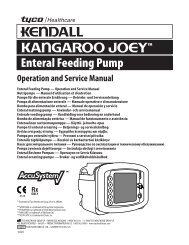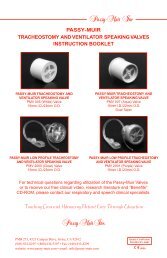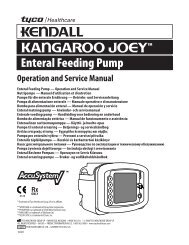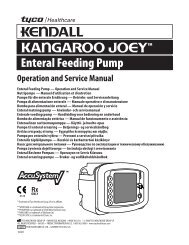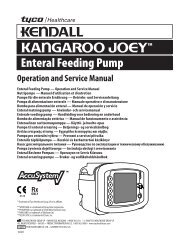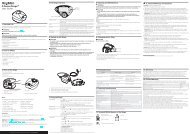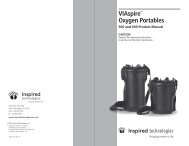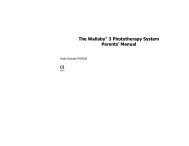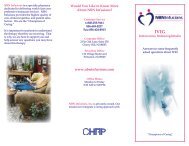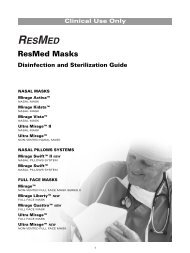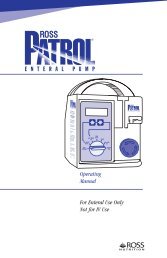Bipap Pro 2 User Manual - NBN Group
Bipap Pro 2 User Manual - NBN Group
Bipap Pro 2 User Manual - NBN Group
Create successful ePaper yourself
Turn your PDF publications into a flip-book with our unique Google optimized e-Paper software.
pro 2<br />
– AND –<br />
<strong>User</strong> <strong>Manual</strong>
This BiPAP system is covered by one or more of the following patents: US Patent<br />
Nos. 5,148,802; 5,313,937; 5,433,193; 5,632,269; 5,803,065; 6,029,664;<br />
6,305,374; 6,539,940; 5,239,995; Re 35,295; 5,492,113; 5,551,418; 5,904,141;<br />
5,970,975; and 6,426,689.<br />
© 2003 Respironics, Inc. All rights reserved.
2<br />
TABLE OF CONTENTS<br />
CHAPTER 1: PACKAGE CONTENTS ............................................................................. 4<br />
CHAPTER 2: WARNINGS AND CAUTIONS .................................................................... 5<br />
2.1 WARNINGS ................................................................................................. 5<br />
2.2 CAUTIONS .................................................................................................. 7<br />
2.3 INTENDED USE ........................................................................................... 7<br />
2.4 CONTRAINDICATIONS .................................................................................. 7<br />
CHAPTER 3: INTRODUCTION ..................................................................................... 8<br />
3.1 DEFINITIONS .............................................................................................. 8<br />
3.2 OVERVIEW ................................................................................................. 9<br />
3.3 SYMBOLS .................................................................................................. 11<br />
3.4 HOW TO CONTACT RESPIRONICS ............................................................... 11<br />
CHAPTER 4: CONTROLS AND DISPLAY FEATURES ....................................................... 12<br />
4.1 CONTROL PANEL ...................................................................................... 12<br />
4.2 DISPLAY SCREEN ....................................................................................... 13<br />
4.3 BREATHING CIRCUIT CONNECTION ............................................................ 14<br />
4.4 REAR PANEL ............................................................................................. 15<br />
CHAPTER 5: SETUP ................................................................................................ 16<br />
5.1 INSTALLING THE AIR FILTERS ..................................................................... 16<br />
5.2 WHERE TO PLACE THE DEVICE .................................................................. 17<br />
5.3 CONNECTING THE BREATHING CIRCUIT ..................................................... 18<br />
5.4 COMPLETE SETUP ..................................................................................... 20<br />
5.5 PLUGGING THE UNIT IN............................................................................ 20<br />
5.5.1 USING AC POWER ......................................................................... 21<br />
5.5.2 USING DC POWER ......................................................................... 22<br />
CHAPTER 6: OPERATING THE DEVICE ..................................................................... 23<br />
6.1 STARTING THE DEVICE .............................................................................. 23<br />
6.2 CHANGING THE DEVICE SETTINGS ............................................................. 25<br />
6.2.1 CHANGING THE HUMIDIFIER SETTING ............................................. 26<br />
6.2.2 NAVIGATING THE USER DISPLAY SCREENS ......................................... 26<br />
6.2.2.1 VIEWING THE SESSION COUNTER .......................................... 28<br />
6.2.2.2 VIEWING THE FOSQ SCREENS (BIPAP PRO 2 ONLY).............. 28<br />
6.2.2.3 CHANGING THE FLEX SETTING (BIPAP PRO 2 ONLY) ............. 30<br />
6.2.2.4 CHANGING THE RISE TIME SETTING ...................................... 31<br />
6.2.2.5 CHANGING THE RAMP STARTING PRESSURE ............................ 32<br />
6.2.2.6 CHANGING THE PATIENT DISCONNECT SETTING .................... 32<br />
6.2.2.7 CHANGING THE LED BACKLIGHT SETTING ............................ 33<br />
<strong>User</strong> <strong>Manual</strong>
CHAPTER 7: DEVICE ALERTS ................................................................................... 34<br />
7.1 INTRODUCTION ........................................................................................ 34<br />
7.1.1 OVERVIEW OF ALERT BEHAVIOR ....................................................... 34<br />
7.1.1.1 ALERT SOUNDS BEHAVIOR..................................................... 34<br />
7.1.1.2 DISPLAY BEHAVIOR ............................................................... 35<br />
7.2 WHAT TO DO WHEN AN ALERT OCCURS ................................................... 35<br />
7.3 ALERT SUMMARY TABLE ............................................................................ 36<br />
CHAPTER 8: TROUBLESHOOTING ............................................................................. 37<br />
CHAPTER 9: CLEANING AND MAINTENANCE............................................................ 41<br />
9.1 CLEANING THE DEVICE ............................................................................. 41<br />
9.2 CLEANING OR REPLACING THE INLET FILTERS ............................................. 41<br />
CHAPTER 10: ACCESSORIES .................................................................................... 43<br />
10.1 ADDING A HUMIDIFIER ........................................................................... 43<br />
10.2 ADDING OXYGEN TO THE DEVICE ............................................................ 43<br />
CHAPTER 11: SPECIFICATIONS ................................................................................. 44<br />
ENVIRONMENTAL ............................................................................................ 44<br />
PHYSICAL ....................................................................................................... 44<br />
ELECTRICAL .................................................................................................... 44<br />
PRESSURE ....................................................................................................... 45<br />
CONTROL ACCURACY ...................................................................................... 45<br />
DISPOSAL ....................................................................................................... 45<br />
APPENDIX A: EMC INFORMATION .......................................................................... 46<br />
GUIDANCE AND MANUFACTURER’S DECLARATION -<br />
ELECTROMAGNETIC EMISSIONS ................................................................. 46<br />
LIMITED WARRANTY .............................................................................................. 51<br />
3<br />
<strong>User</strong> <strong>Manual</strong>
4<br />
CHAPTER 1: PACKAGE CONTENTS<br />
Your device should include the following items. If any of these items are missing,<br />
contact your home care provider.<br />
BiPAP <strong>Pro</strong> 2/BiPAP Plus<br />
Device<br />
Encore® <strong>Pro</strong><br />
SmartCard (not<br />
available with the<br />
BiPAP Plus)<br />
Power Cord<br />
Filter Cap<br />
Reusable Gray<br />
Foam Filters<br />
Ultrafine Filter<br />
<strong>User</strong> <strong>Manual</strong><br />
Flexible Tubing<br />
6 ft. (1.83 m) X 22 mm i.d.<br />
External AC Power Supply<br />
<strong>User</strong> <strong>Manual</strong>
5<br />
CHAPTER 2: WARNINGS AND CAUTIONS<br />
WARNING:<br />
CAUTION:<br />
NOTE:<br />
CAUTION!<br />
Indicates the possibility of injury to the user or operator.<br />
Indicates the possibility of damage to the device.<br />
Places emphasis on an operating characteristic.<br />
US federal law restricts this device to sale by or on the order of a<br />
physician.<br />
2.1 WARNINGS<br />
• The instructions in this manual are not intended to supersede established<br />
medical protocols.<br />
• You should read and understand this entire manual before using the<br />
device.<br />
• This device is intended for adult use only.<br />
• This device is not intended for life support.<br />
• The device should be used only with masks and connectors recommended<br />
by Respironics or with those recommended by the health care professional<br />
or respiratory therapist. A mask should not be used unless the device is<br />
turned on and operating properly. The exhalation port(s) associated with<br />
the mask should never be blocked.<br />
Explanation of the Warning: The device is intended to be used with<br />
special masks or connectors that have exhalation ports to allow continuous<br />
flow of air out of the mask. When the device is turned on and<br />
functioning properly, new air from the device flushes the exhaled air out<br />
through the mask exhalation port. However, when the device is not<br />
operating, enough fresh air will not be provided through the mask, and<br />
exhaled air may be rebreathed. Rebreathing of exhaled air for longer than<br />
several minutes can in some circumstances lead to suffocation.<br />
• Use only the breathing circuit provided by your home care provider.<br />
• When using a breathing circuit that contains a mask with an integrated<br />
exhalation port or a circuit with a separate exhalation device, do not tape,<br />
seal, or otherwise block the vent openings. Doing so could result in<br />
suffocation.<br />
• If oxygen is used with the device, the oxygen flow must be turned off<br />
when the device is not in use.<br />
Explanation of the Warning: When the device is not in operation and<br />
the oxygen flow is left on, oxygen delivered into the tubing may accumulate<br />
within the device’s enclosure. Oxygen accumulated in the device<br />
enclosure will create a risk of fire.<br />
<strong>User</strong> <strong>Manual</strong>
6<br />
• Contact your doctor if symptoms of sleep apnea recur.<br />
• If you are using oxygen, the device must be equipped with the Respironics<br />
Pressure Valve (Part number 302418). Failure to use the Pressure Valve<br />
could result in a fire hazard.<br />
• Oxygen supports combustion. Oxygen should not be used while smoking<br />
or in the presence of an open flame.<br />
• Do not use the device in the presence of a flammable anaesthetic mixture<br />
in combination with oxygen or air, or in the presence of nitrous oxide.<br />
• Do not use the device if the room temperature is above 95° F (35° C). If<br />
the device is used at room temperatures above 95° F, the temperature of<br />
the airflow may exceed 105° F (41° C), which could cause irritation to<br />
your airway.<br />
• Do not operate the device in direct sunlight or near a heating appliance<br />
because these conditions can increase the temperature of the air coming<br />
out of the device.<br />
• For proper use, the power supply must be placed feet down, in the upright<br />
position.<br />
• When the device is used with a humidifier, position the humidifier so that<br />
the water level in the humidifier is lower than you, and the humidifier is<br />
on the same level or lower than the device.<br />
• Do not attempt to wear your mask without the device turned on. Doing<br />
so could result in CO 2<br />
rebreathing.<br />
• If you notice any unexplained changes in the performance of the device, if<br />
it is making unusual or harsh sounds, if it and/or the power supply has<br />
been dropped or mishandled, if the enclosure is broken, or if water has<br />
entered the unit, discontinue use and contact your home care provider.<br />
• Repairs and adjustments must be performed by Respironics - authorized<br />
service personnel only. Unauthorized service could cause injury, invalidate<br />
the warranty, or result in costly damage.<br />
• Periodically inspect electrical cords, cables, and the power supply device<br />
for damage or signs of wear.<br />
• To avoid electrical shock, unplug the device before cleaning it.<br />
• Pins of connectors identified with the ESD warning symbol should not be<br />
touched. Connections should not be made to these connectors unless ESD<br />
precautionary procedures are used. Precautionary procedures include<br />
methods to prevent build-up of electrostatic discharge (e.g., air conditioning,<br />
humidification, conductive floor coverings, non-synthetic clothing),<br />
discharging one’s body to the frame of the equipment or system or to<br />
earth or a large metal object, and bonding oneself by means of a wrist<br />
strap to the equipment or system or to earth.<br />
<strong>User</strong> <strong>Manual</strong>
7<br />
2.2 CAUTIONS<br />
• The device may only be operated at temperatures between 41° F (5° C)<br />
and 95° F (35° C).<br />
• A properly installed, undamaged reusable foam inlet filter is required for<br />
proper operation.<br />
• Do not immerse the device or allow any liquid to enter the enclosure or<br />
the inlet filter.<br />
• Condensation may damage the device. Always allow the device to reach<br />
room temperature before use.<br />
NOTE:<br />
Additional warnings, cautions, and notes are located throughout this<br />
manual.<br />
2.3 INTENDED USE<br />
The BiPAP <strong>Pro</strong> 2 and BiPAP Plus Bi-level systems deliver positive airway pressure<br />
therapy for the treatment of adult Obstructive Sleep Apnea (OSA) only.<br />
2.4 CONTRAINDICATIONS<br />
Studies have shown that the following pre-existing conditions may contraindicate<br />
the use of positive airway pressure therapy for some patients:<br />
• Bullous lung disease<br />
• Pneumothorax<br />
• Pathologically low blood pressure<br />
• Pneumocephalus has been reported in a patient using nasal Continuous<br />
Positive Airway Pressure. Caution should be used when prescribing CPAP<br />
for susceptible patients such as those with cerebral spinal fluid (CSF)<br />
leaks, abnormalities of the cribriform plate, prior history of head trauma,<br />
and/or pneumocephalus. (Chest 1989; 96:1425-1426)<br />
The use of positive airway pressure therapy may be temporarily contraindicated if<br />
you exhibit signs of a sinus or middle ear infection. This device is not for use with<br />
patients whose upper airways are by-passed. Contact your health care professional<br />
if you have any questions concerning your therapy.<br />
<strong>User</strong> <strong>Manual</strong>
8<br />
CHAPTER 3: INTRODUCTION<br />
This chapter contains the following information:<br />
• Definitions for common terms used throughout this manual<br />
• An overview of the device<br />
• An explanation of the symbols used on the device and throughout this<br />
manual<br />
• Contact information<br />
3.1 DEFINITIONS<br />
The following terms appear throughout this manual:<br />
Apnea<br />
Auto-Off<br />
Auto-On<br />
Bi-Flex<br />
EPAP<br />
High Priority Alert<br />
IPAP<br />
Low Priority Alert<br />
Medium Priority Alert<br />
Operate State<br />
Standby State<br />
A condition marked by the cessation of spontaneous<br />
breathing.<br />
This feature, when enabled through the Patient<br />
Disconnect setting, causes the device to automatically<br />
transition from the Operate state to the<br />
Standby state whenever the mask is removed from<br />
the airway.<br />
The device automatically transitions from the<br />
Standby state to the Operate state when you begin<br />
breathing (3 consecutive breaths) on the device.<br />
A therapy feature that establishes a level of pressure<br />
relief taking place at the end of inhalation and at the<br />
start of exhalation (BiPAP <strong>Pro</strong> 2 only).<br />
Expiratory Positive Airway Pressure<br />
Alert signal indicating a condition that requires<br />
immediate attention.<br />
Inspiratory Positive Airway Pressure<br />
Alert signal indicating an informational message.<br />
Alert signal indicating a condition that requires<br />
operator awareness.<br />
The state of the device when the unit and the airflow<br />
are both on.<br />
The state of the device when the unit is on, but the<br />
airflow is off.<br />
<strong>User</strong> <strong>Manual</strong>
9<br />
OSA<br />
Ramp<br />
Rise Time<br />
Obstructive Sleep Apnea<br />
A feature that may increase patient comfort when<br />
therapy is started. The ramp feature reduces the<br />
pressure and then gradually increases (ramps) the<br />
pressure to the prescription setting, so you can fall<br />
asleep more comfortably.<br />
The time it takes for the device to change from<br />
EPAP to IPAP. You can adjust this time for your<br />
comfort.<br />
3.2 OVERVIEW<br />
This system offers several options in how therapy is delivered, so treatment can be<br />
personalized to meet your needs. The system delivers two different positive<br />
pressure levels: IPAP (Inspiratory Positive Airway Pressure) and EPAP (Expiratory<br />
Positive Airway Pressure). Your home care provider will make the correct pressure<br />
settings.<br />
When prescribed by your physician, the ramp function allows you to lower the<br />
pressure when you are trying to fall asleep. The air pressure will gradually increase<br />
until your prescription pressure is reached. You also have the option of not using<br />
the ramp feature at all.<br />
Several accessories are available to make your OSA treatment with the BiPAP <strong>Pro</strong> 2<br />
or BiPAP Plus system as convenient and comfortable as possible. Contact your<br />
home care provider to purchase any accessories not included with your system.<br />
The device, shown in Figure 3–1, supplies air pressure through a breathing ciruit.<br />
Figure 3–1 The BiPAP <strong>Pro</strong> 2/BiPAP Plus Device<br />
<strong>User</strong> <strong>Manual</strong>
10<br />
The circuit, shown in Figure 3–2, consists of:<br />
• Circuit tubing to deliver air from the device to your interface (e.g., mask)<br />
• A mask or other patient interface device to deliver the prescribed pressure<br />
to your nose or nose and mouth, depending on which interface has been<br />
prescribed for you<br />
• An exhalation device to vent exhaled air from the circuit<br />
Patient Interface<br />
(Typical)<br />
Exhalation Device<br />
Circuit<br />
Tubing<br />
Exhalation Port<br />
Mask's<br />
Connector<br />
Flexible<br />
Tubing<br />
Connector<br />
Circuit with Separate<br />
Exhalation Device<br />
Circuit with Mask with<br />
Integrated Exhalation Port<br />
Figure 3–2 Typical Breathing Circuits<br />
NOTE:<br />
The exhalation port may be part of the mask or may be part of a<br />
separate exhalation device, but is required to minimize the potential for<br />
CO 2<br />
rebreathing.<br />
The system senses your breathing effort and changes pressure levels when you<br />
inhale and exhale depending on the mode of operation.<br />
WARNING:<br />
The device can operate on AC or DC power. The DC power<br />
option is not intended as a battery backup.<br />
CAUTION:<br />
When DC power is obtained from a vehicle battery, the device<br />
should not be used while the vehicle’s engine is running.<br />
<strong>User</strong> <strong>Manual</strong>
11<br />
3.3 SYMBOLS<br />
The symbols shown below are used on the device and throughout this manual.<br />
Symbol<br />
Meaning<br />
Attention, consult accompanying documents<br />
DC Power<br />
Type BF Applied Part<br />
Class II (Double Insulated)<br />
European CE Declaration of Conformity<br />
Notified Body Approval<br />
for Standards Compliance<br />
Canadian/US Certification<br />
Electrostatic Discharge<br />
IPX1<br />
Drip <strong>Pro</strong>of Equipment<br />
UL Recognized for Canada and the United States<br />
TUV Safety Standard Compliance<br />
No <strong>User</strong> Serviceable Parts<br />
3.4 HOW TO CONTACT RESPIRONICS<br />
To have your unit serviced, contact your home care provider. If you need to<br />
contact Respironics directly, call 1-800-345-6443 or use the following address:<br />
<strong>User</strong> <strong>Manual</strong>
12<br />
CHAPTER 4: CONTROLS AND DISPLAY FEATURES<br />
4.1 CONTROL PANEL<br />
The control panel contains the following control buttons, shown in Figure 4–1.<br />
Display<br />
Screen<br />
HEAT<br />
Heated<br />
Humidifier<br />
Button<br />
RAMP<br />
Ramp<br />
Button<br />
<strong>User</strong><br />
Buttons<br />
Start/Stop<br />
Button<br />
Figure 4–1 Control Panel<br />
START/STOP<br />
HEAT<br />
RAMP<br />
USER<br />
This button starts or stops the unit’s airflow. Press the button in<br />
to turn the airflow on and put the device in the Operate state.<br />
When the button is turned off, the device is in the Standby state.<br />
When in Standby, any ramp in progress is terminated, the alerts<br />
are reset (except for the System Errors alert), and the humidifier<br />
is turned off. This button is also used to exit the parameter<br />
screens.<br />
When the optional REMstar Heated Humidifier is prescribed,<br />
this button controls the humidifier’s heater plate setting. Follow<br />
the instructions provided with the humidifier. You can also use<br />
this button to adjust the settings shown in the user menu<br />
screens.<br />
When the airflow is turned on and the ramp function is enabled,<br />
this button lowers the airflow pressure, allowing you to fall asleep<br />
more easily. You can also use this button to adjust the settings<br />
shown in the user menu screens.<br />
The left and right user buttons allow you to navigate the display<br />
screens.<br />
<strong>User</strong> <strong>Manual</strong>
13<br />
NOTE:<br />
Additionally, if an alert occurs, pressing any of the buttons on the<br />
control panel will clear the alert.<br />
4.2 DISPLAY SCREEN<br />
The display allows you to view the measured pressure and displays alert messages.<br />
Figure 4–2 shows the device display screen.<br />
Figure 4–2 Display Screen<br />
The information shown on the display screen is defined as follows:<br />
ALERT<br />
CARD<br />
cm H 2<br />
O<br />
EPAP<br />
ERASE<br />
Indicates that the device requires user attention as<br />
indicated on the screen.<br />
Indicates that a SmartCard is inserted and detected<br />
(BiPAP <strong>Pro</strong> 2 only).<br />
Indicates that the alphanumeric digits are displaying<br />
a pressure value.<br />
Indicates that an EPAP pressure setting is being<br />
displayed.<br />
Indicates that the user may clear the Therapy Session<br />
Counter.<br />
FLEX<br />
Indicates that a Bi-Flex comfort setting is being<br />
displayed or is active (BiPAP <strong>Pro</strong> 2 only).<br />
FOSQ Indicates that the FOSQ test is active (BiPAP <strong>Pro</strong> 2<br />
only).<br />
HEAT<br />
Indicates that the humidifier is turned on and/or its<br />
setting is displayed.<br />
<strong>User</strong> <strong>Manual</strong>
14<br />
HOURS<br />
IPAP<br />
LIGHT<br />
NIGHTS<br />
PATIENT<br />
RAMP<br />
RAMP START<br />
RISE TIME<br />
Indicates that the Therapy Hour Meter is being<br />
displayed.<br />
Indicates that an IPAP pressure setting is being<br />
displayed.<br />
Indicates that the control panel LED backlight<br />
setting is being displayed or is active.<br />
Indicates that the session counter is being displayed.<br />
Indicates that a Patient Disconnect alert is active.<br />
Indicates that the ramp function is in progress.<br />
Indicates that the ramp starting pressure is being<br />
displayed.<br />
Indicates that a rise time setting is being displayed.<br />
4.3 BREATHING CIRCUIT CONNECTION<br />
Figure 4–3 shows where the circuit tubing connects to the device.<br />
Patient Interface<br />
Exhalation Port<br />
Circuit<br />
Tubing<br />
Bacteria<br />
Filter<br />
(Optional)<br />
Breathing<br />
Circuit<br />
Connection<br />
Figure 4–3 Typical Breathing Circuit Connection<br />
<strong>User</strong> <strong>Manual</strong>
15<br />
4.4 REAR PANEL<br />
Figure 4–4 shows the rear panel of the BiPAP <strong>Pro</strong> 2 and BiPAP Plus.<br />
SmartCard<br />
Connector<br />
Power Inlet<br />
Communications<br />
Connector Port<br />
Power Inlet<br />
Filter Cap<br />
Filter Cap<br />
BiPAP <strong>Pro</strong> 2<br />
BiPAP Plus<br />
Figure 4–4 Rear Panels<br />
NOTE: The SmartCard Connector is located on the side of the BiPAP <strong>Pro</strong> 2<br />
unit. There is no SmartCard connector on the BiPAP Plus.<br />
The BiPAP <strong>Pro</strong> 2 rear panel contains the following:<br />
• A power inlet for connecting either the external AC power supply or a<br />
Respironics DC power adapter (when available).<br />
• The filter cap that is removed to inspect the inlet air filters.<br />
The BiPAP Plus rear panel contains the following:<br />
• A communications connector that accepts the Respironics Communications<br />
Cable for computer and external communications. (Use only with an<br />
IEC 60950 approved computer.)<br />
• A power inlet for connecting either the external AC power supply or a DC<br />
power adapter.<br />
• The filter cap that is removed to inspect the inlet air filters.<br />
<strong>User</strong> <strong>Manual</strong>
16<br />
CHAPTER 5: SETUP<br />
This chapter provides instructions on how to:<br />
• Install the air filters<br />
• Position the device<br />
• Connect the breathing circuit<br />
• Plug the device in using AC or DC power<br />
5.1 INSTALLING THE AIR FILTERS<br />
CAUTION:<br />
A properly installed, undamaged foam filter is required for proper<br />
operation.<br />
The device uses a gray foam filter that is washable and reusable, and an optional<br />
white, ultra-fine filter that is disposable. Two reusable gray foam filters and one<br />
disposable ultra-fine filter are supplied with the device.<br />
If your home care provider did not install the inlet air filters, you must install at<br />
least the gray foam filter before using the device.<br />
1. Place the gray foam filter on top of the ultra-fine filter (if using the ultra-fine<br />
filter).<br />
2. Slide the filters into the air inlet at the rear of the device, and push them down<br />
into the recess as shown in Figure 5-1.<br />
Filter<br />
Cap<br />
Reusable Gray<br />
Foam Filter<br />
(required)<br />
Disposable Ultra-fine<br />
Filter (optional)<br />
Figure 5–1 Installing the Filters<br />
<strong>User</strong> <strong>Manual</strong>
17<br />
3. Attach the filter cap as shown in Figure 5–2. Position the cap so that the small<br />
opening on the cap is facing down. Insert the caps bottom tabs into the<br />
openings below the filter area. Snap the cap into place.<br />
Figure 5–2 Attaching the Filter Cap<br />
NOTE:<br />
The filter cap should be installed with the air inlet opening at the<br />
bottom.<br />
See Chapter 9 to clean or replace the filters.<br />
5.2 WHERE TO PLACE THE DEVICE<br />
Place the device on its base somewhere within easy reach of where you will use it.<br />
Make sure that the air inlet on the rear of the unit is not blocked. Place the unit on<br />
a hard, flat surface. If you block the air flow around the device, it may not work<br />
properly.<br />
WARNING:<br />
If using an external humidifier, position the humidifier so the<br />
water level is lower than you, and the humidifier is on the same<br />
level or lower than the device. See the humidifier instructions for<br />
complete setup information.<br />
<strong>User</strong> <strong>Manual</strong>
18<br />
5.3 CONNECTING THE BREATHING CIRCUIT<br />
To connect your breathing circuit to the device, complete the following steps:<br />
1. Connect one end of the circuit tubing to the outlet of the bacteria filter (if<br />
using one) and connect the inlet of the bacteria filter to the large connector on<br />
the device as shown in Figure 5–3.<br />
If you are not using a bacteria filter, connect the end of the circuit tubing<br />
directly to the outlet connector on the device.<br />
NOTE:<br />
Follow the recommendations of your home care provider for using the<br />
optional bacteria filter.<br />
Circuit<br />
Tubing<br />
Bacteria<br />
Filter<br />
(Optional)<br />
Figure 5–3 Connecting the Tubing to the Outlet<br />
2. Connect the tubing to the mask:<br />
A. If you are using a mask with a built-in exhalation port, connect the<br />
mask’s connector to the circuit tubing, as shown in Figure 5–4.<br />
Exhalation<br />
Port<br />
Mask's<br />
Connector<br />
Flexible<br />
Tubing<br />
Connector<br />
Figure 5–4 Connecting a Mask with a Built-In Exhalation Port<br />
<strong>User</strong> <strong>Manual</strong>
19<br />
B. If you are using a mask with a separate exhalation device, connect the<br />
open end of the circuit tubing to the exhalation device as shown in<br />
Figure 5–5. Position the exhalation device so that the vented air is<br />
blowing away from your face.<br />
Exhalation<br />
Device<br />
Circuit<br />
Tubing<br />
Figure 5–5 Connecting an Exhalation Device<br />
Connect the mask’s connector to the exhalation device, as shown in<br />
Figure 5–6. See the mask instructions for complete setup information.<br />
Mask or Other<br />
Interface<br />
Mask Connector<br />
Exhalation Device<br />
Figure 5–6 Connecting the Mask<br />
WARNING:<br />
The exhalation device is designed to exhaust CO 2<br />
from the patient<br />
circuit. Do not block or seal the ports on the exhalation device.<br />
3. Attach the headgear to the mask. See the instructions that came with your<br />
headgear.<br />
<strong>User</strong> <strong>Manual</strong>
20<br />
5.4 COMPLETE SETUP<br />
Figure 5–7 shows the completed breathing circuit setup for the device.<br />
Patient Interface<br />
Exhalation Port<br />
Circuit<br />
Tubing<br />
Bacteria<br />
Filter<br />
(Optional)<br />
Breathing<br />
Circuit<br />
Connection<br />
Figure 5–7 Complete Breathing Circuit<br />
5.5 PLUGGING THE UNIT IN<br />
You can use AC or DC power to operate the device.<br />
WARNING:<br />
The DC power option is not intended as a battery backup when<br />
using AC power.<br />
WARNING:<br />
For proper use, the power supply must be placed feet down, in the<br />
upright position, as shown in Figure 5–8.<br />
<strong>User</strong> <strong>Manual</strong>
21<br />
5.5.1 USING AC POWER<br />
Complete the following steps to operate the device using AC power:<br />
1. Plug the pronged end of the AC power supply’s cord into an electrical outlet.<br />
2. The external AC power supply features a cord retainer to provide strain relief<br />
for the AC power cord. Wrap the cord around the AC power supply’s cord<br />
retainer, using the wire tie supplied with your power supply.<br />
WARNING:<br />
Never plug the AC power supply into an outlet that is controlled<br />
by a wall switch.<br />
WARNING:<br />
Route the wires to avoid tripping.<br />
3. Leaving a small amount of slack in the cord, connect the cord on the other side<br />
of the power supply to the power inlet on the device, as shown in Figure 5–8.<br />
The power cord has a locking connector. To properly plug in the cord:<br />
a. Pull the locking mechanism back.<br />
b. Push the connector into place.<br />
c. Release the lock.<br />
Figure 5–8 Plugging in the AC Power Supply<br />
4. Ensure that all connections are secure.<br />
NOTE:<br />
If you need to disconnect the power cord from the device, slide the<br />
locking connector back before removing the power cord.<br />
<strong>User</strong> <strong>Manual</strong>
22<br />
5.5.2 USING DC POWER<br />
You can operate the device on DC power by using the Respironics DC power<br />
adapter accessory (when available). See the DC power adapter instructions for<br />
more information.<br />
CAUTION:<br />
Only use the Respironics DC power adapter available from your<br />
home care provider. Use of any other system may cause damage to<br />
the device or the vehicle.<br />
CAUTION:<br />
When DC power is obtained from a vehicle battery, the device<br />
should not be used while the vehicle’s engine is running. Damage<br />
to the device or the vehicle may occur.<br />
<strong>User</strong> <strong>Manual</strong>
23<br />
CHAPTER 6: OPERATING THE DEVICE<br />
This chapter explains how to start the device and change the settings.<br />
6.1 STARTING THE DEVICE<br />
1. Plug in the device to an AC or DC power source to power up the unit. A<br />
confirmation alarm sounds, and the control panel buttons light up.<br />
NOTE:<br />
If the alarm does not sound or the buttons do not light up, the device<br />
requires servicing. Contact your home care provider.<br />
Several screens appear initially during this step:<br />
a. The first screen that appears is the Self Test screen, shown in Figure 6–1.<br />
This is the internal test performed by the device.<br />
Figure 6–1 Self Test Screen<br />
b. The next screen displays the software version, as shown in Figure 6–2:<br />
Figure 6–2 Software Version Screen<br />
NOTE:<br />
Version 1.0 shown in Figure 6–2 is an example. Your device may have a<br />
different software version installed.<br />
<strong>User</strong> <strong>Manual</strong>
24<br />
c. The third screen to appear is the Blower Hours screen, which displays the<br />
blower hours time meter:<br />
Figure 6–3 Blower Hours Screen<br />
NOTE:<br />
The control panel is inactive during these first three screens. Each of<br />
these screens appears for approximately 1-3 seconds.<br />
d. The next screen that appears is the Standby screen, shown in Figure 6–4.<br />
This indicates that the device is in the Standby state. The screen displays<br />
the number of therapy hours.<br />
Figure 6–4 Standby Screen<br />
2. Press the Start/Stop button to put the device into the Operate state. The<br />
Monitoring screen, shown in Figure 6–5, appears.<br />
Figure 6–5 Monitoring Screen<br />
Both the Monitoring and the Standby screens display the PATIENT, FLEX,<br />
and LIGHT icons if these features are enabled. Additionally, the CARD icon<br />
displays if a SmartCard is inserted (BiPAP <strong>Pro</strong> 2 only). The Monitoring screen<br />
also displays the actual measured pressure.<br />
<strong>User</strong> <strong>Manual</strong>
25<br />
3. Put on your mask assembly when the air starts to flow.<br />
4. Make sure that no air is leaking from your mask into your eyes. If it is, adjust<br />
the mask and headgear until the air leak stops. See the instructions that came<br />
with your mask for more information.<br />
NOTE:<br />
A small amount of mask leak is normal and acceptable. Correct large<br />
mask leaks or eye irritation from an air leak as soon as possible.<br />
5. If you are using the device while sleeping, try placing the tubing from the<br />
device over your headboard. This may reduce tension on the mask.<br />
6. Relax. Take normal, relaxed breaths through your nose.<br />
NOTE: If you are having trouble with your mask, see Chapter 8,<br />
Troubleshooting, for some suggestions.<br />
6.2 CHANGING THE DEVICE SETTINGS<br />
You can view the measured pressure on the device display screen.<br />
Additionally, you can view and modify the following settings by pressing and<br />
holding the Ramp button while the device is in Standby:<br />
• Flex (BiPAP <strong>Pro</strong> 2 only)<br />
• Rise Time<br />
• Ramp start pressure<br />
• LED backlight<br />
• Answers to FOSQ test questions (BiPAP <strong>Pro</strong> 2 only)<br />
• Patient Disconnect<br />
You can also view and modify the Humidifier heat setting by pressing and holding<br />
the Heat button until the Humidifier Setting screen appears.<br />
<strong>User</strong> <strong>Manual</strong>
26<br />
6.2.1 CHANGING THE HUMIDIFIER SETTING<br />
If you are using the REMstar Heated Humidifier with your device, you can adjust<br />
the humidifier heat setting by completing the following steps:<br />
1. From either the Standby or Monitoring screen, press and hold the Heat button<br />
for approximately 4 seconds. The Humidifier Setting screen appears, as shown<br />
in Figure 6–6.<br />
Figure 6–6 Humidifier Setting Screen<br />
2. Press the Heat button to increase the humidifier setting, or press the Ramp<br />
button to decrease the setting. You can adjust the setting from 1 to 5. The<br />
change takes effect immediately as you adjust the setting.<br />
3. Exit this screen by pressing the Left or Right <strong>User</strong> buttons or the Start/Stop<br />
button.<br />
For additional information on using a humidifier with the device, see<br />
Chapter 10.<br />
6.2.2 NAVIGATING THE USER DISPLAY SCREENS<br />
You can navigate the rest of the user display screens by pressing the Left and Right<br />
<strong>User</strong> buttons.<br />
You can change the settings on any of the display screens by pressing the Heat and<br />
Ramp buttons to increase or decrease the setting.<br />
You can exit any of the user display screens by pressing the Start/Stop button.<br />
<strong>User</strong> <strong>Manual</strong>
27<br />
Figure 6–7 shows how to navigate the user display screens.<br />
Session Counter View Screen<br />
This screen displays when you press and<br />
hold down the Ramp button from<br />
the Monitoring or Standby screen.<br />
Right <strong>User</strong><br />
Button<br />
Left <strong>User</strong><br />
Button<br />
FOSQ Screen(s)<br />
Only displayed if SmartCard<br />
is inserted (BIPAP <strong>Pro</strong> 2 only).<br />
Right <strong>User</strong><br />
Button<br />
Left <strong>User</strong><br />
Button<br />
Flex Setting Screen<br />
Only displayed if the Flex feature<br />
is prescribed for you (BIPAP <strong>Pro</strong> 2 only).<br />
Right <strong>User</strong><br />
Button<br />
Left <strong>User</strong><br />
Button<br />
Rise Time Setting Screen<br />
Only displayed if the rise time feature<br />
is prescribed for you.<br />
Ramp Start Pressure<br />
Setting Screen<br />
Only displayed if the ramp feature<br />
is prescribed for you.<br />
Right <strong>User</strong><br />
Button<br />
Right <strong>User</strong><br />
Button<br />
Left <strong>User</strong><br />
Button<br />
Left <strong>User</strong><br />
Button<br />
Patient Disconnect Alert<br />
Setting Screen<br />
Right <strong>User</strong><br />
Button<br />
Left <strong>User</strong><br />
Button<br />
LED Backlight Setting Screen<br />
Figure 6–7 Navigating the <strong>User</strong> Display Screens<br />
<strong>User</strong> <strong>Manual</strong>
28<br />
6.2.2.1 VIEWING THE SESSION COUNTER<br />
From the Monitoring or Standby screen, you can press and hold the Ramp button<br />
for several seconds to access the Session Counter View screen, shown in<br />
Figure 6–8.<br />
Figure 6–8 Session Counter View Screen<br />
This screen allows you to view the session counter, which tracks the number of<br />
sessions in which the device has provided therapy.<br />
6.2.2.2 VIEWING THE FOSQ SCREENS (BIPAP PRO 2 ONLY)<br />
The FOSQ test is a “quality of life”<br />
questionnaire designed specifically for<br />
people with sleep disorders. The results<br />
allow health care professionals to see how<br />
therapy has improved the quality of your<br />
life. By completing the questionnaire<br />
periodically, you can provide valuable<br />
information about the effectiveness of your<br />
treatment. The BiPAP <strong>Pro</strong> 2 has the ability<br />
to record your answers on the SmartCard<br />
for later review by your health care professional.<br />
Contact your home care<br />
provider for further<br />
instructions.<br />
Figure 6–9 Installing the<br />
SmartCard<br />
IMPORTANT! If your health care professional or home care provider instructs you<br />
to complete the questionnaire, he or she will provide you with the<br />
instructions and the questions, and you will enter your answers<br />
into the device. Make sure the SmartCard is installed before<br />
answering the questions.<br />
<strong>User</strong> <strong>Manual</strong>
29<br />
NOTE:<br />
These screens only display if you are using a BiPAP <strong>Pro</strong> 2 device with a<br />
SmartCard inserted.<br />
NOTE:<br />
Your home care provider may ask you to periodically remove the<br />
SmartCard and send it to him or her for evaluation.<br />
To view the FOSQ screens, complete the following steps:<br />
1. From the Session Counter View screen, press the Right <strong>User</strong> button. The first<br />
FOSQ screen appears, shown in Figure 6–10.<br />
Figure 6–10 FOSQ Screen - Part 1<br />
2. The screen in Figure 6–11 allows you to choose whether or not you want to<br />
answer the FOSQ questionnaire. Choose one of the following options:<br />
– Press the Right <strong>User</strong> button to move to the next screen if you do not<br />
want to answer the FOSQ questionnaire.<br />
- OR -<br />
– Press the Heat or Ramp buttons to access the second FOSQ screen,<br />
shown in Figure 6–11, if you want to answer the questionnaire.<br />
Figure 6–11 FOSQ Screen - Part 2<br />
<strong>User</strong> <strong>Manual</strong>
30<br />
3. Once in the second FOSQ screen, use the Heat and Ramp buttons to change<br />
your answers to the questions. Use the Left and Right <strong>User</strong> buttons to navigate<br />
the questions. The Left <strong>User</strong> button takes you to the previous question, while<br />
the Right <strong>User</strong> button takes you to the next question.<br />
4. Once you have reached the last question, press the Right <strong>User</strong> or Start/Stop<br />
button to save your FOSQ answers. The first FOSQ screen will appear on the<br />
display.<br />
NOTE:<br />
If the Left <strong>User</strong> button is pressed on the first question, the answers are<br />
not saved and the first FOSQ screen displays again. Additionally, if the<br />
SmartCard is removed while either FOSQ screen is displayed, the<br />
FOSQ answers are discarded and the next parameter screen is displayed.<br />
6.2.2.3 CHANGING THE FLEX SETTING (BIPAP PRO 2 ONLY)<br />
The Flex setting allows you to adjust the level of air pressure relief that you feel<br />
when you exhale during therapy.<br />
NOTE:<br />
The Flex feature is not prescribed for all users. If the screen shown in<br />
Figure 6–12 does not appear on your display, you cannot adjust this<br />
setting.<br />
To change the Flex setting, complete the following steps:<br />
1. From the Session Counter View screen or the FOSQ screen (if applicable),<br />
press the Right <strong>User</strong> button. The Flex Setting screen appears, as shown in<br />
Figure 6–12.<br />
Figure 6–12 Flex Setting Screen<br />
<strong>User</strong> <strong>Manual</strong>
31<br />
2. To increase or decrease the Flex setting, press the Heat or Ramp button until<br />
the correct setting appears. You can choose from 1 to 3.<br />
NOTE:<br />
It is recommended that you start with the minimum setting of 1, which<br />
provides the least relief. Levels 2 and 3 progressively increase the<br />
pressure relief.<br />
6.2.2.4 CHANGING THE RISE TIME SETTING<br />
Rise time is the time it takes for the device to change from EPAP to IPAP. You can<br />
adjust the rise time to find the setting that provides you with the most comfort.<br />
NOTE:<br />
The rise time feature is not prescribed for all users. If the screen shown<br />
in Figure 6–13 does not display, you cannot adjust this setting.<br />
To change the rise time setting, complete the following steps:<br />
1. From the Session Counter View screen or the FOSQ screen (if applicable),<br />
press the Right <strong>User</strong> button to access this screen, shown in Figure 6–13.<br />
Figure 6–13 Rise Time Setting Screen<br />
2. Increase or decrease the rise time setting from 0 to 3 by pressing the Heat or<br />
Ramp button until you find the right setting. A setting of 0 is the fastest rise<br />
time, while 3 is the slowest.<br />
<strong>User</strong> <strong>Manual</strong>
32<br />
6.2.2.5 CHANGING THE RAMP STARTING PRESSURE<br />
The device is equipped with an optional ramp feature. This feature will reduce the<br />
pressure and then gradually increase (ramp) the pressure to the prescription<br />
pressure setting so you can fall asleep more comfortably.<br />
NOTE:<br />
The ramp feature is not prescribed for all users. If the screen shown in<br />
Figure 6–14 does not appear on your display, you cannot adjust this<br />
setting.<br />
To change the ramp starting pressure setting, complete the following steps:<br />
1. From either the Flex or Rise Time Setting screens, press the Right <strong>User</strong> button<br />
to access the Ramp Start Setting screen appears, as shown in Figure 6–14.<br />
Figure 6–14 Ramp Start Setting Screen<br />
2. Press the Heat or Ramp button to increase or decrease the ramp starting<br />
pressure as needed. You can adjust the setting from 4.0 cm H 2<br />
O to your EPAP<br />
setting. The setting increases or decreases in 0.5 cm H 2<br />
O increments.<br />
6.2.2.6 CHANGING THE PATIENT DISCONNECT SETTING<br />
To change the Patient Disconnect alert setting, complete the following steps:<br />
1. From the Ramp Start Setting screen, press the Right <strong>User</strong> button to access the<br />
Patient Disconnect Setting screen, shown in Figure 6–15.<br />
Figure 6–15 Patient Disconnect Setting Screen<br />
<strong>User</strong> <strong>Manual</strong>
33<br />
2. You can turn the patient disconnect audible alert on or off by using the Heat<br />
or Ramp buttons to select 0 to disable the alert or 1 to enable the alert.<br />
NOTE:<br />
Setting the Patient Disconnect parameter to 1 also enables the Auto-<br />
Off feature, which causes the unit to automatically change from the<br />
Operate state to the Standby state whenever the mask is removed from<br />
the airway.<br />
WARNING:<br />
If your physician indicates that the Patient Disconnect alert is<br />
necessary for you, do not disable it.<br />
6.2.2.7 CHANGING THE LED BACKLIGHT SETTING<br />
When airflow is turned on and the device is in the Operate state, you can turn the<br />
control panel lighting behind the buttons on or off using the LED backlight<br />
setting.<br />
NOTE:<br />
The lights are always on when the airflow is off and the unit is in<br />
Standby.<br />
To change the LED backlight setting, complete the following steps:<br />
1. From the Patient Disconnect Setting screen, press the Right <strong>User</strong> button to<br />
access the LED Backlight Setting screen, shown in Figure 6–16.<br />
Figure 6–16 LED Backlight Setting Screen<br />
2. Press the Heat or Ramp button to select a new setting. A setting of 1 means<br />
the light is on, while 0 means the light is off.<br />
<strong>User</strong> <strong>Manual</strong>
34<br />
CHAPTER 7: DEVICE ALERTS<br />
This chapter describes the device alerts and what you should do if an alert occurs.<br />
7.1 INTRODUCTION<br />
The device provides three alert levels: high, medium, and low priority.<br />
High Priority<br />
Medium Priority<br />
These alerts require immediate operator response.<br />
The alert signal consists of a high priority sound.<br />
The display has the message ALERT at the top of<br />
the screen.<br />
These alerts require prompt operator response. The<br />
alert signal consists of a medium priority sound. The<br />
display has the message ALERT at the top of the<br />
screen.<br />
Low Priority<br />
These alerts require operator awareness. The alert<br />
signal consists of a low priority sound. The display<br />
has the message ALERT at the top of the screen.<br />
Some audible alerts are self-cancellable. This means that the alert sound stops<br />
when the cause of the alert is corrected.<br />
7.1.1 OVERVIEW OF ALERT BEHAVIOR<br />
Alert conditions are signalled by the device in two ways: a sound and a display<br />
message. Each signal type behaves differently depending on the type of alert.<br />
7.1.1.1 ALERT SOUNDS BEHAVIOR<br />
1. High Priority Sounds<br />
There are two possible high priority sounds:<br />
• High Priority – The sound repeats a pattern of three beeps followed by a<br />
pause and then two more beeps until a button is pressed. This pattern is<br />
indicated in Section 7.3 as • • • • •<br />
• Continuous – An audible alert sounds continuously. This pattern is<br />
indicated in Section 7.3 as<br />
<strong>User</strong> <strong>Manual</strong>
35<br />
2. Medium Priority Sound<br />
The medium priority sound repeats a pattern of two beeps with a short<br />
interval between each set of beeps until a button is pressed. This pattern is<br />
indicated in Section 7.3 as • • ••<br />
3. Low Priority Sound<br />
The low priority sound repeats a pattern of two beeps with a longer interval<br />
between each set of beeps until a button is pressed This pattern is indicated in<br />
Section 7.3 as • • ••<br />
7.1.1.2 DISPLAY BEHAVIOR<br />
For high, medium, and low priority alerts, the display shows ALERT and the<br />
name of the alert.<br />
7.2 WHAT TO DO WHEN AN ALERT OCCURS<br />
The following example applies to most alert conditions. Follow these steps unless<br />
otherwise directed by the alert table that follows.<br />
1. Listen to the alert sound.<br />
2. Look at the display for text.<br />
Figure 7–1 Sample Alert Display<br />
The word ALERT appears at the top of the screen to indicate an alert.<br />
Additional codes and icons may also appear depending on the type of alert.<br />
3. Press any button to silence the alert.<br />
4. Look up the alert in the table in Section 7.3 and perform the action specified.<br />
<strong>User</strong> <strong>Manual</strong>
36<br />
7.3 ALERT SUMMARY TABLE<br />
The following table summarizes the high priority, medium priority, and low<br />
priority alerts.<br />
Alert<br />
System<br />
Error<br />
Card Error<br />
(BiPAP <strong>Pro</strong> 2<br />
only)<br />
Display<br />
Message<br />
ALERT icon<br />
flashes and<br />
system error<br />
code ("Exx")<br />
displays<br />
CARD icon<br />
flashes and<br />
card error<br />
code ("Cxx")<br />
displays<br />
Audible<br />
Indicator<br />
• • • • •<br />
or<br />
Device Action Possible Cause Patient Action<br />
Shuts down and<br />
blower cannot<br />
be restarted.<br />
• • • •<br />
Operates<br />
Device failure.<br />
A problem exists<br />
with the Smart<br />
Card inserted in<br />
the SmartCard<br />
connectivity slot.<br />
The card may be<br />
inserted upside<br />
down or<br />
backwards.<br />
Press any button<br />
to silence<br />
the alarm.<br />
Remove power<br />
from the device.<br />
Restore power. If<br />
the alarm<br />
continues to occur,<br />
contact your home<br />
care provider.<br />
Press any<br />
button to silence<br />
the alarm. Confirm<br />
that the card is<br />
properly inserted.<br />
If the alarm<br />
continues to<br />
occur, remove the<br />
SmartCard from<br />
the device and<br />
contact your home<br />
care provider.<br />
Patient<br />
Disconnect<br />
ALERT and<br />
PATIENT<br />
icons flash<br />
• • • •<br />
Operates<br />
Patient circuit is<br />
disconnected or<br />
has a large leak.<br />
Press any<br />
button to clear<br />
the alarm.<br />
Reconnect the<br />
patient circuit or<br />
correct the leak.<br />
If the alarm<br />
continues, contact<br />
your home care<br />
provider.<br />
Prescription<br />
Complete<br />
(BiPAP <strong>Pro</strong> 2<br />
only)<br />
ALERT, CARD,<br />
and cm H 2 O<br />
icons flash<br />
• • • •<br />
Operates<br />
Prescription<br />
SmartCard<br />
inserted into<br />
device.<br />
No action<br />
needed.<br />
Audible alert<br />
sounds when<br />
prescription has<br />
been successfully<br />
written to the<br />
device.<br />
<strong>User</strong> <strong>Manual</strong>
37<br />
CHAPTER 8: TROUBLESHOOTING<br />
This chapter describes problems that you may experience with your device or mask<br />
and provides possible solutions.<br />
<strong>Pro</strong>blem Why It Happened What To Do<br />
The device does<br />
not operate when<br />
you press the<br />
Start/Stop button.<br />
The air out of<br />
the mask is<br />
much warmer<br />
than usual.<br />
The mask feels<br />
uncomfortable<br />
to wear.<br />
There’s no power at the<br />
outlet or the device<br />
is unplugged.<br />
Otherwise, the problem is<br />
in the device.<br />
The inlet filters may<br />
be dirty.<br />
The device may be<br />
operating in direct<br />
sunlight or near a heater.<br />
This could be due to<br />
improper headgear<br />
adjustment or improper<br />
mask fitting.<br />
<strong>User</strong> <strong>Manual</strong><br />
Check the outlet<br />
power and verify<br />
that the device<br />
is plugged in. If the<br />
problem continues,<br />
call your home care<br />
provider.<br />
Clean or replace the<br />
inlet air filters as<br />
described in Chapter<br />
9. Make sure the unit is<br />
away from bedding or<br />
curtains that could<br />
block the flow of air<br />
around the device.<br />
Make sure the unit is<br />
away from direct<br />
sunlight and heating<br />
equipment.<br />
If the problem<br />
persists, contact your<br />
home care<br />
provider.<br />
Check the headgear<br />
adjustment as<br />
described in the<br />
headgear instructions.<br />
Refer to your mask<br />
instructions to make<br />
sure the mask is<br />
properly fitted. If the<br />
problem continues,<br />
contact your home care<br />
provider for a<br />
refitting or a different<br />
size mask.
38<br />
<strong>Pro</strong>blem Why It Happened What To Do<br />
There is<br />
significant<br />
air leakage around<br />
the mask.<br />
This could be due to<br />
improper headgear<br />
adjustment or improper<br />
mask fitting.<br />
Check the headgear<br />
adjustment as described in<br />
the headgear instructions.<br />
Refer to your mask instructions<br />
to make sure the mask<br />
is properly fitted. If the<br />
problem continues, contact<br />
your home care provider for<br />
a refitting or a different size<br />
mask.<br />
Redness occurs<br />
when the mask<br />
cushion comes in<br />
contact with the<br />
skin.<br />
This could be due to<br />
improper mask fitting or<br />
improper mask cleaning.<br />
Be sure to rinse the mask<br />
thoroughly after cleaning<br />
to remove residue. See the<br />
mask cleaning instructions<br />
for detailed information. If<br />
the problem continues,<br />
contact your home care<br />
provider for a refitting<br />
or a different size mask.<br />
Redness occurs<br />
when the mask<br />
cushion accessory<br />
comes in contact<br />
with the skin.<br />
Irritation or allergic<br />
reaction to the mask<br />
material.<br />
Use a barrier between your<br />
skin and the mask, such as<br />
3M’s Microfoam ®<br />
or Squibb’s Duoderm ® . Refer<br />
to your mask instructions for<br />
additional information.<br />
Sore or dry eyes.<br />
The mask may not be<br />
positioned correctly, or<br />
the mask is not properly<br />
fitted.<br />
Check the headgear<br />
adjustment as described<br />
in the headgear instructions.<br />
Refer to your mask instructions<br />
to make sure the mask<br />
is properly fitted. If the<br />
problem continues, contact<br />
your home care provider<br />
for a refitting or a<br />
different size mask.<br />
<strong>User</strong> <strong>Manual</strong>
39<br />
<strong>Pro</strong>blem Why It Happened What To Do<br />
There are<br />
unexplained<br />
changes in the<br />
performance of<br />
the device.<br />
A patient<br />
disconnect alarm<br />
occurs.<br />
The device or power<br />
supply has been dropped or<br />
mishandled, or water has<br />
been spilled onto or into<br />
the device or<br />
the power supply.<br />
The tubing has become<br />
disconnected from the<br />
system.<br />
Discontinue use.<br />
Contact your home<br />
care provider or<br />
Respironics for<br />
directions on how to<br />
have your device<br />
serviced.<br />
Please have the serial<br />
number ready when<br />
you call.<br />
Press any button<br />
to silence the alarm.<br />
Reconnect the tubing<br />
and press the Start/Stop<br />
button to restart the<br />
airflow. If the airflow does<br />
not restart, the device<br />
may not be operating<br />
correctly. Contact your<br />
home care provider<br />
or Respironics for<br />
directions on having<br />
the unit serviced. Please<br />
have your serial number<br />
ready when you call.<br />
The mask feels<br />
uncomfortable<br />
to wear.<br />
This could be due to<br />
improper headgear<br />
adjustment or improper<br />
mask fitting.<br />
<strong>User</strong> <strong>Manual</strong><br />
Check the headgear<br />
adjustment as<br />
described in the<br />
headgear instructions.<br />
Refer to your mask<br />
instructions to make<br />
sure the mask is<br />
properly fitted. If the<br />
problem continues,<br />
contact your home care<br />
provider for a<br />
refitting or a different<br />
size mask.
40<br />
<strong>Pro</strong>blem Why It Happened What To Do<br />
Runny nose.<br />
The device’s<br />
display is erratic.<br />
A SmartCard<br />
error occurs (BiPAP<br />
<strong>Pro</strong> 2 only).<br />
Nasal reaction to the<br />
air flow.<br />
The device or power supply<br />
has been dropped or<br />
mishandled, or the device or<br />
power supply is in an<br />
area with high EMI<br />
emissions.<br />
The SmartCard is not<br />
inserted properly. It may<br />
be inserted upside down<br />
or backwards.<br />
Call your health care<br />
professional.<br />
Unplug the device and<br />
the power supply.<br />
Relocate the device to<br />
an area with lower EMI<br />
emissions.<br />
Remove the SmartCard<br />
and reinsert it so that<br />
the printed side of the<br />
card is facing up and<br />
the end with the arrow<br />
goes into the device<br />
first. If the error<br />
message appears again,<br />
contact your home<br />
care provider or<br />
Respironics for<br />
directions on having<br />
your device<br />
serviced. Please have<br />
your serial number<br />
ready when you call.<br />
<strong>User</strong> <strong>Manual</strong>
41<br />
CHAPTER 9: CLEANING AND MAINTENANCE<br />
This chapter provides information on how to clean and maintain your system.<br />
9.1 CLEANING THE DEVICE<br />
Before cleaning or performing any routine maintenance, always make sure the<br />
device is not operating and disconnect the device from the power source.<br />
NOTE:<br />
The following cleaning instructions are for the device only. To clean the<br />
accessories, refer to each accessory’s instruction sheet.<br />
CAUTION:<br />
Do not immerse the device or allow any liquid to enter the<br />
enclosure, inlet filter, or any openings.<br />
Clean the front panel and exterior of the enclosure as needed using a cloth<br />
dampened with water and a mild detergent. Allow the device to dry completely<br />
before plugging in the power cord.<br />
Gently wash the reusable circuit tubing in a solution of warm water and a mild<br />
detergent. Rinse thoroughly and allow to air dry.<br />
9.2 CLEANING OR REPLACING THE INLET FILTERS<br />
The device has two removable filters at the air inlet. The gray foam filter is<br />
washable and reusable. The optional white, ultra-fine filter is disposable. The gray<br />
foam filter should be cleaned at least once every two weeks under normal usage<br />
and replaced with a new one every six months. The white ultra-fine filter is<br />
disposable and should be replaced after 30 nights of use or sooner if it appears<br />
dirty. Do not attempt to clean the ultra-fine filter. It will damage the filter.<br />
NOTE:<br />
Dirty inlet filters may cause high operating temperatures and may<br />
affect device performance. Regularly examine the inlet filters as needed<br />
for integrity and cleanliness.<br />
1. Make sure the device is not operating, and disconnect the power cord from the<br />
wall outlet or DC source.<br />
2. As shown in Figure 9–1, remove the filter cap by gently pressing down on the<br />
top panel and pulling the cap out, away from the device.<br />
<strong>User</strong> <strong>Manual</strong>
42<br />
Figure 9–1 Removing the Filter<br />
3. Remove the filters from the enclosure as shown in Figure 9–2. The top filter is<br />
the reusable gray foam filter. The bottom filter is the optional disposable,<br />
white, ultra-fine filter.<br />
Reusable Gray<br />
Foam Filter<br />
Disposable Ultra-fine<br />
Filter<br />
Figure 9–2 Removing the Air Filters<br />
4. Check the filters to see if they are dirty or torn.<br />
5. If needed, wash the gray foam filter in warm water and a mild detergent. Rinse<br />
the filter thoroughly to remove all detergent residue. Allow the filter to<br />
completely dry before reinstalling it. If the gray foam filter is torn, replace it.<br />
6. If the ultra-fine filter is dirty or torn, replace it.<br />
7. Reinstall the filters, with the ultra-fine filter on the bottom. Slide the filters<br />
into the air inlet at the rear of the device and push them down into the recess.<br />
8. Replace the filter cap.<br />
Contact your home care provider to order additional filters.<br />
NOTE:<br />
To clean the breathing circuit accessories, refer to each accessory’s<br />
instruction sheet.<br />
<strong>User</strong> <strong>Manual</strong>
43<br />
CHAPTER 10: ACCESSORIES<br />
There are several accessories you can use with the device.<br />
10.1 ADDING A HUMIDIFIER<br />
The REMstar Heated Humidifier and REMstar Integrated Humidifier are<br />
available from your home care provider. The humidifiers may reduce nasal dryness<br />
and irritation by adding moisture (and heat, if applicable) to the airflow.<br />
CAUTION:<br />
For safe operation, the humidifier must always be positioned<br />
below the circuit connection at the mask and the air outlet on the<br />
device. The humidifier must be level for proper operation.<br />
Refer to the humidifier instructions for complete setup information.<br />
10.2 ADDING OXYGEN TO THE DEVICE<br />
Oxygen may be added to the mask connection. Please note the warnings listed<br />
below when using oxygen with the device.<br />
WARNING:<br />
WARNING:<br />
WARNING:<br />
WARNING:<br />
If you are using oxygen, your device must be equipped with the<br />
Respironics Pressure Valve (Part number 302418). Failure to use<br />
the Pressure Valve could result in a fire hazard.<br />
Oxygen accelerates fires. Keep the device and the O 2<br />
containers<br />
away from heat, open flames, any oily substance, or other sources<br />
of ignition. Do not smoke in the area near the device or the O 2<br />
container.<br />
When using oxygen with your device, the oxygen supply must<br />
comply with the local regulations for medical oxygen.<br />
When using oxygen with this system, turn the device on before<br />
turning the oxygen on. Turn the oxygen off before turning the<br />
device off. This will prevent oxygen accumulation in the device.<br />
<strong>User</strong> <strong>Manual</strong>
44<br />
CHAPTER 11: SPECIFICATIONS<br />
ENVIRONMENTAL<br />
Operating<br />
Storage<br />
Temperature 41° F to 95° F -4° F to 140° F<br />
Relative Humidity 15 to 95% 15 to 95%<br />
(non-condensing) (non-condensing)<br />
Atmospheric Pressure<br />
83 to 102kPa<br />
(5600 feet to sea level)<br />
PHYSICAL<br />
Dimensions:<br />
9.75” L x 6.625” W x 4.4” H<br />
Weight:<br />
Less than 7 lbs.<br />
ELECTRICAL<br />
AC Voltage Source:<br />
DC Voltage Source:<br />
AC Current:<br />
DC Current:<br />
<strong>Pro</strong>tection against electric shock:<br />
Degree of protection against electric shock:<br />
<strong>User</strong> <strong>Manual</strong><br />
100 to 240 V, 50/60 Hz<br />
12 V (when operated<br />
with the external DC<br />
power supply)<br />
1.25 A maximum<br />
3.0 A maximum<br />
Class II<br />
Type BF Applied Part<br />
Degree of protection against harmful ingress of water:<br />
Device: Ordinary Equipment, IPX0<br />
AC Power Supply (Reorder number 1012832): Drip <strong>Pro</strong>of, IPX1<br />
DC Power Adapter (when available): Drip <strong>Pro</strong>of, IPX1<br />
Modes of Operation:<br />
Electromagnetic Compatibility:<br />
Continuous<br />
The device meets the<br />
requirements of EN 60601-1-2,<br />
second edition (2001).
45<br />
Fuses:<br />
There are no user-replaceable<br />
fuses.<br />
PRESSURE<br />
Output: 4 to 25 cm H 2<br />
O (BiPAP <strong>Pro</strong> 2)<br />
4 to 20 cm H 2<br />
O (BiPAP Plus)<br />
CONTROL ACCURACY<br />
Parameter Range Accuracy<br />
IPAP<br />
EPAP<br />
4 to 25 cm H 2<br />
O (BiPAP <strong>Pro</strong> 2)* ± 1.5 cm H 2<br />
O**<br />
4 to 20 cm H 2<br />
O (BiPAP Plus)<br />
4 to 25 cm H 2<br />
O (BiPAP <strong>Pro</strong> 2)* ± 1.5 cm H 2<br />
O**<br />
4 to 20 cm H 2<br />
O (BiPAP Plus)<br />
Ramp Duration 0 to 45 minutes ± 10% of the<br />
setting<br />
Rise Time 0 to 3*** ± 25%****<br />
* Limited to 20 cm H 2<br />
O when in Bi-Flex mode.<br />
** Dynamic pressure accuracy is measured at the patient end of the circuit with a<br />
Whisper Swivel II and varying flow conditions.<br />
*** The range of values correspond to tenths of seconds (0 to 3 corresponds to 0.1<br />
to 0.4 seconds).<br />
**** Measured at the patient end of circuit with a Whisper Swivel II exhalation<br />
device and no patient flow.<br />
DISPOSAL<br />
When necessary, dispose of the device and accessories in accordance with local<br />
regulations.<br />
<strong>User</strong> <strong>Manual</strong>
46<br />
APPENDIX A: EMC INFORMATION<br />
GUIDANCE AND MANUFACTURER’S DECLARATION - ELECTROMAGNETIC<br />
EMISSIONS<br />
This device is intended for use in the electromagnetic environment specified<br />
below. The user of this device should make sure it is used in such an environment.<br />
Emissions Test<br />
RF conducted<br />
emissions<br />
CISPR 11<br />
RF radiated<br />
emissions<br />
CISPR 11<br />
Harmonic emissions<br />
IEC 61000-3-2<br />
Voltage fluctuations/<br />
Flicker emissions<br />
IEC 61000-3-3<br />
Compliance<br />
<strong>Group</strong> 1,<br />
Class B<br />
<strong>Group</strong> 1,<br />
Class B<br />
Class A<br />
Complies<br />
Electromagnetic Environment<br />
- Guidance<br />
This device uses RF energy<br />
only for its internal function.<br />
Therefore, its RF emissions are<br />
very low and are not likely to<br />
cause any interference in<br />
nearby electronic equipment.<br />
This device is suitable for use<br />
in all establishments, including<br />
domestic establishments and<br />
those directly connected to the<br />
public low-voltage power supply<br />
network.<br />
<strong>User</strong> <strong>Manual</strong>
47<br />
GUIDANCE AND MANUFACTURER’S DECLARATION -<br />
ELECTROMAGNETIC IMMUNITY<br />
This device is intended for use in the electromagnetic environment specified<br />
below. The user of this device should make sure it is used in such an environment.<br />
Immunity Test<br />
IEC 60601<br />
Test Level<br />
Compliance<br />
Level<br />
Electromagnetic<br />
Environment -<br />
Guidance<br />
Electrostatic<br />
Discharge (ESD)<br />
IEC61000-4-2<br />
+6 kV contact<br />
+8 kV air<br />
+6 kV contact<br />
+8 kV air<br />
Floors should be<br />
wood, concrete or<br />
ceramic tile. If floors<br />
are covered with<br />
synthetic material,<br />
the relative humidity<br />
should be at least<br />
30%.<br />
Electrical fast<br />
Transient/burst<br />
IEC 61000-4-4<br />
+2 kV for power<br />
supply lines<br />
+1 kV for inputoutput<br />
lines<br />
+2 kV for supply<br />
mains<br />
+1 kV for input/<br />
output lines<br />
Mains power quality<br />
should be that of a<br />
typical home or<br />
hospital environment.<br />
Surge<br />
IEC 61000-4-5<br />
+1 kV differential<br />
mode<br />
+2 kV common<br />
mode<br />
+1 kV differential<br />
mode<br />
+2 kV for<br />
common mode<br />
Mains power quality<br />
should be that of a<br />
typical home or<br />
hospital environment.<br />
Voltage dips,<br />
short interruptions<br />
and voltage<br />
variations on<br />
power supply<br />
input lines<br />
IEC 61000-4-11<br />
95% dip<br />
in U T<br />
) for 0.5 cycle<br />
40% U T<br />
(60% dip in<br />
U T<br />
) for 5 cycles<br />
70% U T<br />
(30% dip in<br />
U T<br />
) for 25 cycles<br />
95% dip<br />
in U T<br />
) for 5 sec<br />
95%<br />
dip in U T<br />
) for 0.5<br />
cycle<br />
40% U T<br />
(60% dip<br />
in U T<br />
) for 5 cycles<br />
70% U T<br />
(30% dip<br />
in U T<br />
) for 25<br />
cycles<br />
95%<br />
dip in U T<br />
) for 5<br />
sec<br />
Mains power quality<br />
should be that of a<br />
typical home or<br />
hospital environment.<br />
If the user of<br />
the device requires<br />
continued operation<br />
during power mains<br />
interruptions, it is<br />
recommended that<br />
the device be<br />
powered from an<br />
uninterruptible<br />
power supply or a<br />
battery.<br />
NOTE: U T<br />
is the a.c. mains voltage prior to application of the test level.<br />
<strong>User</strong> <strong>Manual</strong>
48<br />
GUIDANCE AND MANUFACTURER’S DECLARATION -<br />
ELECTROMAGNETIC IMMUNITY<br />
This device is intended for use in the electromagnetic environment specified<br />
below. The user of this device should make sure it is used in such an environment.<br />
Immunity<br />
Test<br />
IEC 60601<br />
Test Level<br />
Compliance<br />
Level<br />
Electromagnetic<br />
Environment -<br />
Guidance<br />
Power<br />
frequency (50/<br />
60 Hz)<br />
magnetic field<br />
IEC 61000-4-8<br />
3 A/m<br />
3 A/m<br />
If the pressure deviates more<br />
than is indicated in the device<br />
specification, it may be necessary<br />
to position the device<br />
further from sources of power<br />
frequency magnetic fields. The<br />
power frequency magnetic field<br />
should be measured in the<br />
intended installation location to<br />
ensure that it is sufficiently low.<br />
<strong>User</strong> <strong>Manual</strong>
49<br />
GUIDANCE AND MANUFACTURER’S DECLARATION -<br />
ELECTROMAGNETIC IMMUNITY<br />
This device is intended for use in the electromagnetic environment specified<br />
below. The user of this device should make sure it is used in such an environment.<br />
Immunity<br />
Test<br />
Conducted<br />
RF<br />
IEC 61000-<br />
4-6<br />
Radiated<br />
RF<br />
IEC 61000-<br />
4-3<br />
IEC 60601<br />
Test Level<br />
3 Vrms<br />
150 kHz to<br />
80 MHz<br />
3 V/m<br />
80 MHz to<br />
2.5 GHz<br />
Compliance<br />
Level<br />
3 Vrms<br />
3 V/m<br />
Electromagnetic<br />
Environment -<br />
Guidance<br />
Portable and mobile RF communications<br />
equipment should be used no<br />
closer to any part of the device,<br />
including cables, than the recommended<br />
separation distance calculated<br />
from the equation applicable to<br />
the frequency of the transmitter.<br />
Recommended separation distance<br />
d = 1.2 P<br />
d = 1.2 P 80 MHz to 800 MHz<br />
d = 2.3 P 800 MHz to 2.5 GHz<br />
where P is the maximum output power<br />
rating of the transmitter in watts (W)<br />
according to the transmitter manufacturer<br />
and d is the recommended<br />
separation distance in meters (m).<br />
Field strengths from fixed RF transmitters,<br />
as determined by an electromagnetic<br />
site survey, a should be less than<br />
the compliance level in each frequency<br />
range. b<br />
Interference may occur in the vicinity<br />
of equipment marked with the<br />
following symbol:<br />
NOTE 1 At 80 MHz and 800 MHz, the higher frequency range applies.<br />
NOTE 2 These guidelines may not apply in all situations. Electromagnetic propagation is<br />
affected by absorption and reflection from structures, objects, and people.<br />
a<br />
Field strengths from fixed transmitters, such as base stations for radio (cellular/cordless)<br />
telephones and land mobile radios, amateur radio, AM and FM radio broadcast and TV<br />
broadcast cannot be predicted theoretically with accuracy. To assess the electromagnetic<br />
environment due to fixed RF transmitters, an electromagnetic site survey should<br />
be considered. If the measured field strength in the location in which the device is used<br />
exceeds the applicable RF compliance level above, the device should be observed to<br />
verify normal operation. If abnormal performance is observed, additional measures may<br />
be necessary, such as re-orienting or relocating the device.<br />
b<br />
Over the frequency range 150 kHz to 80 MHz, the field strengths should be less than 3<br />
V/m.<br />
<strong>User</strong> <strong>Manual</strong>
50<br />
RECOMMENDED SEPARATION DISTANCES BETWEEN PORTABLE AND MOBILE<br />
RF COMMUNICATIONS EQUIPMENT AND THIS DEVICE<br />
This device is intended for use in an electromagnetic environment in which<br />
radiated RF disturbances are controlled. The customer or the user of this device<br />
can help prevent electromagnetic interference by maintaining a minimum distance<br />
between portable and mobile RF communications equipment (transmitters) and<br />
this device as recommended below, according to the maximum output power of<br />
the communications equipment.<br />
Rated Maximum<br />
Power Output of<br />
Transmitter<br />
W<br />
0.01<br />
Separation Distance According to<br />
Frequency of Transmitter m<br />
150 kHz to 80 MHz 80 MHz to 800 MHz 800 MHz to 2.5 GHz<br />
d = 1.2 P d = 1.2 P<br />
d = 2.3 P<br />
0.12<br />
0.12<br />
0.23<br />
0.1<br />
1<br />
10<br />
100<br />
0.38<br />
1.2<br />
3.8<br />
12<br />
0.38<br />
1.2<br />
3.8<br />
12<br />
0.73<br />
2.3<br />
7.3<br />
2.3<br />
For transmitters rated at a maximum output power not listed above, the<br />
recommended separation distance d in meters (m) can be estimated using the<br />
equation applicable to the frequency of the transmitter, where P is the maximum<br />
output power rating of the transmitter in watts (W) according to the<br />
transmitter manufacturer.<br />
Note 1: At 80 MHz and 800 MHz, the separation distance for the higher<br />
frequency range applies.<br />
Note 2: These guidelines may not apply in all situations. Electromagnetic<br />
propagation is affected by absorption and reflection from structures, objects,<br />
and people.<br />
<strong>User</strong> <strong>Manual</strong>
51<br />
LIMITED WARRANTY<br />
Respironics, Inc. warrants that the system shall be free from defects of workmanship<br />
and materials and will perform in accordance with the product specifications<br />
for a period of two (2) years from the date of sale by Respironics, Inc. to the dealer.<br />
If the product fails to perform in accordance with the product specifications,<br />
Respironics, Inc. will repair or replace – at its option – the defective material or<br />
part. Respironics, Inc. will pay customary freight charges from Respironics, Inc. to<br />
the dealer location only. This warranty does not cover damage caused by accident,<br />
misuse, abuse, alteration, and other defects not related to material or workmanship.<br />
Respironics, Inc. disclaims all liability for economic loss, loss of profits, overhead,<br />
or consequential damages which may be claimed to arise from any sale or use of<br />
this product. Some states do not allow the exclusion or limitation of incidental or<br />
consequential damages, so the above limitation or exclusion may not apply to you.<br />
This warranty is given in lieu of all other express warranties. In addition, any<br />
implied warranties – including any warranty of merchantability or fitness for the<br />
particular purpose – are limited to two years. Some states do not allow limitations<br />
on how long an implied warranty lasts, so the above limitation may not apply to<br />
you. This warranty gives you specific legal rights, and you may also have other<br />
rights which vary from state to state.<br />
To exercise your rights under this warranty, contact your local authorized<br />
Respironics, Inc. dealer or contact Respironics, Inc. at:<br />
1001 Murry Ridge Lane<br />
Murrysville, Pennsylvania 15668-8550<br />
1-724-387-4000<br />
<strong>User</strong> <strong>Manual</strong>
52<br />
<strong>User</strong> <strong>Manual</strong>
1018989<br />
JH 1/22/04