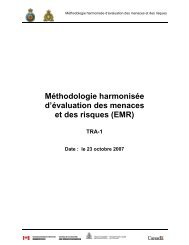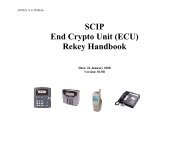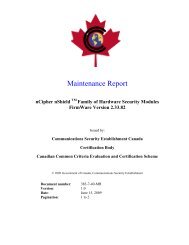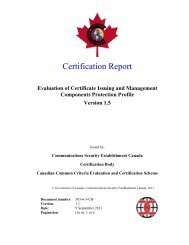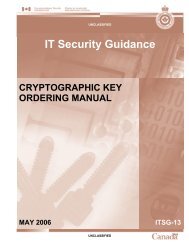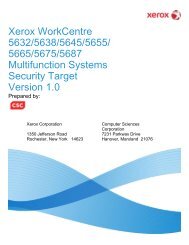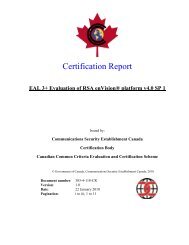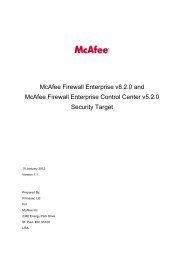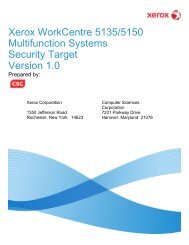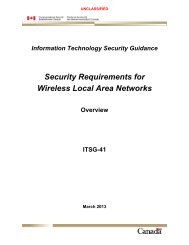Windows Server 2003 Recommended Baseline Security
Windows Server 2003 Recommended Baseline Security
Windows Server 2003 Recommended Baseline Security
Create successful ePaper yourself
Turn your PDF publications into a flip-book with our unique Google optimized e-Paper software.
Unclassified ITSG for <strong>Windows</strong> <strong>Server</strong> <strong>2003</strong><br />
Repeat this process until all OUs (Public <strong>Server</strong>s, Print <strong>Server</strong>s and Files <strong>Server</strong>s) have the<br />
required policy files applied to them.<br />
4.1.2 Policy Application in a Workgroup<br />
The policies for a workgroup server must be applied in the appropriate order to ensure a correct<br />
policy. Apply the <strong>Baseline</strong> configuration first, than apply additional policies to enable the<br />
designated role of the server.<br />
To enter a policy file with the local Group Policy Editor, perform the following:<br />
1. Open a command window.<br />
2. Enter “MMC” and press “Return”.<br />
a. “Console 1” dialog opens.<br />
3. Click “File”.<br />
4. Select “Add/Remove Snap-in”.<br />
5. “Add/Remove Snap-in” dialog displayed.<br />
6. Click “Add”.<br />
7. “Add Standalone Snap-in” dialog displayed.<br />
8. Browse to and select “Group Policy Editor”.<br />
9. Click “Add”.<br />
10. “Select Group Policy Object” dialog displayed.<br />
11. Accept defaults and click “”Finish”.<br />
12. Click “Close”.<br />
13. Click “OK”.<br />
a. The “Root Console Window” appears.<br />
14. Click on “+” beside “Local Computer Policy”<br />
15. Click on “+” beside “<strong>Windows</strong> Settings”.<br />
16. Right click on “<strong>Security</strong> Settings”.<br />
17. Select “Import Policy”.<br />
18. Browse to desired policy file and select it.<br />
a. Import <strong>Baseline</strong> configuration policy first then Role based policies.<br />
19. Click “Open”.<br />
20. Click “File”.<br />
21. Click “Exit”.<br />
22. “Microsoft Management Console” dialog displayed.<br />
44 March 2004 <strong>Server</strong> Policy Files