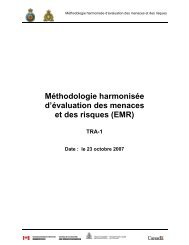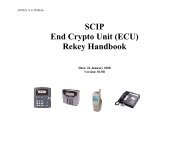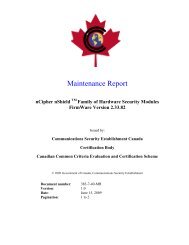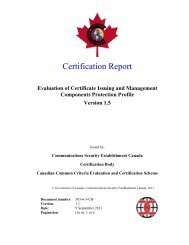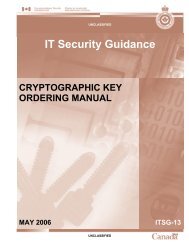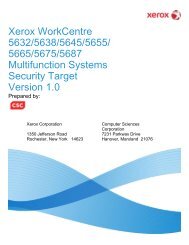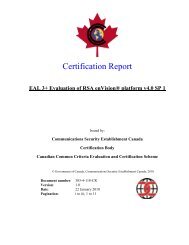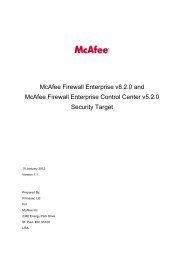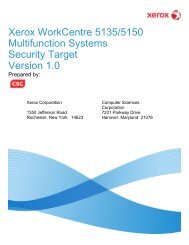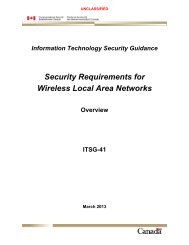Windows Server 2003 Recommended Baseline Security
Windows Server 2003 Recommended Baseline Security
Windows Server 2003 Recommended Baseline Security
You also want an ePaper? Increase the reach of your titles
YUMPU automatically turns print PDFs into web optimized ePapers that Google loves.
<strong>Windows</strong> <strong>Server</strong> <strong>2003</strong><br />
<strong>Recommended</strong> <strong>Baseline</strong> <strong>Security</strong> (ITSG-20)<br />
5 Role Based <strong>Server</strong> Policies<br />
The following policy files apply settings specific to the role they serve. They do not contain<br />
every setting required for a server; therefore apply these settings after the <strong>Baseline</strong> configuration.<br />
5.1 Role Based IPSec Policies<br />
Role based IP <strong>Security</strong> Policy is applied in a two-step process. The first step is to load the policy<br />
into the policy editor. The second step is to activate the policy. This is achieved with the Group<br />
Policy Editor.<br />
5.1.1 Load IPSec policy<br />
• Activate “<strong>Windows</strong> Explorer”.<br />
• Browse to location of desired IPSec policy file (must have .CMD extension).<br />
• Right click on policy command files and select “Open”.<br />
o Command window will open, execute the policy command file, and close.<br />
5.1.2 Activate IPSec Policy<br />
• Open a command window.<br />
• Enter “MMC” and press “Enter”.<br />
o “Console 1” dialog opens.<br />
• Click “File”.<br />
• Select “Add/Remove Snap-in”.<br />
o “Add/Remove Snap-in” dialog displayed.<br />
• Click “Add”.<br />
o “Add Standalone Snap-in” dialog displayed.<br />
• Browse to and select “IP <strong>Security</strong> Policy Management”.<br />
• Click “Add”.<br />
o “Select Computer or Domain” dialog displayed.<br />
• Accept defaults and click “”Finish”.<br />
• Click “Close”.<br />
• Click “OK”.<br />
• In the “Root Console Window”, click on “IP <strong>Security</strong> Policies on Local Computer”.<br />
• In right frame right click the desired IP <strong>Security</strong> policy and select “Assign”.<br />
• Right click the active policy and select “Properties”.<br />
Role Based <strong>Server</strong> Policies March 2004 117