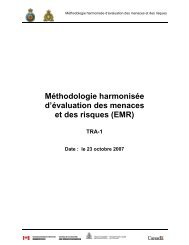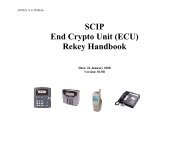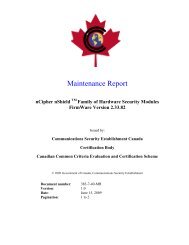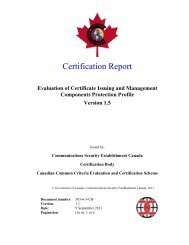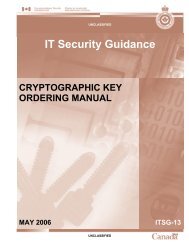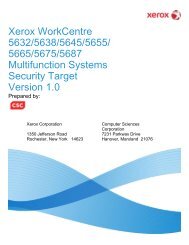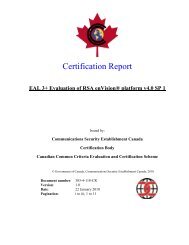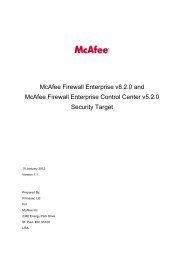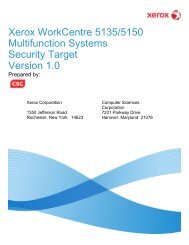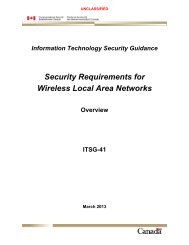Windows Server 2003 Recommended Baseline Security
Windows Server 2003 Recommended Baseline Security
Windows Server 2003 Recommended Baseline Security
You also want an ePaper? Increase the reach of your titles
YUMPU automatically turns print PDFs into web optimized ePapers that Google loves.
Unclassified ITSG for <strong>Windows</strong> <strong>Server</strong> <strong>2003</strong><br />
4.7.3.6 Enable Safe DLL search mode (recommended)<br />
machine\system\currentcontrolset\control\session manager\safedllsearchmode=4, 1<br />
The ‘safedllsearchmode’ value determines the order DLLs are searched. The setting ‘1’<br />
commands the system to first look in the PATH, then the current folder. This order ensures files<br />
in the current foder do not run in place of files in the users PATH.<br />
4.7.3.7 Disable Autorun on CD-ROM<br />
machine\system\currentcontrolset\control\services\CDRom\AutoRun=4, 1<br />
The ‘Disable Autorun on CD-Rom’ prevents automatic execution of programs upon insertion of<br />
a CD. The setting ‘1’disables the Autorun feature. This helps reduce the threat of malicious code<br />
infection through CD-Rom.<br />
4.7.3.8 Disable Administrative Shares<br />
machine\system\currentcontrolset\control\services\Lanman<strong>Server</strong>\Parameters\AutoShareServ<br />
er=4, 0<br />
The ‘AutoShare<strong>Server</strong>’ value determines if disk drives have administrative shares. The setting<br />
‘0’ disables administrative shares.<br />
4.7.3.9 Disable DCOM<br />
machine\Software\Microsoft\OLE\EnableDCOM=4, 0<br />
The ‘EnableDCOM’ value determines if DCOM is active. The setting ‘0’disables DCOM.<br />
4.7.4 Manual Activities<br />
The following elements could not be automated. They must be manually configured.<br />
NOTE:<br />
For 4.7.4.1 through 4.7.4.3, use the following procedure to reach the “Computer<br />
Configuration” level in either MMC (for Workgroup server) or Active Directory (for<br />
domain server).<br />
For a Domain server do the following:<br />
1. Invoke “Active Directory”.<br />
2. Right click “Public <strong>Server</strong>” OU and select “Properties”.<br />
3. Select the “Group Policy” tab.<br />
4. Select “CSE High <strong>Security</strong> – <strong>Baseline</strong> Policy”.<br />
5. Click “Edit”.<br />
The Computer Configuration entry is now displayed on the screen.<br />
102 March 2004 <strong>Server</strong> Policy Files