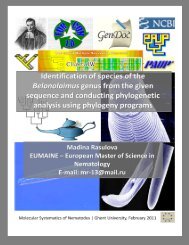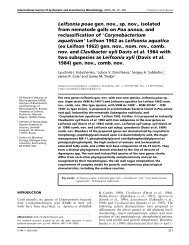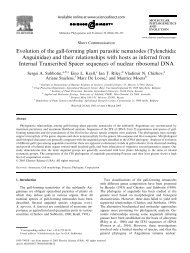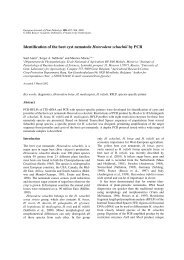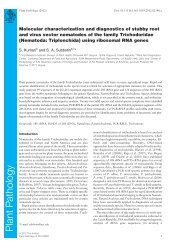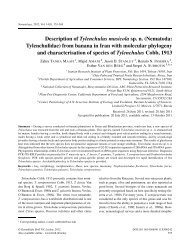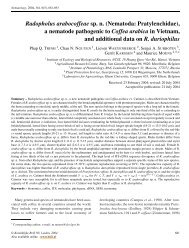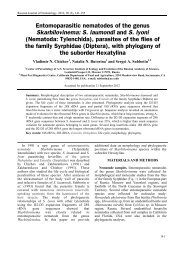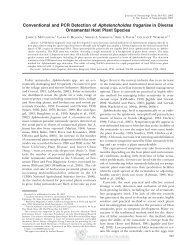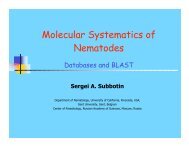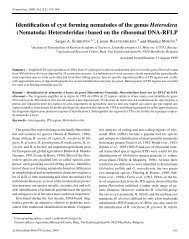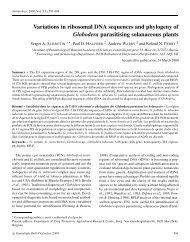You also want an ePaper? Increase the reach of your titles
YUMPU automatically turns print PDFs into web optimized ePapers that Google loves.
TreeView manual<br />
11/10/04 3:10 PM<br />
Control the type of tree being displayed. The Phylogram command is only available if the tree has branch<br />
lengths. Radial draws the tree as an unrooted tree radiating from a central point. Branches are scaled by their length<br />
(if tree has branch lengths), otherwise each branch has the same length.<br />
Show internal edge labels<br />
Some programs store information about the internal nodes as labels for those nodes. Examples include PHYLIP<br />
CONSENSE and CLUSTALW which store cluster or split frequencies in the tree description, although they do it<br />
differently: The PHYLIP CONSENSE program stores the frequency of groups in the consensus tree as edge<br />
lengths. Use this command to view these values (they look best on a Rectangular cladogram). CLUSTALW *<br />
.PHB files store bootstrap values as labels of the internal nodes of the the tree.<br />
Other programs that use internal labels are Spectrum by Mike Charleston (http://taxonomy.zoology.gla.ac.uk/mike/<br />
Spectrum.html), which stores split numbers, and Autodecay 3.0 (Torsten.Eriksson@botan.su.se) which stores<br />
decay indicies.<br />
<strong>TREEVIEW</strong> reads and stores these labels, and will display them if the Show internal edge labels command is<br />
checked.<br />
Internal label font<br />
You can change the font used to label the internal edges (and the scale bar you are viewing a phylogram)<br />
independently of the font used to label the terminal taxa. Under Windows the standard font dialog box is displayed,<br />
the Macintosh version displays a similar dialog box.<br />
Order<br />
You can have <strong>TREEVIEW</strong> order the tree such that "heavier" nodes (i.e., those with more descendants) are either<br />
drawn to the left or to the right, or restore the original order.<br />
Choose tree<br />
Displays a dialog box listing all the trees in the file being displayed in the current tree window.<br />
Define outgroup<br />
You can define a set of taxa to be the outgroup. Note that your tree will not be rooted with this outgroup until you<br />
choose the Root with outgroup command.<br />
Root with outgroup<br />
Roots the tree using the currently defined outgroup.<br />
Print Trees<br />
Displays a dialog box which allows you to print more than one tree per page:<br />
http://taxonomy.zoology.gla.ac.uk/rod/treeview/treeview_manual.html#_Toc356614792<br />
Page 9 of 16