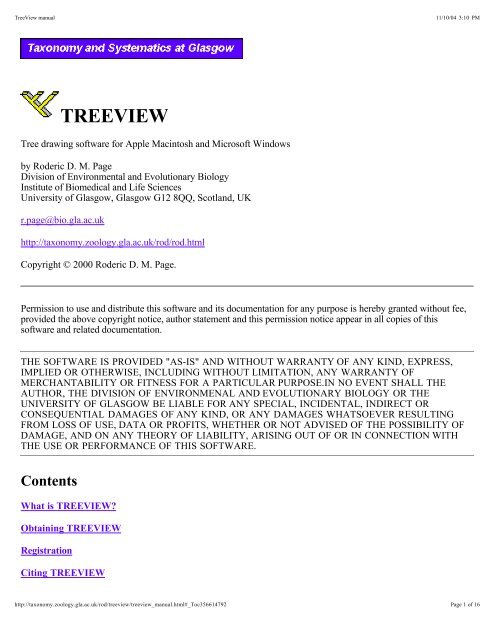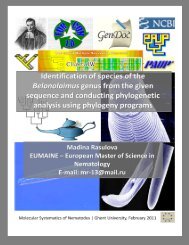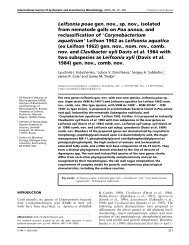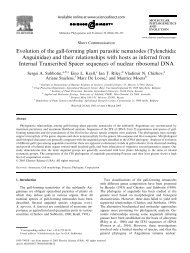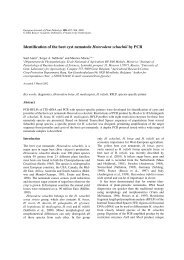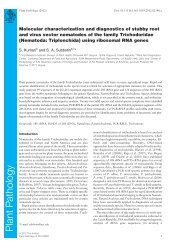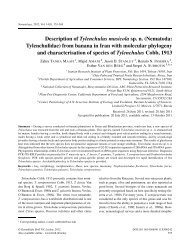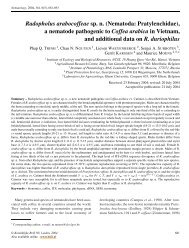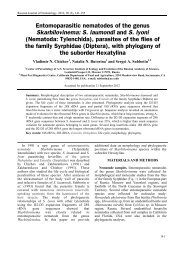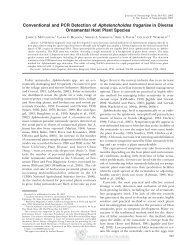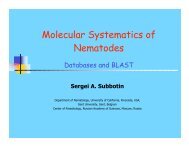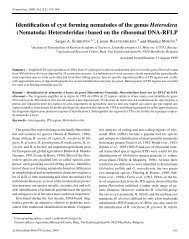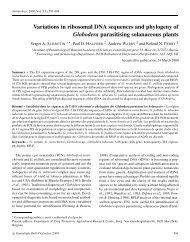Create successful ePaper yourself
Turn your PDF publications into a flip-book with our unique Google optimized e-Paper software.
TreeView manual<br />
11/10/04 3:10 PM<br />
<strong>TREEVIEW</strong><br />
Tree drawing software for Apple Macintosh and Microsoft Windows<br />
by Roderic D. M. Page<br />
Division of Environmental and Evolutionary Biology<br />
Institute of Biomedical and Life Sciences<br />
University of Glasgow, Glasgow G12 8QQ, Scotland, UK<br />
r.page@bio.gla.ac.uk<br />
http://taxonomy.zoology.gla.ac.uk/rod/rod.html<br />
Copyright © 2000 Roderic D. M. Page.<br />
Permission to use and distribute this software and its documentation for any purpose is hereby granted without fee,<br />
provided the above copyright notice, author statement and this permission notice appear in all copies of this<br />
software and related documentation.<br />
THE SOFTWARE IS PROVIDED "AS-IS" AND WITHOUT WARRANTY OF ANY KIND, EXPRESS,<br />
IMPLIED OR OTHERWISE, INCLUDING WITHOUT LIMITATION, ANY WARRANTY OF<br />
MERCHANTABILITY OR FITNESS FOR A PARTICULAR PURPOSE.IN NO EVENT SHALL THE<br />
AUTHOR, THE DIVISION OF ENVIRONMENAL AND EVOLUTIONARY BIOLOGY OR THE<br />
UNIVERSITY OF GLASGOW BE LIABLE FOR ANY SPECIAL, INCIDENTAL, INDIRECT OR<br />
CONSEQUENTIAL DAMAGES OF ANY KIND, OR ANY DAMAGES WHATSOEVER RESULTING<br />
FROM LOSS OF USE, DATA OR PROFITS, WHETHER OR NOT ADVISED OF THE POSSIBILITY OF<br />
DAMAGE, AND ON ANY THEORY OF LIABILITY, ARISING OUT OF OR IN CONNECTION WITH<br />
THE USE OR PERFORMANCE OF THIS SOFTWARE.<br />
Contents<br />
What is <strong>TREEVIEW</strong>?<br />
Obtaining <strong>TREEVIEW</strong><br />
Registration<br />
Citing <strong>TREEVIEW</strong><br />
http://taxonomy.zoology.gla.ac.uk/rod/treeview/treeview_manual.html#_Toc356614792<br />
Page 1 of 16
TreeView manual<br />
11/10/04 3:10 PM<br />
Installation<br />
Files<br />
Limits<br />
Tree window<br />
Menu commands<br />
Release history<br />
Acknowledgments<br />
Appendix 1: Tree descriptions<br />
Appendix 2: Tips on handling different file formats<br />
What is <strong>TREEVIEW</strong>?<br />
<strong>TREEVIEW</strong> is a program for displaying and printing phylogenies. The program reads most NEXUS tree files<br />
(such as those produced by PAUP and COMPONENT) and PHYLIP style tree files (including those produced by<br />
fastDNAml and CLUSTALW). It is available for both Apple Macintosh and Microsoft Windows PCs.<br />
Obtaining <strong>TREEVIEW</strong><br />
<strong>TREEVIEW</strong> is free and can be obtained on the Internet from the World Wide Web site http://<br />
taxonomy.zoology.gla.ac.uk/rod/treeview.html.<br />
Registration<br />
<strong>TREEVIEW</strong> is free, but please register your copy. This will ensure that you will informed of new releases and bug<br />
fixes. To register please send the message<br />
subscribe treeview<br />
to majordomo@gla.ac.uk. The message should not contain anything else. You will automatically be added to the<br />
TreeView mailing list.<br />
Citing TreeView<br />
If you use <strong>TREEVIEW</strong> in a publication I'd be grateful if you cited the following paper:<br />
Page, R. D. M. 1996. <strong>TREEVIEW</strong>: An application to display phylogenetic trees on personal computers. Computer<br />
Applications in the Biosciences 12: 357-358.<br />
http://taxonomy.zoology.gla.ac.uk/rod/treeview/treeview_manual.html#_Toc356614792<br />
Page 2 of 16
TreeView manual<br />
Installation<br />
11/10/04 3:10 PM<br />
Macintosh<br />
The Macintosh versions require System 7.1 or later, and come as self-extracting files. There are versions for the<br />
Power Macintosh and 68K Macs (e.g., Quadras). Simply place the <strong>TREEVIEW</strong> application in the desired folder.<br />
To access online help from within <strong>TREEVIEW</strong> you will need the free Internet Config system extension. This<br />
extension stores information about your Internet preferences and applications, and <strong>TREEVIEW</strong> uses it to<br />
communicate with your Web browser.<br />
Windows<br />
TreeView is available in both 16 bit (Win16) and 32 bit (Win32) versions. The files are zipped file and hence you<br />
will need to use pkunzip, Xtree for Windows, WinZip, or some other program.<br />
Win16 (Windows 3.1, Windows for Workgroups)<br />
The 16 bit version comes as the zip file TREEV16.ZIP. Extract this file into a temporary folder or directory .<br />
Among the resulting files is SETUP.EXE. The installation program copies <strong>TREEVIEW</strong> to the directory of your<br />
choice, adds a group and icon to Program Manager, and, if necessary, updates the file CTL3DV2.DLL in your<br />
Windows system directory. It also adds <strong>TREEVIEW</strong> to your Registry Database. The installation program also<br />
includes an Uninstall program so you can remove <strong>TREEVIEW</strong> from your computer.<br />
Win32 (Windows 95 and Windows NT)<br />
The 32 bit version is stored as the file TREEV32.ZIP. Extract this file into a temporary folder or directory . Among<br />
the resulting files is SETUP.EXE. This program will install <strong>TREEVIEW</strong> for Win32 on your computer. If you are<br />
running Windows 95 the installation program will add <strong>TREEVIEW</strong> to your registry so that files with the extension<br />
.TRE will have the <strong>TREEVIEW</strong> document icon when viewed with Expolorer and in the Open and Save dialog<br />
boxes in <strong>TREEVIEW</strong>. The installation program also supports the Uninstall feature of Windows 95, so that you can<br />
remove <strong>TREEVIEW</strong> from your computer using the Add/Remove Programs control panel application.<br />
Files<br />
<strong>TREEVIEW</strong> is designed to read most NEXUS and PHYLIP format tree files. It also can write NEXUS files, and<br />
graphics files. Note that it does not read NEXUS or PHYLIP data files.<br />
Macintosh<br />
Tree and graphics files written by <strong>TREEVIEW</strong> have the following icons:<br />
You can launch <strong>TREEVIEW</strong> by double-clicking on a data file icon. You can also drag the icon of a tree file<br />
(created by PHYLIP, PAUP, or TreeView, for example) onto the application icon, or onto an alias of the<br />
http://taxonomy.zoology.gla.ac.uk/rod/treeview/treeview_manual.html#_Toc356614792<br />
Page 3 of 16
TreeView manual<br />
11/10/04 3:10 PM<br />
application. You may find it convenient to create an alias of <strong>TREEVIEW</strong> and place the alias on your desktop. You<br />
can then drag tree files onto that alias whenever you want to view those trees.<br />
The graphics files are standard PICT files which can be read by most Macintosh word processors and graphics<br />
programs (an exception is Macromedia Freehand, which cannot read <strong>TREEVIEW</strong> PICT files).<br />
Windows<br />
By default <strong>TREEVIEW</strong> uses the extension *.TRE for its files. If you are running Windows 3.1 or Windows for<br />
Workgroups use File Manager to associate files having this extension with the program <strong>TREEVIEW</strong>.EXE, then<br />
double-clicking on a *.TRE file will start <strong>TREEVIEW</strong>. You may also want to associate other file types, such as *<br />
.PHB (CLUSTALW bootstrap trees), with <strong>TREEVIEW</strong>.<br />
<strong>TREEVIEW</strong> also supports drag and drop opening of files, so that if <strong>TREEVIEW</strong> is running you can open a tree<br />
file by dragging the file (using, say, File Manager or XTree for Windows) onto <strong>TREEVIEW</strong>. The cursor changes<br />
to one of the shape showns below, depending on whether you are dragging one or more than one file.<br />
<strong>TREEVIEW</strong> produces graphics files using the standard Windows Metafile (*.WMF) recognised by most Windows<br />
drawing programs (e.g., CorelDRAW!) and word processors.<br />
Under Windows95/NT 4.0, right clicking on a <strong>TREEVIEW</strong> document displays a context menu containing both<br />
an Open and an Edit command:<br />
Choosing Open load the file into <strong>TREEVIEW</strong>; choosing Edit opens the file in the program Notepad. This<br />
provides a quick way of looking at the tree file in a text editor.<br />
Limits<br />
<strong>TREEVIEW</strong> will read files that contain trees with up to 500 terminal taxa. The number of trees is limited by the<br />
amount of memory available on your computer. Macintosh users can increase the memory available to<br />
<strong>TREEVIEW</strong> by selecting the <strong>TREEVIEW</strong> application and using the Get info command in Finder.<br />
Tree window<br />
<strong>TREEVIEW</strong> displays a single tree in the tree window. This window displays the tree's name on the status bar; if<br />
the tree file contains more than one tree then the buttons Previous and Next enable you to browse among the trees<br />
in the file. You can also use the Choose tree command to select a tree.<br />
http://taxonomy.zoology.gla.ac.uk/rod/treeview/treeview_manual.html#_Toc356614792<br />
Page 4 of 16
TreeView manual<br />
11/10/04 3:10 PM<br />
Menu commands<br />
This section lists the menu commands available in <strong>TREEVIEW</strong>.<br />
File menu<br />
Open<br />
Open a tree file. <strong>TREEVIEW</strong> reads NEXUS and PHYLIP tree files. In the Windows version the Open dialog box<br />
has a range of filters corresponding to commonly used extensions for tree files.<br />
Close<br />
Close the current tree window.<br />
http://taxonomy.zoology.gla.ac.uk/rod/treeview/treeview_manual.html#_Toc356614792<br />
Page 5 of 16
TreeView manual<br />
Save as<br />
11/10/04 3:10 PM<br />
Enables you to saves the tree(s) to a file with a different name using a number of different formats. The default is a<br />
NEXUS file with TAXA and TREES blocks, however you can also save just the TREES block, or write a<br />
PHYLIP or Hennig86 style tree file.<br />
The dialog box (Macintosh version shown above) also gives you control over whether the trees have branch length<br />
information and internal labels (if available), and if you’ve defined an outgroup you can choose to root the trees<br />
before saving them.<br />
Save as graphic<br />
Saves a picture of the current tree as a PICT file (Macintosh) or Windows Metafile (Windows). These formats can<br />
be read by most graphics programs and word processors. The picture is scaled to fit onto the current page setting<br />
(these can be changed using Print setup).<br />
Import submenu<br />
The Import submenu lists commands that access trees in formats other than the standard ones the Open command<br />
can read.<br />
List of taxon names<br />
This command reads in a list of taxon names, one per line, and constructs a star tree for them. You can then use<br />
<strong>TREEVIEW</strong>'s tree editor to edit the tree. This command provides a quick way of creating trees from lists of taxa.<br />
The file containing the taxa must be an ASCII text file with one taxon name per line, e.g.:<br />
taxon one<br />
taxon two<br />
http://taxonomy.zoology.gla.ac.uk/rod/treeview/treeview_manual.html#_Toc356614792<br />
Page 6 of 16
TreeView manual<br />
11/10/04 3:10 PM<br />
taxon tree<br />
taxon four<br />
Search TreeBASE<br />
Chosing this command will launch your Web browser and display the search page for the TreeBASE data base.<br />
You can Paste trees from NEXUS files in TreeBASE straight into <strong>TREEVIEW</strong> from your browser.<br />
This command requires that you have a properly configured Web browser and an Internet connection on your<br />
machine. For more details click here.<br />
Print setup<br />
Set the page orientation and choose a printer.<br />
Print preview<br />
Displays how the tree will appear on the printed page. From version 1.4 you can print a tree over more than one<br />
page. Chose a value from the popup menu to the right of the Close button.<br />
Print<br />
Print the current tree.<br />
Quit<br />
Exit <strong>TREEVIEW</strong>.<br />
Edit menu<br />
Copy<br />
Copies the current tree to the Clipboard as both a picture and a text description. The picture is scaled to fit onto the<br />
current page setting (these can be changed using Print setup), and can be pasted into another application (e.g.,<br />
graphics program or word processor).<br />
The tree description is in standard "nested parentheses" form, and can be pasted into other applications (e.g., the<br />
text editors in PAUP and COMPONENT), or into <strong>TREEVIEW</strong> itself.<br />
In programs that support both text and pictures (e.g., word processors) you may need to use that program's Paste<br />
special command (or its equivalent) to select either the picture of the tree or its text description.<br />
Paste<br />
http://taxonomy.zoology.gla.ac.uk/rod/treeview/treeview_manual.html#_Toc356614792<br />
Page 7 of 16
TreeView manual<br />
11/10/04 3:10 PM<br />
If the Clipboard contains text, <strong>TREEVIEW</strong> will treat the text as one or more tree descriptions and attempt to read<br />
the trees. If successful, <strong>TREEVIEW</strong> will display the trees in a new window entitled "From Clipboard."<br />
To try out this feature, select the following text in your Web browser, copy it to the Clipboard, and paste it into<br />
<strong>TREEVIEW</strong>:<br />
(a,(b,(c,(d,e))));<br />
Edit tree<br />
Opens the currently displayed tree in a tree editor window.<br />
Preferences<br />
Displays a tabbed dialog box where you can specify your default preferences for displaying trees. Use this<br />
command to specify how you want your trees displayed when you first open the tree file.<br />
Style menu<br />
Plain, Bold, Italic, Size, Font<br />
Specify the font used when drawing the tree.<br />
Trees menu<br />
Radial, Slanted cladogram, Rectangular cladogram, Phylogram<br />
http://taxonomy.zoology.gla.ac.uk/rod/treeview/treeview_manual.html#_Toc356614792<br />
Page 8 of 16
TreeView manual<br />
11/10/04 3:10 PM<br />
Control the type of tree being displayed. The Phylogram command is only available if the tree has branch<br />
lengths. Radial draws the tree as an unrooted tree radiating from a central point. Branches are scaled by their length<br />
(if tree has branch lengths), otherwise each branch has the same length.<br />
Show internal edge labels<br />
Some programs store information about the internal nodes as labels for those nodes. Examples include PHYLIP<br />
CONSENSE and CLUSTALW which store cluster or split frequencies in the tree description, although they do it<br />
differently: The PHYLIP CONSENSE program stores the frequency of groups in the consensus tree as edge<br />
lengths. Use this command to view these values (they look best on a Rectangular cladogram). CLUSTALW *<br />
.PHB files store bootstrap values as labels of the internal nodes of the the tree.<br />
Other programs that use internal labels are Spectrum by Mike Charleston (http://taxonomy.zoology.gla.ac.uk/mike/<br />
Spectrum.html), which stores split numbers, and Autodecay 3.0 (Torsten.Eriksson@botan.su.se) which stores<br />
decay indicies.<br />
<strong>TREEVIEW</strong> reads and stores these labels, and will display them if the Show internal edge labels command is<br />
checked.<br />
Internal label font<br />
You can change the font used to label the internal edges (and the scale bar you are viewing a phylogram)<br />
independently of the font used to label the terminal taxa. Under Windows the standard font dialog box is displayed,<br />
the Macintosh version displays a similar dialog box.<br />
Order<br />
You can have <strong>TREEVIEW</strong> order the tree such that "heavier" nodes (i.e., those with more descendants) are either<br />
drawn to the left or to the right, or restore the original order.<br />
Choose tree<br />
Displays a dialog box listing all the trees in the file being displayed in the current tree window.<br />
Define outgroup<br />
You can define a set of taxa to be the outgroup. Note that your tree will not be rooted with this outgroup until you<br />
choose the Root with outgroup command.<br />
Root with outgroup<br />
Roots the tree using the currently defined outgroup.<br />
Print Trees<br />
Displays a dialog box which allows you to print more than one tree per page:<br />
http://taxonomy.zoology.gla.ac.uk/rod/treeview/treeview_manual.html#_Toc356614792<br />
Page 9 of 16
TreeView manual<br />
11/10/04 3:10 PM<br />
The Layout button displays a dialog box where you can specify how many trees per page you want (upto 100),<br />
whether you want to display the names of the trees, and whether the trees are drawn left to right or top to bottom.<br />
Help menu<br />
Help<br />
On the Mac this appears under the menu, in Windows it appears on the Help menu. Chosing this command will<br />
launch your Web browser and display the help pages for <strong>TREEVIEW</strong>. This command requires that you have a<br />
properly configured Web browser and an Internet connection on your machine. For more details click here.<br />
Release history<br />
1.6.0 February 10 2000<br />
Both<br />
Bug introduced in 1.6.5 caused problems reading taxon names that had a mixture of letters and numbers.<br />
Now fixed.<br />
1.6.0 February 10 2000<br />
Both<br />
http://taxonomy.zoology.gla.ac.uk/rod/treeview/treeview_manual.html#_Toc356614792<br />
Page 10 of 16
TreeView manual<br />
11/10/04 3:10 PM<br />
Windows<br />
A toplogy-dependent bug related to 2 below meant that sometimes rooting the same unrooted tree topology<br />
with the same outgroup would yield a slightly different rooted tree. (Ross H Crozier, Daiske Honda,<br />
Matthew Rain). This was because an internal branch would sometimes be erroneously deleted when the tree<br />
was rerooted.<br />
The broken link to TreeBase has been fixed (Gregor Hagedorn).<br />
Negative branch lengths are now set to zero, so that the tree does not have "backwards" branches (Paul<br />
Lewis, Tosak Seelanan, Ågot Aakra)<br />
TreeView now handles NONA files with taxon names, providing those names start with a letter and don't<br />
contain extra symbols such as '-'. (Joshua S. Layne, Wilbert Hetterscheid)<br />
The Define Outgroup dialog box has been improved to make it easier to use.<br />
The current settings in the Print Trees dialog box are now saved everytime you use it, so if you have a<br />
layout you like, you don't have to continually reset the number of trees per page, tree style, etc. (Jennifer<br />
Steinbachs)<br />
Toolbar tidied up with some extra buttons added.<br />
A bug restricted to the Windows version would sometimes render the program almost invisible except as an<br />
icon on the Taskbar. This usually resulted if TreeView had not exited properly and had corrupted its settings<br />
in the Windows Registry (Matthew Pocock, among others).<br />
Toolbar now has tooltips.<br />
The often reported problem of TreeView failing to start at all on some Windows machines is due to<br />
TreeView needing a printer driver installed (see the FAQ Why won't TreeView for Windows start? ).<br />
TreeView still needs a driver, but will give an error message altering you to the problem, rather than just<br />
crashing. This problem usually arose if people installed TreeView on a new PC without any printer drivers<br />
installed.<br />
1.5.3 November 25 1998<br />
MacOS<br />
Incompatibility with MacOS 8.5 fixed (picture buttons would not display properly, and print preview in the Print<br />
Trees dialog no longer worked).<br />
1.5 February 23 1998<br />
Both<br />
MacClade/COMPONENT-style tree editor, improved drawing of unrooted trees, copy/ paste tree descriptions to/<br />
from Clipboard, support for MEGA tree format, import list of taxon names, access to TreeBASE via Web browser.<br />
1.4 6 March 1997<br />
Both<br />
Support for bigger trees (500 taxa), printing a tree over more than one page, printing more than one tree per page<br />
(the Print Trees command). Status bar added.<br />
Mac<br />
http://taxonomy.zoology.gla.ac.uk/rod/treeview/treeview_manual.html#_Toc356614792<br />
Page 11 of 16
TreeView manual<br />
11/10/04 3:10 PM<br />
Dialog boxes now moveable, list boxes work faster.<br />
Win32<br />
Bugs in Preferences and Font dialog boxes fixed, program limited to single instance, additional file types associated<br />
with program.<br />
1.3 12 September 1996<br />
Added support for preference files, Preferences command, lists of most recently used files, and Web-based online<br />
help. Freeman installer used for Win16 version.<br />
1.2 13 May 1996<br />
Both<br />
Added support for Hennig86 (Tosak Seelanan), can write trees in different formats using new Save As dialog box,<br />
able to change fonts for internal labels independently of terminal labels ( Internal Label Font).<br />
Mac<br />
Bug in font menu fixed (when window opened the font checked in the menu was incorrect).<br />
Text drawing improved (background no longer appeared “whited out” when pasting picture onto a coloured<br />
background).<br />
Win32<br />
Support for Windows 95 look and feel, especially the new Open and Save dialog boxes, 16x16 icons added for<br />
better appearance, InstallShield used for installation so program conforms to Windows 95 guidlelines.<br />
1.0b 5 March 1996<br />
Both<br />
Improved reading of NEXUS files (previously too restrictive in what it regarded as a valid taxon name),<br />
overprinting of PHYLIP consensus tree node frequency values fixed (Fred Rickson).<br />
Win<br />
Improvements to Windows printing code (printing progress dialog box added).<br />
1.0a 22 January 1996<br />
Win<br />
Win32 version released (native code for Windows 95 and Windows NT).<br />
1.0 9 January 1996<br />
http://taxonomy.zoology.gla.ac.uk/rod/treeview/treeview_manual.html#_Toc356614792<br />
Page 12 of 16
TreeView manual<br />
11/10/04 3:10 PM<br />
Mac<br />
Bug in handling<br />
Both<br />
inDrag<br />
event fixed (lead to disabled menu if user clicked on window title bar).<br />
Support for dragging multiple files onto application.<br />
0.97 (Not released)<br />
Win<br />
Windows bug in tree list box ( LBS_SORT was incorrectly set, consequently trees were not in proper order).<br />
Windows file open dialog box now filters files using common extensions (e.g., *.TRE, *.NEX, *.PHB).<br />
Mac<br />
Creator for PICT files changed to SimpleText to avoid crashing program when user double-clicked on PICT file<br />
icon. Program now checks for bad files (e.g., not tree files).<br />
Ralph Bernstein reported printer error in Mac version (crashed when printing for the second time—bug in not<br />
calling PrOpen and PrClose correctly).<br />
Both<br />
Can now read CLUSTALW *.PHB files and display bootstrap values on radial trees (Ralph Bernstein & Ed<br />
Rybicki).<br />
PHYLIP tree reader now skips white space correctly (can read PUZZLE tree files — Korbinian Strimmer).<br />
New dynamic allocation of memory for tree buffer (Korbinian Strimmer).<br />
0.96 22 December 1995.<br />
Radial (=unrooted) tree display added. Bug in code to reroot trees fixed (internal branch lengths were not correctly<br />
assigned). Problem in detecting duplicate labels fixed. Interface improvements (mainly to Mac verison).<br />
0.95a 30 November 1995.<br />
Define outgroup would fail if outgroup taxa had underscore (“_”) in name.<br />
0.95 27 November 1995.<br />
Improved handling of PHYLIP files (previously taxon names that did not begin with a letter, or which contained<br />
characters other than letters, numbers, period "." or underscore "_" caused program to reject file or crash). Print<br />
preview in Windows now much faster. Order, Has bootstrap values, Define outgroup,<br />
and Root with outgroup commands added. Manual written.<br />
0.9 16 November 1995.<br />
http://taxonomy.zoology.gla.ac.uk/rod/treeview/treeview_manual.html#_Toc356614792<br />
Page 13 of 16
TreeView manual<br />
11/10/04 3:10 PM<br />
First release (68K Mac, PowerMac, Win16).<br />
Acknowledgments<br />
<strong>TREEVIEW</strong> is written in C++ and compiled with Borland C++ 5.01 (Windows), and Metrowerks CodeWarrior<br />
(Macintosh).Writing the interface to the program was made easier by using ideas from the National Center for<br />
Biotechnology's VIBRANT library written by Jonathon Kans and Julian Smart's wxWin C++ library.<br />
Implementing tabbed dialog boxes and other features was made easier by public domain code from Jim Stout (<br />
Jim's CDEFs), Edward McCreary (the TabDlg.DLL library) and Gilles Vollant (MRU library). The installation<br />
program for Windows 95 comes courtesy of InstallShield Corporation ; for Windows 3.1 I've used Freeman<br />
Installer. Code for drawing radial trees was adapted from J.-P. Barthélemy & G. Guénoche’s 1991 book Trees and<br />
proximity representations (John Wiley & Sons), with improvements based on Joe Felsenstein's "maximum<br />
daylight" algorithm ( Dave Swofford kindly gave access to his source code for this algorithm). Mike Charleston<br />
motivated me to complete the program, and helped with the window tiling algorithm for the Mac. I thank those<br />
users who reported bugs, made suggestions, and/or tested trial versions, especially Ralph Bernstein, Torsten<br />
Eriksson, Fred Rickson, Ed Rybicki, Tosak Seelenan, and Korbinian Strimmer.<br />
Appendix 1: Tree descriptions<br />
<strong>TREEVIEW</strong> reads trees written using variations of the "Newick 8:45" format adopted by the NEXUS format and<br />
by PHYLIP. This appendix gives a brief descrption of the format. To write a tree description visit all the nodes in<br />
the tree, starting at the root, and follow these rules:<br />
If the node is a leaf (= terminal taxon)<br />
Write the node's label, then return to the node's immediate ancestor. If the branch leading to the leaf has a length,<br />
write a colon then the length immediately after the leaf label, e.g "human:0.0167".<br />
If the node is an internal node:<br />
1. If you're visiting the node for the first time, write a left parenthesis "(", then visit the node's leftmost child.<br />
2. If you've already visited the node before, but haven't yet visited all that node's descendants, write a comma ",",<br />
then visit the next descendant of the node (going from left to right).<br />
3. If you've already visited the node before, and you've visited all the node's descendants, write a right parenthesis<br />
")". If the node has a label (e.g. a bootstrap value) then write that label now, e.g. ")100". If the branch leading to the<br />
node has a length, write a colon then the length immediately after the leaf label, e.g "):0.08".and visit the node's<br />
immediate ancestor (if any). If the current node is the root then terminate the description with a semicolon ";" and<br />
stop.<br />
A simple example<br />
Here is a simple tree and the sequence of steps used to describe it.<br />
http://taxonomy.zoology.gla.ac.uk/rod/treeview/treeview_manual.html#_Toc356614792<br />
Page 14 of 16
TreeView manual<br />
11/10/04 3:10 PM<br />
Applying the rules to this tree, the description evolves as follows:<br />
Step Tree description<br />
1 (<br />
2 ((<br />
3 ((a<br />
4 ((a,<br />
5 ((a,b<br />
6 ((a,b)<br />
7 ((a,b),<br />
8 ((a,b),(<br />
9 ((a,b),(c<br />
10 ((a,b),(c,<br />
11 ((a,b),(c,d<br />
12 ((a,b),(c,d,<br />
13 ((a,b),(c,d,e<br />
14 ((a,b),(c,d,e)<br />
15 ((a,b),(c,d,e))<br />
16 ((a,b),(c,d,e));<br />
Appendix 2: Tips on handling different file formats<br />
Saving trees to different file formats<br />
<strong>TREEVIEW</strong> can save trees to different file formats, but does not ensure that the labels are consistent with that<br />
program. For example, PHYLIP requires labels of only 10 characters in length, whereas other programs may have<br />
much longer taxon names. If you anticipate moving trees between programs you will need to ensure that the labels<br />
you use will be acceptable to all the programs.<br />
Tips for handling trees from various programs<br />
ClustalW<br />
ClustalW produces .DND and .PHB files which <strong>TREEVIEW</strong> can read. The bootstrap values in .PHB trees are<br />
stored as labels for the internal nodes. These can be viewed using the Show Internal Labels command.<br />
COMPONENT<br />
TreeView will read COMPONENT tree files, but not files with DISTRIBUTION blocks.<br />
Hennig86<br />
http://taxonomy.zoology.gla.ac.uk/rod/treeview/treeview_manual.html#_Toc356614792<br />
Page 15 of 16
TreeView manual<br />
11/10/04 3:10 PM<br />
Hennig86 tree files do not have taxon names, so the taxa from a Hennig86 file will be labelled "0", "1", etc.<br />
Likewise, when trees are saved in this format any taxon names will be lost.<br />
MacClade<br />
TreeView reads NEXUS tree files and so will accept MacClade tree files (but not data files). However, it will not<br />
cope with trees of different sizes in the same file (for example, if you've deleted branches from some but not all the<br />
trees).<br />
PAUP<br />
TreeView will not read data files, but should accept all PAUP tree files with fewer than 200 terminal taxa.<br />
PAUP* for DOS and Unix<br />
The forthcoming PAUP* will be available on DOS and Unix machines as a command line program. If you run the<br />
DOS version under Windows you can readily view tree files produced by the PAUP* command SAVETREES,<br />
either by opening the files in <strong>TREEVIEW</strong>, or by using drag and drop. To do the later, open File Manager to view<br />
the directory to which you are writing your tree files. To view a file, simply drag it onto the <strong>TREEVIEW</strong><br />
application.<br />
To view trees produced by the Unix version you will need to ftp them to your Mac or PC.<br />
Note that to get branch lengths from the command line versions you need to specify the BRLENS option, e.g.<br />
SAVETREES /BRLENS=YES;<br />
PHYLIP<br />
PHYLIP CONSENSE, rather unfortunately, outputs the frequency of each node in the input trees (the profile) as<br />
the length of the corresponding edge. To view these values use the Show Internal Labels command.<br />
Ribosomal Database Project (RDP)<br />
The RDP ( http://rdp.life.uiuc.edu/ ) allows phylogenetic analysis over the Internet. You can submit a sequence and<br />
receive a tree back by email in Newick format (see http://rdp.life.uiuc.edu/RDP/commands/sgtree.html for details).<br />
This tree is readable by <strong>TREEVIEW</strong>. Simply cut and paste the tree description into a text file, save the file, then<br />
open it in <strong>TREEVIEW</strong>. Note that the tree is preceded by a header that looks like this:<br />
%----------------------------------------------------------------------<br />
RDP Mail Server Revision 5.0 18-MAY-1995<br />
If you have problems or questions about the server<br />
send email to rdp@phylo.life.uiuc.edu<br />
%----------------------------------------------------------------------<br />
Do not include this header in the file to be viewed by <strong>TREEVIEW</strong>.<br />
http://taxonomy.zoology.gla.ac.uk/rod/treeview/treeview_manual.html#_Toc356614792<br />
Page 16 of 16