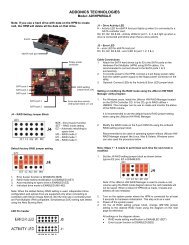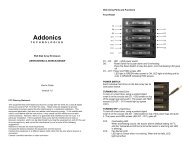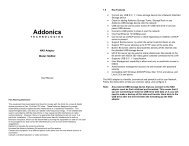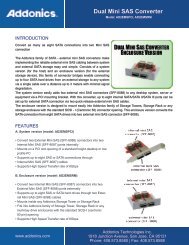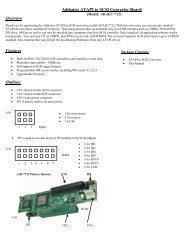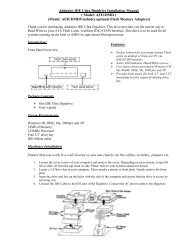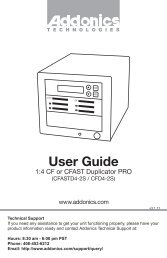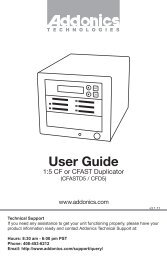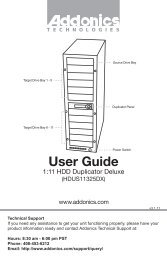Saturn Cipher Drive Cartridge System - Addonics
Saturn Cipher Drive Cartridge System - Addonics
Saturn Cipher Drive Cartridge System - Addonics
Create successful ePaper yourself
Turn your PDF publications into a flip-book with our unique Google optimized e-Paper software.
<strong>Addonics</strong><br />
T E C H N O L O G I E S<br />
<strong>Saturn</strong> <strong>Cipher</strong> <strong>Drive</strong><br />
<strong>Cartridge</strong> <strong>System</strong>(SCDCS)<br />
For the following Models:<br />
SCDCSSAU64, SCDCSSAU128<br />
SCDCSSAS64, SCDCSSAS128<br />
SCSDCIU64, SCDCSIU128<br />
SCDCSIS64, SCDCSIS128<br />
Users Guide<br />
Revision 1.0
FCC Warning Statement<br />
This equipment has been tested and found to comply with the limits for a<br />
class B digital device pursuant to Part 15 of the FCC rules. These limits are<br />
designed to provide reasonable protection against harmful interference in a<br />
residential installation. This equipment generates, uses and can radiate radio<br />
frequency energy. If not installed and used in accordance with the<br />
instructions, it may cause harmful interference to radio communications.<br />
However, there is no guarantee that interference will not occur in a particular<br />
installation. If the equipment does cause harmful interference to radio or<br />
television reception, which can be determined by turning the equipment on<br />
and off, the user is encouraged to try and correct the interference by one or<br />
more of the following suggestions.<br />
• Reorient or relocate the receiving antenna<br />
• Increase the distance between the equipment and the receiver<br />
• Connect the equipment to a different power outlet other than the<br />
one where receiver is connected<br />
• Consult a certified television or radio technician<br />
<strong>Addonics</strong> Technologies <strong>Saturn</strong> <strong>Cipher</strong> Mobile Rack User Guide 1
Contents<br />
FCC Warning................................................................................... 1<br />
Contents............................................................................................ 2<br />
Chapter 1 <strong>Saturn</strong> <strong>Cipher</strong> <strong>Drive</strong> <strong>Cartridge</strong> <strong>System</strong>s package content3-4<br />
For SATA hard drive ....................................................... 3<br />
For SATA hard drive ....................................................... 4<br />
Chapter 2 <strong>Saturn</strong> <strong>Cipher</strong> key............................................................. 5<br />
Chapter 3 Keeping track of the hard drive ........................................ 6<br />
Chapter 4 <strong>Saturn</strong> <strong>Cipher</strong> <strong>Drive</strong> enclosure.......................................7-8<br />
<strong>Drive</strong> enclosure for SATA hard drive ............................... 7<br />
<strong>Drive</strong> enclosure for IDE hard drive................................... 8<br />
Chapter 5 Installing hard drive into the drive enclosure.................... 9<br />
Chapter 6 <strong>Saturn</strong> USIB drive cradle ............................................... 10<br />
Chapter 7 <strong>Drive</strong> cradle installation and using the <strong>Saturn</strong> <strong>Drive</strong><br />
<strong>Cartridge</strong> <strong>System</strong> ............................................................ 11<br />
Chapter 8 USB Interface Cable Installation .................................... 12<br />
USB 2.0 USIB interface cable ........................................ 12<br />
Serial ATA Interface Cable ........................................... 13<br />
Firewire Interface Cable ................................................ 14<br />
Technical Support & Contact Information.................................... …15<br />
<strong>Addonics</strong> Technologies <strong>Saturn</strong> <strong>Cipher</strong> Mobile Rack User Guide 2
Chapter 1<br />
content<br />
<strong>Saturn</strong> <strong>Cipher</strong> <strong>Drive</strong> <strong>Cartridge</strong> package<br />
For SATA hard drive<br />
SCDCSSAU64<br />
SCDCSSAU128<br />
SCDCSSAS64<br />
SCDCSSAS128<br />
<strong>Saturn</strong> USIB drive cradle (AASIUSBY)<br />
<strong>Saturn</strong> <strong>Cipher</strong> SATA drive enclosure 64-bit<br />
(SCSAUSCS64)<br />
<strong>Saturn</strong> <strong>Cipher</strong> key 64-bit, 2 pieces (AAENKEY64-2)<br />
USB 2.0 USIB interface cable (AAUSBC-309)<br />
<strong>Drive</strong>r CD, this user guide<br />
<strong>Saturn</strong> USIB drive cradle (AASIUSBY)<br />
<strong>Saturn</strong> <strong>Cipher</strong> SATA drive enclosure 128-bit<br />
(SCSAUSCS128)<br />
<strong>Saturn</strong> <strong>Cipher</strong> key 128-bit, 2 pieces (AAENKEY128-2)<br />
USB 2.0 USIB interface cable (AAUSBC-309)<br />
<strong>Drive</strong>r CD, this user guide<br />
<strong>Saturn</strong> USIB drive cradle (AASIUSBY)<br />
<strong>Saturn</strong> <strong>Cipher</strong> SATA drive enclosure 64-bit<br />
(SCSAUSCS64)<br />
<strong>Saturn</strong> <strong>Cipher</strong> key 64-bit, 2 pieces (AAENKEY64-2)<br />
SATA USIB interface cable (AASAC-605)<br />
This user guide<br />
<strong>Saturn</strong> USIB drive cradle (AASIUSBY)<br />
<strong>Saturn</strong> <strong>Cipher</strong> SATA drive enclosure 128-bit<br />
(SCSAUSCS128)<br />
<strong>Saturn</strong> <strong>Cipher</strong> key 128-bit, 2 pieces (AAENKEY128-2)<br />
SATA USIB interface cable (AASAC-605)<br />
<strong>Addonics</strong> Technologies <strong>Saturn</strong> <strong>Cipher</strong> Mobile Rack User Guide 3
This user guide<br />
For IDE hard drive<br />
Models<br />
SCDCSIU64<br />
SCDCSIU128<br />
SCDCSIS64<br />
SCDCSIS128<br />
Contents<br />
<strong>Saturn</strong> USIB drive cradle (AASIUSBY)<br />
<strong>Saturn</strong> <strong>Cipher</strong> IDE drive enclosure 64-bit (SCIUSCS64)<br />
<strong>Saturn</strong> <strong>Cipher</strong> key 64-bit, 2 pieces (AAENKEY64-2)<br />
USB 2.0 USIB interface cable (AAUSBC-309)<br />
<strong>Drive</strong>r CD, this user guide<br />
<strong>Saturn</strong> IDE drive cradle (AASIUSBY)<br />
<strong>Saturn</strong> <strong>Cipher</strong> IDE drive enclosure 128-bit<br />
(SCIUSCS128)<br />
<strong>Saturn</strong> <strong>Cipher</strong> key 128-bit, 2 pieces (AAENKEY128-2)<br />
USB 2.0 USIB interface cable (AAUSBC-309)<br />
<strong>Drive</strong>r CD, this user guide<br />
<strong>Saturn</strong> USIB drive cradle (AASIUSBY)<br />
<strong>Saturn</strong> <strong>Cipher</strong> IDE drive enclosure 64-bit (SCIUSCS64)<br />
<strong>Saturn</strong> <strong>Cipher</strong> key 64-bit, 2 pieces (AAENKEY64-2)<br />
SATA USIB interface cable (AASAC-605)<br />
This user guide<br />
<strong>Saturn</strong> IDE drive cradle (AASIUSBY)<br />
<strong>Saturn</strong> <strong>Cipher</strong> IDE drive enclosure 128-bit<br />
(SCIUSCS128)<br />
<strong>Saturn</strong> <strong>Cipher</strong> key 128-bit, 2 pieces (AAENKEY128-2)<br />
SATA USIB interface cable (AASAC-605)<br />
This user guide<br />
<strong>Addonics</strong> Technologies <strong>Saturn</strong> <strong>Cipher</strong> Mobile Rack User Guide 4
Chapter 2<br />
<strong>Saturn</strong> <strong>Cipher</strong> key<br />
Check to make sure you have the correct version of <strong>Saturn</strong> <strong>Cipher</strong> key. The<br />
key should match the label at the back of the drive enclosure<br />
Yellow label SC-64<br />
stands for <strong>Saturn</strong> <strong>Cipher</strong><br />
64-bit<br />
IMPORTANT<br />
Green label SC-128<br />
stands for <strong>Saturn</strong><br />
<strong>Cipher</strong> 128-bit<br />
There is no back door for the <strong>Saturn</strong> <strong>Cipher</strong> encrypted hard drive if the key<br />
is lost or stolen.<br />
To ensure there is a spare key, Your <strong>Saturn</strong> <strong>Cipher</strong> bundled kit comes with<br />
one pair of <strong>Saturn</strong> <strong>Cipher</strong> keys. These 2 keys have identical encryption code.<br />
One of these keys should be kept in a safe and secure location and can be sent<br />
back to <strong>Addonics</strong> for duplicating additional keys. If you are down to the last<br />
key, be sure to make a back up of all the data stored inside your encrypted<br />
hard drive prior to sending the last key to <strong>Addonics</strong>. <strong>Addonics</strong> is not<br />
responsible for key lost in the mail or retrieval of the data inside the<br />
encrypted hard drive.<br />
‣ The CIPHER key MUST be inserted at the front of the drive<br />
enclosure in order for the drive to be ACTIVATED.<br />
‣ Once the drive is INITIALIZED using the <strong>Cipher</strong> Key that comes<br />
with the kit, the drive can only be accessed by the original ke<br />
‣ The 2 keys that come with each <strong>Saturn</strong> bundled kit has their own<br />
unique encryption code. So the keys among different kits are not<br />
interchangeable.<br />
‣ If you have multiple sets of <strong>Saturn</strong> <strong>Cipher</strong> kits and would like all the<br />
keys to have the same encryption code, you may make this request at<br />
the time of your order or mail the keys together with master key back<br />
to <strong>Addonics</strong> to recode them for you. Again be sure that you keep a<br />
spare key with you. Make a back up of your data if you are mailing<br />
in your last key.<br />
<strong>Addonics</strong> Technologies <strong>Saturn</strong> <strong>Cipher</strong> Mobile Rack User Guide 5
Chapter 3<br />
Keeping track of the hard drive<br />
If you are using the <strong>Saturn</strong> <strong>Cipher</strong> drive enclosure to encrypted multiple hard<br />
drives. It is important to label your hard drive if you are taking the drive out<br />
of the enclosure. The hard drive with <strong>Saturn</strong> <strong>Cipher</strong> encryption will look like<br />
a brand new drive when attach directly to the IDE or SATA controller of a<br />
computer. There will be no partition or any hint to indicate that the drive<br />
contains encrypted data. When the drive is partitioned, all th e encrypted data<br />
will be lost.<br />
The same holds true if a hard drive already has data on it is installed into the<br />
<strong>Saturn</strong> <strong>Cipher</strong> drive enclosure. The computer detects the hard drive as a<br />
brand new drive or a drive that is unallocated. Once you proceed to partition<br />
the drive, the data that was on the hard drive will be erased and cannot be<br />
recovered.<br />
A <strong>Saturn</strong> <strong>Cipher</strong> encrypted hard drive can be moved to another <strong>Saturn</strong> <strong>Cipher</strong><br />
drive enclosure. But the same key used in encrypting the hard drive must be<br />
used in the new drive enclosure in order to access the drive.<br />
If you are installing multiple <strong>Saturn</strong> <strong>Cipher</strong> drive kits in your<br />
organization, it is important to keep track of the drive and the encryption<br />
key. Once it gets mixed up, there is no possible way to recover the data on<br />
the encrypted hard drive.<br />
<strong>Addonics</strong> Technologies <strong>Saturn</strong> <strong>Cipher</strong> Mobile Rack User Guide 6
Chapter 4<br />
<strong>Saturn</strong> <strong>Cipher</strong> <strong>Drive</strong> Enclosure<br />
<strong>Drive</strong> enclosure for SATA hard drive<br />
Note: The power switch on the back of the drive MUST be set<br />
to the right to power the hard drive for external use.<br />
Be sure the <strong>Saturn</strong> cipher key is inserted into the drive enclosure prior to<br />
turning on the power of the drive cradle. Hard drive will not be detected<br />
by the computer if the power to the drive cradle is turned on without the<br />
<strong>Cipher</strong> key. Under such condition, the power on the drive cradle will<br />
have to be turned off and turned back on again with the <strong>Cipher</strong> key<br />
already inserted into the drive enclosure in order to detect the hard<br />
drive.<br />
<strong>Addonics</strong> Technologies <strong>Saturn</strong> <strong>Cipher</strong> Mobile Rack User Guide 7
<strong>Drive</strong> enclosure for IDE hard drive<br />
Note: The power switch on the back of the drive MUST be set<br />
to the right to power the hard drive for external use.<br />
Be sure the <strong>Saturn</strong> cipher key is inserted into the drive enclosure prior to<br />
turning on the power of the drive cradle. Hard drive will not be detected<br />
by the computer if the power to the drive cradle is turned on without the<br />
<strong>Cipher</strong> key. Under such condition, the power on the drive cradle will<br />
have to be turned off and turned back on again with the <strong>Cipher</strong> key<br />
already inserted into the drive enclosure in order to detect the hard<br />
drive.<br />
<strong>Addonics</strong> Technologies <strong>Saturn</strong> <strong>Cipher</strong> Mobile Rack User Guide 8
Chapter 5<br />
Installing hard drive into the drive enclosure<br />
Note: Brand New Hard drive must be Partitioned and Formatted first<br />
before a drive letter is assigned by the OS.<br />
The <strong>Saturn</strong> <strong>Cipher</strong> drive enclosure can be used as an external hard drive by<br />
attaching optional <strong>Addonics</strong> USIB interface cable and external power adapter.<br />
For more information of various <strong>Addonics</strong> USIB interface cables and power<br />
adapter, visit the <strong>Saturn</strong> <strong>Cipher</strong> accessories section on <strong>Addonics</strong> web site<br />
www.addonics.com.<br />
<strong>Addonics</strong> Technologies <strong>Saturn</strong> <strong>Cipher</strong> Mobile Rack User Guide 9
Chapter 6<br />
<strong>Saturn</strong> USIB <strong>Drive</strong> cradle<br />
Overview<br />
<strong>Drive</strong> cradle, also known as fixed tray, is the frame that mounts inside the<br />
drive bay of a Desktop, Server or any computing equipment. The drive cradle<br />
provides both power and data connection between the computer and the drive<br />
enclosure.<br />
The <strong>Saturn</strong> USIB <strong>Drive</strong> cradle fits into any standard 5 ¼” drive bay and can<br />
connect to the computer via USB 2.0, SATA or Firewire interface using the<br />
corresponding <strong>Addonics</strong> USIB interface cable. These interface allows hot<br />
swapping the hard drive without restarting or rebooting the system. The<br />
<strong>Saturn</strong> USIB drive cradle is compatible with all <strong>Saturn</strong> <strong>Drive</strong> enclosures and<br />
<strong>Saturn</strong> <strong>Cipher</strong> <strong>Drive</strong> enclosures. As a result you can insert SATA or IDE hard<br />
drive, encrypted or unencrypted, into the same drive cradle of a computer.<br />
<strong>Addonics</strong> Technologies <strong>Saturn</strong> <strong>Cipher</strong> Mobile Rack User Guide 10
Chapter 7<br />
<strong>Drive</strong> Cradle installation and using the <strong>Saturn</strong><br />
<strong>Drive</strong> <strong>Cartridge</strong> system<br />
Insert the USIB drive cradle into a standard 5 ¼” drive bay of a computer<br />
and secure the drive cradle to the drive bay with the 4 screws (already<br />
included with the drive cradle), 2 on each side of the drive bay.<br />
The key lock of the drive cradle must be in the lock position in order to get<br />
power to the hard drive. This also locks the drive enclosure inside the drive<br />
cradle.<br />
Be sure the <strong>Saturn</strong> cipher key is inserted into the drive enclosure prior to<br />
turning on the power of the drive cradle. Hard drive will not be detected by<br />
the computer if the power to the drive cradle is turned on without the <strong>Cipher</strong><br />
key. Under such condition, the power on the drive cradle will have to be<br />
turned off and turned back on again with the <strong>Cipher</strong> key already inserted into<br />
the drive enclosure in order to detect the hard drive.<br />
Once the drive is detected by the system OS, the <strong>Saturn</strong> <strong>Cipher</strong> key may be<br />
removed from the drive enclosure. The <strong>Saturn</strong> <strong>Cipher</strong> hard drive will<br />
continue operating normally till it is removed from the system or powered off.<br />
<strong>Addonics</strong> Technologies <strong>Saturn</strong> <strong>Cipher</strong> Mobile Rack User Guide 11
Chapter 8<br />
USIB interface cable installation<br />
USB 2.0 USIB interface cable<br />
‣ Since USB 2.0 Hi-Speed is an evolution of the existing USB 1.1<br />
specification, it is fully forward and backward compatible with<br />
current USB systems.<br />
‣ If you do not have an USB2.0 port, you may install an optional<br />
USB2.0 adapter or controller<br />
USB driver installation<br />
For Win98 and Win98SE<br />
1. Make sure your computer is up and running.<br />
2. Insert the USB cable to the USB Port.<br />
3. A "New Hardware Found" message shall pops up.<br />
4. Follow wizard and point to the location of the driver. (Follow the<br />
steps from the <strong>Drive</strong>r Disc to where you saved the driver files)<br />
5. Let Windows finish the installation and that’s it.<br />
6. Double click My Computer icon and there should be an extra drive<br />
letter for the <strong>Saturn</strong> <strong>Cipher</strong> Ex<strong>Drive</strong>.<br />
7. You may now access the drive.<br />
Note: <strong>Saturn</strong> <strong>Cipher</strong> Ex<strong>Drive</strong> is Plug and play under Windows XP, and<br />
Me, 2000. There is no third party driver needed.<br />
Brand New Hard drive must be Partitioned and Formatted first.<br />
<strong>Addonics</strong> Technologies <strong>Saturn</strong> <strong>Cipher</strong> Mobile Rack User Guide 12
Serial ATA USIB interface cable<br />
Serial ATA <strong>Saturn</strong> <strong>Cipher</strong> Ex<strong>Drive</strong> Installation<br />
For Win98SE, Me, 2000 and XP<br />
Note: There no drivers needed to use the Serial ATA cable as long as the<br />
drivers are installed for the Serial ATA Controller card/chip. It is plug and<br />
play.<br />
1. Make sure the Serial ATA cable is securely attach to the back of the<br />
drive. (For <strong>Addonics</strong> Pocket drives such as Pocket CDROM, Exdrive etc.<br />
you may attach the USB connector to the USB port of the computer to<br />
provide power for the pocket drives). May vary from system’s USB port<br />
power output.<br />
2. Make sure that power is attach to the drive and turned on.<br />
3. Power on the system or you may hot plug while system is on.<br />
4. On the Window Desktop, double click on the MY COMPUTER icon.<br />
5. Plug the Serial ATA connector into your computer’s Serial ATA port.<br />
6. Wait for a few seconds, your computer may blink for a moment as well.<br />
Double Click on the “My Computer” icon if not open yet.<br />
You are now ready to use the <strong>Saturn</strong> <strong>Cipher</strong> Ex<strong>Drive</strong>.<br />
Note: Brand New Hard drive must be Partitioned and Formatted first.<br />
<strong>Addonics</strong> Technologies <strong>Saturn</strong> <strong>Cipher</strong> Mobile Rack User Guide 13
Firewire USIB interface cable<br />
Firewire <strong>Saturn</strong> <strong>Cipher</strong> Ex<strong>Drive</strong> Installation<br />
For Win98SE, Me, 2000 and XP<br />
Note for Win98SE only: After plugging in the cable some system might<br />
prompt you for Win98SE CD, in case you don’t have The Win98SE CD and<br />
the wizard prompt you for:<br />
NTMAP.SYS please type C:\WINDOWS\SYSTEM32\DRIVERS<br />
NTMAPHLP.PDR please type C:\WINDOWS\SYSTEM\IOSUBSYS<br />
IF the system did not prompt you for anything just follow the steps below<br />
7. Make sure the Firewire cable is securely attach from the back of the<br />
drive.<br />
8. Make sure that power is attached and turned on.<br />
9. Power on the system. On the Window Desktop, double click on the MY<br />
COMPUTER icon.<br />
10. Plug the <strong>Addonics</strong> Six Pin FIREWIRE-IDE cable into your computer’s<br />
FIREWIRE<br />
11. Wait for a few seconds, your computer may blink for a moment as well.<br />
Double Click on the “My Computer” icon if not open yet.<br />
You are now ready to use the <strong>Saturn</strong> <strong>Cipher</strong> Ex<strong>Drive</strong> kit.<br />
Note: Brand New Hard drive must be Partitioned and Formatted first.<br />
<strong>Addonics</strong> Technologies <strong>Saturn</strong> <strong>Cipher</strong> Mobile Rack User Guide 14
Technical Support<br />
If you need assistance to get your unit functioning properly, please call<br />
<strong>Addonics</strong> Technical Support. Our technical staff will be happy to assist you,<br />
but they will need your help to do so. Calling the technical support staff<br />
without all the proper information can be both time consuming and<br />
frustrating. Here are some tips to help you out:<br />
(1) MODEL NUMBER – Please have this number on hand.<br />
(2) SYSTEM INFORMATION – Type of computer, peripherals, etc.<br />
(3) OPERATING SYSTEM – What version of Windows<br />
(4) WHAT’S THE TROUBLE? – Give enough information<br />
About your problem so that we can recreate and diagnose it.<br />
FREE Software <strong>Drive</strong>rs for all <strong>Addonics</strong> Technologies<br />
Products are available 24 hours per day at the<br />
World Wide Web Site: www.addonics.com.<br />
Contact Information<br />
<strong>Addonics</strong> Technologies<br />
2466 Kruse <strong>Drive</strong><br />
San Jose CA, 95131<br />
Phone: 408-433-3899<br />
Fax: 408-433-3898<br />
Email: sales-team@addonics.com<br />
Internet: http://www.addonics.com<br />
TECHNICAL SUPPORT<br />
Phone: 408-433-3855<br />
Hours: 8:30-6:00 PST<br />
Email: Techinfo@addonics.com<br />
Please visit our web site www.addonics.com to register your warranty online.<br />
<strong>Addonics</strong> Technologies <strong>Saturn</strong> <strong>Cipher</strong> Mobile Rack User Guide 15