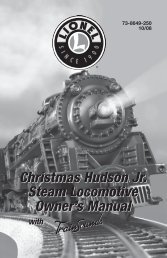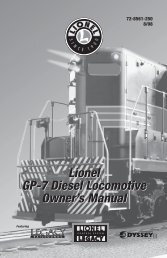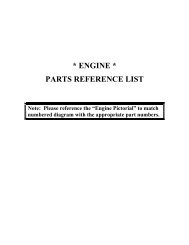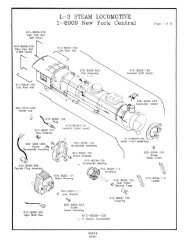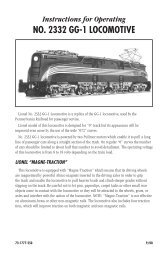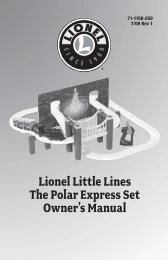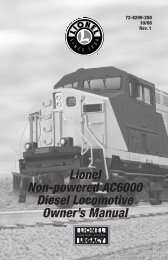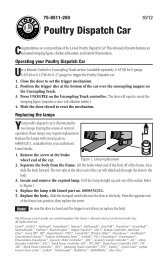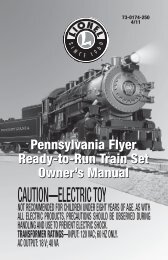Lionel PT Tender Owner's Manual
Lionel PT Tender Owner's Manual
Lionel PT Tender Owner's Manual
You also want an ePaper? Increase the reach of your titles
YUMPU automatically turns print PDFs into web optimized ePapers that Google loves.
73-8097-250<br />
7/05<br />
<strong>Lionel</strong><br />
<strong>PT</strong> <strong>Tender</strong><br />
Owner’s <strong>Manual</strong><br />
featuring<br />
and
Congratulations!<br />
Congratulations on your purchase of the <strong>Lionel</strong> <strong>PT</strong> tender! This tender is equipped with the<br />
RaisSounds 5.0 sound system and an ElectroCoupler.<br />
Features of this tender<br />
• RailSounds 5.0 sound system with intelligible CrewTalk dialog and<br />
TowerCom announcements<br />
• Wireless Tether connection between locomotive and tender<br />
• Directional lighting with back-up light<br />
• ElectroCoupler<br />
• Extra drawbar for closer coupling when operating on O-72 radius track<br />
• Minimum Curve: O-54<br />
The following <strong>Lionel</strong> marks may be used throughout this instruction manual and are protected under law.<br />
All rights reserved.<br />
<strong>Lionel</strong> ® , TrainMaster ® , Odyssey ® , RailSounds ® , CrewTalk , TowerCom , DynaChuff ,<br />
StationSounds , Pullmor ® , ElectroCoupler , Magne-Traction ® , CAB-1 ® Remote Controller,<br />
PowerMaster ® , <strong>Lionel</strong> ZW ® , ZW ® , PowerHouse ® , TMCC ® , <strong>Lionel</strong>ville , Lockon ® , Wireless Tether ,<br />
LionMaster ® , FatBoy , American Flyer ® , TrainSounds <br />
The name FasTrack ® is used with permission from Pitsco, Inc.<br />
2
Table of contents<br />
Conventional transformer operations<br />
Conventional transformer operations 4<br />
Operating in the conventional environment 5<br />
Coupling in the conventional environment 6<br />
RailSounds 5.0 sound system operations<br />
RailSounds 5.0 sound system operations 7<br />
Installing the battery 8<br />
Using the RailSounds 5.0 sound system in the conventional environment 9<br />
Installing a <strong>Lionel</strong> Sound Activation Button for conventional operation 10<br />
Activating the CrewTalk dialog and TowerCom announcements<br />
in the conventional environment 11<br />
Using the RailSounds 5.0 sound system in the TrainMaster Command Control environment 12<br />
Activating the CrewTalk dialog and TowerCom announcements<br />
in the Command Control environment 13<br />
RailSounds 5.0 sound system dialog on a round trip 14<br />
TrainMaster Command Control operations<br />
TrainMaster Command Control operations 15<br />
Operating your locomotive in the Command Control environment 15<br />
CAB-1 Remote Controller commands 16<br />
CAB-1 Remote Controller numeric keypad commands 17<br />
Tuning your locomotive’s performance 18-19<br />
Assigning a new ID# 20<br />
Reprogramming your locomotive to restore features 21<br />
Maintaining and servicing your locomotive<br />
Replacing your tender’s lamps 22<br />
Installing the O-72 drawbar 22-23<br />
Limited Warranty/<strong>Lionel</strong> Service 24<br />
3
Conventional transformer operations<br />
Conventional transformer operations<br />
Use the WHISTLE and BELL buttons on your transformer (or separate buttons if your<br />
transformer is not equipped with these controls, see page 12) to activate these features.<br />
To experience all of your tender’s features, we recommend operating in the TrainMaster<br />
Command Control environment. With a simple one-wire connection, you can use the CAB-1<br />
Remote Controller to access all of the functions of your locomotive. Refer to pages 19-23 to see<br />
how to operate in the TrainMaster Command Control environment.<br />
4
Conventional transformer operations<br />
Operating your locomotive in the conventional environment<br />
1. With your transformer turned off, place your locomotive and tender on<br />
<strong>Lionel</strong> or <strong>Lionel</strong>-compatible O-54 or larger track.<br />
2. Connect the drawbar between the locomotive and tender as illustrated in<br />
Figure 1.<br />
Figure 1. Drawbar connection<br />
3. Power your layout at 8-18 volts with your alternating-current transformer.<br />
Caution! Power your layout with an alternating-current (AC) transformer only. Powering<br />
your layout with a direct-current (DC) transformer may result in damage to<br />
sensitive electronic components.<br />
4. Wait three to eight seconds as your locomotive determines whether it is in<br />
a conventional environment or a TrainMaster Command Control<br />
environment. The headlight flickers as the locomotive searches for a signal from the<br />
Command Base. When the locomotive has determined that a Command Base is not<br />
connected to the track, the flickering will stop and the headlight will remain illuminated.<br />
You are ready for operation in the conventional environment.<br />
5. Move ‘em out! Press the DIRECTION button on your transformer to sequence your<br />
locomotive through the repeating pattern of operations: forward, neutral, reverse, neutral,<br />
and so on. You may also briefly turn off track power to advance the locomotive to the next<br />
operating state. Adjust the throttle until your locomotive moves at your desired speed.<br />
Note!<br />
When placing your locomotive on your layout for the first time, it will start out in<br />
neutral. Thereafter, it will start in forward after every power interruption lasting five<br />
seconds or longer.<br />
Use the WHISTLE and BELL buttons on your transformer to activate those features. Refer<br />
to page 12 if your transformer is not equipped with those buttons.<br />
5
Conventional transformer operations<br />
Coupling your tender in the conventional environment<br />
The rear of the tender features an ElectroCoupler that is released by remote control at any<br />
point around your layout in the TrainMaster Command Control environment.<br />
In the conventional environment, the ElectroCoupler will not open manually or by using a<br />
Remote-Control Track section. To couple your tender in the conventional environment, you<br />
must rely on a piece of rolling stock equipped with a magnetic coupler. Simply release the<br />
magnetic coupler and couple the rolling stock to the locomotive, even if the ElectroCoupler is<br />
closed.<br />
Keep in mind that you may still make use of <strong>Lionel</strong> Remote-Control Track sections (6-65530<br />
for O gauge; 6-12746 and 6-65149 for O-27 gauge; and 6-12020 for FasTrack layouts) with the<br />
magnetic couplers on the rolling stock. Place the trigger disc on the magnetic coupler over the<br />
central coil on the Remote-Control Track section, then press UNCOUPLE on the track section’s<br />
controller. As illustrated in Figure 2, the magnetic field pulls the disc downward, releasing the<br />
coupler.<br />
Figure 2. Magnetic coupler operation<br />
Remote-Control<br />
Track Section<br />
6
RailSounds 5.0 sound system operations<br />
RailSounds 5.0 sound system operations<br />
Your tender is equipped with the <strong>Lionel</strong> RailSounds 5.0 sound system, the most realistic<br />
model railroad sound system in the world. The RailSounds 5.0 sound system brings the<br />
sounds of the railroad to your layout through high quality sound recordings of real locomotives.<br />
When you operate your tender in the conventional environment, you get realistic chuffing<br />
sounds, which automatically increase through 15 levels as the speed of the locomotive<br />
increases. You can sound the locomotive’s whistle or activate the ringing of the bell. When you<br />
are through with operations and power down the track, your locomotive’s RailSounds 5.0 sound<br />
system starts a realistic steam shutdown sequence (a nine-volt battery is required for the<br />
operation of the RailSounds 5.0 sound system when the track is powered down).<br />
When you operate your tender in the TrainMaster Command Control environment, you get<br />
full control of the RailSounds 5.0 sound system, including the whistle and bell sounds. The<br />
locomotive’s chuffing sounds automatically increase, but you can also set a particular chuff<br />
intensity level using your CAB-1 Remote Controller. In the Command Control environment, the<br />
release of the ElectroCoupler is accompanied by a coupler release sound. Use the BRAKE<br />
button, and listen for the sound of squealing metal. You can also trigger CrewTalk dialog and<br />
TowerCom announcements, which simulate the interaction between the locomotive crew and<br />
the dispatcher. Whenever you choose to shutdown your locomotive, the realistic shutdown<br />
sequence commences (a nine-volt battery is required for the operation of the RailSounds 5.0<br />
sound system when the track is powered down).<br />
7
V O<br />
L U M E<br />
RailSounds 5.0 sound system operations<br />
Installing the battery<br />
Although the RailSounds 5.0 sound system is powered through the track, we recommend<br />
that you install a nine-volt alkaline battery in the tender to prevent the sound system from<br />
shutting down during track power interruptions (for example, at a switch or a dirty section of<br />
track). Follow these steps and refer to Figure 3 as you install the battery.<br />
Note! If the RailSounds sound system turns off during interruptions in track power, you<br />
may need to replace the battery.<br />
1. Remove the body screws from the underside of the tender. Refer to Figure 4 for the location<br />
of the screws.<br />
2. Lift the body off the frame. Be careful to avoid pulling on the wires that connect the body to<br />
the frame.<br />
3. Remove the protective cover from the battery harness.<br />
4. Snap the battery harness onto the nine-volt alkaline battery’s terminals.<br />
5. Slide the battery into the battery holder.<br />
6. Replace the body on the frame and secure it with the body mounting screws. Be careful to<br />
avoid pinching wires between the body and the frame.<br />
FRONT<br />
Bottom of tender<br />
REAR<br />
RailSounds switch<br />
Body screws<br />
SIGNALSOUNDS<br />
RAILSOUNDS<br />
RAIL<br />
SIGNAL<br />
Battery<br />
harness<br />
Volume control knob<br />
Battery<br />
holder<br />
Inside the<br />
tender<br />
Figure 3. Battery installation<br />
8
RailSounds 5.0 sound system operations<br />
Using the RailSounds 5.0 sound system in the conventional<br />
environment<br />
When you first power up your locomotive, you will hear the sounds of the locomotive at<br />
rest. As the locomotive moves, the chuffing sounds automatically increase with the<br />
locomotive’s speed. In the conventional environment, the whistle and bell sounds are activated<br />
by your transformer controls.<br />
To silence the chuffing sounds, slide the RailSounds 5.0 sound system switch located under<br />
the hatch on top of the tender to the SIGNALSOUNDS position before you power up the<br />
locomotive or after the locomotive has been powered down for a minimum of ten seconds. The<br />
whistle and bell sounds will still be active. To adjust the volume, use the volume control knob<br />
located under the hatch on top of the tender.<br />
Note!<br />
For proper operation of the RailSounds 5.0 sound system during track power<br />
interruptions and for the locomotive shutdown sequence, you must install a nine-volt<br />
alkaline battery. See page 10.<br />
In the conventional environment, you will experience several features of the RailSounds 5.0<br />
sound system.<br />
• DynaChuff. Your locomotive’s speed automatically determines the level of chuffing<br />
sounds. At low speeds, the chuffing intensity is relaxed. When you highball down the<br />
mainline, the chuffing intensity is labored.<br />
• MultiWhistle. A different whistle sound at different speeds—a RailSounds 5.0 sound<br />
system exclusive.<br />
• Authentic bell. Press BELL on your transformer to begin the effect, then press BELL a<br />
second time to discontinue the effect.<br />
• CrewTalk dialog and TowerCom announcements. These brief conversations<br />
between the train crew and the tower are triggered by short whistle blasts.<br />
• Reverse unit reset sound. Power down your track, wait three seconds, and listen for<br />
the air-release sound—that’s the locomotive telling you that its <strong>Lionel</strong> Command reverse<br />
unit has reset to forward.<br />
• Shutdown sequence. When you turn off track power, you have two seconds to power up<br />
again after you hear the reverse unit reset sound. If you do not restore power, you will hear<br />
the realistic shutdown sequence. Because track power is off, a battery is required for this<br />
sequence to function.<br />
9
RailSounds 5.0 sound system operations<br />
Installing a <strong>Lionel</strong> Sound Activation Button for conventional operation<br />
If your transformer lacks WHISTLE and BELL buttons, you will need to install <strong>Lionel</strong><br />
no. 610-5906-001 Sound Activation Buttons (available separately) to activate the locomotive’s<br />
horn and bell sounds.<br />
Connect the buttons as shown below. Be sure that all track power passes through the Sound<br />
Activation Button(s). Do not bypass the buttons.<br />
For AC transformers lacking a bell button<br />
Black wire<br />
1 2<br />
Existing wire<br />
Red wire<br />
Common/Ground/U<br />
POWER<br />
SUPPLY<br />
Power/A<br />
<strong>Lionel</strong> no. 610-5906-001<br />
Sound Activation Button for<br />
activating the bell<br />
For AC transformers lacking bell and horn/whistle buttons<br />
<strong>Lionel</strong> no. 610-5906-001<br />
Sound Activation Button<br />
for activating the<br />
whistle<br />
Red wire<br />
Black wire<br />
Existing wire<br />
Wire<br />
nut<br />
Red wire<br />
Common/Ground/U<br />
POWER<br />
SUPPLY<br />
Power/A<br />
Black wire<br />
<strong>Lionel</strong> no. 610-5906-001<br />
Sound Activation Button for<br />
activating the bell<br />
10
RailSounds 5.0 sound system operations<br />
Activating the CrewTalk dialog and TowerCom announcements in the<br />
conventional environment<br />
In the conventional environment, CrewTalk dialog and TowerCom announcements are<br />
triggered by short whistle blasts and vary with the state of the locomotive.<br />
• If the locomotive has been stopped for less than 15 seconds, a short whistle blast triggers a<br />
“please standby” dialog.<br />
• If the locomotive has been stopped for longer than 15 seconds, a short whistle blast triggers<br />
a “cleared outbound” dialog.<br />
• If the locomotive is moving, a short whistle blast triggers an “all clear ahead” dialog.<br />
• If the locomotive is moving with the bell activated, a short whistle blast triggers a “slow to<br />
caution” dialog.<br />
11
RailSounds 5.0 sound system operations<br />
Using the RailSounds 5.0 sound system in the TrainMaster Command<br />
Control environment<br />
To access all of the features of the RailSounds 5.0 sound system, you must operate your<br />
locomotive in the TrainMaster Command Control environment. The CAB-1 Remote<br />
Controller is required to activate features such as TowerCom announcements, CrewTalk dialog,<br />
and coupler release sounds. Refer to pages 15-19 to learn how the RailSounds 5.0 sound system<br />
is integrated into TrainMaster Command Control operations.<br />
Note!<br />
For proper operation of the RailSounds 5.0 sound system during track power<br />
interruptions and for the locomotive shutdown sequence, you must install a nine-volt<br />
alkaline battery. See page 8.<br />
In the TrainMaster Command Control environment, you will experience all of the features of<br />
the RailSounds 5.0 sound system.<br />
• DynaChuff. Your locomotive’s speed automatically determines the level of chuffing<br />
sounds. At low speeds, the chuffing is relaxed. When you highball down the mainline, the<br />
chuffing intensity is labored. You may also manually set the chuff sounds to a particular<br />
level using your CAB-1 Remote Controller.<br />
• MultiWhistle. A different whistle sound at different speeds—a RailSounds 5.0 sound<br />
system exclusive.<br />
• Authentic bell. Press BELL on your transformer to begin the effect, then press BELL a<br />
second time to discontinue the effect.<br />
• Squealing brakes. Press the BRAKE button and listen for the squealing of the<br />
locomotive’s brakes as the locomotive slows down.<br />
• Coupler release sounds. Use your CAB-1 Remote Controller to release the<br />
ElectroCoupler, and you get the sounds of the coupler opening.<br />
• TowerCom announcements. TowerCom announcements are a dispatcher-initiated radio<br />
conversation with the engineer. Depending on the movement of the locomotive, the dialog<br />
will change. The RailSounds 5.0 sound system will often use different words and phrases<br />
when composing the conversation. See pages 13-14 for additional information.<br />
• CrewTalk dialog. CrewTalk dialog is an engineer-initiated radio conversation with the<br />
dispatcher. Depending on the movement of the locomotive, the dialog will change. The<br />
RailSounds 5.0 sound system will often use different words and phrases when composing the<br />
conversation. See pages 13-14 for additional information.<br />
• Reverse unit reset sound. Power down your track, wait three seconds, and listen for<br />
the air-release sound—that’s the locomotive telling you that its <strong>Lionel</strong> Command reverse<br />
unit has reset to forward.<br />
• Shutdown sequence. When you turn off track power, you have two seconds to power up<br />
again after you hear the reverse unit reset sound. If you do not restore power, you will hear<br />
the realistic shutdown sequence. Because track power is off, a battery is required for this<br />
sequence to function.<br />
12
RailSounds sound system operations<br />
Activating the CrewTalk dialog and TowerCom announcements in<br />
the Command Control environment<br />
With the RailSounds 5.0 sound system, CrewTalk dialog and TowerCom announcements<br />
feature a variety of brief radio conversations between the engineer and dispatcher. All<br />
dialog is intelligible, and each comment is followed by at least one automatic response.<br />
CrewTalk dialog is an engineer-initiated radio conversation with the dispatcher. TowerCom<br />
announcements are a dispatcher-initiated radio conversation with the engineer. Be sure to listen<br />
for the different combinations of words and phrases that comprise these exchanges.<br />
Refer to Table 1 below for the dialog commands. The dialog in the table provides examples of<br />
the conversations you can trigger. The actual dialog will vary.<br />
Locomotive Commands Example dialog<br />
AUX1, 2<br />
Crew: Can we go?<br />
Tower: No, please standby<br />
AUX1, 7<br />
Tower: Stand by for clearance.<br />
Crew: Roger.<br />
Stopped 2 Crew: Can we go?<br />
Tower: Roger, you are clear.<br />
7 Tower: You are clear for departure.<br />
Crew: Roger, we are clear.<br />
AUX1, 5<br />
Crew: Signing off!<br />
Shutdown sequence<br />
AUX1, 2*<br />
Crew: Train is arriving.<br />
Tower: Roger, you are clear inbound.<br />
AUX1, 7*<br />
Tower: You are clear for arrival.<br />
Crew: Roger.<br />
Moving 2 Crew: Are we clear ahead?<br />
Tower: You are all clear.<br />
7 Tower: You are all clear.<br />
Crew: Roger.<br />
AUX1, 5<br />
Tower: Come to an immediate stop.<br />
Crew: We are stopping now.<br />
5 Tower: Slow to caution speed.<br />
Crew: Roger, slowing now.<br />
* Activating either AUX1, 2 or AUX1, 7 while the locomotive is in motion enables a “train has now<br />
arrived” conversation for 15 seconds. If the train stops within this time, pressing 2 or 7 will play this<br />
special conversation.<br />
Table 1. CAB-1 Remote Controller dialog commands<br />
13
RailSounds 5.0 sound system operations<br />
RailSounds 5.0 sound system dialog on a round trip<br />
Refer to Figure 4 for a sample dialog script for the locomotive’s round trip.<br />
TOWER-INITIATED DIALOG<br />
AUX1, 7 - “Stand by.”<br />
7 - “You are clear.”<br />
5 - “Slow to caution speed.”<br />
AUX1, 5 - “Come to a full stop.”<br />
7 - “Welcome back, stand by.” 7 - “All clear ahead.”<br />
AUX1, 7 - “You are clear inbound.”<br />
ENGINEER-INITIATED DIALOG<br />
AUX1, 2 - “Are we clear?”/” No, stand by.”<br />
2 - “Can we go yet?”/”Yes, you are clear.”<br />
2 - “Still clear ahead?”/<br />
“Roger, you are clear.”<br />
7 - “we have arrived and<br />
we are standing by.”<br />
Figure 4. RailSounds 5.0 sound system dialog on a round trip<br />
AUX1, 2 - “We are arriving,”/<br />
“OK, you are clear inbound.”<br />
14
TrainMaster Command Control operations<br />
TrainMaster Command Control operations<br />
TrainMaster Command Control is the advanced model railroad control system from <strong>Lionel</strong>. To<br />
operate your locomotive in the Command Control environment, you need a Command Base<br />
(available separately, 6-12911) and a CAB-1 Remote Controller (available separately, 6-12868).<br />
Your commands are sent by the CAB-1 Remote Controller to the Command Base, which then<br />
translates the command into digital code. That code is sent through the outside rails to your<br />
locomotive, which will not respond until it recognizes its unique ID#. TrainMaster Command<br />
Control gives you the power to operate multiple Command-equipped locomotives on the same<br />
track at the same time.<br />
Keep in mind that track power is like gasoline in the tank of a car—it gives you the power<br />
to go places, but it doesn’t tell you where to go or how fast to get there.<br />
Operating your locomotive in the Command Control environment<br />
1. Turn off track power and plug-in the Command Base. Be sure that the<br />
Command Base is connected to the outside rail or to the Common/Ground/U terminal on<br />
your track power supply.<br />
2. Place your locomotive on <strong>Lionel</strong> or <strong>Lionel</strong>-compatible O-54 or larger<br />
track.<br />
3. Increase track voltage to full power (no more than 19 volts AC). On<br />
PowerMasters, slide the CMD/CONV switch to CMD. Program Track Power Controllers to<br />
Command Control operation.<br />
4. Press ENG and enter the ID# to address your locomotive with your CAB-1<br />
Remote Controller. All <strong>Lionel</strong> locomotives come factory-programmed as ID# 1. To<br />
change the ID#, see page 20.<br />
5. Throttle up and move ‘em out! Your locomotive will respond to every command from<br />
your CAB-1 Remote Controller.<br />
15
TrainMaster Command Control operations<br />
CAB-1 Remote Controller commands<br />
The CAB-1 Remote Controller commands are detailed below. The corresponding<br />
RailSounds sound system effects are in bold italic type.<br />
Releases the ElectroCoupler on the front of the<br />
locomotive, if equipped with this feature. Coupler<br />
release sound.<br />
Releases the ElectroCoupler on the rear of the<br />
tender. Coupler release sound.<br />
Activates the numeric keypad.<br />
Short steam release sound.<br />
Toggles the headlight on and off.<br />
Accelerates the locomotive with a clockwise<br />
rotation. Decelerates the locomotive with a counterclockwise<br />
rotation. Speed-dependent chuffing<br />
sounds. DynaChuff dynamic chuffing effect.<br />
Activates the locomotive’s whistle. Release the<br />
button to discontinue the sound. MultiWhistle<br />
steam whistle sound.<br />
Toggles the bell sound on and off. Bell sound.<br />
Changes the locomotive’s direction. The locomotive<br />
decelerates to a stop and continues in the opposite direction when you increase the<br />
throttle. Air release sound.<br />
Increases the locomotive’s speed while the button is<br />
pressed. Release the button to return to the initial speed.<br />
Labored chuff.<br />
SET L M H<br />
See page 19 for the<br />
momentum settings.<br />
Decreases the locomotive’s speed while the button is pressed.<br />
Squealing brake sounds.<br />
Shuts down all PowerMasters on your railroad. Stops all TrainMaster Command Controlequipped<br />
locomotives in operation. Use HALT only in emergency situations.<br />
16
TrainMaster Command Control operations<br />
CAB-1 Remote Controller numeric keypad commands<br />
W<br />
AUX1<br />
hen you press the AUX1 button on your CAB-1 Remote Controller, you<br />
turn the numeric keypad into ten command buttons. These commands<br />
are specific to your locomotive, and an overlay is included to help you learn<br />
these functions. After you press the AUX1 button, you will be able to press any<br />
numbered button until you address a different product. The corresponding<br />
RailSounds sound system effects are in bold italic type.<br />
Stops and resets the locomotive. Resets the locomotive’s direction to forward. Resets the<br />
RailSounds 5.0 sound system to Automatic Chuff Mode. Air release sound.<br />
Raises the volume of the chuffing and boiler sounds. Sound volume increases. The<br />
whistle, bell, CrewTalk dialog, and TowerCom announcements will play at full volume. Use<br />
the volume control knob located under the hatches on top of the tender to adjust the volume.<br />
CrewTalk dialog is an engineer-initiated radio conversation with the dispatcher. Depending<br />
on the movement of the locomotive, the meaning of this dialog will change. The<br />
RailSounds 5.0 sound system will often use different words and phrases when composing<br />
the conversation. See page 12-13 for additional information. CrewTalk dialog<br />
commences.<br />
Starts the RailSounds 5.0 sound system if the locomotive was previously shutdown. Triggers<br />
the water pump sounds. Activates <strong>Manual</strong> Chuff Mode (see page 18) to set the chuff<br />
intensity manually. Water injector sounds.<br />
Lowers the volume of the background effects. Sound volume decreases. The whistle,<br />
bell, CrewTalk dialog, TowerCom announcements, and other user-controlled effects will<br />
play at full volume. Use the volume control knob located under the hatches on top of the<br />
tender to adjust the maximum volume of all effects.<br />
Activates the steam locomotive shutdown sequence. If the locomotive is in motion, an<br />
“emergency stop” dialog will play. If the locomotive is at rest, the engineer will sign-off.<br />
Dialog and shutdown sequence.<br />
Activates <strong>Manual</strong> Chuff Mode (see page 18) to set the chuff intensity manually.<br />
TowerCom announcements are a dispatcher-initiated radio conversation with the engineer.<br />
Depending on the movement of the locomotive, the dialog will change. The RailSounds 5.0<br />
sound system will often use different words and phrases when composing the conversation. See<br />
pages 12-13 for additional information. TowerCom announcement.<br />
Turns off the smoke unit. Let-off sound.<br />
Turns on the smoke unit if the smoke unit switch is in the ON position. Be sure to add<br />
smoke fluid before turning on the smoke unit to prevent damage to your locomotive.<br />
Let-off sound.<br />
Note! AUX1, 8 and 9 function only if the locomotive’s smoke unit switch is in the ON<br />
position.<br />
17<br />
➠<br />
➠<br />
➠<br />
➠
TrainMaster Command Control operations<br />
Tuning your locomotive’s performance<br />
TrainMaster Command Control allows you to fine-tune the performance of your locomotive.<br />
Use your CAB-1 Remote Controller to make these adjustments.<br />
Note! These settings will be lost if you assign a new ID#.<br />
Chuff intensity<br />
Your locomotive is equipped with DynaChuff, the realistic steam chuffing sounds produced by<br />
the RailSounds 5.0 sound system. Your locomotive’s chuff rate is always synchronized with the<br />
drive wheels and the speed of the locomotive. The chuff intensity is also capable of varying<br />
automatically with the speed of the locomotive in automatic chuff mode. You may also choose to<br />
set a constant, or fixed, chuff intensity in manual chuff mode. There are 15 chuff intensity levels.<br />
Automatic chuff mode<br />
When you first throttle up, the intensity of the chuff sounds will vary with adjustments to the<br />
throttle. When you stop the locomotive for two seconds or more, the sounds will return to their<br />
initial intensity.<br />
The initial chuff intensity simulates the sounds of the locomotive pulling a heavy string of<br />
cars. Keep in mind that you may choose to reduce the initial intensity of the chuff sounds to<br />
simulate a lighter load on the locomotive by pressing the BRAKE button while your locomotive<br />
is at rest. This will reduce the initial chuff intensity to the lowest level.<br />
<strong>Manual</strong> chuff mode<br />
<strong>Manual</strong> chuff mode allows you to set a constant chuff intensity for your locomotive. The<br />
intensity of the chuff sounds does not vary with the throttle settings or the speed of the locomotive.<br />
To set a constant chuff intensity, get your locomotive moving, then press AUX1, 3 or AUX1,<br />
6 to enter manual chuff mode. The locomotive will be locked at the current chuff intensity. To<br />
adjust this chuff intensity, press 3 to increase the intensity of the chuffing or press 6 to decrease<br />
the intensity of the chuffing. The locomotive will save this intensity level.<br />
If you press AUX1, 3 while the locomotive is at rest, the chuffing will be set to the<br />
maximum intensity. If you press AUX1, 6 while the locomotive is at rest, the chuffing will be<br />
set to the lowest intensity. Once the locomotive is in motion, you may use the 3 and 6 buttons<br />
to increase and decrease the intensity of the chuff sounds.<br />
When you press AUX1, 3 or AUX1, 6, you have a ten-second “window” to adjust the chuff<br />
intensity. During this time, the water injector (3) and the steam blow-down (6) sound will not be<br />
triggered by the 3 and 6 buttons. After ten seconds, the 3 and 6 buttons will be reassigned to<br />
activate the sounds. To adjust the chuff intensity after the ten seconds have elapsed, simply press<br />
AUX1, 3 or AUX1, 6 again.<br />
To exit manual chuff mode, turn off track power and allow the locomotive to reset, enter the<br />
shutdown sequence (AUX1, 5) or reset the locomotive (AUX1, 0).<br />
Note!<br />
The water injector sounds (3) and blow down (6) are inactive during the first ten<br />
seconds of entering manual chuff mode. These sounds are restored after the ten<br />
seconds have elapsed. If you wish to adjust the chuff intensity again, press AUX1, 3<br />
and AUX1, 6 to open another ten-second programming “window”.<br />
18
TrainMaster Command Control operations<br />
Tuning your locomotive’s performance (continued)<br />
Volume<br />
The RailSounds 5.0 sound system gives you greater control over the volume of your<br />
locomotive’s sounds. Pressing AUX1, 1 raises the volume of the chuffing and boiler sounds,<br />
and AUX1, 4 lowers the volume. There are nine volume levels.<br />
Note! The volume level you set will be saved and restored upon power-up. Press AUX1, 1<br />
and 4 to adjust the volume.<br />
The whistle, bell, CrewTalk dialog, and TowerCom announcement sounds play at full<br />
volume, regardless of the settings entered with the CAB-1 Remote Controller. To set the<br />
maximum volume, use the volume control knob found under the hatches on the tender.<br />
Momentum<br />
The TrainMaster Command Control momentum feature simulates the labored performance<br />
of a locomotive pulling a light, moderate, or heavy load. Press L, M, or H (located under the<br />
removable panel on the CAB-1 Remote Controller) to adjust the momentum setting. If you<br />
select the high momentum setting, you will find that the locomotive increases and decreases its<br />
speed slowly to simulate the weight of the train. For quicker response to your commands, press<br />
L, which is the factory default setting. You locomotive will keep this setting until it is changed.<br />
Adjusting the speed<br />
The BRAKE and BOOST buttons give you incremental control of you locomotive’s speed<br />
while you press and hold these buttons, allowing you to make small, gradual adjustments<br />
around curves and over grades. The locomotive will resume its initial speed when the buttons<br />
are released. Listen for the squeal of your locomotive’s brakes when you use the BRAKE button.<br />
Setting the maximum speed (high voltage)<br />
You may use your CAB-1 Remote Controller to set your locomotive’s maximum speed. This<br />
will prevent the locomotive from derailing as a result of excessive speed.<br />
1. With the Command reverse unit switch in the RUN position, address your locomotive by<br />
pressing ENG and entering the ID#.<br />
2. Press SET on the CAB-1 Remote Controller. The headlight will flash.<br />
3. Get your locomotive moving at your desired maximum speed.<br />
4. Press BOOST.<br />
The maximum speed has been set. To clear this setting, press SET and then BOOST,<br />
holding each button for one second.<br />
Setting the minimum speed (stall voltage)<br />
You may use your CAB-1 Remote Controller to set your locomotive’s minimum, or stall, speed.<br />
1. With the Command reverse unit switch in the RUN position, address your locomotive by<br />
pressing ENG and entering the ID#.<br />
2. Press SET on the CAB-1 Remote Controller. The headlight will flash.<br />
3. Get your locomotive moving at your desired minimum speed.<br />
4. Press SET again. The locomotive will stop.<br />
The next time you throttle up, your locomotive will start at the speed you set. To clear this<br />
setting, press SET twice, holding the button for one second each time.<br />
Note! These settings will be lost when you assign a new locomotive ID#.<br />
19
TrainMaster Command Control operations<br />
Assigning your locomotive a new ID#<br />
As your roster of TrainMaster Command Control-equipped locomotives grows, you will want<br />
to give each unit a unique ID#. The locomotive will respond to commands associated with<br />
its ID# while all other units will disregard these commands.<br />
Note! To restore your locomotive’s functions, see page 21.<br />
1. Slide the Command reverse unit switch on your locomotive to the PROG position.<br />
2. Place the locomotive on the track.<br />
3. Connect the Command Base and plug it in.<br />
4. Power up the track.<br />
5. Press ENG.<br />
6. Enter the unique ID#. Choose any number from 1 to 99 that has not been assigned to<br />
another locomotive (ENG). We recommend using a part of your locomotive’s cab number.<br />
7. Press SET. The locomotive’s whistle will sound, or the headlights will flash if the<br />
RailSounds sound system is off.<br />
8. Slide the Command reverse unit switch back to the RUN position.<br />
The locomotive’s ID# has been set. Be sure to record the new ID# for your reference.<br />
20
TrainMaster Command Control operations<br />
Reprogramming your locomotive to restore features<br />
If your locomotive is unresponsive to your commands in the TrainMaster Command Control<br />
environment, we recommend that you follow this procedure to reset your locomotive. All<br />
factory default settings will be restored when you reprogram the locomotive.<br />
1. Slide the Command reverse unit switch to the PROG position.<br />
2. Plug in and connect your Command Base.<br />
3. Place your locomotive on the track, then power up the track.<br />
4. Press ENG and enter the locomotive’s ID#.<br />
5. Press SET.<br />
6. Press ENG and enter the locomotive’s ID# again.<br />
7. Press AUX1.<br />
8. Enter 74 for this particular locomotive.<br />
9. Turn off track power and wait ten seconds.<br />
10. Slide the Command reverse unit switch back to the RUN position.<br />
At this point, your locomotive has been reset. Restore power to the track and operate the<br />
locomotive as usual. Be sure to use the ID# entered in Step 4.<br />
21
Maintaining and servicing your locomotive<br />
Servicing the lamp<br />
The back-up light on your tender is a light emitting diode (LED), which is expected to last<br />
for the life of this product. If the LED does not function properly, only an authorized <strong>Lionel</strong><br />
Service Center should service the LED.<br />
Installing the O-72 drawbar<br />
Your tender is shipped from the factory with a drawbar that will operate reliably on O-54 or<br />
larger curves. You may choose to install the other drawbar (packed separately with the<br />
tender) to allow closer coupling between the locomotive and tender on O-72 or larger curves.<br />
1. Remove the body screws from the underside of the tender. Refer to Figure 3 on page 8 for the<br />
location of these screws.<br />
2. Lift the body off the frame. Be careful to avoid tugging on the wires that connect the body to<br />
the frame.<br />
3. Unplug the three-pin connector from the circuit board.<br />
4. Remove the four screws that secure the circuit board to the frame.<br />
5. Remove the two shoulder screws that secure the truck to the frame.<br />
6. Carefully pull the wire leads down through the hole in the frame. Store the O-54 drawbar for<br />
possible reinstallation.<br />
7. Place the O-72 drawbar above the truck. As illustrated in Figure 5, note the proper washer<br />
and spring positions.<br />
8. Secure the truck to the frame using the two shoulder screws.<br />
9. Secure the circuit board to the frame using the four screws.<br />
10. Plug the three-pin connector into the circuit board.<br />
11. Place the frame into position on the body and replace the body screws. Be certain that no<br />
wires are pinched between the body and the frame.<br />
22
Maintaining and servicing your locomotive<br />
Installing the O-72 drawbar (continued)<br />
Figure 5. Drawbar installation<br />
23
Limited Warranty/<strong>Lionel</strong> Service<br />
This <strong>Lionel</strong> product, including all mechanical and electrical components, moving parts, motors and<br />
structural components, except for light bulbs, is warranted to the original consumer-purchaser, for one<br />
year against original defects in materials or workmanship when purchased through an authorized <strong>Lionel</strong><br />
merchant.<br />
This warranty does NOT cover normal wear and tear, light bulbs, defects appearing in the course of<br />
commercial use, or damage resulting from abuse or misuse of the product by the purchaser. Transfer of this<br />
product by the original consumer-purchaser to another person voids this warranty. Modification of this product<br />
voids this warranty.<br />
Any warranted product which is defective in original materials or workmanship and is delivered by the<br />
original consumer-purchaser to <strong>Lionel</strong> L.L.C. or an authorized <strong>Lionel</strong> L.L.C. Service Center, together with proof of<br />
original purchase will, at the option of <strong>Lionel</strong> L.L.C., be repaired or replaced, without charge for parts or labor. In<br />
the event the defective product cannot be repaired, and a replacement is not available, a refund of the original<br />
purchase price will be granted. Any products on which warranty service is sought must be sent freight or postage<br />
prepaid, as transportation and shipping charges are not covered by the warranty.<br />
In no event shall <strong>Lionel</strong> L.L.C. be liable for incidental or consequential damages.<br />
Some states do not allow the exclusion or limitation of incidental or consequential damages, so the above<br />
exclusion may not apply to you.<br />
This limited warranty gives you specific legal rights, and you may have other rights which vary from state<br />
to state.<br />
Instructions for Obtaining Service<br />
If service for this <strong>Lionel</strong> L.L.C. product is required, bring the item, along with your dated sales receipt and<br />
completed warranty information to the nearest Authorized <strong>Lionel</strong> Service Center. Your nearest <strong>Lionel</strong> Service<br />
Center can be found by calling 1-800-4-<strong>Lionel</strong>, or by accessing our Website at www.lionel.com.<br />
If you prefer to send your product back to <strong>Lionel</strong> L.L.C. for repair in Michigan, you must first call<br />
586-949-4100 or FAX 586-949-5429, or write to Customer Service, P.O. Box 748, New Baltimore, MI 48047-0748,<br />
stating what the item is, when it was purchased and what seems to be the problem. You will be sent a return<br />
authorization letter and label to ensure your merchandise will be properly handled upon receipt.<br />
Once you have received your return authorization and label, make sure that the item is packed to prevent<br />
damage during shipping and handling. We suggest that you use the product’s original packaging. This<br />
shipment must be prepaid and we recommend that it be insured.<br />
Please make sure you have followed all of the above instructions carefully before returning any<br />
merchandise for service. You may choose to have your product repaired by one of our Authorized <strong>Lionel</strong> Service<br />
Centers after its warranty has expired. A reasonable service fee will be charged.<br />
Warranty Information<br />
Please complete the information below and keep it, along with your dated sales receipt. You must present<br />
this and your dated sales receipt when requesting warranty service.<br />
Name ________________________________________________________________________<br />
Address<br />
______________________________________________________________________<br />
Place of Purchase ________________________________________________________________<br />
Date of Purchase<br />
Product Number<br />
________________________________________________________________<br />
________________________________________________________________<br />
Product Description<br />
______________________________________________________________<br />
©2005 LIONEL L.L.C., CHESTERFIELD, MI 48051-2493<br />
UNITED STATES OF AMERICA<br />
PRINTED IN KOREA