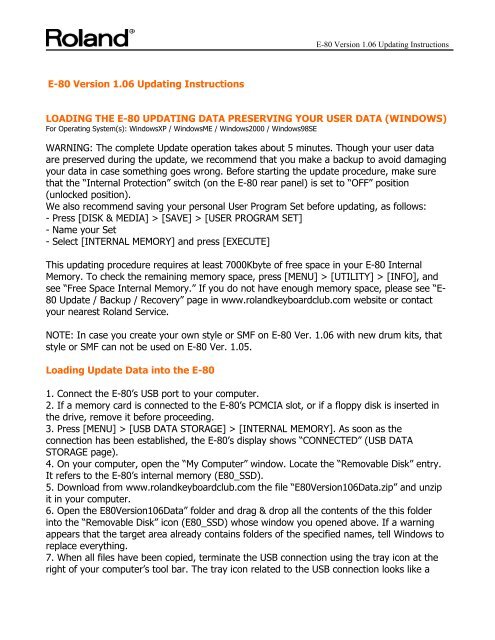Download here - Roland Keyboard Club
Download here - Roland Keyboard Club
Download here - Roland Keyboard Club
Create successful ePaper yourself
Turn your PDF publications into a flip-book with our unique Google optimized e-Paper software.
E-80 Version 1.06 Updating Instructions<br />
E-80 Version 1.06 Updating Instructions<br />
LOADING THE E-80 UPDATING DATA PRESERVING YOUR USER DATA (WINDOWS)<br />
For Operating System(s): WindowsXP / WindowsME / Windows2000 / Windows98SE<br />
WARNING: The complete Update operation takes about 5 minutes. Though your user data<br />
are preserved during the update, we recommend that you make a backup to avoid damaging<br />
your data in case something goes wrong. Before starting the update procedure, make sure<br />
that the “Internal Protection” switch (on the E-80 rear panel) is set to “OFF” position<br />
(unlocked position).<br />
We also recommend saving your personal User Program Set before updating, as follows:<br />
- Press [DISK & MEDIA] > [SAVE] > [USER PROGRAM SET]<br />
- Name your Set<br />
- Select [INTERNAL MEMORY] and press [EXECUTE]<br />
This updating procedure requires at least 7000Kbyte of free space in your E-80 Internal<br />
Memory. To check the remaining memory space, press [MENU] > [UTILITY] > [INFO], and<br />
see “Free Space Internal Memory.” If you do not have enough memory space, please see “E-<br />
80 Update / Backup / Recovery” page in www.rolandkeyboardclub.com website or contact<br />
your nearest <strong>Roland</strong> Service.<br />
NOTE: In case you create your own style or SMF on E-80 Ver. 1.06 with new drum kits, that<br />
style or SMF can not be used on E-80 Ver. 1.05.<br />
Loading Update Data into the E-80<br />
1. Connect the E-80’s USB port to your computer.<br />
2. If a memory card is connected to the E-80’s PCMCIA slot, or if a floppy disk is inserted in<br />
the drive, remove it before proceeding.<br />
3. Press [MENU] > [USB DATA STORAGE] > [INTERNAL MEMORY]. As soon as the<br />
connection has been established, the E-80’s display shows “CONNECTED” (USB DATA<br />
STORAGE page).<br />
4. On your computer, open the “My Computer” window. Locate the “Removable Disk” entry.<br />
It refers to the E-80’s internal memory (E80_SSD).<br />
5. <strong>Download</strong> from www.rolandkeyboardclub.com the file “E80Version106Data.zip” and unzip<br />
it in your computer.<br />
6. Open the E80Version106Data” folder and drag & drop all the contents of the this folder<br />
into the “Removable Disk” icon (E80_SSD) whose window you opened above. If a warning<br />
appears that the target area already contains folders of the specified names, tell Windows to<br />
replace everything.<br />
7. When all files have been copied, terminate the USB connection using the tray icon at the<br />
right of your computer’s tool bar. The tray icon related to the USB connection looks like a
E-80 Version 1.06 Updating Instructions<br />
green arrow on top of an electronic device. Leave the mouse pointer on this icon and wait for<br />
the “Safely remove hardware” message to appear.<br />
8. Using the left mouse button, double-click this icon to open a window that lists all hardware<br />
devices that are currently connected to that USB port. Select “USB mass storage device” and<br />
check at the bottom whether the description refers to your E-80 (“<strong>Roland</strong> Arranger USB<br />
device”).<br />
9. Click “Disconnect,” and in the next window “OK.” Wait until a message informs you that<br />
you can disconnect the hardware.<br />
10. Click “OK” to close this window. On the E-80, press the [EXIT] button or [DISCONNECT]<br />
field. Disconnect the E-80’s USB port from your computer and switch off the E-80.<br />
Updating to OS 1.06<br />
11. Hold down the [DISK&MEDIA] button to the lower left of the display while switching on<br />
the E-80.<br />
Keep holding that button until the “SYSTEM UPDATE” message appears.<br />
12. Press the [1] button in the E-80’s USER PROGRAM section. The E-80 starts loading the OS<br />
1.06 software. When all data have been loaded, the “Power Off and Power On again”<br />
message appears.<br />
Switch off the E-80, wait a moment, then switch it on again.<br />
Loading the New Factory User Programs<br />
Note: Before proceeding make sure you have saved your personal User Program Set before<br />
updating, as follows:<br />
- Press [DISK & MEDIA] > [SAVE] > [USER PROGRAM SET]<br />
- Name your Set<br />
- Select [INTERNAL MEMORY] and press [EXECUTE]<br />
13. Press [MENU] > [UTILITY] > [FACTORY RESET], then the [EXECUTE] field in the display.<br />
Press the [EXIT] button to return to the main page.<br />
LOADING THE E-80 UPDATING DATA PRESERVING YOUR USER DATA<br />
(MACINTOSH)<br />
For Operating System(s): MacOSX / MacOS<br />
The complete Update operation takes about 5 minutes. Though your User data are preserved<br />
during the update, we recommend that you make a backup to avoid damaging your data in<br />
case something goes wrong. Before starting the update procedure, make sure that the<br />
“Internal Protection” switch (on the E-80 rear panel) is set to “OFF” position (unlocked<br />
position). This updating procedure requires at least 7000Kbyte of free space in your E-80<br />
Internal Memory. To check the remaining memory space, press [MENU] >[UTILITY] ><br />
[INFO], and see “Free Space Internal Memory.” If you do not have enough memory space,
E-80 Version 1.06 Updating Instructions<br />
please see “E-80 Update / Backup / Recovery” page in www.rolandkeyboardclub.com website<br />
or contact your nearest <strong>Roland</strong> Service.<br />
Loading Update Data into the E-80<br />
1. Connect the E-80’s USB port to your computer.<br />
2. If a memory card is connected to the E-80’s PCMCIA slot, or if a floppy disk is inserted in<br />
the drive, remove it before proceeding.<br />
3. Press [MENU] > [USB DATA STORAGE] > [INTERNAL MEMORY]. As soon as the<br />
connection has been established, the E-80’s display shows “CONNECTED” (USB DATA<br />
STORAGE page).<br />
4. <strong>Download</strong> from www.rolandkeyboardclub.com the file “E80Version106Data.zip” and unzip<br />
it in your computer.<br />
5.Open the “ROMStyle” folder contained in “E80Version106Data” folder, select all files and<br />
drag & drop all selected files into the “ROMStyle” folder of “E80_SSD” to copy them to the E-<br />
80. If a message asking you to overwrite data appears, confirm to replace the corresponding<br />
contents of the E-80’s internal memory.<br />
6.Open the “Update” folder contained in “E80Version106Data” folder, select the file and drag<br />
& drop the selected file into the “Update” folder of “E80_SSD” to copy it to the E-80. If a<br />
message asking you to overwrite data appears, confirm to replace the corresponding contents<br />
of the E-80’s internal memory.<br />
7.Open the “Userprg” folder contained in “E80Version106Data” folder, select the file and drag<br />
& drop the selected files into the “Userprg” folder of “E80_SSD” to copy it to the E-80. If a<br />
message asking you to overwrite data appears, confirm to replace the corresponding contents<br />
of the E-80’s internal memory.<br />
8. Drag the “E80_SSD” icon to the Trash (or use the equivalent shortcut). Wait until the icon<br />
has disappeared from your desktop.<br />
9. On the E-80, press the [EXIT] button or [DISCONNECT] field.<br />
10. Disconnect the E-80’s USB port from your computer and switch off the E-80.<br />
Updating to OS 1.06<br />
11. Hold down the [DISK&MEDIA] button to the lower left of the display while switching on<br />
the E-80. Keep holding that button until the “SYSTEM UPDATE” message appears.<br />
12. Press the [1] button in the E-80’s USER PROGRAM section. The E-80 starts loading the OS<br />
1.06 software. When all data have been loaded, the “Power Off and Power On again”<br />
message appears. Switch off the E-80, wait a moment, then switch it on again.<br />
Loading the New Factory User Programs<br />
13. Press [MENU] > [UTILITY] > [FACTORY RESET], then the [EXECUTE] field in the display.<br />
Press the [EXIT] button to return to the main page.
E-80 Version 1.06 Updating Instructions<br />
Note: Before proceeding make sure you have saved your personal User Program Set before<br />
updating, as follows:<br />
- Press [DISK & MEDIA] > [SAVE] > [USER PROGRAM SET]<br />
- Name your Set<br />
- Select [INTERNAL MEMORY] and press [EXECUTE]<br />
Copyright © 2006 <strong>Roland</strong> Europe SpA<br />
All rights reserved<br />
You are allowed for free personal use without any warranty of any kind. Copy, redistribution<br />
and modification, including uploading in any internet site are forbidden.