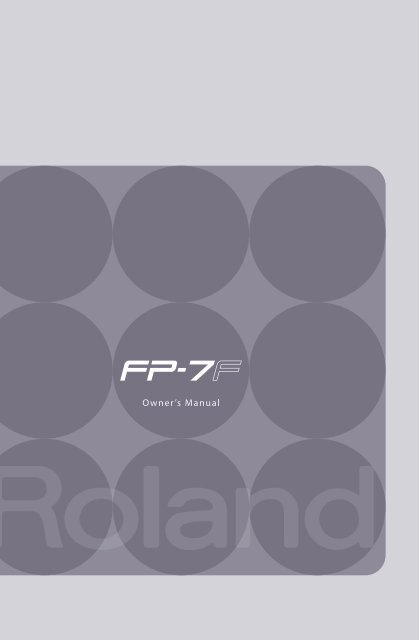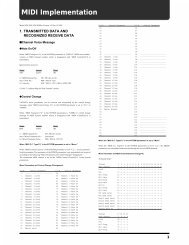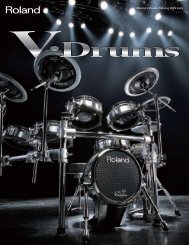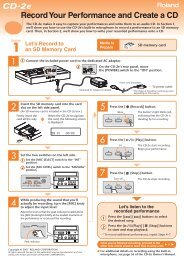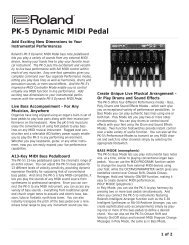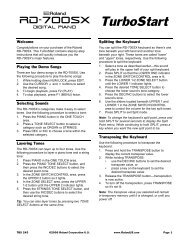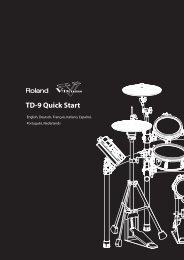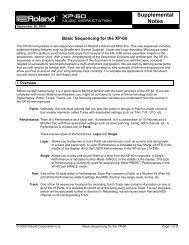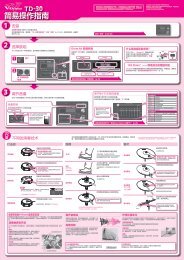Owners Manual (FP-7F_OM.pdf) - Roland
Owners Manual (FP-7F_OM.pdf) - Roland
Owners Manual (FP-7F_OM.pdf) - Roland
You also want an ePaper? Increase the reach of your titles
YUMPU automatically turns print PDFs into web optimized ePapers that Google loves.
Introduction<br />
Full-fledged Piano Performance<br />
The <strong>FP</strong>-<strong>7F</strong> features the SuperNATURAL piano sound generator and the PHA III Ivory Feel-S keyboard.<br />
You’ll enjoy full-fledged piano performances with richly expressive piano sounds and a keyboard that allows you to express every nuance of your<br />
musical inspiration.<br />
Functions for Even More Playing Enjoyment<br />
Looper (p. 60)<br />
This lets you layer your performance with a looper rhythm, and play it back repeatedly.<br />
The recorded phrases can also be saved in USB memory (sold separately) and used with the Audio Key function.<br />
Session Partner (p. 44)<br />
This provides a realistic-sounding accompaniment for your performance, letting you enjoy the sensation of playing a session with a backing band.<br />
Microphone (p. 76)<br />
By connecting a microphone (sold separately), you’ll be able to easily add harmony using the Looper or Session Partner function.<br />
Audio Key (p. 31)<br />
Allows you to play back audio files that you’ve saved on USB memory (sold separately) while you perform.<br />
You can also switch between audio files at the desired timing.<br />
Registrations (p. 49)<br />
Favorite settings, such as your choice of sounds and Session Partner settings, can be saved as a “registration” and easily recalled.<br />
Conventions in this <strong>Manual</strong><br />
• Text enclosed in square brackets [ ] indicates the name of a button or a knob, such as the [DISPLAY] button.<br />
• Lines that begin with an asterisk * are cautionary statements that you must be sure to read.<br />
• The numbers of pages that you can turn to for additional, related information are given like this: (p. **).<br />
• The explanations in this manual include illustrations that depict what should typically be shown by the display. Note, however, that your unit<br />
may incorporate a newer, enhanced version of the system (the names of tones, rhythms, looper rhythms, etc.), so what you actually see in the<br />
display may not always match what appears in the manual.<br />
Before using this unit, carefully read the sections entitled: “USING THE UNIT SAFELY” (p. 6), and “IMPORTANT NOTES” (p. 8). These sections provide important<br />
information concerning the proper operation of the unit. Additionally, in order to feel assured that you have gained a good grasp of every feature provided<br />
by your new unit, Owner’s manual should be read in its entirety. The manual should be saved and kept on hand as a convenient reference.<br />
Copyright © 2010 ROLAND CORPORATION<br />
All rights reserved. No part of this publication may be reproduced in any form without the written permission of ROLAND CORPORATION.<br />
<strong>Roland</strong> is a registered trademark of <strong>Roland</strong> Corporation in the United States and/or other countries.<br />
3
Contents<br />
USING THE UNIT SAFELY . . . . . . . . . . . . . . . . . . . . . . . . . . . . . 6<br />
IMPORTANT NOTES . . . . . . . . . . . . . . . . . . . . . . . . . . . . . . . . . 8<br />
Panel Descriptions . . . . . . . . . . . . . . . . . . . . . . . . . . . . . . . . . 10<br />
Front Panel . . . . . . . . . . . . . . . . . . . . . . . . . . . . . . . . . . . . . . . . . . . . . . 10<br />
Rear Panel . . . . . . . . . . . . . . . . . . . . . . . . . . . . . . . . . . . . . . . . . . . . . . . 12<br />
Other Connectors . . . . . . . . . . . . . . . . . . . . . . . . . . . . . . . . . . . . . . . . 13<br />
Before You Play . . . . . . . . . . . . . . . . . . . . . . . . . . . . . . . . . . . . 14<br />
Getting Ready to Play . . . . . . . . . . . . . . . . . . . . . . . . . . . . . . . . . . . . 14<br />
Connecting the AC adaptor . . . . . . . . . . . . . . . . . . . . . . . . . 14<br />
Turning the Power On/Off . . . . . . . . . . . . . . . . . . . . . . . . . . . 14<br />
Adjusting the Volume . . . . . . . . . . . . . . . . . . . . . . . . . . . . . . . 15<br />
Adjusting the Volume Balance between Your<br />
Keyboard Performance and the accompaniment . . . . 15<br />
Attaching the Music Rest . . . . . . . . . . . . . . . . . . . . . . . . . . . . 16<br />
Connecting Pedals . . . . . . . . . . . . . . . . . . . . . . . . . . . . . . . . . . . . . . . 17<br />
Using Headphones . . . . . . . . . . . . . . . . . . . . . . . . . . . . . . . . . . . . . . . 18<br />
Adjusting the Display Brightness . . . . . . . . . . . . . . . . . . . . . . . . . 18<br />
Listening to the Demo Songs . . . . . . . . . . . . . . . . . . . . . . . . . . . . . 19<br />
Performing . . . . . . . . . . . . . . . . . . . . . . . . . . . . . . . . . . . . . . . . 20<br />
Performing Various Sounds . . . . . . . . . . . . . . . . . . . . . . . . . . . . . . . 20<br />
Performing with the Metronome . . . . . . . . . . . . . . . . . . . . . . . . . 21<br />
Changing the Metronome’s Time Signature . . . . . . . . . . 22<br />
Changing the Metronome Tempo . . . . . . . . . . . . . . . . . . . 22<br />
Changing the Metronome’s Volume . . . . . . . . . . . . . . . . . 23<br />
Adding a Count-in to Synchronize Your Performance. 23<br />
Adding Reverberation (Reverb Effect) . . . . . . . . . . . . . . . . . . . . . 24<br />
Changing the Depth of the Reverb Effect . . . . . . . . . . . . 24<br />
Adjusting the Tone Quality (Equalizer) . . . . . . . . . . . . . . . . . . . . 25<br />
Selecting the Equalizer Number . . . . . . . . . . . . . . . . . . . . . 25<br />
Playing Two Tones Layered (Dual Play) . . . . . . . . . . . . . . . . . . . . 26<br />
Playing Two Different Tones in the Right and Left Sides<br />
of the Keyboard (Split Play) . . . . . . . . . . . . . . . . . . . . . . . . . . . . . . . 27<br />
Changing the Right-hand Tone and Left-hand Tone . . 28<br />
Changing the Point at which the Keyboard is Divided<br />
(Split Point) . . . . . . . . . . . . . . . . . . . . . . . . . . . . . . . . . . . . . . . . . 29<br />
Changing the Pitch of the Keyboard or the Song Playback<br />
(Transpose) . . . . . . . . . . . . . . . . . . . . . . . . . . . . . . . . . . . . . . . . . . . . . . 30<br />
Performing with Audio Files (Audio Key) . . . . . . . . . . . . . . . . . . 31<br />
Loading an Audio File Set . . . . . . . . . . . . . . . . . . . . . . . . . . . 31<br />
Performing with Audio Files . . . . . . . . . . . . . . . . . . . . . . . . . 32<br />
Creating a Personalized Piano Sound (Piano Designer) . . . . 34<br />
Piano Designer Settings . . . . . . . . . . . . . . . . . . . . . . . . . . . . . 35<br />
Simulating the Way that Sounds are Created on an Organ<br />
(Tone Wheel) . . . . . . . . . . . . . . . . . . . . . . . . . . . . . . . . . . . . . . . . . . . . 36<br />
Disabling the Buttons (Panel Lock) . . . . . . . . . . . . . . . . . . . . . . . . 40<br />
Listening to Songs . . . . . . . . . . . . . . . . . . . . . . . . . . . . . . . . . 41<br />
Playing Back Songs . . . . . . . . . . . . . . . . . . . . . . . . . . . . . . . . . . . . . . 41<br />
Playing All Songs Successively (Play All) . . . . . . . . . . . . . . . . . . . 42<br />
Adjusting the Song Tempo . . . . . . . . . . . . . . . . . . . . . . . . . . . . . . . 42<br />
Changing the Playback Key (Playback Transpose) . . . . . . . . . 43<br />
Performing Along with Rhythm (Session Partner) . . . . 44<br />
What is Session Partner?. . . . . . . . . . . . . . . . . . . . . . . . . . . . . . . . . . 44<br />
Performing with Session Partner . . . . . . . . . . . . . . . . . . . . . . . . . . 44<br />
Selecting a Rhythm . . . . . . . . . . . . . . . . . . . . . . . . . . . . . . . . . . . . . . 45<br />
Adding Variation to the Rhythm . . . . . . . . . . . . . . . . . . . . . . . . . . 46<br />
Creating an Original Chord Progression Pattern . . . . . . . . . . . 47<br />
Changing the Number of Measures for Recording a<br />
Chord Progression . . . . . . . . . . . . . . . . . . . . . . . . . . . . . . . . . . 48<br />
Registering Your Favorite Performance Settings . . . . . 49<br />
What is a Registration? . . . . . . . . . . . . . . . . . . . . . . . . . . . . . . . . . . . 49<br />
Storing Your Performance Settings (Registration). . . . . . . . . . 50<br />
Recalling a Registration . . . . . . . . . . . . . . . . . . . . . . . . . . . . . . . . . . 51<br />
Recording Your Performance . . . . . . . . . . . . . . . . . . . . . . . 52<br />
Recording Your Keyboard Performance . . . . . . . . . . . . . . . . . . . 52<br />
Recording Your Performance with Session Partner . . . . . . . . 54<br />
Erasing a Recorded Performance . . . . . . . . . . . . . . . . . . . . . . . . . 55<br />
Saving a Recorded Song (Save Song) . . . . . . . . . . . . . . . . . . . . . 56<br />
Deleting a Saved Song (Delete Song) . . . . . . . . . . . . . . . . . . . . . 58<br />
Recording a Layered Performance (Looper) . . . . . . . . . 60<br />
What is the Looper? . . . . . . . . . . . . . . . . . . . . . . . . . . . . . . . . . . . . . . 60<br />
Recording a Phrase . . . . . . . . . . . . . . . . . . . . . . . . . . . . . . . . . . . . . . . 61<br />
Erasing a Phrase . . . . . . . . . . . . . . . . . . . . . . . . . . . . . . . . . . . . . . . . . 63<br />
Detailed Settings for Various Functions . . . . . . . . . . . . . 64<br />
Basic Operation in Function Mode . . . . . . . . . . . . . . . . . . . . . . . . 64<br />
Keyboard Settings (Key Touch) . . . . . . . . . . . . . . . . . . . . . . . . . . . 66<br />
Adjusting the Keyboard Sensitivity (Key Touch) . . . . . . 66<br />
Making Fine Adjustments to the Keyboard Touch<br />
Sensitivity (Key Touch Offset) . . . . . . . . . . . . . . . . . . . . . . . . 66<br />
Tuning Settings (Tuning) . . . . . . . . . . . . . . . . . . . . . . . . . . . . . . . . . 66<br />
Matching the Pitch with Other Instruments<br />
(Master Tuning) . . . . . . . . . . . . . . . . . . . . . . . . . . . . . . . . . . . . . 66<br />
Adjusting the Tuning (Temperament). . . . . . . . . . . . . . . . 66<br />
Specifying the Keynote (Temperament Key) . . . . . . . . . 66<br />
Looper Settings (Looper) . . . . . . . . . . . . . . . . . . . . . . . . . . . . . . . . . 67<br />
Select the Parts that Will Play (Part Select) . . . . . . . . . . . 67<br />
Saving Phrases (Save Looper Phrase) . . . . . . . . . . . . . . . . 67<br />
Session Partner Settings (Session Partner) . . . . . . . . . . . . . . . . 67<br />
Select the Parts that Will Play (Part Select) . . . . . . . . . . . 67<br />
Turning the Intro and Ending On/Off<br />
(Intro/Ending Sw) . . . . . . . . . . . . . . . . . . . . . . . . . . . . . . . . . . . 67<br />
Selecting the Chord Progression for the Rhythm<br />
(Chord Prog. Pattern) . . . . . . . . . . . . . . . . . . . . . . . . . . . . . . . 67<br />
Specifying the Root Note for the Chord Progression<br />
(Chord Prog. Root) . . . . . . . . . . . . . . . . . . . . . . . . . . . . . . . . . . 67<br />
Fixing the Chord Progression Pattern<br />
(Chord Prog. Fix) . . . . . . . . . . . . . . . . . . . . . . . . . . . . . . . . . . . . 68<br />
Turning the Rhythm’s Chord Progression On/Off<br />
(Auto Chord Prog. Sw) . . . . . . . . . . . . . . . . . . . . . . . . . . . . . . 68<br />
Registration Settings (Registration) . . . . . . . . . . . . . . . . . . . . . . . 68<br />
Saving a Registration Set (Save Regist. Set) . . . . . . . . . . 68<br />
Loading a Registration Set You Saved<br />
(Load Regist. Set) . . . . . . . . . . . . . . . . . . . . . . . . . . . . . . . . . . . 69<br />
4
Contents<br />
Deleting a Registration Set You Saved<br />
(Delete Regist. Set) . . . . . . . . . . . . . . . . . . . . . . . . . . . . . . . . . . 69<br />
Copying a Registration Set (Copy Regist. Set) . . . . . . . . 70<br />
Using a Pedal to Switch Registrations (Pedal Shift) . . . 70<br />
Microphone Settings (Mic) . . . . . . . . . . . . . . . . . . . . . . . . . . . . . . . 71<br />
Turning the Microphone Input On/Off (Mic Sw) . . . . . . 71<br />
Adding Reverberation to Your Voice (Mic Reverb) . . . . 71<br />
Changing How Harmony is Applied (Harmony Type). 71<br />
Adjusting the Volume of the Harmony<br />
(Harmony Level) . . . . . . . . . . . . . . . . . . . . . . . . . . . . . . . . . . . . 71<br />
Editing the Equalizer Settings (Equalizer) . . . . . . . . . . . . . . . . . 71<br />
Adjusting the Dual Play Volume Balance (Dual Balance) . . . 72<br />
Adjusting the Volume (Master Gain) . . . . . . . . . . . . . . . . . . . . . . 72<br />
Specifying What the Transpose will Affect<br />
(Transpose Mode) . . . . . . . . . . . . . . . . . . . . . . . . . . . . . . . . . . . . . . . . 72<br />
Changing the Pitch of the Tone in Octave Steps<br />
(Octave Shift) . . . . . . . . . . . . . . . . . . . . . . . . . . . . . . . . . . . . . . . . . . . . 72<br />
Pedal Settings (Pedal) . . . . . . . . . . . . . . . . . . . . . . . . . . . . . . . . . . . . 72<br />
Changing How the Pedal Effects Are Applied<br />
(Damper Pedal Part) . . . . . . . . . . . . . . . . . . . . . . . . . . . . . . . . 72<br />
Changing How the Pedals Work<br />
(FC1 Pedal Func/FC2 Pedal Func) . . . . . . . . . . . . . . . . . . . . 73<br />
Performance Settings (Composer) . . . . . . . . . . . . . . . . . . . . . . . . 73<br />
Playing Back with the Right-hand Part Muted<br />
(Right Track Mute) . . . . . . . . . . . . . . . . . . . . . . . . . . . . . . . . . . 73<br />
Playing Back with the Left-hand Part Mute<br />
(Left Track Mute) . . . . . . . . . . . . . . . . . . . . . . . . . . . . . . . . . . . . 73<br />
Playing Back with the Accompaniment Part Muted<br />
(Accomp Track Mute) . . . . . . . . . . . . . . . . . . . . . . . . . . . . . . . 73<br />
Decreasing the Playback Volume of Sounds in the<br />
Center (Center Cancel) . . . . . . . . . . . . . . . . . . . . . . . . . . . . . . 74<br />
Using a Specific Part’s Sound as a Guide<br />
(Mute Volume) . . . . . . . . . . . . . . . . . . . . . . . . . . . . . . . . . . . . . . 74<br />
Switching the Display of Lyrics On/Off (Lyrics) . . . . . . . 74<br />
Changing the Display Language for Song Titles and<br />
Lyrics (Song Language) . . . . . . . . . . . . . . . . . . . . . . . . . . . . . 74<br />
Setting the Type of CD to be Played Back<br />
(CD/Audio Type) . . . . . . . . . . . . . . . . . . . . . . . . . . . . . . . . . . . . 74<br />
Remembering Your Settings (Memory Backup) . . . . . . . . . . . . 75<br />
Restoring the Factory-set Condition (Factory Reset) . . . . . . . 75<br />
Connections with Other Equipment . . . . . . . . . . . . . . . . 76<br />
Connecting a Microphone . . . . . . . . . . . . . . . . . . . . . . . . . . . . . . . . 76<br />
Adding Harmony to Your Voice . . . . . . . . . . . . . . . . . . . . . . 76<br />
Adjusting the Volume of the Harmony . . . . . . . . . . . . . . . 76<br />
Connecting External Media . . . . . . . . . . . . . . . . . . . . . . . . . . . . . . . 77<br />
Connecting a CD Drive . . . . . . . . . . . . . . . . . . . . . . . . . . . . . . 77<br />
Connecting USB Memory . . . . . . . . . . . . . . . . . . . . . . . . . . . 77<br />
Formatting Memory (Format Media) . . . . . . . . . . . . . . . . . 78<br />
Switching the External Memory Setting<br />
(Ext. Memory Mode) . . . . . . . . . . . . . . . . . . . . . . . . . . . . . . . . 78<br />
Playing Back Songs From External Media . . . . . . . . . . . . 78<br />
Changing the Tempo of an Audio File or Music CD . . . 80<br />
Saving a Recorded Performance to USB Memory<br />
(Save Song) . . . . . . . . . . . . . . . . . . . . . . . . . . . . . . . . . . . . . . . . . 80<br />
Deleting a Song from USB Memory (Delete Song) . . . . 80<br />
Copying a Song (Copy Song) . . . . . . . . . . . . . . . . . . . . . . . . 81<br />
Connecting to Audio Equipment . . . . . . . . . . . . . . . . . . . . . . . . . 82<br />
Having Audio from an External Device be Sounded<br />
Through the <strong>FP</strong>-<strong>7F</strong> . . . . . . . . . . . . . . . . . . . . . . . . . . . . . . . . . . 82<br />
Connecting Speakers to the <strong>FP</strong>-<strong>7F</strong> and Outputting<br />
Sounds . . . . . . . . . . . . . . . . . . . . . . . . . . . . . . . . . . . . . . . . . . . . . 82<br />
Connecting to MIDI Devices . . . . . . . . . . . . . . . . . . . . . . . . . . . . . . 83<br />
Connecting a MIDI Sequencer to the <strong>FP</strong>-<strong>7F</strong> . . . . . . . . . . 83<br />
Producing Sounds from a MIDI Sound Module by<br />
Playing the <strong>FP</strong>-<strong>7F</strong> . . . . . . . . . . . . . . . . . . . . . . . . . . . . . . . . . . . 83<br />
Preventing Doubled Notes When Connected to a<br />
Sequencer (Local Control) . . . . . . . . . . . . . . . . . . . . . . . . . . . 84<br />
Changing the MIDI Transmit Channel<br />
(MIDI Transmit Ch.). . . . . . . . . . . . . . . . . . . . . . . . . . . . . . . . . . 84<br />
Transmitting Recorded Performance Data to a MIDI<br />
Device (Composer MIDI Out) . . . . . . . . . . . . . . . . . . . . . . . . 84<br />
Transmitting Tone Selection Data<br />
(Regist. Tx PC Ch./Regist. PC/Regist. Bank MSB/<br />
Regist. Bank LSB) . . . . . . . . . . . . . . . . . . . . . . . . . . . . . . . . . . . 85<br />
Connecting a Computer . . . . . . . . . . . . . . . . . . . . . . . . . . . . . . . . . . 85<br />
Changing the USB Driver Settings (USB Driver) . . . . . . . 85<br />
Using the V-LINK Function . . . . . . . . . . . . . . . . . . . . . . . . . . . . . . . . 86<br />
Specifying the V-LINK Transmit Channel<br />
(V-LINK Transmit Ch.) . . . . . . . . . . . . . . . . . . . . . . . . . . . . . . . 86<br />
Troubleshooting . . . . . . . . . . . . . . . . . . . . . . . . . . . . . . . . . . . 87<br />
Error Messages . . . . . . . . . . . . . . . . . . . . . . . . . . . . . . . . . . . . 90<br />
Stored Items . . . . . . . . . . . . . . . . . . . . . . . . . . . . . . . . . . . . . . . 91<br />
Tone List . . . . . . . . . . . . . . . . . . . . . . . . . . . . . . . . . . . . . . . . . . 92<br />
Rhythm List (Session Partner) . . . . . . . . . . . . . . . . . . . . . . 95<br />
Chord Progression Pattern List . . . . . . . . . . . . . . . . . . . . . 96<br />
Looper Rhythm List . . . . . . . . . . . . . . . . . . . . . . . . . . . . . . . . 98<br />
Internal Song List . . . . . . . . . . . . . . . . . . . . . . . . . . . . . . . . . . 99<br />
Chord Fingering List . . . . . . . . . . . . . . . . . . . . . . . . . . . . . . 100<br />
Registration List . . . . . . . . . . . . . . . . . . . . . . . . . . . . . . . . . . 101<br />
Main Specifications . . . . . . . . . . . . . . . . . . . . . . . . . . . . . . . 102<br />
Index . . . . . . . . . . . . . . . . . . . . . . . . . . . . . . . . . . . . . . . . . . . . 104<br />
5
About WARNING and CAUTION Notices About the Symbols<br />
The symbol alerts the user to important instructions or<br />
Used for instructions intended to alert the<br />
warnings.The specific meaning of the symbol is<br />
user to the risk of death or severe injury<br />
determined by the design contained within the triangle. In<br />
should the unit be used improperly.<br />
the case of the symbol at left, it is used for general<br />
cautions, warnings, or alerts to danger.<br />
Used for instructions intended to alert the<br />
user to the risk of injury or material<br />
The symbol alerts the user to items that must never be<br />
damage should the unit be used<br />
carried out (are forbidden). The specific thing that must<br />
improperly.<br />
not be done is indicated by the design contained within<br />
the circle. In the case of the symbol at left, it means that<br />
* Material damage refers to damage or<br />
the unit must never be disassembled.<br />
other adverse effects caused with<br />
respect to the home and all its<br />
The symbol alerts the user to things that must be<br />
furnishings, as well to domestic animals<br />
carried out. The specific thing that must be done is<br />
or pets.<br />
indicated by the design contained within the circle. In the<br />
case of the symbol at left, it means that the power-cord<br />
plug must be unplugged from the outlet.<br />
ALWAYS OBSERVE THE FOLLOWING<br />
Do not disassemble or modify<br />
Do not open (or modify in any way) the unit or its AC adaptor.<br />
Do not repair or replace parts by yourself<br />
Do not attempt to repair the unit, or replace parts within<br />
it (except when this manual provides specific instructions<br />
directing you to do so). Refer all servicing to your retailer,<br />
the nearest <strong>Roland</strong> Service Center, or an authorized <strong>Roland</strong><br />
distributor, as listed on the “Information” page.<br />
Do not use or store in the following types of locations<br />
• Subject to temperature extremes (e.g., direct sunlight<br />
in an enclosed vehicle, near a heating duct, on top of<br />
heat-generating equipment); or are<br />
• Damp (e.g., baths, washrooms, on wet floors); or are<br />
• Exposed to steam or smoke; or are<br />
• Subject to salt exposure; or are<br />
• Humid; or are<br />
• Exposed to rain; or are<br />
• Dusty or sandy; or are<br />
• Subject to high levels of vibration and shakiness.<br />
Use only a stand that is recommended<br />
This unit should be used only with a stand that is recommended<br />
by <strong>Roland</strong>.<br />
Do not place in an unstable location<br />
When using the unit with a rack or stand recommended by<br />
<strong>Roland</strong>, the rack or stand must be carefully placed so it is<br />
level and sure to remain stable. If not using a rack or stand,<br />
you still need to make sure that any location you choose for<br />
placing the unit provides a level surface that will properly<br />
support the unit, and keep it from wobbling.<br />
Connect the AC adaptor to an outlet of the correct voltage<br />
Be sure to use only the AC adaptor supplied with the unit.<br />
Also, make sure the line voltage at the installation matches<br />
the input voltage specified on the AC adaptor’s body. Other<br />
AC adaptors may use a different polarity, or be designed<br />
for a different voltage, so their use could result in damage,<br />
malfunction, or electric shock.<br />
Use only the included power cord<br />
Use only the attached power-supply cord. Also, the supplied<br />
power cord must not be used with any other device.<br />
Do not bend the power cord or place heavy objects on it<br />
Do not excessively twist or bend the power cord, nor place<br />
heavy objects on it. Doing so can damage the cord, producing<br />
severed elements and short circuits. Damaged cords are<br />
fire and shock hazards!<br />
Avoid extended use at high volume<br />
This unit, either alone or in combination with an amplifier<br />
and headphones or speakers, may be capable of producing<br />
sound levels that could cause permanent hearing loss. Do<br />
not operate for a long period of time at a high volume level,<br />
or at a level that is uncomfortable. If you experience any<br />
hearing loss or ringing in the ears, you should immediately<br />
stop using the unit, and consult an audiologist.<br />
Do not allow foreign objects or liquids to enter the unit, and<br />
do not place containers of liquid on the unit<br />
Do not place containers containing liquid (e.g., flower vases)<br />
on this product. Never allow foreign objects (e.g., flammable<br />
objects, coins, wires) or liquids (e.g., water or juice) to<br />
enter this product. Doing so may cause short circuits, faulty<br />
operation, or other malfunctions.<br />
6
USING THE UNIT SAFELY<br />
Turn off the power if an abnormality or malfunction occurs<br />
Immediately turn the power off, remove the AC adaptor<br />
from the outlet, and request servicing by your retailer, the<br />
nearest <strong>Roland</strong> Service Center, or an authorized <strong>Roland</strong><br />
distributor, as listed on the “Information” page when:<br />
• The AC adaptor, the power-supply cord, or the plug has<br />
been damaged; or<br />
• If smoke or unusual odor occurs<br />
• Objects have fallen into, or liquid has been spilled onto<br />
the unit; or<br />
• The unit has been exposed to rain (or otherwise has<br />
become wet); or<br />
• The unit does not appear to operate normally or exhibits a<br />
marked change in performance.<br />
Do not allow children to use without supervision<br />
In households with small children, an adult should provide<br />
supervision until the child is capable of following all the<br />
rules essential for the safe operation of the unit.<br />
Do not drop or subject to strong impact<br />
Protect the unit from strong impact.<br />
(Do not drop it!)<br />
Do not share an outlet with an unreasonable number of<br />
other devices<br />
Do not force the unit’s power-supply cord to share an outlet<br />
with an unreasonable number of other devices. Be especially<br />
careful when using extension cords the total power<br />
used by all devices you have connected—to the extension<br />
cord’s outlet must never exceed the power rating (watts/<br />
amperes) for the extension cord. Excessive loads can cause<br />
the insulation on the cord to heat up and eventually melt<br />
through.<br />
Do not use overseas<br />
Before using the unit in a foreign country, consult with your<br />
retailer, the nearest <strong>Roland</strong> Service Center, or an authorized<br />
<strong>Roland</strong> distributor, as listed on the “Information” page.<br />
Place in a well ventilated location<br />
The unit and the AC adaptor should be located so their<br />
location or position does not interfere with their proper<br />
ventilation.<br />
Use only the specified stands<br />
This (<strong>FP</strong>-<strong>7F</strong>) for use only with <strong>Roland</strong> stand KSC-44. Use with<br />
other stands is capable of resulting in instability causing<br />
possible injury.<br />
Check safety before using a stand<br />
Even if you observe the cautions given in the owner’s<br />
manual, certain types of handling may allow this product to<br />
fall from the stand, or cause the stand to overturn. Please be<br />
mindful of any safety issues before using this product.<br />
Grasp the plug when connecting or disconnecting the power<br />
cord<br />
Always grasp only the plug on the AC adaptor cord when<br />
plugging into, or unplugging from, an outlet or this unit.<br />
Periodically wipe the dust off the AC adaptor plug<br />
At regular intervals, you should unplug the AC adaptor and<br />
clean it by using a dry cloth to wipe all dust and other accumulations<br />
away from its prongs. Also, disconnect the power<br />
plug from the power outlet whenever the unit is to remain<br />
unused for an extended period of time. Any accumulation<br />
of dust between the power plug and the power outlet can<br />
result in poor insulation and lead to fire.<br />
Manage cables for safety<br />
Try to prevent cords and cables from becoming entangled.<br />
Also, all cords and cables should be placed so they are out<br />
of the reach of children.<br />
Do not stand or place heavy objects on this device<br />
Never climb on top of, nor place heavy objects on the unit.<br />
Do not connect or disconnect the AC adaptor with wet hands<br />
Never handle the AC adaptor or its plugs with wet hands<br />
when plugging into, or unplugging from, an outlet or this<br />
unit.<br />
Cautions when moving this device<br />
If you need to move the instrument, take note of the precautions<br />
listed below. At least two persons are required to<br />
safely lift and move the unit. It should be handled carefully,<br />
all the while keeping it level. Make sure to have a firm grip,<br />
to protect yourself from injury and the instrument from<br />
damage.<br />
• Check to make sure the knob bolts securing the unit to<br />
the stand have not become loose. Fasten them again<br />
securely whenever you notice any loosening.<br />
• Disconnect the AC adaptor.<br />
• Disconnect all cords coming from external devices.<br />
• Remove the music stand.<br />
Unplug the AC adaptor from the AC outlet before cleaning<br />
Before cleaning the unit, turn off the power and unplug the<br />
AC adaptor from the outlet (p. 14).<br />
If there is a possibility of lightning strike, disconnect the AC<br />
adaptor from the AC outlet<br />
Whenever you suspect the possibility of lightning in your<br />
area, disconnect the AC adaptor from the outlet.<br />
Keep small items out of the reach of children<br />
Should you remove the music rest attachment screws and<br />
the ground terminal screw, keep them in a safe place out of<br />
children’s reach, so there is no chance of them being swallowed<br />
accidentally.<br />
7
IMPORTANT NOTES<br />
Power Supply<br />
• Do not connect this unit to same electrical outlet that is being used by an<br />
electrical appliance that is controlled by an inverter (such as a refrigerator,<br />
washing machine, microwave oven, or air conditioner), or that contains<br />
a motor. Depending on the way in which the electrical appliance is used,<br />
power supply noise may cause this unit to malfunction or may produce<br />
audible noise. If it is not practical to use a separate electrical outlet,<br />
connect a power supply noise filter between this unit and the electrical<br />
outlet.<br />
• The AC adaptor will begin to generate heat after long hours of consecutive<br />
use. This is normal, and is not a cause for concern.<br />
• Before connecting this unit to other devices, turn off the power to all units.<br />
This will help prevent malfunctions and/or damage to speakers or other<br />
devices.<br />
Placement<br />
• Using the unit near power amplifiers (or other equipment containing large<br />
power transformers) may induce hum. To alleviate the problem, change<br />
the orientation of this unit; or move it farther away from the source of<br />
interference.<br />
• This device may interfere with radio and television reception. Do not use<br />
this device in the vicinity of such receivers.<br />
• Noise may be produced if wireless communications devices, such as<br />
cell phones, are operated in the vicinity of this unit. Such noise could<br />
occur when receiving or initiating a call, or while conversing. Should you<br />
experience such problems, you should relocate such wireless devices so<br />
they are at a greater distance from this unit, or switch them off.<br />
• Do not expose the unit to direct sunlight, place it near devices that<br />
radiate heat, leave it inside an enclosed vehicle, or otherwise subject it to<br />
temperature extremes. Also, do not allow lighting devices that normally<br />
are used while their light source is very close to the unit (such as a piano<br />
light), or powerful spotlights to shine upon the same area of the unit for<br />
extended periods of time. Excessive heat can deform or discolor the unit.<br />
• When moved from one location to another where the temperature and/or<br />
humidity is very different, water droplets (condensation) may form inside<br />
the unit. Damage or malfunction may result if you attempt to use the unit<br />
in this condition. Therefore, before using the unit, you must allow it to<br />
stand for several hours, until the condensation has completely evaporated.<br />
• Do not allow rubber, vinyl, or similar materials to remain on this unit for<br />
long periods of time. Such objects can discolor or otherwise harmfully<br />
affect the finish.<br />
• Do not allow objects to remain on top of the keyboard. This can be the<br />
cause of malfunction, such as keys ceasing to produce sound.<br />
• Do not paste stickers, decals, or the like to this instrument. Peeling such<br />
matter off the instrument may damage the exterior finish.<br />
• Depending on the material and temperature of the surface on which you<br />
place the unit, its rubber feet may discolor or mar the surface.<br />
You can place a piece of felt or cloth under the rubber feet to prevent this<br />
from happening. If you do so, please make sure that the unit will not slip or<br />
move accidentally.<br />
• Do not put anything that contains water (e.g., flower vases) on this unit.<br />
Also, avoid the use of insecticides, perfumes, alcohol, nail polish, spray<br />
cans, etc., near the unit. Swiftly wipe away any liquid that spills on the unit<br />
using a dry, soft cloth.<br />
Maintenance<br />
• For everyday cleaning wipe the unit with a soft, dry cloth or one that has<br />
been slightly dampened with water. To remove stubborn dirt, use a cloth<br />
impregnated with a mild, non-abrasive detergent. Afterwards, be sure to<br />
wipe the unit thoroughly with a soft, dry cloth.<br />
• Never use benzine, thinners, alcohol or solvents of any kind, to avoid the<br />
possibility of discoloration and/or deformation.<br />
Repairs and Data<br />
• Please be aware that all data contained in the unit’s memory may be lost<br />
when the unit is sent for repairs. Important data should always be backed<br />
up USB memories, or written down on paper (when possible). During<br />
repairs, due care is taken to avoid the loss of data. However, in certain<br />
cases (such as when circuitry related to memory itself is out of order), we<br />
regret that it may not be possible to restore the data, and <strong>Roland</strong> assumes<br />
no liability concerning such loss of data.<br />
Additional Precautions<br />
• Please be aware that the contents of memory can be irretrievably lost as<br />
a result of a malfunction, or the improper operation of the unit. To protect<br />
yourself against the risk of loosing important data, we recommend that<br />
you periodically save a backup copy of important data you have stored in<br />
the unit’s memory on USB memories.<br />
• Unfortunately, it may be impossible to restore the contents of data that<br />
was stored in the unit’s memory or USB memories once it has been lost.<br />
<strong>Roland</strong> Corporation assumes no liability concerning such loss of data.<br />
• Use a reasonable amount of care when using the unit’s buttons, sliders, or<br />
other controls; and when using its jacks and connectors. Rough handling<br />
can lead to malfunctions.<br />
• Never strike or apply strong pressure to the display.<br />
• When connecting / disconnecting all cables, grasp the connector itself—<br />
never pull on the cable. This way you will avoid causing shorts, or damage<br />
to the cable’s internal elements.<br />
• To avoid disturbing your neighbors, try to keep the unit’s volume at<br />
reasonable levels. You may prefer to use headphones, so you do not need<br />
to be concerned about those around you.<br />
• The sound of keys being struck and vibrations produced by playing an<br />
instrument can be transmitted through a floor or wall to an unexpected<br />
extent. In particular, when using headphones, please take care not to<br />
cause annoyance to others nearby.<br />
• When you need to transport the unit, package it in the box (including<br />
padding) that it came in, if possible. Otherwise, you will need to use<br />
equivalent packaging materials.<br />
• Do not apply undue force to the music rest while it is in use.<br />
• Use only the specified expression pedal (EV-5; sold separately). By<br />
connecting any other expression pedals, you risk causing malfunction<br />
and/or damage to the unit.<br />
• Some connection cables contain resistors. Do not use cables that<br />
incorporate resistors for connecting to this unit. The use of such cables<br />
can cause the sound level to be extremely low, or impossible to hear. For<br />
information on cable specifications, contact the manufacturer of the cable.<br />
8
IMPORTANT NOTES<br />
Before Using USB Memories<br />
Using USB Memories<br />
• Carefully insert the USB memories all the way in—until it is firmly in place.<br />
External<br />
memory<br />
connector<br />
USB memory<br />
• Never touch the terminals of the USB memories. Also, avoid getting the<br />
terminals dirty.<br />
• USB memories are constructed using precision components; handle the<br />
USB memories carefully, paying particular note to the following.<br />
• To prevent damage to the USB memories from static electricity, be sure<br />
to discharge any static electricity from your own body before handling<br />
the USB memories.<br />
• Do not touch or allow metal to come into contact with the contact<br />
portion of the USB memories.<br />
• Do not bend, drop, or subject USB memories to strong shock or<br />
vibration.<br />
• Do not keep USB memories in direct sunlight, in closed vehicles, or<br />
other such locations.<br />
• Do not allow USB memories to become wet.<br />
• Do not disassemble or modify the USB memories.<br />
Copyright<br />
• Recording, duplication, distribution, sale, lease, performance, or broadcast<br />
of copyrighted material (musical works, visual works, broadcasts, live<br />
performances, etc.) belonging to a third party in part or in whole without<br />
the permission of the copyright owner is forbidden by law.<br />
• Do not use this unit for purposes that could infringe on a copyright held<br />
by a third party. We assume no responsibility whatsoever with regard to<br />
any infringements of third-party copyrights arising through your use of<br />
this unit.<br />
Care of the Ivory Feel-S keyboard<br />
• Do not write on the keyboard with any pen or other implement, and do<br />
not stamp or place any marking on the instrument. Ink will seep into the<br />
surface lines and become unremovable.<br />
• Do not affix stickers on the keyboard. You may be unable to remove<br />
stickers that use strong adhesives, and the adhesive may cause<br />
discoloration.<br />
• To remove stubborn dirt, use a commercially available keyboard cleaner<br />
that does not contain abrasives. Start by wiping lightly. If the dirt does<br />
not come off, wipe using gradually increasing amounts of pressure while<br />
taking care not to scratch the keys.<br />
* GS ( ) is a registered trademark of <strong>Roland</strong> Corporation.<br />
* XGlite ( ) is a registered trademark or a trademark of<br />
Yamaha Corporation.<br />
* All product names mentioned in this document are trademarks<br />
or registered trademarks of their respective owners.<br />
* MMP (Moore Microprocessor Portfolio) refers to a patent<br />
portfolio concerned with microprocessor architecture, which<br />
was developed by Technology Properties Limited (TPL).<br />
<strong>Roland</strong> has licensed this technology from the TPL Group.<br />
9
Panel Descriptions<br />
Front Panel<br />
1<br />
2 3 4 5 6 7 8 9 10 11 12 13 14<br />
1 [POWER] switch<br />
Turns the power on/off (p. 14).<br />
2 [VOLUME] knob<br />
Adjusts the overall volume of the <strong>FP</strong>-<strong>7F</strong> (p. 15).<br />
If headphones are connected, this adjusts the headphone volume<br />
(p. 18).<br />
3 [BALANCE] knob<br />
Adjusts the volume balance between the keyboard performance<br />
and the accompaniment (Song, Session Partner, Audio Key) (p. 15).<br />
4 LOOPER [START/STOP] button<br />
Starts/stops recording or loop playback (p. 61) with the Looper<br />
function.<br />
5 LOOPER [OVERDUB] button<br />
This button switches you between overdubbing and loop playback<br />
when using the Looper function (p. 61).<br />
If you hold down the [DISPLAY] button and press this button, the<br />
phrase recorded by the Looper function will be erased (p. 63).<br />
6 AUDIO KEY [ON/OFF] button<br />
Allows you to play an audio file by pressing a key in the range of<br />
B 0–B1 (p. 31).<br />
7 SESSION PARTNER [START/STOP] button<br />
This button starts/stops Session Partner playback. By starting<br />
Session Partner, you can produce an accompaniment in a style such<br />
as jazz or rock (p. 44).<br />
8 SESSION PARTNER [VARIATION] button<br />
This button switches the accompaniment pattern of the rhythm to<br />
the variation accompaniment pattern (p. 46).<br />
9 SONG [PLAY/STOP] button<br />
Plays/stops a recorded performance, internal song, or a song saved<br />
in internal memory or USB memory (p. 53).<br />
Also used to start the recording of a performance (p. 52).<br />
10 SONG [REC] button<br />
Press this button when you want the sound of your own<br />
performance or the Session Partner performance to be recorded on<br />
the <strong>FP</strong>-<strong>7F</strong> (p. 52).<br />
11 TEMPO [-] button<br />
Slows down the song tempo (p. 42).<br />
12 TEMPO [+] button<br />
Speeds up the song tempo (p. 42).<br />
13 [METRON<strong>OM</strong>E] button<br />
Turns the metronome on/off (p. 21).<br />
You’ll also use this button to set the time signature (p. 22).<br />
14 Display<br />
Shows information such as the tone name, song number, and<br />
tempo.<br />
10
Panel Descriptions<br />
15<br />
16 17 18 19 20 21 22 23 24 25 26<br />
15 [CONTRAST] knob<br />
Adjusts the brightness of the screen (p. 18).<br />
16 [DISPLAY] button<br />
Returns you to the previous screen, or cancels an operation.<br />
17 [-] button<br />
Selects sounds or edits a function’s setting.<br />
By pressing the [-] button and [+] button simultaneously, you can<br />
reset the setting to its default value.<br />
If the song select screen is shown and a song is playing, you can<br />
rewind by holding down this button.<br />
18 [+] button<br />
Selects sounds or edits a function’s setting.<br />
By pressing the [-] button and [+] button simultaneously, you can<br />
reset the setting to its default value.<br />
If the song select screen is shown and a song is playing, you can<br />
fast-forward by holding down this button.<br />
19 TONE buttons<br />
Select the type (tone group) of sound to play on the keyboard (p. 20).<br />
If the [REGISTRATION] button is lit, TONE buttons [1]–[6] operate as<br />
registration select buttons (p. 49).<br />
In some screens, pressing the [PIANO] button will confirm an<br />
operation or take you to the next screen. In such cases, the [PIANO]<br />
button will blink.<br />
20 [REGISTRATION] button<br />
Stores the tone selection and Session Partner settings as a<br />
“registration” (p. 49).<br />
21 [SPLIT] button<br />
Allows you to play different tones in the left and right zones of the<br />
keyboard (p. 27).<br />
By holding down this button and pressing the [TRANSPOSE]<br />
button, you can turn the V-LINK function on/off (p. 86).<br />
22 [TRANSPOSE] button<br />
Transposes the pitch of the keyboard or song (p. 30).<br />
By holding down this button and pressing the [SPLIT] button, you<br />
can turn the V-LINK function on/off (p. 86).<br />
23 [REVERB] button<br />
Applies reverberation to the sound, creating the impression that<br />
you are performing in a concert hall (p. 24).<br />
By holding down this button and pressing the [EQUALIZER] button,<br />
you can listen to the demo songs (p. 19).<br />
24 [EQUALIZER] button<br />
Turns the equalizer on/off (p. 25).<br />
You can use the equalizer to adjust the tone quality by boosting or<br />
cutting just the low or high range.<br />
By holding down this button and pressing the [REVERB] button, you<br />
can listen to the demo songs (p. 19).<br />
25 [MIC HARMONY] button<br />
This button switches the Mic Harmony on/off (p. 76).<br />
26 [FUNCTION] button<br />
Takes you to Function mode, where you can modify sound settings<br />
and functions (p. 64).<br />
By holding down the [FUNCTION] button for several seconds, you<br />
can disable the panel buttons (Panel Lock) so that they will not<br />
operate (p. 40).<br />
11
Panel Descriptions<br />
Rear Panel<br />
1<br />
2<br />
3<br />
4<br />
5<br />
6 7 8<br />
9 10<br />
1 MIDI connectors<br />
Connect an external MIDI device here to transfer performance data<br />
(p. 83).<br />
2 USB (MIDI) connector<br />
Connect your computer for transferring performance data (p. 85).<br />
3 MIC INPUT jack<br />
Connect your microphone here (p. 76).<br />
This instrument is equipped with TRS type jacks. Wiring diagrams<br />
for these jacks are shown below. Make connections after first<br />
checking the wiring diagrams of other equipment you intend to<br />
connect.<br />
TIP<br />
RING<br />
SLEEVE<br />
4 MIC [VOLUME] knob<br />
Adjusts the volume of the microphone connected to the MIC INPUT<br />
jack (p. 76).<br />
5 PEDAL jacks<br />
Connect the included pedal (DP series) or a separately available<br />
pedal (RPU-3) here (p. 17).<br />
6 INPUT jacks<br />
Connect an audio device or another electronic music instrument<br />
here, so that its sound can be heard through the <strong>FP</strong>-<strong>7F</strong>’s speakers<br />
(p. 82).<br />
7 OUTPUT jacks<br />
Connect these to your external speaker system.<br />
These allow the <strong>FP</strong>-<strong>7F</strong>’s sound to be heard from the connected<br />
speakers (p. 82).<br />
8 [SPEAKER] switch<br />
This switch turns the internal speaker on/off (p. 82).<br />
9 DC IN jack<br />
Connect the included AC adaptor here (p. 14).<br />
10 Grounding terminal<br />
Depending on the circumstances of a particular setup, you may<br />
experience a discomforting sensation, or perceive that the surface<br />
feels gritty to the touch when you touch this device, microphones<br />
connected to it, or the metal portions of other objects. This is due<br />
to an infinitesimal electrical charge, which is absolutely harmless.<br />
However, if you are concerned about this, connect the ground<br />
terminal (see figure) with an external ground. When the unit is<br />
grounded, a slight hum may occur, depending on the particulars<br />
of your installation. If you are unsure of the connection method,<br />
contact the nearest <strong>Roland</strong> Service Center, or an authorized <strong>Roland</strong><br />
distributor, as listed on the “Information” page.<br />
Unsuitable places for connection<br />
• Water pipes (may result in shock or electrocution)<br />
• Gas pipes (may result in fire or explosion)<br />
• Telephone-line ground or lightning rod (may be dangerous in<br />
the event of lightning)<br />
12
Panel Descriptions<br />
Other Connectors<br />
2<br />
1<br />
1 PHONES jacks<br />
Connect your headphones here (p. 18).<br />
The <strong>FP</strong>-<strong>7F</strong> allows you to use two sets of headphones<br />
simultaneously.<br />
2 External memory connector<br />
Connect your USB memory here.<br />
Songs saved on USB memory can be played back (p. 78), and songs<br />
you recorded on the <strong>FP</strong>-<strong>7F</strong> can be saved to USB memory (p. 80).<br />
13
Before You Play<br />
Getting Ready to Play<br />
Connecting the AC adaptor<br />
1. Make sure that the [POWER] switch is off (outward position).<br />
On<br />
Off<br />
Turning the Power On/Off<br />
* Once the connections have been completed, turn on power to your<br />
various devices in the order specified. By turning on devices in<br />
the wrong order, you risk causing malfunction and/or damage to<br />
speakers and other devices.<br />
* Always make sure to have the volume level turned down before<br />
switching on power. Even with the volume all the way down, you<br />
may still hear some sound when the power is switched on, but this is<br />
normal, and does not indicate a malfunction.<br />
Turning the power on<br />
1. Turn the [VOLUME] knob all the way toward the left to<br />
minimize the volume.<br />
2. Turn the [VOLUME] knob all the way toward the left to<br />
minimize the volume.<br />
3. Connect the included AC adaptor to the DC IN jack located<br />
on the <strong>FP</strong>-<strong>7F</strong>’s rear panel, and plug the power cord into an<br />
electrical outlet.<br />
2. Press the [POWER] switch to turn it on.<br />
The power will turn on, and buttons such as the TONE buttons will<br />
light.<br />
On<br />
Off<br />
3. Use the [VOLUME] knob to adjust the volume (p. 15).<br />
Now you can play the keyboard to produce sound.<br />
* This unit is equipped with a protection circuit. A brief interval (a<br />
few seconds) after power up is required before the unit will operate<br />
normally.<br />
Indicator<br />
AC adaptor<br />
Power cord<br />
To AC outlet<br />
Place the AC adaptor so the side with the indicator (see illustration)<br />
faces upwards and the side with textual information faces downwards.<br />
The indicator will light when you plug the AC adaptor into an AC<br />
outlet.<br />
14
Before You Play<br />
Turning the Power Off<br />
1. Turn the [VOLUME] knob all the way toward the left to<br />
minimize the volume.<br />
Adjusting the Volume<br />
Here’s how to adjust the volume of the sounds you play from the<br />
keyboard, or the volume of songs played back from internal memory<br />
or USB memory.<br />
If headphones are connected, this adjusts the headphone volume.<br />
1. Turn the [VOLUME] knob to adjust the overall volume.<br />
Play the keyboard to produce sound while you adjust the volume.<br />
Turning the knob toward the right will increase the volume, and<br />
turning it toward the left will decrease the volume.<br />
2. Press the [POWER] switch to turn it off.<br />
The power will turn off.<br />
On<br />
Off<br />
Adjusting the Volume Balance between Your<br />
Keyboard Performance and the accompaniment<br />
Here’s how to adjust the volume balance between the sound of<br />
your keyboard performance and the accompaniment (Song, Session<br />
Partner, or Audio Key).<br />
1. Turn the [BALANCE] knob to adjust the volume balance.<br />
Turning the knob toward the left (toward “ACC<strong>OM</strong>P”) will decrease the<br />
volume of your keyboard performance.<br />
Turning the knob toward the right (toward “KEYBOARD”) will decrease<br />
the volume of the accompaniment.<br />
MEMO<br />
If you want to adjust the volume of the microphone, use the MIC<br />
[VOLUME] knob (p. 76).<br />
* The volume of phrases recorded using the Looper (p. 60) cannot be<br />
adjusted.<br />
15
Before You Play<br />
Attaching the Music Rest<br />
Here’s how to attach the included music rest.<br />
1. Loosen the music rest attachment screws located on the<br />
back of the piano (two locations).<br />
2. Place the music rest between the screws and the chassis.<br />
3. While using one hand to support the music rest, tighten<br />
the screws (two locations) to fasten the music rest firmly in<br />
place.<br />
When attaching the music rest, you must use your hand to support it<br />
firmly so that it does not fall. Be careful not to pinch your hand.<br />
To remove the music rest, support it with one hand while you loosen<br />
the screws. Remove the music rest, and then securely retighten the<br />
screws.<br />
* Don’t apply excessive force to the installed music rest.<br />
* When attaching the music rest, you must use the music rest attachment<br />
screws that were attached to the piano.<br />
* Should you remove the music rest attachment screws, keep them<br />
in a safe place out of children’s reach, so there is no chance of them<br />
being swallowed accidentally.<br />
16
Before You Play<br />
Connecting Pedals<br />
Connect the included pedal to one of the PEDAL jacks.<br />
The function of the pedal will depend on the jack to which it’s<br />
connected.<br />
Damper pedal<br />
Use this to sustain the sound.<br />
While you hold down the damper pedal, notes will be sustained even if<br />
you take your fingers off the keyboard. This is the same function as the<br />
right pedal of an acoustic piano.<br />
The included pedal will detect a continuous value, so the amount<br />
by which you press the pedal will smoothly control the depth of the<br />
damper pedal effect.<br />
On an acoustic piano, pressing the damper pedal allows other strings<br />
to resonate sympathetically with the notes you play, producing a rich<br />
and spacious resonance. The <strong>FP</strong>-<strong>7F</strong> simulates this natural damper<br />
resonance.<br />
MEMO<br />
Set the switch on the included pedal to “Continuous” when the pedal<br />
is connected.<br />
Sostenuto pedal<br />
The notes you are pressing when this pedal is depressed will be<br />
sustained. This is the same function as the center pedal of an acoustic<br />
piano.<br />
Pedal<br />
Soft pedal<br />
Use this to soften the sound.<br />
When you play the keyboard while holding down the soft pedal,<br />
the sound will be softer than normal for the same keyboard playing<br />
strength. This is the same function as the left pedal of an acoustic<br />
piano.<br />
The included pedal will detect a continuous value, so the amount by<br />
which you press the pedal will smoothly control the depth of the soft<br />
pedal effect.<br />
Connected Jack<br />
DAMPER/R jack<br />
SOSTENUTO/C (FC2) jack<br />
SOFT/L (FC1) jack<br />
Operation<br />
The pedal will operate as a damper pedal.<br />
The pedal will operate as a sostenuto pedal.<br />
Alternatively, you can assign a different<br />
function (p. 70, p. 73).<br />
The pedal will operate as a soft pedal.<br />
Alternatively, you can assign a different<br />
function (p. 70, p. 73).<br />
* Unplugging a pedal cord from the unit while the power is on may<br />
cause the pedal’s effect to be applied without stopping. The power<br />
of the <strong>FP</strong>-<strong>7F</strong> must be turned off before inserting or removing a pedal<br />
cord.<br />
MEMO<br />
• If you connect the separately available RPU-3 pedal, allows you to<br />
enjoy piano performances at their fullest, since you can use three<br />
pedals.<br />
• You can connect an expression pedal to the SOSTENUTO/C (FC2)<br />
jack or SOFT/L (FC1) jack, and use it to control the <strong>FP</strong>-<strong>7F</strong>’s volume<br />
(p. 73).<br />
Use only the specified expression pedal (EV-5; sold separately).<br />
By connecting any other expression pedals, you risk causing<br />
malfunction and/or damage to the unit.<br />
• With the pedal connected to the SOSTENUTO/C (FC2) jack or the<br />
SOFT/L (FC1) jack, it can be assigned other functions as well (p. 70, p.<br />
72, p. 73).<br />
17
Before You Play<br />
Using Headphones<br />
If you use headphones, you’ll be able to play even at night without<br />
being heard by others nearby.<br />
Since the <strong>FP</strong>-<strong>7F</strong> has two headphone jacks, two people can use<br />
headphones simultaneously.<br />
Adjusting the Display Brightness<br />
Here’s how to adjust the brightness of the <strong>FP</strong>-<strong>7F</strong>’s display.<br />
1. Turn the [CONTRAST] knob to adjust the brightness of the<br />
display.<br />
* You may see vertical lines in the screen, but this is due to the structure<br />
of a liquid crystal display, and does not indicate a malfunction.<br />
By using the [CONTRAST] knob to adjust the contrast of the screen,<br />
you can minimize these lines.<br />
* The contrast of the screen may be affected by the temperature.<br />
1. Connect your headphones to the PHONES jack.<br />
If headphones are connected, sound will not be heard from the <strong>FP</strong>-<strong>7F</strong>’s<br />
speakers.<br />
2. Use the [VOLUME] knob (p. 15) to adjust the headphone<br />
volume.<br />
* To prevent damage to the cord’s internal conductors, avoid rough<br />
handling. When using headphones, mainly try to handle either the<br />
plug or the headset.<br />
* Your headphones may be damaged if the volume of a device is<br />
already turned up when you plug them in. Minimize the volume<br />
before you plug in the headphones.<br />
* Excessive input will not only damage your hearing, but may also<br />
strain the headphones. Please enjoy music at an appropriate<br />
volume.<br />
* Use headphones that have a stereo 1/4” phone plug.<br />
18
Listening to the Demo Songs<br />
Here’s how to listen to the demo songs. The <strong>FP</strong>-<strong>7F</strong> provides six demo songs.<br />
Before You Play<br />
* You can’t play back the demo songs if your recorded performance has not been saved. You must first save or delete your recorded performance (p.<br />
56, p. 58).<br />
1. Hold down the [REVERB] button and press the [EQUALIZER] button.<br />
The TONE buttons will blink.<br />
Button assigned to each demo song<br />
TONE buttons<br />
Demo content<br />
Demo songs for the tones of each button<br />
* All rights reserved. Unauthorized use of this material for purposes other than private, personal enjoyment is a violation of applicable laws.<br />
* The performance data for the demo songs is not output from the MIDI OUT connector.<br />
2. Press one of the buttons to which a demo song is assigned.<br />
The demo songs will play consecutively, starting with the song whose button you pressed. The button corresponding to the currently playing demo<br />
song will blink.<br />
When the last demo song has finished playing, playback will continue from the first demo song.<br />
3. To stop playback, press the blinking button.<br />
4. Press the [DISPLAY] button to end the demo.<br />
The indicators for the TONE buttons will return to their original state.<br />
19
Performing<br />
Performing Various Sounds<br />
The <strong>FP</strong>-<strong>7F</strong> lets you enjoy performing with piano sounds and other types of sounds (a total of more than 300).<br />
These sounds are called “Tones.” The tones are organized into six groups, and each group is assigned to a TONE button.<br />
Let’s start by performing with a piano tone.<br />
1. Press the [PIANO] button.<br />
The number and name of the currently selected tone is shown.<br />
2. Press the [-] or [+] button.<br />
A different tone will be changed.<br />
About the available tones<br />
Button<br />
[PIANO] button<br />
[E. PIANO] button<br />
[ORGAN] button<br />
[STRINGS/PAD] button<br />
[GUITAR/BASS] button<br />
[VOCAL/OTHERS] button<br />
Explanation<br />
Allows you to select various instruments, including grand pianos, honky-tonk pianos, and historical instruments.<br />
Allows you to select various electric piano sounds used in pop or rock, as well as the sound of instruments played<br />
using mallets.<br />
Allows you to select organ tones. If you select one of the “TW-Organ 1–6” tones, the screen will show the state of<br />
the harmonic bars (p. 37).<br />
If you’ve selected a tone to which the rotary effect is applied, pressing the [ORGAN] button will switch the speed<br />
of the rotary effect.<br />
Allows you to select the sounds of string instruments such as violins, as well as other instruments used in<br />
orchestras, which are appropriate when used for Dual play with a piano sound.<br />
Allows you to select guitar or bass tones.<br />
This button selects vocal, brass, and GM2 tones.<br />
* For some tones, there are keys that produce no sound.<br />
* Some effects (p. 24) will no longer be applied if you add Harmony (p. 76); this may cause the tone to sound differently.<br />
MEMO<br />
For details on the tones, refer to “Tone List” (p. 92).<br />
20
Performing<br />
Performing with the Metronome<br />
You can sound the metronome while you play.<br />
You can also change the metronome’s volume and time signature.<br />
If a song is playing, the metronome will sound according to the song’s tempo and time signature.<br />
1. Press the [METRON<strong>OM</strong>E] button.<br />
The [METRON<strong>OM</strong>E] button will blink, and the Beat screen will appear.<br />
The [METRON<strong>OM</strong>E] button will blink red and green in keeping with the currently selected time signature.<br />
Red indicates the downbeat and green indicates the weak beats.<br />
Press the [METRON<strong>OM</strong>E] button once again to stop the metronome.<br />
21
Performing<br />
Changing the Metronome’s Time Signature<br />
1. Press the [METRON<strong>OM</strong>E] button.<br />
The metronome will sound.<br />
2. Press the [-] or [+] button.<br />
With the “0/4” setting, only weak beats will be sounded.<br />
When you record your performance, it will be recorded using the time signature you specify here.<br />
When you play back a song, the metronome’s time signature will be set to the time signature of that song.<br />
Available time signatures 2/2, 0/4, 2/4, 3/4, 4/4, 5/4, 6/4, 7/4, 3/8, 6/8, 9/8, 12/8<br />
* You can’t change the metronome’s time signature while a song is playing.<br />
Changing the Metronome Tempo<br />
1. Press the [METRON<strong>OM</strong>E] button.<br />
The metronome will sound.<br />
2. Press the TEMPO [-] or TEMPO [+] button.<br />
Correspondence between beat and tempo display<br />
Beat 2/2 0/4, 2/4, 3/4, 4/4, 5/4, 6/4, 7/4 3/8 6/8, 9/8, 12/8<br />
Tempo<br />
= 5–250 = 10–500 = 20–999 = 7–333<br />
22
Performing<br />
Changing the Metronome’s Volume<br />
1. Hold down the [METRON<strong>OM</strong>E] button and press the [-] or [+] button.<br />
The display will show the volume of the metronome.<br />
If the metronome’s volume is set at “0,” you won’t hear the metronome.<br />
Metronome volume range 0–10<br />
Adding a Count-in to Synchronize Your Performance<br />
By adding a “count-in” before the song starts, you can ensure that you begin playing at the appropriate time.<br />
If you’re performing along with a song, sounding a count-in will make it easier for you to synchronize your performance with the song.<br />
1. Press the [METRON<strong>OM</strong>E] button.<br />
The metronome will sound.<br />
2. Press the SONG [PLAY/STOP] button.<br />
A two-measure count will sound before the song starts playing.<br />
23
Performing<br />
Adding Reverberation (Reverb Effect)<br />
You can add a pleasant reverberation to the sounds you play from the keyboard, creating the impression that you are performing in a concert hall.<br />
This is called the “reverb effect.”<br />
1. Press the [REVERB] button.<br />
The [REVERB] button will light.<br />
If you press the [REVERB] button once again, the button will go out and the reverb effect will be cancelled.<br />
Changing the Depth of the Reverb Effect<br />
1. Hold down the [REVERB] button and press the [-] or [+] button.<br />
The display will indicate the reverb depth setting.<br />
Higher values produce deeper reverb.<br />
Reverb depth range 1–10<br />
MEMO<br />
The modified setting will return to its original value when you turn off the power.<br />
If desired, you can have the setting be retained even while the power is turned off (p. 49).<br />
* The reverb depth cannot be set individually for each tone. The same depth of reverb is applied to each tone.<br />
* The reverb depth for a song being played back will not change.<br />
What are effects?<br />
In addition to reverb, the <strong>FP</strong>-<strong>7F</strong> provides various other effects that can modify the sound.<br />
An effect suitable for each tone will be selected.<br />
* For some tones, no effect is applied.<br />
24
Performing<br />
Adjusting the Tone Quality (Equalizer)<br />
You can use the equalizer to adjust the sound’s tone quality.<br />
1. Press the [EQUALIZER] button.<br />
The [EQUALIZER] button will light.<br />
If you press the [EQUALIZER] button once again, the button will go out and the equalizer will turn off.<br />
Selecting the Equalizer Number<br />
Here’s how to change the tone quality by switching the equalizer settings.<br />
The <strong>FP</strong>-<strong>7F</strong> provides four different settings.<br />
1. Hold down the [EQUALIZER] button and use the [-] [+] buttons to select an equalizer number.<br />
Setting 1–4<br />
MEMO<br />
You can make detailed adjustments to the equalizer settings.<br />
For details, refer to “Editing the Equalizer Settings (Equalizer)” (p. 71).<br />
25
Performing<br />
Playing Two Tones Layered (Dual Play)<br />
You can play two tones simultaneously from a single key. This is called “Dual Play.”<br />
As an example, here’s how to layer piano and strings tones.<br />
1. Hold down the [PIANO] button and press the [STRINGS/PAD] button.<br />
Both buttons will light.<br />
When you play the keyboard, you’ll hear the piano and strings tones layered.<br />
Tone 1<br />
Tone 2<br />
When you press any TONE button, Dual Play will be cancelled, and only the sound of the button you pressed will be heard.<br />
* You can’t use Dual Play simultaneously with Split Play.<br />
About the tones<br />
Tone name Corresponding button How to select a tone<br />
Tone 1 TONE button at the left Press the [-] or [+] button.<br />
Tone 2 TONE button at the right Hold down the tone 2 button (the lit TONE button at the right) and press the [-] or [+] button.<br />
* For some combinations of tones, the effect will not be applied to tone 2, causing it to sound differently.<br />
MEMO<br />
• You can adjust the volume balance of the two tones (p. 72).<br />
• You can shift the pitch of tone 2 in steps of an octave (p. 72).<br />
• When you press the damper pedal while using Dual Play, the effect will be applied to both tone 1 and tone 2. If desired, you can have the<br />
effect be applied to only one of the tones (p. 72).<br />
26
Performing<br />
Playing Two Different Tones in the Right and Left Sides of the Keyboard<br />
(Split Play)<br />
You can play different tones in the right and left sides of the keyboard, divided at a specific key.<br />
This is called “Split Play,” and the location at which the keyboard is divided is called the “split point.”<br />
1. Press the [SPLIT] button.<br />
The split screen will appear.<br />
Right-hand tone<br />
Left-hand tone<br />
When split is turned on, the keyboard settings will be as follows.<br />
Split Point (upon power-up: F#3, included in left-hand zone)<br />
A0 B0<br />
C1 D1 E1 F1 G1<br />
A1 B1 C2 …<br />
C3 C4 C5 B7 C8<br />
Left-hand tone<br />
Right-hand tone<br />
When you press the [SPLIT] button once again to turn it off, Split Play will be cancelled.<br />
27
Performing<br />
Changing the Right-hand Tone and Left-hand Tone<br />
Changing the Right-hand Tone<br />
1. Press the TONE button.<br />
The number and name of the currently selected right-hand tone will appear.<br />
2. Press the [-] or [+] button.<br />
A different tone will be changed.<br />
Changing the Left-hand Tone<br />
1. Hold down the [SPLIT] button and press the TONE button.<br />
The number and name of the currently selected left-hand tone will appear.<br />
2. Hold down the [SPLIT] button and press the [-] or [+] button.<br />
28<br />
A different tone will be changed.<br />
MEMO<br />
You can shift the pitch of the left-hand tone in steps of an octave (p. 72).
Performing<br />
Changing the Point at which the Keyboard is Divided (Split Point)<br />
You can change the split point (the key at which the keyboard is divided).<br />
The split point can be set to any value from B1 through B6.<br />
Split point (upon power-up: F#3, included in left-hand zone)<br />
A0<br />
C1 B1 C2 C3 C4 C5<br />
C6 B6 C7 C8<br />
Range in which the Split Point can be assigned (B1–B6)<br />
1. Hold down the [SPLIT] button and press the key that you want to be the split point.<br />
The key you pressed will be assigned as the split point, and will appear in the display.<br />
MEMO<br />
The modified setting will return to its original value when you turn off the power.<br />
If desired, you can have this setting be retained even while the power is turned off (p. 49).<br />
29
Performing<br />
Changing the Pitch of the Keyboard or the Song Playback (Transpose)<br />
The “Transpose” function lets you shift the pitch of the keyboard.<br />
You can use the Transpose function to easily do the following things.<br />
• Perform at a pitch that’s comfortable for a singer without changing the notes you read (your keyboard fingering).<br />
• Perform a song written in a difficult key (i.e., with numerous sharps or flats) in a key that’s easier for you to play.<br />
1. Hold down the [TRANSPOSE] button and press the note that’s the tonic of the key to which you want to transpose.<br />
The transposition setting is shown while you hold down the [TRANSPOSE] button.<br />
Transposition range<br />
-6–0–5 (semitone steps)<br />
The [TRANSPOSE] button will light if the setting is anything other than 0.<br />
MEMO<br />
• You can also change the setting by holding down the [TRANSPOSE] button and pressing the [-] or [+] button.<br />
• By holding down the [TRANSPOSE] button and pressing both the [-] and [+] buttons simultaneously, you can reset the transposition setting to 0 (the<br />
original value).<br />
• You can use the [TRANSPOSE] button to turn the Transpose function on/off (if the transposition setting is anything other than “0”).<br />
• The <strong>FP</strong>-<strong>7F</strong> allows you to choose whether to transpose just the keyboard, both the keyboard and the song, or just the song.<br />
When the <strong>FP</strong>-<strong>7F</strong> is shipped from the factory, this is set to transpose the keyboard and the song simultaneously. If the Transpose Mode (p. 72) is set to<br />
“Song,” the Transpose function will not affect the pitch of the keyboard.<br />
Example: The song is written in the key of E, and you want to play it in the position of C<br />
1. Hold down the [TRANSPOSE] button and press the E note (the tonic note of the key of E).<br />
Starting from the tonic note of the key of C (i.e., the C note), the tonic of the key of E is four chromatic steps higher, so the display will indicate “+4.”<br />
If you play C E G<br />
It will sound E G B<br />
MEMO<br />
The transposition setting will return to “0” when you switch songs or turn off the power.<br />
30
Performing with Audio Files (Audio Key)<br />
Performing<br />
The <strong>FP</strong>-<strong>7F</strong> lets you play audio files while you perform. This is the “Audio Key” function.<br />
The Audio Key function assigns audio files to keys in the range of B 0–B1, allowing you to play back the audio files by pressing the corresponding key.<br />
You can assign favorite phrases to keys, and trigger them at the appropriate moment during your performance.<br />
MEMO<br />
You can also use the Audio Key function in the following ways.<br />
• Perform using phrases (p. 60) you’ve saved to USB memory.<br />
• If you prepare audio files for each section of the song, such as the intro, main theme, break, and ending, you’ll be able to freely change the<br />
structure of the song as you perform.<br />
• If you assign an audio song to each key, you’ll be able to switch among audio songs by pressing keys.<br />
Loading an Audio File Set<br />
1. Hold down the AUDIO KEY [ON/OFF] button and press the [-] or [+] button to select an “audio file set.”<br />
When you release the button, the audio file set will be loaded, and the Audio Key function will turn on.<br />
A screen like the following will appear.<br />
MEMO<br />
The <strong>FP</strong>-<strong>7F</strong> contains built-in audio file set: “Internal Demo.” Such Audio File Set can only be selected when USB memory is not connected.<br />
Loading audio files from your computer<br />
Before you continue, you’ll need to install “Audio Key Utility 3” on your computer, and prepare a set of audio files that can be played back on the<br />
<strong>FP</strong>-<strong>7F</strong>.<br />
MEMO<br />
• You can download “Audio Key Utility 3” from the <strong>Roland</strong> website (http://www.roland.com/).<br />
For details on installing and using “Audio Key Utility 3,” refer to “Audio Key Utility 3 Quick Guide” which is included in the downloaded file.<br />
• If the connected USB memory does not contain an audio file set created by “Audio Key Utility 3,” the audio files located on the root level (top<br />
level) of the USB memory will be assigned to each key for playback. To load these files, choose “External Root” in the Audio File Set selection<br />
screen.<br />
31
Performing<br />
Performing with Audio Files<br />
If the Audio Key function is on, you’ll be able to play audio files by pressing a key.<br />
Indication (Playback mode)<br />
O<br />
OW<br />
L<br />
LW<br />
STOP<br />
Explanation<br />
One-shot Now<br />
When you press the key, the audio file will play only once. The audio file will play immediately when you press the<br />
key.<br />
One-shot Wait<br />
When you press the key, the audio file will play only once.<br />
With this setting, pressing the key while another audio file is playing will reserve the audio file to be played next.<br />
When the currently playing audio file has finished, the reserved audio file will play.<br />
Loop Now<br />
When you press the key, the audio file will play repeatedly.<br />
The audio file will play immediately when you press the key.<br />
Loop Wait<br />
When you press the key, the audio file will play repeatedly.<br />
With this setting, pressing the key while another audio file is playing will reserve the audio file to be played next.<br />
When the currently playing audio file has finished, the reserved audio file will play.<br />
When you press this key, the audio file will stop playing.<br />
* If no audio file is assigned to the B 0–B1 keys, nothing is shown in the graphic in the screen.<br />
1. Play a key B 0–B1.<br />
The audio file assigned to that key will play.<br />
B 0–B1<br />
If you press the B0 key, a screen like the following will appear.<br />
The key in the screen whose audio file is playing will change color.<br />
The screen also shows the name and remaining time of the currently playing audio file.<br />
The key that is playing an audio file<br />
Name of the audio file<br />
Remaining time of the audio file<br />
32
Performing<br />
While an audio file plays, keys assigned as “OW” and “LW” can be reserved as the audio file to be played next.<br />
If you’ve pressed the B0 key and then press the E1 key to reserve the audio file to be played next, a screen like the following will appear.<br />
Key of the currently playing audio file<br />
Key of the next-played audio file<br />
Name of the currently playing audio file<br />
Remaining time of the currently playing audio file<br />
* The border of the reserved audio file will be shown with a thicker border in the screen.<br />
2. Press the A0 key.<br />
The audio file will stop playing.<br />
A0<br />
33
Performing<br />
Creating a Personalized Piano Sound (Piano Designer)<br />
The <strong>FP</strong>-<strong>7F</strong> lets you create your own piano sound by adjusting settings such as the sympathetic resonance of the piano strings. This function is called<br />
“Piano Designer.”<br />
1. Enter Function mode, and choose “Piano Designer” (p. 64).<br />
2. Press the [PIANO] button.<br />
MEMO<br />
To access the Piano Designer screen directly without entering Function mode, select the “Grand Piano1” tone, and then hold down the [DISPLAY]<br />
button and press the [PIANO] button.<br />
3. Use the [-] [+] buttons to select the item you want to edit (p. 35).<br />
4. Press the [PIANO] button.<br />
An edit screen for the items will appear.<br />
Pressing the [DISPLAY] button will take you back to the Piano Designer screen.<br />
5. Use the [-] [+] buttons to edit the setting.<br />
6. Repeat steps 3–5 to create your own personalized piano sound.<br />
7. Press the [FUNCTION] button to exit function mode.<br />
MEMO<br />
The edited settings will return to their original values when you turn off the power.<br />
If desired, you can have these settings be retained even while the power is turned off (p. 75).<br />
34
Performing<br />
Piano Designer Settings<br />
Parameter Value Explanation<br />
Lid 0–6<br />
Damper Resonance Off, 1–10<br />
Hammer Noise -2–0–2<br />
Hammer Response Off, 1–10<br />
Duplex Scale Off, 1–10<br />
String Resonance Off, 1–10<br />
Key Off Resonance Off, 1–10<br />
Cabinet Resonance Off, 1–10<br />
Damper Noise Off, 1–10<br />
Adjusts the extent to which the lid of the grand piano is open.<br />
Lower values produce a softer sound.<br />
Higher values produce a brighter sound.<br />
This adjusts the damper resonance of the acoustic piano sound (the sympathetic vibration<br />
produced in strings other than those actually played when you press the damper pedal).<br />
Higher settings will make the sympathetic vibration louder.<br />
This adjusts the sound produced when the hammer of an acoustic piano strikes the string.<br />
Higher settings will produce a louder sound of the hammer striking the string.<br />
This adjusts the time from when you play a key until the piano sound is heard.<br />
Higher settings will produce slower response.<br />
This adjusts the sympathetic vibrations of an acoustic piano’s Duplex Scale.<br />
Higher settings will make the sympathetic vibration louder.<br />
This adjusts the string resonance of the acoustic piano sound (the sympathetic vibrations of<br />
strings for previously played notes that occur when you play another note).<br />
Higher settings will make the sympathetic vibration louder.<br />
This adjusts sympathetic vibrations such as an acoustic piano’s key-off sound (the subtle sound<br />
that occurs when you release a note).<br />
Higher settings will make the sympathetic vibration louder.<br />
Adjusts the body resonance of the grand piano itself.<br />
Higher values will produce a larger body resonance.<br />
This adjusts the damper noise of the acoustic piano sound (the sound of the damper releasing<br />
the strings when you press the damper pedal).<br />
* If Damper Resonance is turned “Off,” damper noise will not be heard.<br />
This lets you specify the amount of “stretch tuning,” a tuning method specifically for pianos, in<br />
which the high range is tuned slightly sharper, and the low range is tuned slightly flatter.<br />
If you select “Preset,” a standard tuning curve created for the <strong>FP</strong>-<strong>7F</strong> will be used.<br />
If you select “User,” you’ll be able to edit the stretched tuning yourself. Play the key whose pitch<br />
you want to adjust, then use the [-] or [+] buttons to adjust its pitch.<br />
Stretch Tuning<br />
Off, Preset,<br />
User (User: -50–0–+50)<br />
What is the Duplex Scale?<br />
The Duplex Scale is a system of sympathetically vibrating strings sometimes included in grand pianos.<br />
These sympathetically vibrating strings are not struck directly with hammers, but sound by vibrating in sympathy with the vibrations of other<br />
strings. By resonating with the overtones, these strings add richness and brilliance to the sound. These sympathetic strings are added only to<br />
the high register above approximately C4. Since they do not have a damper (a mechanism that stops them from sounding), they will continue<br />
sounding even after you play a note and then release it to stop the sound of the string that was actually struck.<br />
35
Performing<br />
Simulating the Way that Sounds are Created on an Organ (Tone Wheel)<br />
On the <strong>FP</strong>-<strong>7F</strong>, you can use the [ORGAN] button to select one of the “TW-Organ 1–6” tones to play tones that simulate the way in which sound is<br />
produced by an organ.<br />
On a tone wheel organ, you can create original sounds by sliding nine harmonic bars (drawbars) forward or backward to change their relative balance.<br />
Each bar is assigned a different footage, and this footage determines the pitch of the sound. 8’ is the footage that forms the basic pitch of the sound;<br />
this is the center around which you create the tone.<br />
By assigning the footage to the TONE buttons, you can simulate the way in which these harmonic bars are used to create the sound.<br />
What’s the feet?<br />
“Feet” is a term that began as a measurement of the length of the pipes in a pipe organ.<br />
The pipes that produce the basic pitch (fundamental) for each note are considered to be “8 feet” in length.<br />
Therefore, a pipe producing a pitch one octave below that of the reference of 8’ (eight feet) would be 16’; for one octave above the reference, the<br />
pipe would be 4’, and to take the pitch up yet another octave it would be shortened to 2’.<br />
The pitches of the harmonic bars are related as follows.<br />
When the middle C (C4) note is pressed,<br />
each harmonic bar will sound the following notes.<br />
one octave<br />
below<br />
5th root 8th 12th 15th 17th 19th 22nd<br />
8’ =<br />
On tone wheel organs, the high-pitched footage for a portion of the high range, and the low-pitched footage for a portion of the low range are<br />
“folded-back” in units of one octave.<br />
Folding back the high-frequency portion prevents the high-frequency sounds from being unpleasantly shrill, and folding back the lowfrequency<br />
portion prevents the sound from becoming “muddy.”<br />
On the <strong>FP</strong>-<strong>7F</strong> faithfully simulates this characteristic.<br />
36
Performing<br />
Selecting the Type of Tone Wheel Organ<br />
1. Press the [ORGAN] button so it’s lit.<br />
2. Use the [-] [+] buttons to select one of the “TW-Organ 1–6” tones.<br />
The tone wheel organ screen will appear.<br />
Tone wheel organ tone number<br />
Percussion settings (p. 38)<br />
Harmonic bar (footage) status<br />
Selecting the Footage to Adjust the Volume (Edit Tone Wheel)<br />
1. Enter Function mode, and choose “Edit Tone Wheel” (p. 64).<br />
2. Press the [PIANO] button.<br />
3. Use the [-] [+] buttons to select the tone wheel organ tone that you want to edit.<br />
4. Press the [PIANO] button.<br />
The TW Edit screen will appear.<br />
MEMO<br />
• After selecting one of the “TW-Organ 1–6” tones, you can go to the TW Edit screen without entering Function mode by holding down the [DISPLAY]<br />
button while you press the [ORGAN] button.<br />
• Pressing the [DISPLAY] button will take you back to the previous screen.<br />
37
Performing<br />
5. Press one of the TONE buttons, the [REGISTRATION] button, the [SPLIT] button, or the [TRANSPOSE] button to select the footage<br />
for which you want to edit the volume.<br />
Footage<br />
Adjusting the Volume of a Footage<br />
1. Use the [-] [+] buttons to adjust the volume of the selected footage.<br />
The screen will indicate the volume as you adjust it.<br />
Volume of each footage<br />
Adding Sparkle to the Sound (Percussion)<br />
Percussion adds an attack-type sound to the beginning of the note to give the sound more crispness.<br />
The attack sound changes according to the value.<br />
The percussion on tone wheel organs did not apply to all notes that were played.<br />
When notes were played legato (smoothly and connectedly), percussion was applied only to the first-played note. When notes were played staccato<br />
(articulating each note separately), percussion was applied to all notes. This method is referred to as single trigger algorithm, and is a very important<br />
element in organ performance. On the <strong>FP</strong>-<strong>7F</strong> faithfully simulates this characteristic.<br />
1. Press the [REVERB] button.<br />
Move the cursor to the switch that selects the percussion type.<br />
2. Use the [+] [-] buttons to select the percussion type.<br />
Setting<br />
Off<br />
2nd<br />
3rd<br />
Explanation<br />
Percussion will not sound.<br />
Percussion sounds at a pitch one octave above that of the key pressed.<br />
Percussion sounds at a pitch an octave and a fifth above that of the key pressed.<br />
38<br />
* The Percussion is applied only to the Upper Tone.<br />
* When percussion is on, the 1’ pitch will not be produced.
Performing<br />
Adjusting the Rate at which the Percussion Decays<br />
1. Press the [EQUALIZER] button.<br />
Move the cursor to the switch that selects the speed at which the percussion sound will decay.<br />
2. Use the [+] [-] buttons to select the speed at which the percussion sound will decay.<br />
Setting<br />
Slow<br />
Fast<br />
Explanation<br />
The percussion sound will disappear slowly.<br />
The percussion will have a more gentle attack.<br />
The percussion sound will disappear quickly.<br />
The percussion will have a sharper attack.<br />
Pressing the [DISPLAY] button will take you back to the previous screen.<br />
39
Performing<br />
Disabling the Buttons (Panel Lock)<br />
The Panel Lock function lets you disable all buttons.<br />
In this state, the settings will not change even if you inadvertently touch a button while performing.<br />
1. Hold down the [FUNCTION] button for several seconds.<br />
Panel Lock will be activated.<br />
A “lock” symbol is shown in the upper right of the display, and the panel will be locked.<br />
To cancel Panel Lock, hold down the [FUNCTION] button once again for several seconds.<br />
Panel Lock will also be cancelled when you turn off the power.<br />
* If you activate Panel Lock while a song is playing or recording, playback or recording will stop.<br />
* Under the following circumstances, Panel Lock cannot be activated.<br />
• When the instrument is in Function mode (p. 64)<br />
• When you’re in the demo song screen<br />
• When something is being played by Session Partner<br />
• When the Looper is being used<br />
• When Audio Key is being used<br />
40
Listening to Songs<br />
Playing Back Songs<br />
Here’s how to listen to the built-in songs. The <strong>FP</strong>-<strong>7F</strong> provides seventy four built-in songs.<br />
MEMO<br />
You can also play songs from a separately available CD drive or USB memory (p. 78).<br />
1. Press the [DISPLAY] button a number of times to access the SONG screen.<br />
2. Use the [-] [+] buttons to select a song.<br />
3. Press the SONG [PLAY/STOP] button.<br />
Playback will stop when the end of the song is reached.<br />
To pause the playback, press the SONG [PLAY/STOP] button once again.<br />
When you then press the SONG [PLAY/STOP] button, playback will resume from where you paused.<br />
* All rights reserved. Unauthorized use of this material for purposes other than private, personal enjoyment is a violation of applicable laws.<br />
Fast-forward and rewind<br />
Operation<br />
To beginning of next song<br />
To beginning of song<br />
Fast-forward<br />
Rewind<br />
Button<br />
Press the [+] button.<br />
Press the [-] button.<br />
Hold down the [+] button for several seconds during playback.<br />
Hold down the [-] button for several seconds during playback.<br />
Explanation of the display<br />
Media<br />
Song number<br />
Song name<br />
Tempo Time signature Measure number<br />
“PU” is shown as the measure number<br />
if the song starts on a weak beat.<br />
41
Listening to Songs<br />
Playing All Songs Successively (Play All)<br />
Here’s how to play all the built-in songs (or all the songs in internal memory, or all the songs in USB memory) repeatedly in succession.<br />
This function is called “Play All.”<br />
1. Hold down the [DISPLAY] button and press the SONG [PLAY/STOP] button.<br />
Play All will be activated, and an icon will appear in the screen.<br />
* Play All will turn off when you stop playback or turn off the power.<br />
Adjusting the Song Tempo<br />
You can adjust the tempo at which the song plays.<br />
1. Press the TEMPO [-] or TEMPO [+] button.<br />
The tempo will change.<br />
Correspondence between beat and tempo display<br />
Beat 2/2 0/4, 2/4, 3/4, 4/4, 5/4, 6/4, 7/4 3/8 6/8, 9/8, 12/8<br />
Tempo<br />
= 5–250 = 10–500 = 20–999 = 7–333<br />
42
Listening to Songs<br />
Changing the Playback Key (Playback Transpose)<br />
You can change the key in which the song plays. This function is called “Playback Transpose.”<br />
1. Play back the song (p. 41).<br />
2. Hold down the [TRANSPOSE] button and press the [-] or [+] button.<br />
The song’s key will change in semitone steps.<br />
Transposition range<br />
-6–0–5 (semitone steps)<br />
The playback transposition setting is displayed while you hold down the [TRANSPOSE] button.<br />
If the setting is anything other than 0, the [TRANSPOSE] button will be lit.<br />
The playback transposition setting will return to “0” when you select another song.<br />
MEMO<br />
• To reset the playback transposition setting to the original value (0), hold down the [TRANSPOSE] button and press both the [-] and [+] buttons<br />
simultaneously.<br />
• You can use the [TRANSPOSE] button to turn the Playback Transpose function on/off (if the transposition setting is anything other than “0”).<br />
• The <strong>FP</strong>-<strong>7F</strong> lets you to choose whether to transpose just the song, both the keyboard and the song, or just the keyboard (p. 72). With the factory<br />
settings, both the keyboard and song will be transposed simultaneously.<br />
* The Playback Transpose function will not be applied if the Transpose Mode (p. 72) is set to “keyboard.”<br />
* The Playback Transpose function does not work with respect to an Audio Key audio file or a Looper phrase.<br />
* The tone quality of the sound may change if you use the Playback Transpose function when playing back a music CD song or an audio file.<br />
* If you use the Playback Transpose function while a song from a music CD or an audio file is being played back, the Harmony will be turned off.<br />
43
Performing Along with Rhythm (Session Partner)<br />
What is Session Partner?<br />
“Session Partner” is a function that provides an accompaniment in a style such as jazz or rock.<br />
This realistic-sounding accompaniment lets you enjoy performing as though you’re playing with a backup band.<br />
Session Partner lets you do the following things.<br />
• Make the chords progress automatically while you play along with Session Partner (p. 44).<br />
• Use your left hand (the left-hand zone of the keyboard) to specify the chords, allowing you to perform with the desired chord progression (p. 68).<br />
• Perform with your own original chord progression (p. 47).<br />
Performing with Session Partner<br />
Here’s how you can perform with Session Partner.<br />
1. Press the SESSION PARTNER [START/STOP] button.<br />
The SESSION PARTNER [START/STOP] button will light, and the performance will start with an intro.<br />
The SESSION PARTNER [VARIATION] button will blink during the intro.<br />
The display will indicate the chord. The chords will progress automatically; go ahead and play a melody as desired.<br />
Rhythm Number<br />
Rhythm Name<br />
The chord that will be played next<br />
The chord that’s playing now<br />
Tempo<br />
Beat<br />
The chord name indication will be highlighted slightly before the chord changes.<br />
Stopping the Session Partner Performance<br />
1. Press the SESSION PARTNER [START/STOP] button.<br />
Session Partner will play an ending, and then stop.<br />
The SESSION PARTNER [VARIATION] button will blink while the ending is playing. When Session Partner has stopped, the SESSION PARTNER [START/<br />
STOP] button will go out.<br />
The performance will stop immediately if you press the SESSION PARTNER [START/STOP] button once again during the intro or ending.<br />
* You can’t use the Audio Key function or the Looper function while performing with Session Partner.<br />
44<br />
MEMO<br />
By turning Intro/Ending Sw (p. 67) “Off,” you can perform without adding an intro or ending.
Performing Along with Rhythm (Session Partner)<br />
Selecting a Rhythm<br />
Here’s how to select a different rhythm that’s suitable for the song you’re playing.<br />
What is a Rhythm?<br />
The <strong>FP</strong>-<strong>7F</strong> contains built-in “Rhythms” for musical styles such as jazz and rock.<br />
Each of these rhythms combines elements that create the distinctive atmosphere of that musical style; they are the basis of the accompaniment<br />
produced by Session Partner.<br />
Each rhythm consists of the following three elements.<br />
• Drums<br />
• Bass<br />
• Accomp (accompaniment other than drums and bass)<br />
1. Press the [DISPLAY] button a number of times to access the SESSION PARTNER screen.<br />
The display will show the number and name of the rhythm.<br />
2. Use the [-] [+] buttons to select a rhythm.<br />
For details on the available rhythms, refer to “Rhythm List (Session Partner)” (p. 95).<br />
MEMO<br />
• You can press the TEMPO [-] or TEMPO [+] button to change the rhythm’s tempo.<br />
• You can choose which rhythm parts will sound (p. 67).<br />
45
Performing Along with Rhythm (Session Partner)<br />
Adding Variation to the Rhythm<br />
Each rhythm provides two accompaniment patterns; the original accompaniment pattern and a more colorful variation accompaniment pattern.<br />
A fill-in (a short phrase) will be inserted when the accompaniment pattern changes, making your song more expressive. For example, it’s effective to<br />
use the quieter original pattern during the first half of the song, and then switch to the variation pattern later in the song as the energy level builds up.<br />
1. Press the SESSION PARTNER [VARIATION] button to switch the accompaniment pattern.<br />
SESSION PARTNER [VARIATION] button<br />
Unlit<br />
Lit<br />
Explanation<br />
The original accompaniment pattern will play.<br />
The variation accompaniment pattern will play.<br />
The SESSION PARTNER [VARIATION] button will blink while the fill-in is playing.<br />
What’s a “Fill-In”?<br />
A short improvisational phrase inserted at the bar line is called a “Fill-In.” The phrase best suited to the selected Rhythm is played.<br />
46
Creating an Original Chord Progression Pattern<br />
Performing Along with Rhythm (Session Partner)<br />
Session Partner contains chord progression pattern data suitable for each rhythm, but you can also create your own original chord progression pattern.<br />
1. Hold down the SESSION PARTNER [START/STOP] button and press the SONG [REC] button.<br />
The SESSION PARTNER [START/STOP] button and the SONG [REC] button will blink, and the <strong>FP</strong>-<strong>7F</strong> will enter recording-standby mode.<br />
A screen like the following will appear.<br />
To exit recording-standby mode, you can press the SESSION PARTNER [START/STOP] button or the SONG [REC] button.<br />
2. To start recording your chord progression, use the left-hand zone of the keyboard to specify chords.<br />
The chord you press is shown in the display. The intro will not play at this time.<br />
You can store up to sixteen chords.<br />
3. Press the SESSION PARTNER [START/STOP] button to stop recording your chord progression.<br />
The recorded chord progression is recorded in “User Chord.” To select a recorded chord progression, press the [-] button when chord progression<br />
pattern number 1 is displayed, and select “User Chord” (p. 67).<br />
MEMO<br />
• Each chord progression pattern can be up to sixteen measures long. When the <strong>FP</strong>-<strong>7F</strong> is shipped from the factory, it is set so that a chord progression<br />
of up to eight measures can be recorded. Recording will stop automatically when you exceed the currently specified number of measures.<br />
A maximum of sixteen chords can be stored.<br />
If you want to change the number of measures for the chord progression to be recorded, refer to “Changing the Number of Measures for Recording<br />
a Chord Progression” (p. 48).<br />
• If desired, you can keep the chord progression pattern from changing even when you switch rhythms. Refer to “Fixing the Chord Progression Pattern<br />
(Chord Prog. Fix)” (p. 68).<br />
• Your original chord progression pattern will not play correctly if you play it using a time signature that’s different from when you recorded it.<br />
• Your original chord progression patterns can be saved in a Registration (p. 49).<br />
* The chord progression you record will be lost when you turn off the power. If you want to keep it, save it in a Registration (p. 50).<br />
Switching Chord Progression Patterns while You Perform<br />
If you switch registrations while Session Partner is playing, the chord progression pattern will also change. By switching chord progression patterns,<br />
you can easily perform with accompaniment for an entire song.<br />
For example, store the chord progression pattern for melody “A” in registration 1-1, and store the chord progression pattern for melody “B” in<br />
registration 1-2. Then, while Session Partner plays, switch the registration from 1-1 to 1-2 at the right moment. The chord progression used by Session<br />
Partner will switch from the melody “A” pattern to the melody “B” pattern.<br />
47
Performing Along with Rhythm (Session Partner)<br />
Changing the Number of Measures for Recording a Chord Progression<br />
When creating your own original chord progression pattern, you can specify the number of measures for which the chord progression will be recorded.<br />
When the power is turned on, this is set to eight measures.<br />
1. Hold down the SESSION PARTNER [START/STOP] button and press the SONG [REC] button.<br />
A screen like the following will appear.<br />
2. Press the [+] button.<br />
The screen shows the number of measures for which the chord progression will be recorded.<br />
3. Use the [-] [+] buttons to select the desired number of measures.<br />
Number of measures 4, 8, 12, 16<br />
4. To start recording, specify the desired chord in the left-hand zone of the keyboard.<br />
Press the SESSION PARTNER [START/STOP] button to stop recording.<br />
48
Registering Your Favorite Performance Settings<br />
What is a Registration?<br />
You can save favorite settings such as the tones you’ve selected, the Dual Play or Split Play setting, and the Session Partner settings.<br />
Each set of these settings is called a “Registration.”<br />
You can use the [REGISTRATION] button to store 30 registrations. The 30 registrations you’ve saved are collectively called a “registration set.”<br />
Five registrations can be saved in each of the six buttons [1]–[6].<br />
Variation<br />
1<br />
2<br />
3<br />
4<br />
5<br />
1-1 2-1 3-1 4-1 5-1 6-1<br />
1-2 2-2 3-2 4-2 5-2 6-2<br />
1-3 2-3 3-3 4-3 5-3 6-3<br />
1-4 2-4 3-4 4-4 5-4 6-4<br />
1-5 2-5 3-5 4-5 5-5 6-5<br />
30 registrations<br />
=<br />
Registration set<br />
MEMO<br />
• You can save registration sets to the <strong>FP</strong>-<strong>7F</strong>’s internal memory or to separately available USB memory (p. 68).<br />
• For more about the settings saved in a registration, refer to “Items Stored in a Registration” (p. 91).<br />
Saving or Loading Registrations<br />
Registrations saved on the <strong>FP</strong>-<strong>7F</strong> can be saved and loaded as follows (p. 68).<br />
<strong>FP</strong>-<strong>7F</strong><br />
Tones and Session Partner<br />
settings, etc.<br />
USB memory<br />
Write<br />
Registrations<br />
you can recall by<br />
pressing a button<br />
Registration sets<br />
Save<br />
Load<br />
Save<br />
Load<br />
Registration sets<br />
Copy<br />
Internal memory<br />
Registration sets<br />
49
Registering Your Favorite Performance Settings<br />
Storing Your Performance Settings (Registration)<br />
You can use the [REGISTRATION] button to store your performance settings.<br />
With the factory settings, recommended performance settings have already been stored. If you want to create an original registration, we suggest that<br />
you start with registrations 6-1 through 6-5.<br />
MEMO<br />
For more about the settings saved in a registration, refer to “Items Stored in a Registration” (p. 91).<br />
Choosing where to Store the Registration<br />
1. Make the desired Session Partner settings and choose the desired tone(s).<br />
2. Hold down the [REGISTRATION] button and press one of the [1]–[6] buttons, then press the [-] [+] buttons to which you want to<br />
assign the settings.<br />
When you release the [REGISTRATION] button, a screen like the following will appear.<br />
Variation number<br />
Button number<br />
MEMO<br />
When this screen is displayed, you can press the [PIANO] button or the [E. PIANO] button to select the button at which you want to store the<br />
registration and the variation number. At this time, you can also use the [+] [-] buttons to change the storage destination.<br />
Renaming the Registration<br />
1. Rename the registration (p. 57).<br />
If you decide not to store the registration, press the [DISPLAY] button.<br />
Storing the Registration<br />
* Be aware that when you store your registration, the registration that was previously stored at that location will be lost.<br />
1. Press the [REGISTRATION] button.<br />
Your performance settings will be stored.<br />
The [REGISTRATION] button will change from blinking to lit.<br />
* Never turn off the power while the screen indicates “Executing...”<br />
MEMO<br />
• To select a registration that you’ve stored, refer to “Recalling a Registration” (p. 51).<br />
• You can return the stored contents to their factory-set condition. Refer to “Restoring the Factory-set Condition (Factory Reset)” (p. 75).<br />
• Registrations stored on the <strong>FP</strong>-<strong>7F</strong> can be saved (p. 68) and copied (p. 70).<br />
50
Registering Your Favorite Performance Settings<br />
Recalling a Registration<br />
It’s easy to recall settings you’ve stored using the [REGISTRATION] button.<br />
1. Press the [REGISTRATION] button.<br />
The first time you press the [REGISTRATION] button after turning on the power, a screen like the following will appear.<br />
2. Use the [1]–[6] buttons to choose the button in which the desired registration is saved.<br />
3. Use the [-] [+] buttons to select the registration variation.<br />
The performance settings will change.<br />
MEMO<br />
• You can use a pedal to recall registrations (p. 70).<br />
• A set of registrations that you’ve saved in internal memory or on USB memory can be loaded to the [REGISTRATION] button (p. 69).<br />
51
Recording Your Performance<br />
Recording Your Keyboard Performance<br />
It’s easy to record your performance.<br />
You can play back a recorded performance to evaluate your own playing, or to play along with the recorded performance.<br />
If the following screen appears<br />
If you attempt to select another song or record a new song without saving your recorded performance, a confirmation message will appear.<br />
If it’s OK to erase the recorded performance<br />
If you want to save the recorded performance<br />
Press the TEMPO [+] button.<br />
Press the TEMPO [-] button to store the recorded performance into internal memory or USB memory (p.<br />
56, p. 80).<br />
Preparing to Record<br />
1. Select the tone you want to play (p. 20).<br />
Sound the metronome if desired (p. 21).<br />
2. Press the SONG [REC] button.<br />
The display will indicate “New Song.”<br />
The SONG [REC] button will light, the SONG [PLAY/STOP] button will blink, and the <strong>FP</strong>-<strong>7F</strong> will enter recording-standby mode.<br />
If you decide not to record, press the SONG [REC] button once again.<br />
3. Set the tempo and time signature of the song (p. 21, p. 42).<br />
52
Starting and Stopping Recording<br />
1. Press the SONG [PLAY/STOP] button or play the keyboard.<br />
Recording Your Performance<br />
You’ll hear a two-measure count (the measure number in the lower right of the display will indicate “-2” and then “-1”), and recording will start.<br />
When recording starts, the SONG [PLAY/STOP] button and SONG [REC] button will light.<br />
MEMO<br />
If you started recording by playing the keyboard, the count will not be sounded.<br />
2. Press the SONG [PLAY/STOP] button or SONG [REC] button.<br />
Recording will stop.<br />
Listening to the Recorded Performance<br />
1. Press the [DISPLAY] button a number of times until “New Song” appears in the display.<br />
2. Press the [-] button.<br />
You’ll return to the beginning of the recorded performance.<br />
3. Press the SONG [PLAY/STOP] button.<br />
The recorded performance will play back.<br />
Playback will stop when you press the SONG [PLAY/STOP] button once again.<br />
MEMO<br />
If you press the SONG [PLAY/STOP] button while the metronome is sounding, a two-measure count-in will be sounded before playback begins.<br />
* The recorded performance will be lost when you turn off the power. If you want to keep your recorded performance, you must save it to internal<br />
memory or USB memory (p. 56, p. 80).<br />
* You can’t play back another song if a recorded performance exists. You must either delete (p. 55) or save (p. 56) it before you can play back another<br />
song.<br />
53
Recording Your Performance<br />
Recording Your Performance with Session Partner<br />
You can easily record session performances to the session partner.<br />
Preparing to Record<br />
1. Select the tone you want to play (p. 20).<br />
2. Select a rhythm (p. 44).<br />
3. Press the SONG [REC] button.<br />
The display will indicate “New Song.”<br />
The SONG [REC] button will light, the SONG [PLAY/STOP] button will blink, and the <strong>FP</strong>-<strong>7F</strong> will enter recording-standby mode.<br />
If you decide not to record, press the SONG [REC] button once again.<br />
4. Specify the tempo of the song (p. 42).<br />
Starting and Stopping Recording<br />
1. Press the SESSION PARTNER [START/STOP] button.<br />
The rhythm will start playing, and recording will begin at the same time.<br />
When recording starts, the SONG [PLAY/STOP] button and SONG [REC] button will light.<br />
MEMO<br />
• For information concerning internal Rhythms and Chord Progression Patterns, refer to “Rhythm List (Session Partner)” (p. 95) and “Chord Progression<br />
Pattern List” (p. 96).<br />
• When carrying out recording using the chords you specify from keyboard (p. 68), recording will start when you specify a chord using keys in the<br />
left-hand section of the keyboard.<br />
2. Press the SONG [PLAY/STOP] button or SONG [REC] button.<br />
Recording will stop.<br />
54
Listening to the Recorded Performance<br />
1. Press the [DISPLAY] button a number of times until “New Song” appears in the display.<br />
2. Press the [-] button.<br />
You’ll return to the beginning of the recorded performance.<br />
3. Press the SONG [PLAY/STOP] button.<br />
Recording Your Performance<br />
The recorded performance will play back.<br />
Playback will stop when you press the SONG [PLAY/STOP] button once again.<br />
MEMO<br />
If you press the SONG [PLAY/STOP] button while the metronome is sounding, a two-measure count-in will be sounded before playback begins.<br />
* The recorded performance will be lost when you turn off the power. If you want to keep your recorded performance, you must save it to internal<br />
memory or USB memory (p. 56, p. 80).<br />
* You can’t play back another song if a recorded performance exists. You must either delete (p. 55) or save (p. 56) it before you can play back another<br />
song.<br />
Erasing a Recorded Performance<br />
Here’s how to erase a recorded performance.<br />
1. Hold down the [DISPLAY] button and press the SONG [REC] button.<br />
A confirmation message will appear.<br />
If you decide not to delete the performance, press the TEMPO [-] button.<br />
2. Press the TEMPO [+] button.<br />
The recorded performance will be erased.<br />
55
Recording Your Performance<br />
Saving a Recorded Song (Save Song)<br />
Here’s how to save your recorded performance in internal memory.<br />
If you’ve recorded a song, but then switch off the <strong>FP</strong>-<strong>7F</strong> without saving it, your recorded song will be lost. You must save your recorded song in internal<br />
memory if you want to keep it.<br />
MEMO<br />
You can also save your performance on USB memory (sold separately) (p. 80).<br />
Preparing to Save<br />
1. Press the [FUNCTION] button.<br />
You’ll enter function mode.<br />
2. Use the [-] [+] buttons to select “File Menu.”<br />
3. Press the [PIANO] button.<br />
The File Menu screen will appear.<br />
4. Use the [-] [+] buttons to select “Save Song.”<br />
5. Press the [PIANO] button.<br />
The song rename screen will appear.<br />
56
Recording Your Performance<br />
Renaming the Song<br />
Operation<br />
Change characters<br />
Select the character to change<br />
Switch the type of characters<br />
Insert a character<br />
Delete a character<br />
Button<br />
Press the [-] or [+] buttons.<br />
Press the [PIANO] button or [E. PIANO] button.<br />
Press the [ORGAN] button.<br />
Press the [STRINGS/PAD] button.<br />
Press the [GUITAR/BASS] button.<br />
1. Use the buttons listed above to edit the name.<br />
You can press the [DISPLAY] button to return to the File Menu screen.<br />
2. Hold down the [VOICE/OTHERS] button to confirm the name.<br />
The song save-destination select screen will appear.<br />
Selecting the Song Save-destination and Saving<br />
1. Use the [-] [+] buttons to select “Internal Memory.”<br />
2. Press the [PIANO] button.<br />
The cursor will move to the save-destination song number.<br />
3. Use the [-] [+] buttons to select a save-destination.<br />
No song has been saved at song numbers whose name field indicates “Empty.” Select a song number at which no song has been saved.<br />
If you want to delete an unwanted song and replace it with the song you’re saving, choose the song number that contains the unwanted song.<br />
4. Press the [PIANO] button.<br />
The song will be saved.<br />
* Never turn off the power while the screen indicates “Executing...”<br />
57
Recording Your Performance<br />
Deleting a Saved Song (Delete Song)<br />
Here’s how to delete a song that you saved in internal memory.<br />
MEMO<br />
You can also delete songs that were saved on USB memory (sold separately) (p. 80).<br />
Preparing to Delete<br />
1. Press the [FUNCTION] button.<br />
You’ll enter function mode.<br />
2. Use the [-] [+] buttons to select “File Menu.”<br />
3. Press the [PIANO] button.<br />
The File Menu screen will appear.<br />
4. Use the [-] [+] buttons to select “Delete Song.”<br />
5. Press the [PIANO] button.<br />
58
Recording Your Performance<br />
Selecting the Song to Delete<br />
1. Use the [-] [+] buttons to select “Internal Memory.”<br />
2. Press the [PIANO] button.<br />
The cursor will move to the number of the song to be deleted.<br />
3. Use the [-] [+] buttons to select the song that you want to delete.<br />
Deleting the Song<br />
1. Press the [PIANO] button.<br />
A confirmation message will appear.<br />
If you decide not to delete the song, press the TEMPO [-] button.<br />
2. Press the TEMPO [+] button.<br />
The selected song will be deleted.<br />
* Never turn off the power while the screen indicates “Executing...”<br />
59
Recording a Layered Performance (Looper)<br />
What is the Looper?<br />
The <strong>FP</strong>-<strong>7F</strong> offers a feature that lets you record what you play on the keyboard and overdub other sound onto it (such as vocals sung into a microphone).<br />
The resulting recordings can be played back repeatedly. This is called the “Looper” function.<br />
For example, you could start by recording an accompaniment that uses a strings sound. Next, you could record the melody using a piano sound,<br />
adding it to the music you previously recorded. And, just like that, you’ve created a performance that sounds like an ensemble.<br />
Looper Workflow<br />
Phrases (a total of 60 seconds worth can be recorded)<br />
Intro Main Ending<br />
Overdub<br />
Overdub/<br />
Repeated playback<br />
Overdub<br />
Looper rhythm<br />
An intro is played automatically upon start of a recording; when recording is stopped, an ending is played automatically.<br />
The recordable time is approximately 60 seconds for all phrases (intro, main, ending).<br />
What are Phrases?<br />
Keyboard performances and vocals from a microphone that have been recorded using the Looper function are known as “Phrases.”<br />
Each phrase consists of the following three elements.<br />
• Intro<br />
• Main<br />
• Ending<br />
What is a Looper Rhythm?<br />
Each of the Looper rhythms includes an appropriate chord progression, a tempo, and measure number data.<br />
When you record a phrase using the Looper, performance will be based on the selected Looper rhythm data.<br />
By adding harmony to the sound from the microphone, you can sing with harmony that’s appropriate for the Looper rhythm’s chord<br />
progression.<br />
Each looper rhythm consists of the following two elements.<br />
• Drums<br />
• Bass<br />
MEMO<br />
If you save the recorded phrase on USB memory, you’ll also be able to use it with the Audio Key function (p. 31).<br />
* You can’t do the following while using the Looper.<br />
• Play back or record a song<br />
• Session Partner<br />
• Audio Key<br />
• Transpose<br />
• Change the time signature<br />
• Change the tempo<br />
60
Recording a Layered Performance (Looper)<br />
Recording a Phrase<br />
Here’s how to record a phrase.<br />
If Using a Microphone<br />
1. Connect your microphone (p. 76).<br />
2. Adjust the microphone volume (p. 76).<br />
3. If desired, turn on the microphone harmony (p. 76).<br />
MEMO<br />
Since the Looper records the sound by overdubbing, noise from the microphone might be more obtrusive.<br />
If such noise is a problem, you can assign a pedal to switch the microphone input on/off (p. 72), and turn on the microphone input only when you<br />
need to record the sound from the microphone.<br />
Select a Looper Rhythm<br />
1. Press the [DISPLAY] button a number of times to access the LOOPER screen.<br />
2. Use the [-] [+] buttons to select the desired looper rhythm.<br />
For more about the available looper rhythms, refer to “Looper Rhythm List” (p. 98).<br />
* Since changing the Looper rhythm’s tempo will change the length of the phrase, it might not fit within the available Looper recording time.<br />
MEMO<br />
You can choose which looper rhythm parts will sound (p. 67).<br />
If the following screen appears<br />
A confirmation message may appear if you attempt to select a different Looper rhythm or use a function other than the Looper before you’ve<br />
saved the recorded phrase.<br />
If it’s OK to erase the recorded phrase Press the TEMPO [+] button.<br />
If you want to save the recorded phrase Press the TEMPO [-] button to store the recorded phrase into USB memory (p. 67).<br />
61
Recording a Layered Performance (Looper)<br />
Start Overdubbing<br />
Intro Main Ending<br />
Overdub<br />
Overdub/<br />
Repeated playback<br />
Overdub<br />
1. Press the LOOPER [START/STOP] button.<br />
The LOOPER [START/STOP] button will light, and the intro will start overdubbing.<br />
The looper rhythm will also begin sounding at the same time.<br />
Looper Rhythm Number<br />
Highlighted while the intro section is playing<br />
Highlighted while the main section is playing<br />
Highlighted while the ending section is playing<br />
Shown if a recorded performance exists<br />
Looper Rhythm Name<br />
Currently playing location<br />
Chord to be played next<br />
Currently playing chord<br />
Tempo<br />
Time signature<br />
When the intro has finished being overdubbed, overdubbing of the main section will start.<br />
The main section will continue being overdubbed for the number of measures of the Looper rhythm.<br />
2. Press the LOOPER [OVERDUB] button.<br />
The LOOPER [OVERDUB] button will light, and repeated playback will begin.<br />
Pressing the LOOPER [OVERDUB] button toggles you between overdubbing and repeated playback.<br />
3. Press the LOOPER [START/STOP] button.<br />
The ending will be overdubbed, and then overdubbing will stop.<br />
If you want to stop immediately, press the LOOPER [START/STOP] button.<br />
* If you stop during overdubbing, part of the phrase might not be preserved.<br />
MEMO<br />
• If you’re not satisfied with the phrase you recorded, and would like to re-record it, erase the phrase as described in “Erasing a Phrase” (p. 63).<br />
• If you assign the pedal function to “Looper Start/Stop” or “Looper Overdub,” you’ll be able to operate the Looper using the pedal (p. 73).<br />
• You can save the recorded phrase in USB memory (p. 80) and use it with the Audio Key function (p. 31).<br />
62
Recording a Layered Performance (Looper)<br />
Erasing a Phrase<br />
Here’s how to erase the recorded phrase.<br />
1. Hold down the [DISPLAY] button and press the LOOPER [OVERDUB] button.<br />
A confirmation message will appear.<br />
If you decide not to erase the phrase, press the TEMPO [-] button.<br />
2. Press the TEMPO [+] button.<br />
The phrase will be erased.<br />
* Once a phrase has been erased, it cannot be recovered. If you want to keep the phrase, save it on USB memory (p. 80).<br />
63
Detailed Settings for Various Functions<br />
Basic Operation in Function Mode<br />
In Function mode you can make detailed settings for various performance and recording functions.<br />
Entering Function mode<br />
1. Press the [FUNCTION] button.<br />
The [FUNCTION] button will light, and you’ll enter Function mode.<br />
2. Use the [+] [-] buttons to select the item that you want to edit, and press the [PIANO] button.<br />
Repeat this step to select the setting that you want to edit.<br />
Pressing the [DISPLAY] button will take you back to the previous screen.<br />
Editing the Setting<br />
1. Use the [-] [+] buttons to change the value of the setting.<br />
By pressing the [-] [+] buttons simultaneously, you can revert to the factory-set value.<br />
Pressing the [DISPLAY] button will take you back to the previous screen.<br />
If you want to continue editing other settings, return to step 2 of “Entering Function mode” and select the setting that you want to edit.<br />
2. Press the [FUNCTION] button.<br />
The [FUNCTION] button’s indicator will go out, and you’ll exit Function mode.<br />
MEMO<br />
• Settings you modify will return to their original value when you turn off the power.<br />
• For some settings, you can specify that they be stored in memory even while the power is turned off. For details on the settings that can be stored,<br />
refer to “Stored Items” (p. 91).<br />
64
Detailed Settings for Various Functions<br />
Settings you can change<br />
Item Setting Page<br />
Piano Designer<br />
Lid<br />
Damper Resonance<br />
Hammer Noise<br />
Hammer Response<br />
Duplex Scale<br />
p. 35<br />
String Resonance<br />
Key Off Resonance<br />
Cabinet Resonance<br />
Damper Noise<br />
Stretch Tuning<br />
Key Touch p. 66<br />
Key Touch<br />
Key Touch Offset p. 66<br />
Master Tuning p. 66<br />
Tuning<br />
Temperament p. 66<br />
Temperament Key p. 66<br />
Part Select p. 67<br />
Looper<br />
Save Looper Phrase p. 67<br />
Part Select p. 67<br />
Intro/Ending Sw p. 67<br />
Chord Prog. Pattern p. 67<br />
Session Partner<br />
Chord Prog. Root p. 67<br />
Chord Prog. Fix p. 68<br />
Auto Chord Prog. Sw p. 68<br />
Save Song p. 56, p. 80<br />
Copy Song p. 81<br />
File Menu<br />
Delete Song p. 58, p. 80<br />
Format Media p. 78<br />
Save Regist. Set p. 68<br />
Load Regist. Set p. 69<br />
Registration<br />
Delete Regist. Set p. 69<br />
Copy Regist. Set p. 70<br />
Pedal Shift p. 70<br />
Mic Sw p. 71<br />
Mic Reverb p. 71<br />
Mic<br />
Harmony Type p. 71<br />
Harmony Level p. 71<br />
Edit Tone Wheel p. 37<br />
Equalizer p. 71<br />
Dual Balance p. 72<br />
Master Gain p. 72<br />
Transpose Mode p. 72<br />
Octave Shift p. 72<br />
Damper Pedal Part p. 72<br />
Pedal<br />
FC1 Pedal Func<br />
p. 73<br />
FC2 Pedal Func<br />
Item Setting Page<br />
Right Track Mute p. 73<br />
Left Track Mute p. 73<br />
Accomp Track Mute p. 73<br />
Center Cancel p. 74<br />
Composer<br />
Mute Volume p. 74<br />
Lyrics p. 74<br />
Song Language p. 74<br />
CD/Audio Type p. 74<br />
Local Control p. 84<br />
MIDI Transmit Ch. p. 84<br />
Composer MIDI Out p. 84<br />
V-LINK Transmit Ch. p. 86<br />
MIDI<br />
Regist. Tx PC Ch.<br />
Regist. PC<br />
p. 85<br />
Regist. Bank MSB<br />
Regist. Bank LSB<br />
USB Driver p. 85<br />
Ext. Memory Mode p. 78<br />
Memory Backup p. 75<br />
Factory Reset p. 75<br />
65
Detailed Settings for Various Functions<br />
Keyboard Settings (Key Touch)<br />
Adjusting the Keyboard Sensitivity<br />
(Key Touch)<br />
You can change the touch sensitivity, or response of the keys.<br />
You can adjust the keyboard touch as appropriate for the playing<br />
strength of the person who is performing.<br />
Setting<br />
Fixed<br />
Super Light<br />
Light<br />
Medium<br />
Heavy<br />
Super Heavy<br />
Explanation<br />
The sound plays at one set volume, regardless of<br />
the force used to play the keys.<br />
This setting produces the lightest keyboard<br />
touch.<br />
You can achieve fortissimo (ff) play with a less<br />
forceful touch than usual, so the keyboard feels<br />
lighter. This setting makes it easy to play, even<br />
for children.<br />
This sets the standard keyboard touch. You can<br />
play with the most natural touch. This is the<br />
closest to the touch of an acoustic piano.<br />
You have to finger the keyboard more forcefully<br />
than usual in order to play fortissimo (ff), so the<br />
keyboard touch feels heavier. Dynamic fingering<br />
adds even more feeling to what you play.<br />
This setting produces the heaviest keyboard<br />
touch.<br />
Making Fine Adjustments to the Keyboard<br />
Touch Sensitivity (Key Touch Offset)<br />
This lets you make further detailed adjustments to the keyboard<br />
sensitivity as appropriate for the strength of your fingers.<br />
Setting<br />
-10–0–9<br />
Tuning Settings (Tuning)<br />
Explanation<br />
Higher settings will produce a heavier playing<br />
feel.<br />
Matching the Pitch with Other Instruments<br />
(Master Tuning)<br />
When playing ensemble with other instruments and in other such<br />
instances, you can match the standard pitch to another instrument.<br />
The standard pitch generally refers to the pitch of the note that’s<br />
played when you finger the middle A key. For a cleaner ensemble<br />
sound while performing with one or more other instruments, ensure<br />
that each instrument’s standard pitch is in tune with that of the other<br />
instruments. This tuning of all the instruments to a standard pitch is<br />
called “master tuning.”<br />
Adjusting the Tuning (Temperament)<br />
You can play classical music such as baroque pieces using their original<br />
tuning.<br />
Most modern songs are composed and played with the assumption<br />
that equal temperament (the most common tuning in use today) will<br />
be used, but when classical music was composed, there were a wide<br />
variety of other tuning systems in existence.<br />
Playing a composition with its original tuning lets you enjoy the<br />
sonorities of the chords that the composer originally intended.<br />
Setting<br />
Equal<br />
Just Major<br />
Just Minor<br />
Arabic<br />
Kirnberger<br />
Meantone<br />
Pythagorean<br />
Werckmeister<br />
Explanation<br />
In this tuning, each octave is divided into twelve<br />
equal steps. Every interval produces about the<br />
same amount of slight dissonance.<br />
This tuning eliminates ambiguities in the fifths<br />
and thirds. It is unsuited to playing melodies<br />
and cannot be transposed, but is capable of<br />
beautiful sonorities.<br />
The Just tunings differ from major and minor<br />
keys. You can get the same effect with the minor<br />
scale as with the major scale.<br />
This tuning is suitable for the music of Arabia.<br />
This is an improvement of the Meantone and<br />
Just tunings that provides a high degree of<br />
freedom of modulation. Performances are<br />
possible in all keys (III).<br />
This scale makes some compromises in just<br />
intonation, enabling transposition to other keys.<br />
This tuning, devised by the philosopher Pythagoras,<br />
eliminates dissonance in fourths and<br />
fifths. Dissonance is produced by third-interval<br />
chords, but melodies are euphonious.<br />
This temperament combines the Meantone and<br />
Pythagorean tunings. Performances are possible<br />
in all keys (first technique, III).<br />
Specifying the Keynote (Temperament Key)<br />
When playing with tuning other than equal temperament, you need<br />
to specify the temperament key for tuning the song to be performed<br />
(that is, the note that corresponds to C for a major key or to A for a<br />
minor key).<br />
If you choose an equal temperament, there’s no need to select a<br />
temperament key.<br />
Setting<br />
C–B<br />
Setting<br />
415.3 Hz–440.0 Hz–466.2 Hz<br />
MEMO<br />
When the instrument is shipped from the factory, this is set to<br />
“440.0 Hz.”<br />
66
Detailed Settings for Various Functions<br />
Looper Settings (Looper)<br />
Select the Parts that Will Play (Part Select)<br />
Here you can select the looper rhythm parts that will be played by the<br />
Looper.<br />
Setting<br />
Drums & Bass<br />
Drums<br />
Explanation<br />
Drums, Bass<br />
Drums only<br />
Saving Phrases (Save Looper Phrase)<br />
Here’s how to save recorded phrases to USB memory as an audio file<br />
set.<br />
A saved audio file set can be used with Audio Key (p. 31).<br />
* You can’t save phrases while the Looper is in use.<br />
1. Enter Function mode, and choose “Save Looper Phrase” (p. 64).<br />
2. Press the [PIANO] button.<br />
The Looper phrases will be saved to USB memory.<br />
* Never turn off the power while “Executing...” appears in the screen.<br />
* Saving the data can take several minutes.<br />
MEMO<br />
By making use of Audio Key Utility (p. 31), you can change the name<br />
of a stored audio file set or save it on your personal computer.<br />
Session Partner Settings<br />
(Session Partner)<br />
Select the Parts that Will Play (Part Select)<br />
Here you can select the rhythm parts that will be played by Session<br />
Partner.<br />
Setting<br />
Drums, Bass & Accomp<br />
Drums & Bass<br />
Drums<br />
Explanation<br />
Drums, Bass, Accomp (accompaniment other<br />
than drums and bass)<br />
Drums, Bass<br />
Drums only<br />
Turning the Intro and Ending On/Off<br />
(Intro/Ending Sw)<br />
This is an on/off setting for the intro and ending played by Session<br />
Partner.<br />
If this setting is “Off,” no intro or ending will play when you press the<br />
SESSION PARTNER [START/STOP] button.<br />
Setting<br />
On<br />
Off<br />
Explanation<br />
An intro and ending will play.<br />
No intro or ending will play.<br />
Selecting the Chord Progression for the<br />
Rhythm (Chord Prog. Pattern)<br />
Here you can select the chord progression pattern for the currently<br />
selected rhythm.<br />
Setting<br />
User Chord<br />
1–61<br />
Explanation<br />
A chord progression pattern that you yourself<br />
recorded. “User Chord” will appear only if there<br />
is a chord progression pattern that you’ve<br />
created (p. 47).<br />
The chord progressions for each of these<br />
patterns are listed on “Chord Progression<br />
Pattern List” (p. 96).<br />
Specifying the Root Note for the Chord<br />
Progression (Chord Prog. Root)<br />
Here you can specify the root note of the first chord in the currently<br />
selected chord progression pattern.<br />
Setting<br />
C, C , D, E , E, F, F , G, A , A, B , B<br />
67
Detailed Settings for Various Functions<br />
Fixing the Chord Progression Pattern<br />
(Chord Prog. Fix)<br />
For each rhythm, Session Partner has information about the chord<br />
progression pattern suitable for that rhythm.<br />
Here you can specify whether Session Partner will automatically switch<br />
to a chord progression suitable for the rhythm when you switch the<br />
rhythm.<br />
Setting<br />
On<br />
Off<br />
Explanation<br />
The chord progression pattern will not change<br />
when you switch the rhythm.<br />
When you switch the rhythm, the chord<br />
progression will change to one that is suitable<br />
for the selected rhythm.<br />
Registration Settings (Registration)<br />
Saving a Registration Set (Save Regist. Set)<br />
Here’s how the 30 registrations stored at the [REGISTRATION] button<br />
can be saved as a single set to the <strong>FP</strong>-<strong>7F</strong>’s internal memory or to USB<br />
memory.<br />
If you’re saving to USB memory, connect your USB memory to the<br />
external memory connector.<br />
1. Enter Function mode and choose “Registration” (p. 64).<br />
2. Press the [PIANO] button.<br />
3. Use the [-] [+] buttons to choose “Save Regist. Set.”<br />
4. Press the [PIANO] button.<br />
Turning the Rhythm’s Chord Progression<br />
On/Off (Auto Chord Prog. Sw)<br />
Here you can specify whether the rhythm will follow the chord<br />
progression pattern or the chords you specify from the keyboard.<br />
Setting<br />
On<br />
Off<br />
Explanation<br />
The rhythm performance will follow the<br />
specified chord progression pattern.<br />
Split mode (p. 30) will automatically be selected,<br />
allowing you to specify chords in the left-hand<br />
zone of the keyboard.<br />
* The left-hand zone of the keyboard will not<br />
play the left-hand tone. If you press Split<br />
once again, full-keyboard chord detection<br />
mode will be selected.<br />
MEMO<br />
• You can also change the Auto Chord Prog. Sw setting by holding<br />
down the SESSION PARTNER [START/STOP] button and using the<br />
SESSION PARTNER [VARIATION] button.<br />
• If the Auto Chord Prog. Sw is “Off,” the SESSION PARTNER [START/<br />
STOP] button starts blinking; Session Partner is standing by for<br />
playback. When you enter a chord from the keyboard, the rhythm<br />
will start playing. To stop playback, press the SESSION PARTNER<br />
[START/STOP] button once again.<br />
• When entering chords from the keyboard, you don’t have to<br />
continue holding down the chord. The accompaniment will keep<br />
using the same chord until you specify the next chord.<br />
• Instead of pressing all notes in the chord, you can use a simplified<br />
fingering to specify the chords. Refer to “Chord Fingering List” (p. 100)<br />
for more about how to specify chords.<br />
• You can play the left-hand tone while specifying the chords with<br />
your left hand. Press the [SPLIT] button to turn it off, and then<br />
press the [SPLIT] button once again so it’s lit. When you play in the<br />
left-hand zone of the keyboard, you’ll hear the left-hand tone.<br />
5. Rename the registration set (p. 57).<br />
6. Use the [-] [+] buttons to specify the save destination media.<br />
Indication<br />
Internal Memory<br />
External Memory<br />
7. Press the [PIANO] button.<br />
Explanation<br />
Internal memory<br />
USB memory<br />
8. Use the [-] [+] buttons to specify the save-destination<br />
number.<br />
If a registration set name is shown for a number, a registration set has<br />
already been saved in that number.<br />
If you choose a number at which a registration set has already been<br />
saved, the existing registration set will be overwritten and lost. If you<br />
don’t want to lose the saved registration set, choose a number for<br />
which “(Not Used)” is shown in the save-destination field.<br />
9. Press the [PIANO] button.<br />
The registration set will be saved.<br />
* Never turn off the power while the display indicates “Executing...”<br />
MEMO<br />
• If desired, you can reset the contents saved at the [REGISTRATION]<br />
button to their factory-set condition. Refer to “Restoring the<br />
Factory-set Condition (Factory Reset)” (p. 75).<br />
• For details on how to select a saved registration set, refer to<br />
“Loading a Registration Set You Saved (Load Regist. Set)” (p. 69).<br />
68
Detailed Settings for Various Functions<br />
Loading a Registration Set You Saved<br />
(Load Regist. Set)<br />
Here’s how an entire set of registrations you saved in internal memory<br />
or USB memory can be loaded back to the [REGISTRATION] button.<br />
If you want to load a registration set that was saved on USB memory,<br />
connect your USB memory to the external memory connector.<br />
* Note that when you load a registration set, all of the settings that<br />
were stored at the [REGISTRATION] button will be overwritten and<br />
lost.<br />
1. Enter Function mode and choose “Registration” (p. 64).<br />
2. Press the [PIANO] button.<br />
3. Use the [-] [+] buttons to choose “Load Regist. Set.”<br />
4. Press the [PIANO] button.<br />
Deleting a Registration Set You Saved<br />
(Delete Regist. Set)<br />
Here’s how to delete a registration set that’s been saved in internal<br />
memory or USB memory.<br />
1. Enter Function mode and choose “Registration” (p. 64).<br />
2. Press the [PIANO] button.<br />
3. Use the [-] [+] buttons to choose “Delete Regist. Set.”<br />
* You won’t be able to execute the following steps if there is no<br />
registration set saved in internal memory, or if no USB memory is<br />
connected.<br />
4. Press the [PIANO] button.<br />
5. Use the [-] [+] buttons to specify the save destination media.<br />
Indication<br />
Explanation<br />
Internal Memory<br />
Internal memory<br />
External Memory<br />
USB memory<br />
6. Press the [PIANO] button.<br />
5. Use the [-] [+] buttons to select the media that you want to<br />
delete.<br />
Indication<br />
Internal Memory<br />
External Memory<br />
6. Press the [PIANO] button.<br />
Explanation<br />
Internal memory<br />
USB memory<br />
7. Use the [-] [+] buttons to select a registration set that you<br />
want to load.<br />
8. Press the [PIANO] button.<br />
The registration set will be loaded.<br />
* Never turn off the power while the display indicates “Executing...”<br />
7. Use the [-] [+] buttons to select a registration set that you<br />
want to delete.<br />
8. Press the [PIANO] button.<br />
The registration set you selected will be deleted.<br />
* Never turn off the power while the display indicates “Executing...”<br />
69
Detailed Settings for Various Functions<br />
Copying a Registration Set (Copy Regist. Set)<br />
Registration sets you saved in internal memory can be copied to USB<br />
memory.<br />
Conversely, registration sets you saved on USB memory can also be<br />
copied to internal memory.<br />
1. Enter Function mode and choose “Registration” (p. 64).<br />
2. Press the [PIANO] button.<br />
3. Use the [-] [+] buttons to choose “Copy Regist. Set”<br />
* You won’t be able to execute the following steps if there is no<br />
registration set saved in internal memory, or if no USB memory is<br />
connected.<br />
4. Press the [PIANO] button.<br />
Using a Pedal to Switch Registrations<br />
(Pedal Shift)<br />
You can assign a pedal to successively switch registrations. Each time<br />
you press the pedal, you will switch to the next registration.<br />
Setting<br />
Off<br />
FC 1<br />
FC 2<br />
Explanation<br />
Pressing a pedal connected to the<br />
SOSTENUTO/C (FC2) jack or SOFT/L (FC1) jack<br />
will not switch registrations. The functions<br />
assigned to the SOSTENUTO/C (FC2) jack and<br />
SOFT/L (FC1) jack will be available for use (p. 73).<br />
The pedal connected to the SOFT/L (FC1) jack<br />
can be used only for switching registrations. In<br />
this case, the function assigned to the SOFT/L<br />
(FC1) jack cannot be used.<br />
The pedal connected to the SOSTENUTO/C (FC2)<br />
jack can be used only for switching registrations.<br />
In this case, the function assigned to the<br />
SOSTENUTO/C (FC2) jack cannot be used.<br />
5. Use the [-] [+] buttons to select the copy-source media.<br />
Indication<br />
Internal Memory<br />
External Memory<br />
Explanation<br />
Internal memory<br />
USB memory<br />
6. Press the [PIANO] button.<br />
7. Use the [-] [+] buttons to select a registration set that you<br />
want to copy.<br />
If you select “All,” all registration sets will be copied.<br />
8. Press the [PIANO] button.<br />
9. Use the [-] [+] buttons to select the copy-destination<br />
number.<br />
If you select a number in which a registration set has already been<br />
saved, then execute the copy, the previously saved registration set will<br />
be deleted. If you don’t want to delete the saved registration set, select<br />
a number for which “Not Used” is shown, then carry out the copy.<br />
You won’t be able to execute the copy if the save-destination memory<br />
is full. Delete unneeded data before you execute the copy.<br />
10. Press the [PIANO] button.<br />
The registration set will be copied.<br />
* Never turn off the power while the display indicates “Executing...”<br />
70
Detailed Settings for Various Functions<br />
Microphone Settings (Mic)<br />
Turning the Microphone Input On/Off<br />
(Mic Sw)<br />
You can use this setting to temporarily turn the microphone input off.<br />
Setting<br />
On<br />
Off<br />
Explanation<br />
Turns the microphone input on.<br />
Turns the microphone input off.<br />
Editing the Equalizer Settings<br />
(Equalizer)<br />
You can use the equalizer to modify the tonal character of the sound<br />
by boosting or reducing just the low-frequency or high-frequency<br />
range of the sound.<br />
1. Enter Function mode, and choose “EQUALIZER” (p. 64).<br />
2. Press the [PIANO] button.<br />
* This will automatically turn “On” when you connect a microphone,<br />
and will automatically turn “Off” when you disconnect the microphone.<br />
* You can’t turn this “On” if a microphone is not connected.<br />
MEMO<br />
You can assign the microphone Input On/Off function to a pedal<br />
(p. 73).<br />
3. Use the [-] [+] buttons to select the equalizer number that<br />
you want to edit.<br />
4. Press the [PIANO] button.<br />
Adding Reverberation to Your Voice<br />
(Mic Reverb)<br />
Here you can add reverberation to your voice from the microphone.<br />
Reverberation can improve the sound of your vocals.<br />
Setting<br />
Off, 1–10<br />
Explanation<br />
Higher values produce deeper reverb.<br />
* Mic reverb will not be applied if the reverb effect is off (p. 25).<br />
MEMO<br />
The amount of microphone reverb will depend on the depth of the<br />
reverb effect.<br />
Changing How Harmony is Applied<br />
(Harmony Type)<br />
Here you can change the way in which harmony is applied.<br />
Setting<br />
Duet<br />
Trio<br />
Quartet<br />
Explanation<br />
One voice of harmony will be added to your<br />
voice.<br />
Two voices of harmony will be added to your<br />
voice.<br />
Three voices of harmony will be added to your<br />
voice.<br />
Adjusting the Volume of the Harmony<br />
(Harmony Level)<br />
This setting adjusts the volume of the harmony.<br />
Setting<br />
0–10<br />
Explanation<br />
Increasing the value will make the harmony<br />
sound louder.<br />
5. Use the [-] [+] buttons to select the equalizer item that you<br />
want to edit.<br />
6. Press the [PIANO] button.<br />
If you press the [DISPLAY] button, the cursor will return to the item.<br />
7. Use the [-] [+] buttons to edit the setting.<br />
Indication Setting Explanation<br />
High Gain -12–+12 dB<br />
Adjusts the level of the highfrequency<br />
range.<br />
High Freq 1.25 k–16 k (Hz)<br />
Frequency point in the highfrequency<br />
range. Generally, this<br />
changes the level at and over this<br />
frequency.<br />
High Mid<br />
Gain<br />
High Mid Freq<br />
-12–+12 dB<br />
16–16 k (Hz)<br />
High Mid Q 0.5, 1.0, 2.0, 4.0, 8.0<br />
Low Mid Gain<br />
Low Mid Freq<br />
-12–+12 dB<br />
16–16 k (Hz)<br />
Low Mid Q 0.5, 1.0, 2.0, 4.0, 8.0<br />
Low Gain<br />
Low Freq<br />
-12–+12 dB<br />
100–1 k (Hz)<br />
Adjusts the level of the mid- to<br />
high-frequency range.<br />
Frequency point in the mid- to<br />
high-frequency range. This changes<br />
the level of the specified bandwidth<br />
centered on this frequency.<br />
Changes the bandwidth of the<br />
mid- to high-frequency range. The<br />
bandwidth affected by the controls<br />
narrows as the value increases.<br />
Adjusts the level of the lowfrequency<br />
range to midrange.<br />
Frequency point in the low-frequency<br />
range to midrange. This changes<br />
the level of the specified bandwidth<br />
centered on this frequency.<br />
Changes the bandwidth of the lowfrequency<br />
range to midrange. The<br />
bandwidth affected by the controls<br />
narrows as the value increases.<br />
Adjusts the level of the lowfrequency<br />
range.<br />
Frequency point in the lowfrequency<br />
range. Generally, this<br />
changes the level at and below this<br />
frequency.<br />
* Sounds may become distorted as the Gain level increases.<br />
71
Detailed Settings for Various Functions<br />
Adjusting the Dual Play Volume<br />
Balance (Dual Balance)<br />
You can adjust the volume balance between the two tones (tone 1 and<br />
tone 2) used for Dual Play (p. 26).<br />
Setting<br />
9-1 (tone 1 is louder)–9-9 (same volume)–<br />
1-9 (tone 2 is louder)<br />
Pedal Settings (Pedal)<br />
Changing How the Pedal Effects Are Applied<br />
(Damper Pedal Part)<br />
When you press the damper pedal during Dual play or Split play, the<br />
pedal effect is normally applied to both tones, but you can also select<br />
the tone to which the effect is to be applied.<br />
Adjusting the Volume (Master Gain)<br />
If you are playing the <strong>FP</strong>-<strong>7F</strong> through a connected external system,<br />
there may be cases in which the volume from your external system<br />
is too low even when the <strong>FP</strong>-<strong>7F</strong>’s volume is turned to the maximum<br />
setting.<br />
In such cases, you can adjust the master gain setting as follows.<br />
Adjusting the master gain will also affect the volume of the internal<br />
speakers and headphones.<br />
Setting<br />
Right & Left<br />
Right<br />
Left<br />
Explanation<br />
All enabled<br />
Applied only to the Tone 1 (in dual mode)/<br />
Right-hand Tone (in split mode)<br />
Applied only to the Tone 2 (in dual mode)/<br />
Left-hand Tone (in split mode)<br />
Setting<br />
-12–0–12 dB<br />
* The sound may distort if you increase the volume excessively.<br />
Specifying What the Transpose will<br />
Affect (Transpose Mode)<br />
This setting specifies what the transpose will affect.<br />
You can use the transpose to change the pitch of both the song and<br />
the keyboard, the pitch of only the song, or the pitch of only the<br />
keyboard.<br />
Setting<br />
Explanation<br />
Keyboard Keyboard notes, Transpose (p. 30)<br />
Song Song playback, Playback Transpose (p. 43)<br />
Keyboard & Song<br />
Keyboard notes and song playback<br />
Changing the Pitch of the Tone in<br />
Octave Steps (Octave Shift)<br />
You can change the pitch of the Tone 2 in Dual Play (p. 20) and Lower<br />
tone in Split Play (p. 30) an octave at a time. Altering the pitch in<br />
one-octave units in this way is called “Octave Shift.”<br />
For example, you can raise the pitch of the Lower Tone to the same<br />
pitch of the Upper Tone in Split Play.<br />
Setting -2–0–+2<br />
72
Detailed Settings for Various Functions<br />
Changing How the Pedals Work<br />
(FC1 Pedal Func/FC2 Pedal Func)<br />
You can change the functions that are assigned to the pedals<br />
connected to the SOFT/L (FC1) jack and SOSTENUTO/C (FC2) jack.<br />
Setting<br />
Soft<br />
Sostenuto<br />
Looper Start/Stop<br />
Looper Overdub<br />
Mic Sw<br />
Harmony Sw<br />
Expression<br />
Play/Stop<br />
Session Partner<br />
Start/Stop<br />
Leading Bass<br />
Bend Up<br />
Bend Down<br />
Modulation<br />
Explanation<br />
Sets function to soft pedal.<br />
* This can only be set with respect to a pedal<br />
connected to the SOFT/L (FC1) jack.<br />
Sets function to sostenuto pedal.<br />
* This can only be set with respect to a pedal<br />
connected to the SOSTENUTO/C (FC2) jack.<br />
The pedal will have the same function as the<br />
LOOPER [START/STOP] button.<br />
The pedal will have the same function as the<br />
LOOPER [OVERDUB] button.<br />
Turns the microphone input on/off.<br />
The pedal will turn the Harmony on/off.<br />
Allows control of the volume. You will find it convenient<br />
to connect a separately sold expression<br />
pedal (EV-5). You cannot change volume of the<br />
Session Partner or recorded performance.<br />
The pedal will have the same function as the<br />
SONG [PLAY/STOP] button.<br />
You can start/stop Session Partner by pressing<br />
the pedal instead of pressing SESSION PARTNER<br />
[START/STOP] button.<br />
Allows control the on/off of leading bass<br />
function. It is turned on while having stepped<br />
on the pedal.<br />
Pitch rises by pressing the pedal.<br />
Pitch lowers by pressing the pedal.<br />
Vibrato is added by pressing the pedal.<br />
* If a pedal connected to the <strong>FP</strong>-<strong>7F</strong> is set so it switches registrations,<br />
that pedal will be dedicated to the switching of registrations. The<br />
pedal function you’ve assigned here will be ignored (p. 70).<br />
What is the leading bass function?<br />
The function that sounds the lowest note of a fingered chord as<br />
the bass tone is called “Leading Bass.”<br />
Performance Settings (Composer)<br />
Playing Back with the Right-hand Part<br />
Muted (Right Track Mute)<br />
This lets you carry out playback while muting the right-hand part of<br />
the internal song or the SMF music files.<br />
This is a convenient way to practice along with a song one hand at a<br />
time.<br />
Setting<br />
Explanation<br />
No sound will be heard.<br />
* You can change the Mute Volume (p. 74) so<br />
Mute<br />
that the part will play back at a low volume,<br />
allowing you to use it as a guide for your<br />
own playing.<br />
On<br />
The sound will be heard.<br />
- - - - No data exists.<br />
* The setting will be “On” when you switch to a different song.<br />
What is a Mute?<br />
You can “mute” a specific part so that it will not be heard.<br />
Playing Back with the Left-hand Part Mute<br />
(Left Track Mute)<br />
This lets you carry out playback while muting the left-hand part of the<br />
internal song or the SMF music files.<br />
This is a convenient way to practice along with a song one hand at a<br />
time.<br />
Setting<br />
Explanation<br />
No sound will be heard.<br />
* You can change the Mute Volume (p. 74) so<br />
Mute<br />
that the part will play back at a low volume,<br />
allowing you to use it as a guide for your<br />
own playing.<br />
On<br />
The sound will be heard.<br />
- - - - No data exists.<br />
* The setting will be “On” when you switch to a different song.<br />
Playing Back with the Accompaniment Part<br />
Muted (Accomp Track Mute)<br />
This lets you play back while muting the accompaniment part of the<br />
internal song or the SMF music files.<br />
Setting<br />
Explanation<br />
No sound will be heard.<br />
* You can change the Mute Volume (p. 74) so<br />
Mute<br />
that the part will play back at a low volume,<br />
allowing you to use it as a guide for your<br />
own playing.<br />
On<br />
The sound will be heard.<br />
- - - - No data exists.<br />
* The setting will be “On” when you switch to a different song.<br />
73
Detailed Settings for Various Functions<br />
Decreasing the Playback Volume of Sounds<br />
in the Center (Center Cancel)<br />
You can decrease the volume of sounds (vocals, some melodic<br />
instruments, etc.) heard at the center of the stereo sound field when<br />
playing an audio file or a music CD song.<br />
Setting<br />
On<br />
Off<br />
Explanation<br />
The volume of the melody or vocal will decrease.<br />
Center Cancel will not be used.<br />
* The Center Cancel setting will be cancelled when you select a<br />
different song.<br />
* For some songs, this function might not completely eliminate<br />
the sounds heard from the middle. Also, the tone quality may be<br />
affected by this function.<br />
* Turning on the Center Cancel will turn off the Harmony.<br />
Setting the Type of CD to be Played Back<br />
(CD/Audio Type)<br />
The <strong>FP</strong>-<strong>7F</strong> may be unable to correctly recognize the type of CD being<br />
used. In such instances, you can specify the type of CD manually.<br />
Setting<br />
Auto<br />
Type A<br />
Type B<br />
Stereo<br />
Description<br />
The CD type is detected automatically<br />
General CDs for Player Piano contain audio and<br />
MIDI data, and the data format may vary from<br />
one CD to the next. If the CD’s data format does<br />
not match the <strong>FP</strong>-<strong>7F</strong>’s settings, a “beep” will<br />
sound. Certain general Piano player CDs may<br />
not be playable on the <strong>FP</strong>-<strong>7F</strong>.<br />
Commercial Audio CD (CDs other than those<br />
designed for use with the player piano)<br />
* Note that some commercial player piano CDs cannot be played back<br />
on the <strong>FP</strong>-<strong>7F</strong>.<br />
Using a Specific Part’s Sound as a Guide<br />
(Mute Volume)<br />
This setting lets you specify that when the Right Track Mute (p. 73), Left<br />
Track Mute (p. 73), or Accomp Track Mute (p. 73) setting is set to “Mute,” the<br />
muted part is played at a lower volume, rather than being completely<br />
silenced. This allows you to play a specific part at a lower volume, so<br />
you can use it as a guide while you play along.<br />
Setting<br />
Explanation<br />
0–10 Higher values make the sound louder<br />
Switching the Display of Lyrics On/Off (Lyrics)<br />
Here you can specify whether lyrics will be shown in the display when<br />
you play back song data that contains lyrics.<br />
Setting<br />
On<br />
Off<br />
Explanation<br />
Lyrics will be displayed.<br />
Lyrics will not be displayed.<br />
The factory setting is “On.”<br />
Changing the Display Language for Song<br />
Titles and Lyrics (Song Language)<br />
You can choose the language in which song titles and lyrics are<br />
displayed.<br />
Setting<br />
English<br />
Japanese<br />
Explanation<br />
Lyrics are displayed in English.<br />
Lyrics and song titles are displayed in Japanese.<br />
* If this is set to “English,” the characters might not be shown correctly<br />
when you view Japanese lyrics or song titles. Similarly, if this is set<br />
to “Japanese,” English lyrics and song titles might not be shown<br />
correctly.<br />
74
Detailed Settings for Various Functions<br />
Remembering Your Settings<br />
(Memory Backup)<br />
The settings you edit in Function mode will return to their default state<br />
when you turn off the power. However, if desired, you can have these<br />
settings be retained even while the power is turned off.<br />
This is called the “Memory Backup” function.<br />
1. Enter Function mode and choose “Memory Backup” (p. 64).<br />
Restoring the Factory-set Condition<br />
(Factory Reset)<br />
The settings stored by Memory Backup as well as the registration<br />
settings can be restored to their factory-set condition. This function is<br />
called “Factory Reset.”<br />
* When you execute Factory Reset, all settings you’ve stored up to<br />
that point will revert to the factory-set condition.<br />
MEMO<br />
Even if you execute this operation, songs and registration sets<br />
stored in internal memory will not be lost.<br />
If you want to erase all songs and registration sets from internal<br />
memory, refer to “Formatting Memory (Format Media)” (p. 78).<br />
1. Enter Function mode, and choose “Factory Reset” (p. 64).<br />
2. Press the [PIANO] button.<br />
2. Press the [PIANO] button.<br />
If you decide not to carry out the Memory Backup, press the TEMPO [-]<br />
button.<br />
3. Press the TEMPO [+] button.<br />
Memory Backup will be carried out.<br />
When Memory Backup is complete, the Function mode menu screen<br />
will appear.<br />
* Never turn off the power while settings are being stored.<br />
MEMO<br />
For details on the items that are stored, refer to “Items Stored by<br />
Memory Backup” (p. 91).<br />
If you decide not to execute Factory Reset, press the TEMPO [-] button.<br />
3. Press the TEMPO [+] button.<br />
Factory Reset will be executed.<br />
* Never turn off the power while Factory Reset is being executed.<br />
When Factory Reset is complete, the following screen will appear.<br />
4. Turn the power off, then on again (p. 14).<br />
75
Connections with Other Equipment<br />
Connecting a Microphone<br />
By connecting a separately sold microphone, you can enjoy karaoke or<br />
perform as a singer/instrumentalist.<br />
The sound from the microphone can also be recorded using the<br />
Looper function (p. 61).<br />
Microphone<br />
1. Connect your microphone to the MIC INPUT jack.<br />
The microphone input will turn on.<br />
A “mic” symbol could be shown in the lower left of the display when<br />
you connect a microphone.<br />
Adding Harmony to Your Voice<br />
This lets you add harmony to your voice from the microphone.<br />
Suitable harmony will be generated according to the chord data of the<br />
song or the chords you play on the keyboard.<br />
In the following cases, chord data will be assigned automatically.<br />
• Harmony will be generated according to the chord data detected from<br />
your keyboard performance.<br />
• When you perform using Session Partner, the harmony will be<br />
generated according to the chord progression pattern of the selected<br />
rhythm.<br />
• When recording a phrase with the Looper, the harmony will be<br />
generated according to the chord progression pattern of the selected<br />
Looper rhythm.<br />
• If you’re singing along while playing back a song that contains chord<br />
data, harmony will be added based on the chord data in the song.<br />
1. Press the [MIC HARMONY] button.<br />
The [MIC HARMONY] button will light.<br />
If you press the [MIC HARMONY] button once again, the button will go<br />
out and the harmony effect will be cancelled.<br />
* Some effects (p. 24) and Piano Designer will no longer be applied<br />
when you add harmony; this may cause the tone to sound differently.<br />
* The Audio Playback Transpose, Center Cancel, and Piano Designer<br />
features cannot be used at the same time that Harmony is used.<br />
MEMO<br />
• You can alter the way in which harmonies are added (p. 71).<br />
• You can assign a pedal to turn the harmony on/off (p. 73).<br />
Adjusting the Volume of the Harmony<br />
1. Hold down the [MIC HARMONY] button and use the [-] [+]<br />
buttons.<br />
The display will indicate the volume of the harmony.<br />
2. Turn the MIC [VOLUME] knob to adjust the microphone<br />
volume.<br />
MEMO<br />
You can apply harmony (p. 76) or Mic Reverb (p. 71) to your voice from<br />
the microphone.<br />
* Please be aware of the volume when using this during the night or<br />
early morning.<br />
* Lower the volume before connecting a microphone to the <strong>FP</strong>-<strong>7F</strong>.<br />
* If the volume is excessive, you may hear noise from the speakers.<br />
* Howling could be produced depending on the location of microphones<br />
relative to speakers. This can be remedied by:<br />
1. Changing the orientation of the microphone(s).<br />
2. Relocating microphone(s) at a greater distance from speakers.<br />
3. Lowering volume levels.<br />
76
Connections with Other Equipment<br />
Connecting External Media<br />
By connecting separately sold external media (CD drive, USB memory)<br />
you’ll be able to do the following things.<br />
Device<br />
CD drive<br />
USB memory<br />
What you can do<br />
• Play back music CDs<br />
• Play back SMF music file<br />
• Play back songs on VIMA CD-R<strong>OM</strong>s (VIMA<br />
TUNES) (sold by <strong>Roland</strong>)<br />
• Play back SMF music file<br />
• Save performance data<br />
• Play back audio files<br />
• Save/load registration sets<br />
• Save the phrase recorded by the Looper<br />
• Load an Audio Key audio file set<br />
Connecting a CD Drive<br />
Connect your CD drive to the external memory connector.<br />
If you’re using a stand, attach the CD drive using the holes located on<br />
the bottom panel of the <strong>FP</strong>-<strong>7F</strong>, as shown in the illustration below.<br />
Using a Phillips screwdriver,<br />
remove the rubber foot on<br />
the left side and toward the<br />
front on the underside of<br />
the <strong>FP</strong>-<strong>7F</strong><br />
Detach the headphones<br />
hook and reattach it at the<br />
location shown in the figure<br />
* Before using a new USB memory, you must format (initialize) it on<br />
the <strong>FP</strong>-<strong>7F</strong>. For details, refer to “Formatting Memory (Format Media)”<br />
(p. 78).<br />
* CDs that contain both music tracks and data will not play correctly.<br />
SMF Music Files<br />
SMFs (Standard MIDI Files) use a standard format for music file<br />
that was formulated so that files containing music file could<br />
be widely compatible, regardless of the manufacturer of the<br />
listening device. An enormous variety of music is available,<br />
whether it be for listening, for practicing musical instruments,<br />
for Karaoke, etc.<br />
VIMA TUNES<br />
VIMA TUNES is a <strong>Roland</strong> specification for music files that<br />
contains image and lyric data, allowing you to enjoy songs with<br />
lyrics and images simultaneously. When data bearing the “VIMA<br />
TUNES” logo is played back on a device that bears the same<br />
logo, lyrics can be shown on the screen of a connected external<br />
display or television, letting you enjoy karaoke or watch a slide<br />
show.<br />
* This instrument (<strong>FP</strong>-<strong>7F</strong>) is not able to play back VIMA TUNES<br />
images.<br />
For details on installation and connections, refer to the owner’s manual<br />
of your CD drive.<br />
* Use a CD drive sold by <strong>Roland</strong>. We cannot guarantee operation if any<br />
other CD drive is used.<br />
* You cannot play back CD-R/RW disks to which audio tracks have<br />
been added or CDs containing both audio tracks and data (CD<br />
Extra).<br />
* The <strong>FP</strong>-<strong>7F</strong> is capable of playing back only commercial CDs that<br />
conform the official standards-those that carry the “C<strong>OM</strong>PACT DISC<br />
DIGITAL AUDIO” logo.<br />
* The usability and sound quality of audio discs that incorporate<br />
copyright protection technology and other non-standard CDs<br />
cannot be guaranteed.<br />
* For more detailed information on audio discs featuring copyright<br />
protection technology and other non-standard CDs, please consult<br />
the disc vendor.<br />
* You cannot save songs and styles to CDs, and you cannot delete<br />
songs or styles recorded to CDs. Furthermore, you cannot format<br />
CDs.<br />
Connecting USB Memory<br />
Connect your USB memory to the external memory connector, as<br />
shown in the illustration below.<br />
External<br />
memory<br />
connector<br />
USB memory<br />
* Carefully insert the USB memories all the way in—until it is firmly in<br />
place.<br />
* Use USB memory sold by <strong>Roland</strong>. We cannot guarantee operation if<br />
any other USB memory is used.<br />
77
Connections with Other Equipment<br />
Formatting Memory (Format Media)<br />
This operation will erase the entire contents of internal memory or USB<br />
memory.<br />
* Please be aware that everything stored in internal memory or USB<br />
memory will be erased when you format it.<br />
* Before using a new USB memory with the <strong>FP</strong>-<strong>7F</strong> for the first time,<br />
you must format the USB memory.<br />
1. Enter Function mode, and choose “File Menu” (p. 64).<br />
2. Press the [PIANO] button.<br />
Switching the External Memory Setting<br />
(Ext. Memory Mode)<br />
In some cases when USB memory is connected to the external<br />
memory connector, it may take an excessive length of time for data to<br />
be read, or data might not be read successfully. If this occurs, you may<br />
be able to solve the problem by switching the external memory mode<br />
setting.<br />
1. Enter Function mode and choose “Ext. Memory Mode” (p. 64).<br />
2. Press the [PIANO] button.<br />
3. Use the [-] [+] buttons to choose the mode.<br />
Setting Mode 1, Mode 2<br />
3. Use the [-] [+] buttons to select “Format Media.”<br />
4. Press the [PIANO] button.<br />
4. Turn the power off, then on again (p. 14).<br />
MEMO<br />
This setting is remembered even while the power is turned off.<br />
Playing Back Songs From External Media<br />
Here’s how to play back songs from external media (CD/USB memory).<br />
1. Connect external media that contains songs.<br />
2. Press the [DISPLAY] button a number of times to access the<br />
SONG screen.<br />
5. Use the [-] [+] buttons to choose the memory that you want<br />
to format.<br />
Indication<br />
Internal Memory<br />
External Memory<br />
Setting<br />
Internal memory<br />
USB memory<br />
6. Press the [PIANO] button.<br />
A confirmation message will appear.<br />
3. Select the song that you want to play.<br />
Refer to “Selecting a song,” below.<br />
4. Press the SONG [PLAY/STOP] button.<br />
For details on operations during playback, refer to “Playing the song”<br />
(p. 41).<br />
If you decide not to proceed with the format, press the TEMPO [-]<br />
button.<br />
7. Press the TEMPO [+] button.<br />
All contents of the selected memory will be erased.<br />
* Never turn off the power while the display indicates “Executing...”<br />
* Even if you format the internal memory, settings not associated<br />
with internal memory will not be initialized. If you want to return<br />
the other settings (those that are not included in the contents of<br />
internal memory) to their factory-set state, execute the Factory<br />
Reset operation (p. 75).<br />
* Do not disconnect the USB memory while USB memory is being<br />
formatted.<br />
78
Connections with Other Equipment<br />
Selecting a song<br />
1. When the SONG screen displayed, press the [-] [+] buttons to choose a song.<br />
Order in which Memories Are Selected<br />
1. The song to be<br />
newly recorded<br />
Display<br />
External Memory<br />
CD<br />
Music CD<br />
Description<br />
USB memory<br />
CD-R<strong>OM</strong><br />
Music CD<br />
Select a memory<br />
Select a song<br />
2. Songs from CD or<br />
USB memory<br />
* This cannot be selected if<br />
nothing is connected to the<br />
external memory connector.<br />
3. Songs from internal<br />
memory<br />
Select a memory<br />
Select a song<br />
Shown for audio files<br />
* This cannot be selected if<br />
there are no songs.<br />
Select a memory<br />
Select a song<br />
4. Internal songs<br />
Selecting a song within a folder<br />
1. Use the [-] [+] buttons to select a folder.<br />
2. Press the SONG [PLAY/STOP] button.<br />
3. Use the [-] [+] buttons to select a song.<br />
To exit the folder, select “Up” and press the SONG [PLAY/STOP] button.<br />
* If a single folder contains more than 500 files or folders, some of the files or folders might not be<br />
displayed.<br />
79
Connections with Other Equipment<br />
Changing the Tempo of an Audio File or<br />
Music CD<br />
You can change the tempo of an audio file or a music CD song.<br />
1. Play back an audio file or music CD (p. 78).<br />
2. Press the TEMPO [-] or TEMPO [+] button.<br />
Setting 75–100–125(%)<br />
MEMO<br />
The tempo will return to “100” when you reselect a song or turn off<br />
the power.<br />
Saving a Recorded Performance to USB<br />
Memory (Save Song)<br />
Here’s how to save a recorded performance to USB memory.<br />
Prepare for Saving<br />
1. Enter Function mode and choose “File Menu” (p. 64).<br />
2. Press the [PIANO] button.<br />
3. Use the [-] [+] buttons to choose “Save Song.”<br />
3. Use the [-] [+] buttons to specify the save destination.<br />
No song has been saved at song numbers for which “Empty” appears in<br />
the song title field. Choose an empty song number.<br />
If you want to erase an unwanted song and replace it with the song<br />
you’re saving, choose the song number that contains the unwanted<br />
song.<br />
4. Press the [PIANO] button.<br />
* Never turn off the power while the display indicates “Executing...”<br />
Deleting a Song from USB Memory<br />
(Delete Song)<br />
Here’s how to delete a song that you saved on USB memory.<br />
Prepare for Deletion<br />
1. Enter Function mode and choose “File Menu” (p. 64).<br />
2. Press the [PIANO] button.<br />
3. Use the [-] [+] buttons to choose “Delete Song.”<br />
4. Press the [PIANO] button.<br />
Rename the Song<br />
5. Rename the song (p. 57).<br />
Select the Save Destination and Save the Song<br />
1. Use the [-] [+] buttons to select either “External Memory.”<br />
4. Press the [PIANO] button.<br />
Select the Song for Deletion<br />
1. Use the [-] [+] buttons to choose “External Memory.”<br />
2. Press the [PIANO] button.<br />
2. Press the [PIANO] button.<br />
3. Use the [-] [+] buttons to select the song that you want to<br />
delete.<br />
80
Connections with Other Equipment<br />
Delete the Song<br />
1. Press the [PIANO] button.<br />
A confirmation message will appear.<br />
5. Use the [-] [+] buttons to select the copy-destination<br />
number.<br />
If you decide not to delete the song, press the TEMPO [-] button.<br />
2. Press the TEMPO [+] button.<br />
The selected song will be deleted.<br />
* Never turn off the power while the display indicates “Executing...”<br />
Copying a Song (Copy Song)<br />
Here’s how a song saved in internal memory can be copied to USB<br />
memory. Alternatively, a song saved on USB memory can be copied to<br />
internal memory.<br />
Prepare for Copying<br />
1. Enter Function mode and choose “File Menu” (p. 64).<br />
2. Press the [PIANO] button.<br />
3. Use the [-] [+] buttons to choose “Copy Song.”<br />
4. Press the [PIANO] button.<br />
Select the Song to Be Copied<br />
1. Use the [-] [+] buttons to select the copy-source media.<br />
Indication<br />
Internal Memory<br />
External Memory<br />
Setting<br />
Internal memory<br />
USB memory<br />
No song is saved at song numbers for which “Empty” appears for the<br />
song title. Select a song number that does not contain a song.<br />
Copy the Song<br />
1. Press the [PIANO] button.<br />
The selected song will be copied.<br />
* Audio files cannot be copied.<br />
* Never turn off the power while the display indicates “Executing...”<br />
Save and Copy<br />
A song you’ve recorded can be saved in internal memory or<br />
USB memory.<br />
Songs saved in internal memory can be copied to external<br />
memory, such as USB memory.<br />
<strong>FP</strong>-<strong>7F</strong><br />
Recorded song<br />
Save<br />
Internal memory<br />
1<br />
2<br />
3<br />
4<br />
Save<br />
Copy<br />
USB memory<br />
(sold separately)<br />
2. Press the [PIANO] button.<br />
3. Use the [-] [+] buttons to select the song that you want to<br />
copy.<br />
If you choose “All,” all songs in the copy source (excluding audio files)<br />
will be copied.<br />
4. Press the [PIANO] button.<br />
81
Connections with Other Equipment<br />
Connecting to Audio Equipment<br />
If you connect the <strong>FP</strong>-<strong>7F</strong> to powered speakers or to an audio system<br />
that has line input jacks, you’ll be able to hear the <strong>FP</strong>-<strong>7F</strong>’s sound from<br />
your powered speakers or audio system. If you connect your portable<br />
audio player or other audio playback device to the <strong>FP</strong>-<strong>7F</strong>, you’ll be able<br />
to hear its sound via the <strong>FP</strong>-<strong>7F</strong>.<br />
Use audio cables (sold separately) to make connections.<br />
* To prevent malfunction and/or damage to speakers or other devices,<br />
always turn down the volume, and turn off the power on all devices<br />
before making any connections.<br />
* When connection cables with resistors are used, the volume level<br />
of equipment connected to the INPUT jacks may be low. If this<br />
happens, use connection cables that do not contain resistors.<br />
Connecting Speakers to the <strong>FP</strong>-<strong>7F</strong> and<br />
Outputting Sounds<br />
OUTPUT jack<br />
Having Audio from an External Device be<br />
Sounded Through the <strong>FP</strong>-<strong>7F</strong><br />
Amplified speakers,<br />
Audio system, etc.<br />
1/4” plug<br />
INPUT jack<br />
Input jacks<br />
Output jack<br />
Digital audio player, etc.<br />
1. Turn the volume all the way down on the <strong>FP</strong>-<strong>7F</strong> and on the<br />
audio device.<br />
2. Turn off the power to the <strong>FP</strong>-<strong>7F</strong> and audio device.<br />
3. Use audio cables (sold separately) to make the connection.<br />
4. Switch on the connected audio device.<br />
5. Switch on the <strong>FP</strong>-<strong>7F</strong>.<br />
6. Adjust the volume level on the <strong>FP</strong>-<strong>7F</strong> and the connected<br />
audio device.<br />
The sounds from the connected audio device are played by the <strong>FP</strong>-<strong>7F</strong>.<br />
MEMO<br />
Adjust the volume by using the controls of your audio device.<br />
Turning Off the Power<br />
1. Turn the volume all the way down on the <strong>FP</strong>-<strong>7F</strong> and on the<br />
audio device you’re about to connect.<br />
2. Turn off the <strong>FP</strong>-<strong>7F</strong>.<br />
3. Turn off the connected audio device.<br />
or<br />
1. Turn the volume all the way down on the <strong>FP</strong>-<strong>7F</strong> and on the<br />
speaker.<br />
2. Turn off the power to the <strong>FP</strong>-<strong>7F</strong> and speakers.<br />
3. Use audio cables (sold separately) to make the connection.<br />
4. Switch on the <strong>FP</strong>-<strong>7F</strong>.<br />
5. Switch on the connected speakers.<br />
6. Adjust the volume level on the <strong>FP</strong>-<strong>7F</strong> and the connected<br />
speakers.<br />
When you play the <strong>FP</strong>-<strong>7F</strong>’s keyboard, the sound is played from the<br />
connected speakers.<br />
Turning Off the Power<br />
1. Turn the volume all the way down on the <strong>FP</strong>-<strong>7F</strong> and on the<br />
speakers you’re about to connect.<br />
2. Turn off the connected speakers.<br />
3. Turn off the <strong>FP</strong>-<strong>7F</strong>.<br />
MEMO<br />
• Sound will still be heard from the <strong>FP</strong>-<strong>7F</strong>’s internal speakers even if<br />
you connect external speakers.<br />
If you don’t want to hear the internal speakers, turn the [SPEAKER]<br />
switch “Off” so that sound will be heard only from the external<br />
speakers.<br />
• The <strong>FP</strong>-<strong>7F</strong> is designed so that when you connect headphones,<br />
the sound is optimized for listening through headphones. For this<br />
reason, the sound heard from speakers connected to the <strong>FP</strong>-<strong>7F</strong><br />
will be different depending on whether or not headphones are<br />
connected.<br />
* If headphones are connected, no sound will be heard from the<br />
<strong>FP</strong>-<strong>7F</strong>’s speakers even if the [SPEAKER] switch is in the “On” position.<br />
* If you connect the <strong>FP</strong>-<strong>7F</strong> to an external device (such as an external<br />
speaker) in monaural, it may sound differently than when using a<br />
stereo connection.<br />
82
Connections with Other Equipment<br />
Connecting to MIDI Devices<br />
By connecting an external MIDI device and exchanging performance<br />
data, you can control one device from the other.<br />
For instance, you can output sound from the other instrument or<br />
switch Tones on the other instrument.<br />
What’s MIDI?<br />
MIDI, short for “Musical Instrument Digital Interface,” was<br />
developed as a universal standard for the exchange of<br />
performance data between electronic instruments and<br />
computers.<br />
Producing Sounds from a MIDI Sound<br />
Module by Playing the <strong>FP</strong>-<strong>7F</strong><br />
MIDI connectors<br />
Connecting a MIDI Sequencer to the <strong>FP</strong>-<strong>7F</strong><br />
MIDI cable<br />
MIDI connectors<br />
MIDI device<br />
MIDI cable<br />
MIDI sequencer<br />
* When the <strong>FP</strong>-<strong>7F</strong> is connected to a MIDI sequencer, set it to “Local<br />
Off” (p. 84).<br />
Making the Connection<br />
1. Turn the volume all the way down on the <strong>FP</strong>-<strong>7F</strong> and on the<br />
MIDI device.<br />
2. Switch off the power to the <strong>FP</strong>-<strong>7F</strong> and the MIDI device.<br />
3. Use a MIDI cables (sold separately) to connect the MIDI<br />
connectors to each other.<br />
4. Switch on the power to the <strong>FP</strong>-<strong>7F</strong> and the connected MIDI<br />
device.<br />
5. Adjust the volume level on the <strong>FP</strong>-<strong>7F</strong> and the connected<br />
MIDI device.<br />
6. You should also set the MIDI transmit channel as needed.<br />
MEMO<br />
For details on the MIDI transmit channel, refer to “Changing the<br />
MIDI Transmit Channel (MIDI Transmit Ch.)” (p. 84).<br />
83
Connections with Other Equipment<br />
Preventing Doubled Notes When Connected<br />
to a Sequencer (Local Control)<br />
If you connect the <strong>FP</strong>-<strong>7F</strong> to a MIDI sequencer, turn off the Local Control<br />
setting as described below.<br />
Since most sequencers have their “thru” function turned on, the data<br />
from your keyboard performance and the notes played back by the<br />
sequencer will arrive at the sound generator by the two routes marked<br />
(1) and (2) in the illustration. This will cause notes to be doubled or<br />
interrupted. To prevent this, turn Local Control off so that route (1) will<br />
be disconnected.<br />
(1) Local On<br />
Sound<br />
Generator<br />
Each note played<br />
is sounded twice<br />
MIDI<br />
IN<br />
MIDI<br />
OUT<br />
MIDI<br />
OUT<br />
MIDI<br />
IN<br />
Sequencer<br />
Memory<br />
(2) Soft Thru On<br />
Local On<br />
The keyboard and sequencer are connected to the internal sound<br />
generator.<br />
Local On<br />
Sound is emitted<br />
Sound Generator<br />
Local Off<br />
The keyboard and sequencer are not connected to the internal sound<br />
generator.<br />
Playing the keyboard or playing back a song will not produce sound.<br />
No sound produced<br />
Sound Generator<br />
Changing the MIDI Transmit Channel<br />
(MIDI Transmit Ch.)<br />
Here’s how to specify the MIDI channel that the <strong>FP</strong>-<strong>7F</strong> will use for<br />
transmission.<br />
MIDI uses sixteen “MIDI channels,” numbered 1–16. If MIDI devices are<br />
connected and set to the same MIDI channel, you can use one device<br />
to play or switch sounds on the other device.<br />
The <strong>FP</strong>-<strong>7F</strong> receives all channels, 1–16.<br />
1. Enter Function mode and choose “MIDI” (p. 64).<br />
2. Press the [PIANO] button.<br />
3. Use the [-] [+] buttons to choose “MIDI Transmit Ch.”<br />
4. Press the [PIANO] button.<br />
5. Use the [-] [+] buttons to change the setting.<br />
Setting (channel) Off, 1–16<br />
MEMO<br />
If you choose “Off,” the keyboard’s performance data will not be<br />
transmitted.<br />
Transmitting Recorded Performance Data to<br />
a MIDI Device (Composer MIDI Out)<br />
The performance data you’ve recorded on the <strong>FP</strong>-<strong>7F</strong> can be<br />
transmitted to a connected MIDI device or computer.<br />
1. Enter Function mode and choose “MIDI” (p. 64).<br />
2. Press the [PIANO] button.<br />
3. Use the [-] [+] buttons to choose “Composer MIDI Out.”<br />
4. Press the [PIANO] button.<br />
5. Use the [-] [+] buttons to turn the setting on or off.<br />
Setting<br />
On<br />
Off<br />
Explanation<br />
Performance data will be transmitted.<br />
Performance data will not be transmitted.<br />
Local Off<br />
1. Enter Function mode and choose “MIDI” (p. 64).<br />
2. Press the [PIANO] button.<br />
3. Use the [-] [+] buttons to choose “Local Control.”<br />
4. Press the [PIANO] button.<br />
5. Use the [-] [+] buttons to turn the setting on or off.<br />
Setting<br />
On<br />
Off<br />
Explanation<br />
Local Control is on. The keyboard and sequencer<br />
are connected to the internal sound generator.<br />
Local Control is off. The keyboard and sequencer<br />
are disconnected from the internal sound<br />
generator. Playing the keyboard or playing back<br />
a song will not produce sound.<br />
84
Connections with Other Equipment<br />
Transmitting Tone Selection Data<br />
(Regist. Tx PC Ch./Regist. PC/Regist. Bank<br />
MSB/Regist. Bank LSB)<br />
When you switch registrations, program change, bank select MSB, and<br />
bank select LSB messages will be transmitted to a MIDI device. You can<br />
also specify the transmit channel.<br />
1. Enter Function mode and choose “MIDI” (p. 64).<br />
2. Press the [PIANO] button.<br />
3. Use the [-] [+] buttons to select the item that you want to<br />
edit.<br />
Item Setting Explanation<br />
Regist. Tx PC Ch. Off, 1–16<br />
Specifies the program<br />
change transmit channel.<br />
Regist. PC<br />
001 (00)–128 (<strong>7F</strong>)<br />
Specifies the program<br />
change number.<br />
Regist. Bank MSB,<br />
Regist. Bank LSB<br />
000 (00)–127 (<strong>7F</strong>)<br />
Specifies the bank select<br />
MSB/LSB.<br />
Connecting a Computer<br />
The following become possible once you connect a USB cable<br />
(available separately) between the USB connector on the <strong>FP</strong>-<strong>7F</strong>’s left<br />
end of the bottom panel and the USB connector of your computer.<br />
• You can use the <strong>FP</strong>-<strong>7F</strong> to play sounds from SMF music files played back<br />
with MIDI software.<br />
• By exchanging MIDI data with sequencer software, you can save songs<br />
recorded with the <strong>FP</strong>-<strong>7F</strong> to your computer, and enjoy a variety of<br />
musical control and editing features.<br />
USB (MIDI) connector<br />
5. Press the [PIANO] button.<br />
The edit screen for that item will appear.<br />
6. Use the [-] [+] buttons to change the setting.<br />
You can press the [DISPLAY] button to return to the previous screen.<br />
USB cable<br />
USB connector<br />
Computer<br />
7. Repeat steps 3–6 to make the desired settings.<br />
* Refer to the <strong>Roland</strong> website for system requirements.<br />
<strong>Roland</strong> website: http://www.roland.com/<br />
Changing the USB Driver Settings<br />
(USB Driver)<br />
Normally, you don’t need to install a driver in order to connect the<br />
<strong>FP</strong>-<strong>7F</strong> to your computer. However, if some problem occurs, or if the<br />
performance is poor, using the <strong>Roland</strong> original driver may solve the<br />
problem.<br />
Specify the USB driver you want to use, and then install the driver.<br />
1. Enter Function mode and choose “USB Driver” (p. 64).<br />
2. Press the [PIANO] button.<br />
3. Press the [-] or [+] button to select the USB driver you want<br />
to use.<br />
Setting<br />
Generic<br />
Original<br />
Explanation<br />
Choose this if you want to use the standard USB<br />
driver that was included with your computer.<br />
Normally, you should use this mode.<br />
Choose this if you want to use a USB driver<br />
downloaded from the <strong>Roland</strong> website.<br />
4. Turn on the power once again.<br />
MEMO<br />
• This setting is remembered even when the power is turned off.<br />
• For details on downloading and installing the <strong>Roland</strong> original driver,<br />
refer to the <strong>Roland</strong> website.<br />
<strong>Roland</strong> website: http://www.roland.com/<br />
85
Connections with Other Equipment<br />
Using the V-LINK Function<br />
Connecting the <strong>FP</strong>-<strong>7F</strong> to a V-LINK compatible image device allows you to control the images with the <strong>FP</strong>-<strong>7F</strong>.<br />
* To prevent malfunction and/or damage to speakers or other devices, always turn down the volume, and turn off the power on all devices before<br />
making any connections.<br />
V-LINK<br />
V-LINK (<br />
) is a function that allows music and images to be performed together. By using MIDI to connect two or more V-LINK<br />
compatible devices, you can easily enjoy performing a wide range of visual effects that are linked to the expressive elements of a music<br />
performance.<br />
1. Hold down the [SPLIT] button and press the [TRANSPOSE] button.<br />
When the V-LINK function is on, the V-LINK icon is shown in the upper left of the display.<br />
You can control images using the twelve keys at the left end of the keyboard.<br />
A0 B0 C1 D1 E1 F1 G1<br />
A0–G#1<br />
* While V-LINK is switched on, no sound is produced when you press any of the twelve keys at the left end of the keyboard.<br />
To cancel V-LINK, hold down the [SPLIT] button and press the [TRANSPOSE] button.<br />
Specifying the V-LINK Transmit Channel (V-LINK Transmit Ch.)<br />
Here’s how to specify the channel on which messages used to control video will be sent.<br />
1. Enter Function mode and choose “MIDI” (p. 64).<br />
2. Press the [PIANO] button.<br />
3. Use the [-] [+] buttons to choose “V-LINK Transmit Ch.”<br />
4. Press the [PIANO] button.<br />
5. Use the [-] or [+] button to edit the setting.<br />
Setting 1–16<br />
86
Troubleshooting<br />
If you suspect a malfunction, please read this section first.<br />
Problem Cause/Action Page<br />
Power will not turn on Is the AC adaptor connected correctly? P. 14<br />
Buttons don’t work<br />
Nothing is shown in the screen<br />
Vertical stripes appear in the screen/<br />
Color is faded at the edge of the screen<br />
Pedal does not work, or remains stuck<br />
Can’t read or write USB memory<br />
A buzzing sound is heard from an external<br />
device<br />
The volume level of the instrument<br />
connected to the INPUT jacks is too low<br />
Could Panel Lock be activated?<br />
Deactivate Panel Lock.<br />
P. 40<br />
The <strong>FP</strong>-<strong>7F</strong> uses a liquid crystal screen; if the temperature is below zero degrees centigrade, characters<br />
might not appear in the screen. This does not indicate a malfunction.<br />
—<br />
These occur due to the nature of a liquid crystal display, and do not indicate a malfunction.<br />
By adjusting the screen contrast you can make these artifacts less noticeable.<br />
P. 18<br />
Is the pedal connected correctly?<br />
Insert the plug all the way into the pedal jack.<br />
P. 17<br />
Could you be using a pedal made by another manufacturer?<br />
Use the included pedal or the RPU-3.<br />
—<br />
The pedal effect may remain stuck if you disconnect the pedal cord while the power is on.<br />
Switch off the <strong>FP</strong>-<strong>7F</strong>’s power before you connect or disconnect the pedal cord.<br />
—<br />
If you’ve assigned the soft pedal or sostenuto pedal as a registration select switch, or assigned it to some<br />
other function, the pedal won’t operate as a Soft pedal or Sostenuto pedal.<br />
P. 70<br />
Are you using <strong>Roland</strong> USB memory (sold separately)?<br />
Operation cannot be guaranteed if any other USB memory is used.<br />
—<br />
If you’re unable to read or write USB memory, change the Ext Memory setting. P. 78<br />
Could you be powering your external equipment from two or more electrical outlets?<br />
If external equipment is connected, it must be powered from the same electrical outlet.<br />
—<br />
Could you be using a connection cable that contains a resistor?<br />
Use a connection cable that does not contain a resistor.<br />
—<br />
No sound<br />
Problem Cause/Action Page<br />
Could the <strong>FP</strong>-<strong>7F</strong>’s volume or the volume of a connected device be minimized? P. 15<br />
Could headphones be connected?<br />
Could a plug have been left in the headphone jack?<br />
No sound will be output from the speakers if headphones or any other device is connected to the<br />
P. 18<br />
headphone jack.<br />
No sound<br />
Could the [BALANCE] knob be turned all the way toward “ACC<strong>OM</strong>P” or “KEYBOARD”? P. 15<br />
Could the [SPEAKER] switch be “OFF”?<br />
If the [SPEAKER] switch is “OFF,” sound will not be heard from the built-in speakers.<br />
P. 12<br />
Could the Local Control setting be “Off”?<br />
If Local Control is turned off, no sound will be heard when you play the keyboard. Turn Local Control<br />
P. 84<br />
“On.”<br />
No sound when you play back a song<br />
Could the Local Control setting be “Off”?<br />
If Local Control is turned off, no sound will be heard when you play back a song. Turn Local Control “On.”<br />
P. 84<br />
No sound from the left-hand zone of the<br />
keyboard<br />
No sound<br />
(when a MIDI device is connected)<br />
No sound from the microphone<br />
Could V-LINK be on?<br />
If V-LINK is on, the lowest twelve keys are used to control images, and will not produce sound.<br />
P. 86<br />
Are all devices powered up?<br />
P. 83<br />
Are the MIDI cables connected correctly?<br />
Does the MIDI transmit channel match the setting of the connected device? P. 84<br />
Could the MIC [VOLUME] knob be set to the minimum? P. 76<br />
Could Mic Sw be set to “Off”? P. 71<br />
Could the switch of the microphone itself be turned off? —<br />
87
Troubleshooting<br />
Sound does not play correctly<br />
Problem Cause/Action Page<br />
Not all the notes you play are heard<br />
The maximum simultaneous polyphony is 128 notes.<br />
When using Dual Play or when performing along with a song or rhythm, or when making heavy use of<br />
the damper pedal, it is possible for the performance data to exceed the polyphony, causing some of the<br />
notes you play to be omitted.<br />
—<br />
Keyboard or song pitch is incorrect<br />
Two sounds are heard when you play the<br />
keyboard<br />
Pressing the [STRINGS/PAD], [GUITAR/<br />
BASS], or [VOICE/GM2] button causes<br />
other tones to be heard<br />
Effect not applied<br />
Reverberation is heard even when the<br />
reverb effect is switched off<br />
Sound changes abruptly at a certain note<br />
in the upper range<br />
A “whining” noise is heard<br />
Something wrong with low-frequency<br />
sounds/Buzzing resonance occurs<br />
Could you have made transpose settings? P. 24<br />
Is the master tuning setting appropriate? P. 66<br />
Is the temperament setting appropriate? P. 66<br />
Is the stretch tuning setting appropriate? P. 35<br />
Could the <strong>FP</strong>-<strong>7F</strong> be set to Dual Play? P. 26<br />
If an external sequencer is connected, set the <strong>FP</strong>-<strong>7F</strong> to the Local Off state, and turn your sequencer’s Soft<br />
Thru setting off.<br />
The [STRINGS/PAD], [GUITAR/BASS], and [VOICE/GM2] buttons can also function in selecting “recommended<br />
tones.”<br />
With the <strong>FP</strong>-<strong>7F</strong>’s factory settings, if you connect a commercially available CD-R<strong>OM</strong> drive to the external<br />
memory connector, then select a song from a VIMA CD-R<strong>OM</strong> (VIMA TUNES), suitable tones for the<br />
song will automatically be assigned to the [STRINGS/PAD], [GUITAR/BASS], and [VOICE/GM2] buttons,<br />
allowing you to select appropriate tones by pressing these buttons.<br />
When you’re using Dual Play or Split Play, and the two tones use different effects, no effect will be<br />
applied to tone 2 (when using Dual Play) or the left-hand tone (when using Split Play).<br />
Since the <strong>FP</strong>-<strong>7F</strong>’s piano sounds faithfully simulate the depth and resonance of an acoustic piano, this<br />
may sound like reverberation even when the reverb effect is off.<br />
On an acoustic piano, the top one and a half octaves of notes will sound until they decay naturally,<br />
regardless of the damper pedal. The tone quality of these notes will also be different.<br />
The <strong>FP</strong>-<strong>7F</strong> faithfully simulates this and other characteristics of an acoustic piano. The range that is<br />
unaffected by the damper pedal will change depending on the transposition setting.<br />
If you hear this in the headphones:<br />
Some brilliant and sharply defined piano sounds contain significant high-frequency components, which<br />
may sound like a metallic resonance has been added. This is due to the faithful simulation of a piano’s<br />
actual characteristics, and does not indicate a malfunction.<br />
You can adjust this resonance by editing the following settings.<br />
• Duplex Scale setting (p. 35)<br />
• String Resonance setting (p. 35)<br />
• Reverb depth (p. 25)<br />
If you don’t hear this in headphones:<br />
Some other reason may be responsible (e.g., resonance in the <strong>FP</strong>-<strong>7F</strong> itself). Please contact your dealer or<br />
<strong>Roland</strong> Service Center.<br />
If you don’t hear this in headphones:<br />
When performing at a high volume, the speakers or an object near the <strong>FP</strong>-<strong>7F</strong> might resonate. It is also<br />
possible for fluorescent lights or glass doors in the room to resonate. For the low notes in particular, this<br />
is more likely to occur at high volume. To minimize such resonance, take the following measures.<br />
• Locate the speakers 10–15 cm away from the wall.<br />
• Lower the volume.<br />
• Move the resonating object farther away.<br />
If you hear this in headphones:<br />
Some other reason may be responsible. Please contact your dealer or <strong>Roland</strong> Service Center.<br />
At high volumes, the sound may be distorted due to the way in which you are playing. If so, reduce the<br />
volume.<br />
P. 84<br />
—<br />
P. 26<br />
P. 27<br />
—<br />
—<br />
—<br />
—<br />
P. 15<br />
88
Troubleshooting<br />
Song does not play correctly<br />
Problem Cause/Action Page<br />
Can’t play a song<br />
A specific instrument within the song is<br />
not heard<br />
Song tempo is unstable<br />
Can’t see the song names on USB memory<br />
Could the screen indicate “OK to erase Song?”?<br />
You can’t play back a built-in song if recorded performance data remains in internal memory. Delete the P. 55<br />
performance data before you play back the song.<br />
Is Track Mute on?<br />
Muted parts will not be heard.<br />
P. 73<br />
If there is an excessive amount of performance data when playing a song from USB memory, the tempo<br />
might become unstable.<br />
—<br />
If the song name data in the file is blank or consists only of spaces, the song name will not be displayed. —<br />
Is the file name extension “MID”?<br />
If the file name extension is wrong, the file cannot be handled as song data.<br />
—<br />
Can’t record or play back<br />
Problem Cause/Action Page<br />
Your recorded performance was lost<br />
When you turn off the <strong>FP</strong>-<strong>7F</strong>’s power, the recorded performance will be lost. The lost performance<br />
cannot be recovered.<br />
Save the recorded performance to internal memory before you turn off the power.<br />
P. 56<br />
Can’t play back a song saved on USB<br />
memory<br />
Is the file name extension “MID”?<br />
If the file name extension is wrong, the file cannot be handled as song data.<br />
—<br />
Problems with audio files<br />
Problem Cause/Action Page<br />
Can’t play an audio file<br />
Is the audio file in a format supported by the <strong>FP</strong>-<strong>7F</strong>?<br />
To be playable, audio files must be in the following format.<br />
• File name extension is “.wav”<br />
• 16-bit linear sampling<br />
• Sampling rate is 44.1 kHz<br />
—<br />
Can’t record along with an audio file/<br />
Can’t copy an audio file to internal memory<br />
The <strong>FP</strong>-<strong>7F</strong> does not allow recording using audio files, and cannot be used to copy audio files into internal<br />
memory.<br />
—<br />
MEMO<br />
Functions that cannot be used with audio file playback<br />
• Reverb (P. 24)<br />
• Save to internal memory (P. 56)<br />
Problems with Audio Key<br />
Problem Cause/Action Page<br />
Could you be using Session Partner or Looper?<br />
Can’t use the Audio Key function<br />
You can’t use the Audio Key function while using Session Partner or Looper.<br />
—<br />
The Audio Key function cannot be used while playing or recording a song. —<br />
89
Error Messages<br />
Indication<br />
Error: 1<br />
Error: 2<br />
Error: 10<br />
Error: 11<br />
Error: 14<br />
Error: 15<br />
Error: 16<br />
Error: 18<br />
Error: 30<br />
Error: 40<br />
Error: 41<br />
Error: 43<br />
Error: 51<br />
Error: 65<br />
Meaning<br />
The music file you attempted to save is read-only. It cannot be saved.<br />
An error occurred while writing. It may be that the protect tab of the external media is in the “Protect (write prohibit)”<br />
position, or that the external media has not been formatted.<br />
External media is not inserted. Insert external media, and try the operation once again.<br />
There is insufficient free space at the save destination. Either insert other external media, or delete unwanted data<br />
(song data, registration sets) and try the operation again.<br />
An error occurred while reading. It may be that the external media is damaged. Insert other external media and try the<br />
operation again. Alternatively, format the external media.<br />
The file could not be read. This data format is not supported by the <strong>FP</strong>-<strong>7F</strong>.<br />
The data could not be read fast enough during song playback. In some cases you may be able to play back if you wait<br />
several seconds and then press the SONG [PLAY/STOP] button once again.<br />
This audio format is not supported. Please use WAV format 44.1 kHz 16-bit linear audio files.<br />
The <strong>FP</strong>-<strong>7F</strong> has insufficient storage space.<br />
Too much MIDI data was transmitted by an external MIDI device all at once, and the <strong>FP</strong>-<strong>7F</strong> was unable to process it.<br />
Reduce the amount of data being transmitted by the external MIDI device.<br />
A MIDI cable was disconnected. Connect the MIDI cable correctly.<br />
An error occurred during MIDI communication. Check the MIDI cable and the connected MIDI device.<br />
The system may have malfunctioned. Try the operation again. If this indication still appears after trying the operation<br />
several times, contact <strong>Roland</strong> Service Center.<br />
Excessive current flow occurred in the external memory connector. Verify that there is no malfunction in the external<br />
media, and then turn the power off, then on again.<br />
* External media: USB memory, CD-R<strong>OM</strong>, etc.<br />
90
Stored Items<br />
Items Stored in a Registration<br />
Stored Item Explanation Page<br />
— Selected tone P. 20<br />
— Dual performance On/Off P. 26<br />
— Tone 1/Tone 2 (Dual performance) P. 26<br />
— Split performance On/Off P. 27<br />
— Right-hand tone/Left-hand tone (Split performance) P. 27<br />
— Split point P. 29<br />
— Speed of the rotary effect for organ sounds P. 20<br />
— Transpose’s on or off, its value, and Transpose mode P. 30<br />
— Reverb button’s on or off, and the depth of reverb P. 24<br />
Key Touch Key touch P. 66<br />
Key Touch Offset Key touch offset P. 66<br />
Session Partner Settings for Session Partner (including chord progressions) P. 44<br />
Edit Tone Wheel Settings for each Tone Wheel Organ P. 36<br />
Dual Balance Dual balance P. 72<br />
Transpose Mode Transpose mode P. 72<br />
Octave Shift Octave shift P. 72<br />
Damper Pedal Part Setting for the Damper Pedal part P. 72<br />
FC1 Pedal Func<br />
FC1 pedal function<br />
FC2 Pedal Func<br />
FC2 pedal function<br />
P. 73<br />
MIDI Transmit Ch. MIDI transmit channel P. 84<br />
Regist. Tx PC Ch.<br />
Regist. PC<br />
Regist. Bank MSB<br />
Regist. Bank LSB<br />
Program Change data P. 85<br />
Items Stored by Memory Backup<br />
Stored Item Explanation Page<br />
Piano Designer Piano designer P. 34<br />
Master Tuning Master tuning P. 66<br />
Temperament Temperament P. 66<br />
Temperament Key Temperament key P. 66<br />
Equalizer On/off status of the equalizer, number of the selected equalizer, values of the various settings P. 71<br />
Lyrics Lyrics display on/off setting P. 74<br />
Song Language Song name, selection of the language in which lyrics are to be displayed P. 75<br />
CD/Audio Type CD/Audio type P. 74<br />
V-LINK Transmit Ch. V-LINK transmit channel P. 86<br />
Settings Stored Immediately When Edited<br />
Stored Item Explanation Page<br />
Ext. Memory Mode External Memory Mode P. 85<br />
USB Driver USB driver setting P. 78<br />
91
Tone List<br />
PIANO<br />
No. Tone name<br />
001 Grand Piano1<br />
002 Piano + Str.<br />
003 Grand Piano2<br />
004 Piano + Pad<br />
005 Grand Piano3<br />
006 MagicalPiano<br />
007 Rock Piano<br />
008 Piano+Choir<br />
009 Honky-tonk<br />
010 Harpsichord<br />
011 Coupled Hps.<br />
E.PIANO<br />
No. Tone name<br />
001 Vintage EP<br />
002 Pop E.Piano<br />
003 '60s E.Piano<br />
004 FM E.Piano<br />
005 '70s E.Piano<br />
006 Stage Phaser<br />
007 E.Grand<br />
008 Clav.<br />
009 Vibraphone<br />
010 Marimba<br />
011 Celesta<br />
012 Mallet Isle<br />
013 Morning Lite<br />
014 EP Belle<br />
015 Ballad Bells<br />
ORGAN<br />
No. Tone name<br />
001 TW-Organ 1<br />
002 TW-Organ 2<br />
003 TW-Organ 3<br />
004 TW-Organ 4<br />
005 TW-Organ 5<br />
006 TW-Organ 6<br />
007 Combo Jz.Org<br />
008 Ballad Organ<br />
009 Gospel Spin<br />
010 Full Stops<br />
011 Mellow Bars<br />
012 Light Organ<br />
013 Lower Organ<br />
014 Purple Spin<br />
015 '60s Organ<br />
016 ChurchOrgan1<br />
017 ChurchOrgan2<br />
018 Nason flt 8'<br />
019 Accordion<br />
STRINGS/PAD<br />
No. Tone name<br />
001 Rich Strings<br />
002 OrchestraStr<br />
003 Velo Strings<br />
004 DecayStrings *1<br />
005 SynthStrings<br />
006 Soft Pad<br />
007 Glass Pad<br />
008 Silky Way<br />
009 Lunar Strngs<br />
010 Dcy ChoirPad *1<br />
011 Orchestra<br />
012 OrchestraBrs<br />
013 Harp<br />
014 Violin<br />
015 Cello<br />
016 Pizzicato Str<br />
GUITAR/BASS<br />
No. Tone name<br />
001 Nylon-str.Gt<br />
002 Steel-str.Gt<br />
003 Clean Guitar<br />
004 Jazz Guitar<br />
005 Overdrive Gt<br />
006 AcousticBass<br />
007 A.Bass+Cymbl<br />
008 FingeredBass<br />
009 FretlessBass<br />
010 Slap Bass<br />
011 Synth Bass<br />
012 Thum Voice<br />
VOICE/OTHERS<br />
GM2<br />
No. Tone name<br />
001 Aerial Choir<br />
002 Jazz Scat<br />
003 Female Aahs<br />
004 Angels Choir<br />
005 Beauty Vox<br />
006 Male Aahs<br />
007 Harpvox<br />
008 Decay Choir *1<br />
009 Alto Sax<br />
010 Tenor Sax<br />
011 BrassSection<br />
012 Flute<br />
013 ChamberWinds<br />
No. Tone name<br />
014 STANDARD Set<br />
015 RO<strong>OM</strong> Set<br />
016 POWER Set<br />
017 ELEC.Set<br />
018 ANALOG Set<br />
019 JAZZ Set<br />
020 BRUSH Set<br />
021 ORCH.Set<br />
022 SFX Set<br />
023 Piano 1<br />
024 Piano 1w<br />
025 Piano 1d<br />
026 Piano 2<br />
027 Piano 2w<br />
028 Piano 3<br />
029 Piano 3w<br />
030 Honky-tonk<br />
031 Honky-tonk w<br />
032 E.Piano 1<br />
033 Detuned EP 1<br />
034 Vintage EP<br />
035 '60s E.Piano<br />
036 E.Piano 2<br />
037 Detuned EP 2<br />
038 St.FM EP<br />
039 EP Legend<br />
040 EP Phase<br />
041 Harpsichord<br />
042 Coupled Hps.<br />
043 Harpsi.w<br />
044 Harpsi.o<br />
045 Clav.<br />
046 Pulse Clav.<br />
047 Celesta<br />
048 Glockenspiel<br />
049 Music Box<br />
050 Vibraphone<br />
No. Tone name<br />
051 Vibraphone w<br />
052 Marimba<br />
053 Marimba w<br />
054 Xylophone<br />
055 TubularBells<br />
056 Church Bell<br />
057 Carillon<br />
058 Santur<br />
059 Organ 1<br />
060 TremoloOrgan<br />
061 '60s Organ<br />
062 Organ 2<br />
063 Perc.Organ 1<br />
064 Chorus Organ<br />
065 Perc.Organ 2<br />
066 Rock Organ<br />
067 Church Org.1<br />
068 Church Org.2<br />
069 Church Org.3<br />
070 Reed Organ<br />
071 Puff Organ<br />
072 Accordion 1<br />
073 Accordion 2<br />
074 Harmonica<br />
075 Bandoneon<br />
076 Nylon-str.Gt<br />
077 Ukulele<br />
078 Nylon Gt o<br />
079 Nylon Gt 2<br />
080 Steel-str.Gt<br />
081 12-str.Gt<br />
082 Mandolin<br />
083 Steel+Body<br />
084 Jazz Guitar<br />
085 Hawaiian Gt<br />
086 Clean Guitar<br />
087 Chorus Gt 1<br />
088 Mid Tone Gt<br />
089 Muted Guitar<br />
090 Funk Guitar1<br />
091 Funk Guitar2<br />
092 Chorus Gt 2<br />
093 Overdrive Gt<br />
094 Guitar Pinch<br />
095 DistortionGt<br />
096 Gt Feedback1<br />
097 Dist.Rtm Gt<br />
098 Gt Harmonics<br />
099 Gt Feedback2<br />
100 AcousticBass<br />
101 FingeredBass<br />
102 Finger Slap<br />
103 Picked Bass<br />
104 FretlessBass<br />
105 Slap Bass 1<br />
92
Tone List<br />
No.<br />
Tone name<br />
No.<br />
Tone name<br />
No.<br />
Tone name<br />
No.<br />
Tone name<br />
106 Slap Bass 2<br />
157 AnalogBrass1<br />
208 Atmosphere<br />
259 Helicopter<br />
107 Synth Bass 1<br />
158 Jump Brass<br />
209 Brightness<br />
260 Car Engine<br />
108 WarmSyn.Bass<br />
159 Synth Brass2<br />
210 Goblins<br />
261 Car Stop<br />
109 Synth Bass 3<br />
160 Synth Brass4<br />
211 Echo Drops<br />
262 Car Pass<br />
110 Clav.Bass<br />
161 AnalogBrass2<br />
212 Echo Bell<br />
263 Car Crash<br />
111 Hammer<br />
162 Soprano Sax<br />
213 Echo Pan<br />
264 Siren<br />
112 Synth Bass 2<br />
163 Alto Sax<br />
214 Star Theme<br />
265 Train<br />
113 Synth Bass 4<br />
164 Tenor Sax<br />
215 Sitar 1<br />
266 Jetplane<br />
114 RubberSyn.Bs<br />
165 Baritone Sax<br />
216 Sitar 2<br />
267 Starship<br />
115 Attack Pulse<br />
166 Oboe<br />
217 Banjo<br />
268 Burst Noise<br />
116 Violin<br />
167 English Horn<br />
218 Shamisen<br />
269 Applause<br />
117 Slow Violin<br />
168 Bassoon<br />
219 Koto<br />
270 Laughing<br />
118 Viola<br />
169 Clarinet<br />
220 Taisho Koto<br />
271 Screaming<br />
119 Cello<br />
170 Piccolo<br />
221 Kalimba<br />
272 Punch<br />
120 Contrabass<br />
171 Flute<br />
222 Bagpipe<br />
273 Heart Beat<br />
121 Tremolo Str.<br />
172 Recorder<br />
223 Fiddle<br />
274 Footsteps<br />
122 PizzicatoStr<br />
173 Pan Flute<br />
224 Shanai<br />
275 Gun Shot<br />
123 Harp<br />
174 Bottle Blow<br />
225 Tinkle Bell<br />
276 Machine Gun<br />
124 Yang Qin<br />
175 Shakuhachi<br />
226 Agogo<br />
277 Laser Gun<br />
125 Timpani<br />
176 Whistle<br />
227 Steel Drums<br />
278 Explosion<br />
126 Strings<br />
177 Ocarina<br />
228 Woodblock<br />
127 Orchestra<br />
178 Square Lead1<br />
229 Castanets<br />
128 '60s Strings<br />
179 Square Lead2<br />
230 Taiko<br />
129 Slow Strings<br />
180 Sine Lead<br />
231 Concert BD<br />
130 Syn.Strings1<br />
181 Saw Lead 1<br />
232 Melodic Tom1<br />
131 Syn.Strings3<br />
182 Saw Lead 2<br />
233 Melodic Tom2<br />
132 Syn.Strings2<br />
183 Doctor Solo<br />
234 Synth Drum<br />
133 Choir 1<br />
184 Natural Lead<br />
235 TR-808 Tom<br />
134 Choir 2<br />
185 SequencedSaw<br />
236 Elec.Perc.<br />
135 Voice<br />
186 Syn.Calliope<br />
237 Reverse Cym.<br />
136 Humming<br />
187 Chiffer Lead<br />
238 Gt FretNoise<br />
137 Synth Voice<br />
188 Charang<br />
239 Gt Cut Noise<br />
138 Analog Voice<br />
189 Wire Lead<br />
240 BsStringSlap<br />
139 OrchestraHit<br />
190 Solo Vox<br />
241 Breath Noise<br />
140 Bass Hit<br />
191 5th Saw Lead<br />
242 Fl.Key Click<br />
141 6th Hit<br />
192 Bass+Lead<br />
243 Seashore<br />
142 Euro Hit<br />
193 Delayed Lead<br />
244 Rain<br />
143 Trumpet<br />
194 Fantasia<br />
245 Thunder<br />
144 Dark Trumpet<br />
195 Warm Pad<br />
246 Wind<br />
145 Trombone 1<br />
196 Sine Pad<br />
247 Stream<br />
146 Trombone 2<br />
197 Polysynth<br />
248 Bubble<br />
147 Bright Tb<br />
198 Space Voice<br />
249 Bird 1<br />
148 Tuba<br />
199 Itopia<br />
250 Dog<br />
149 MuteTrumpet1<br />
200 Bowed Glass<br />
251 Horse Gallop<br />
150 MuteTrumpet2<br />
201 Metallic Pad<br />
252 Bird 2<br />
151 French Horn1<br />
202 Halo Pad<br />
253 Telephone 1<br />
152 French Horn2<br />
203 Sweep Pad<br />
254 Telephone 2<br />
153 Brass 1<br />
204 Ice Rain<br />
255 DoorCreaking<br />
154 Brass 2<br />
205 Soundtrack<br />
256 Door<br />
155 Synth Brass1<br />
206 Crystal<br />
257 Scratch<br />
156 Synth Brass3<br />
207 Synth Mallet<br />
258 Wind Chimes<br />
Tones indicated by “*1” are suitable for playing layered with a piano tone.<br />
* In the tone group “Voice/Others” when you hold down the [-] or [+] button to switch tone in succession, the tones will stop changing at number<br />
014 and number 023. To select the next sound, release the [-] or [+] button, then press it again.<br />
93
Tone List<br />
STANDARD Set<br />
27 High-Q<br />
28 Slap<br />
29 Scratch Push [EXC7]<br />
30 Scratch Pull [EXC7]<br />
31 Sticks<br />
32 Square Click<br />
33 Metronome Click<br />
34 Metronome Bell<br />
35 Kick Drum 2<br />
C2 36 Kick Drum 1<br />
37 Side Stick<br />
38 Snare Drum<br />
39 Hand Clap<br />
40 Electric Snare 3<br />
41 Low Tom 2<br />
42 Closed Hi-Hat 1 [EXC1]<br />
43 Low Tom 1<br />
44 Pedal Hi-Hat 1 [EXC1]<br />
45 Mid Tom 2<br />
46 Open Hi-Hat 1 [EXC1]<br />
47 Mid Tom 1<br />
C3 48 High Tom 2<br />
49 Crash Cymbal 1<br />
50 High Tom 1<br />
51 Ride Cymbal 1<br />
52 Chinese Cymbal 1<br />
53 Ride Bell 1<br />
54 Tambourine<br />
55 Splash Cymbal<br />
56 Cowbell<br />
57 Crash Cymbal 2<br />
58 Vibraslap<br />
59 Ride Cymbal 2<br />
C4 60 High Bongo 1<br />
61 Low Bongo 1<br />
62 Mute High Conga 1<br />
63 Open High Conga<br />
64 Low Conga<br />
65 High Timbale<br />
66 Low Timbale<br />
67 High Agogo<br />
68 Low Agogo<br />
69 Cabasa<br />
70 Maracas<br />
71 Short High Whistle [EXC2]<br />
C5 72 Long Low Whistle [EXC2]<br />
73 Short Guiro [EXC3]<br />
74 Long Guiro [EXC3]<br />
75 Claves<br />
76 High Woodblock<br />
77 Low Woodblock<br />
78 Mute Cuica [EXC4]<br />
79 Open Cuica [EXC4]<br />
80 Mute Triangle [EXC5]<br />
81 Open Triangle [EXC5]<br />
82 Shaker<br />
83 Jingle Bell<br />
C6 84 Bar Tree<br />
85 Castanets<br />
86 Mute Surdo [EXC6]<br />
87 Open Surdo [EXC6]<br />
88 -----<br />
* -----: No sound.<br />
* [EXC]: will not sound simultaneously with other percussion instruments of the same number.<br />
94
Rhythm List (Session Partner)<br />
No.<br />
Rhythm name<br />
Chord progression<br />
pattern number<br />
Tempo<br />
1 Rock Pop 5 108<br />
2 Street Pop 57 100<br />
3 8-Beat Pop 1 55 108<br />
4 Piano Ballad 58 84<br />
5 Organ Ballad 10 75<br />
6 R&B Ballad 41 60<br />
7 Acoustic 12 92<br />
8 StraightRock 54 136<br />
9 S.8-Bt Rock2 59 115<br />
10 Loose Rock 13 174<br />
11 Guitar Funk 19 104<br />
12 8-Beat Funk 16 108<br />
13 Fusion 21 95<br />
14 8-Bt Fusion1 23 113<br />
15 Jazz 35 136<br />
16 Fast Jazz 1 36 128<br />
17 Latin Pop 47 150<br />
18 Latin Fusion 48 125<br />
19 Motown 3 95<br />
20 Guitar Pop 60 82<br />
21 16-Beat Pop 14 116<br />
22 8-Bt Shuffle 28 96<br />
23 Pop 17 100<br />
24 S.Pop 17 100<br />
25 Contemporary 23 93<br />
26 Medium Pop 24 86<br />
27 S.Medium Pop 24 86<br />
28 8-Beat Pop 2 14 126<br />
29 S.8-Bt Pop 2 14 126<br />
30 Piano Pop 52 116<br />
31 Country Pop 27 98<br />
32 Shuffle 28 116<br />
33 S.Shuffle 28 116<br />
34 Smooth Pop 53 88<br />
35 6/8 Ballad 61 216<br />
36 Ballad 39 82<br />
37 Gt Ballad 12 80<br />
38 E.Piano Bld 40 67<br />
39 808 Ballad 42 65<br />
40 New Age Bld 43 66<br />
41 Piano Waltz 50 90<br />
42 8-Beat Rock1 52 128<br />
43 8-Beat Rock2 19 106<br />
44 8-Beat Rock3 29 140<br />
45 S.8-Bt Rock3 29 140<br />
46 16-BeatRock1 53 142<br />
47 16-BeatRock2 54 86<br />
48 Bounce Rock 11 105<br />
49 S.BounceRock 11 105<br />
50 16-BeatFunk1 24 120<br />
51 16-BeatFunk2 38 110<br />
52 Slow Funk 33 85<br />
53 Contemp Funk 16 103<br />
54 Rhythmic Gt 20 100<br />
55 '70s Soul 22 96<br />
No.<br />
Rhythm name<br />
Chord progression<br />
pattern number<br />
Tempo<br />
56 8-Bt Fusion2 25 112<br />
57 16-Bt Fusion 21 124<br />
58 Jazz Brush 37 60<br />
59 Fast Jazz 2 34 220<br />
60 W Time Feel 36 140<br />
61 S.WTime Feel 36 140<br />
62 Scat Swing 37 120<br />
63 Piano Jazz 38 110<br />
64 Jazz Waltz 56 90<br />
65 Fast Bossa 47 110<br />
66 Bossa Nova 48 125<br />
67 Salsa 45 92<br />
68 Latin 46 116<br />
69 S.Latin 46 116<br />
70 Mambo 45 92<br />
71 Beguine 49 105<br />
72 Hip Hop 18 98<br />
73 808 Hip Hop 25 102<br />
74 S.808 HipHop 25 102<br />
75 Euro Dance 15 135<br />
76 Honky Pop 32 185<br />
77 S.Honky Pop 32 185<br />
78 Boogie 33 170<br />
79 Gospel 30 120<br />
80 Gospel Shout 31 150<br />
95
Chord Progression Pattern List<br />
96<br />
It is the Chord Progression Pattern List by each measure. These are basic chord progression pattern from No. 1 to No. 10, and these are suitable chord<br />
progression for the internal rhythm from No. 11 to No. 62.<br />
No.<br />
Accompaniment<br />
Chord progression<br />
pattern<br />
1 2 3 4 5 6 7 8 9 10 11 12 13 14 15 16<br />
1 Original/Variation C Am Dm7 G7 C Am Dm7 G7<br />
2 Original/Variation Am G F E7 Am G F E7<br />
3 Original/Variation CM7 Am7 Dm7 G7 CM7 Am7 Dm7 G7<br />
4 Original/Variation Dm7 G7 CM7 Am7 Dm7 G7 CM7 A7<br />
5 Original/Variation C Bm7 Em7 Am F G Csus4 C<br />
6 Original/Variation Dm7 G7 CM7 FM7 Bm7 5 E7 Am7 A7<br />
7 Original/Variation C7 F7 C7 F7 C7 G7 F7 C7 G7<br />
8 Original/Variation CM7 Cdim Dm9 G7 CM7 Dm9 CM7 Cdim Dm9 G7 CM7<br />
9 Original/Variation C Am7 Dm7 G7sus4<br />
10 Original/Variation C C/B Am Am/G F G C<br />
11<br />
Original C C7sus4 F B 7sus4 C C7sus4 F Fm6<br />
Variation Am E7 C7 F Fm6 Em7 F G<br />
12<br />
Original Dm G7 C A7 Dm G7 Am D7<br />
Variation F G C C7sus4 F G Am A7<br />
13<br />
Original Am G Am F D<br />
Variation D C D F G<br />
14<br />
Original C E 7 F7 C E 7 B<br />
Variation C7sus4 C7 B 7sus4 B7 C7sus4 C7 A 7sus4 B 7sus4<br />
15<br />
Original Am D Am G<br />
Variation C B C E G<br />
16<br />
Original F B F B<br />
Variation Dm C Dm C B Gm C<br />
17<br />
Original C Gm7 FM7 B 7 C Gm7 F F/G<br />
Variation FM9 F/G C Am7 FM9 F/G B 7 F/G<br />
18<br />
Original C B C Gm7 C B C Gm7<br />
Variation C G7 C G7 C G7 C B<br />
19<br />
Original C Am7 Dm7 G7 C Am7 Dm7 G7<br />
Variation FM7 CM7 Am7 FM7 Fm7 F/G<br />
20<br />
Original Am7 D7 Am7 D7 Am7 D7 Am7 F/G<br />
Variation C Am7 C F/G<br />
21<br />
Original CM9 A M7 CM9 A M7 CM9 A M7 FM9 F/G<br />
Variation A M9 B 9 A M9 B 9<br />
22<br />
Original CM9 Am9 CM9 Am9 FM9 G6<br />
Variation FM9 G6 FM9 G6 FM9 G6 FM9 G6 CM9 F/G<br />
23<br />
Original C FM7 C F/G<br />
Variation Dm7 G7 C Am7 Dm7 G7 C<br />
24<br />
Original C G G7 C C7 F C Am7 Dm7 G C C7<br />
Variation FM7 G FM7 G FM7 G G7 C F/G<br />
25<br />
Original Am7 D7 Am7 D7 Gm7 C7 Gm7 E7 9<br />
Variation Am7 D7sus4 Am7 D7 FM7 E7 9 Am7 B M7<br />
26<br />
Original CM7 Am7 Dm7 G7<br />
Variation C F Dm G C F G C<br />
27<br />
Original C Am C Am C Am F G<br />
Variation C G F G C G F G7<br />
28<br />
Original C F7sus4 F7 G7sus4 G7<br />
Variation FM7 G7 C FM7 G7 C<br />
29<br />
Original C G C G<br />
Variation F Am G7 Dm7 F Am7 G7<br />
30<br />
Original C Fm7 C C dim Dm7 G7<br />
Variation F F dim C/G A7 D7 G7<br />
31<br />
Original C F C F C F C G7<br />
Variation C C7 G F7 G7 F7 G7<br />
32<br />
Original C F G<br />
Variation F C F G<br />
33<br />
Original A7 D7 A7 D7 A7 E7 D7 A7 E7<br />
Variation C F C C7 F7 C A7 D7 G7 C G7
Chord Progression Pattern List<br />
No.<br />
34<br />
35<br />
36<br />
37<br />
38<br />
39<br />
40<br />
41<br />
42<br />
43<br />
44<br />
45<br />
46<br />
47<br />
48<br />
49<br />
50<br />
51<br />
52<br />
53<br />
54<br />
55<br />
56<br />
Accompaniment<br />
Chord progression<br />
pattern<br />
1 2 3 4 5 6 7 8 9 10 11 12 13 14 15 16<br />
Original F C7 Am7 C7 F7 B 7 F/C C7<br />
Variation A7 D7 G7 C7<br />
Original C6 Dm7 G7 Dm7 G7 C6 Am Am9 Dm7 G(11) C6 F/G<br />
Variation C6 Dm7 G7 Dm7 G7 C6 Am A aug Dm7 G(11) C6 C6<br />
Original C C7 F C G7 F7 C G7<br />
Variation C F C C7 F7 C A7 D7 G7 C G7<br />
Original C F C F<br />
Variation Em7 A7 9 Dm7 G7 Em7 C dim Dm7 G7<br />
Original CM9 F/G CM9 C9 FM9 F/G<br />
Variation FM9 F/G CM9 Am9 Dm7 5 G7 9 CM7 F/G<br />
Original C Gm7 C Gm7<br />
Variation F G7 C C7 F G7 Am F/G<br />
Original CM7 C dim Dm7 G7 CM7 C dim Dm7 G7<br />
Variation FM7 G7 CM7 FM7 G7 C C7<br />
Original Cm7 Fm7 Cm7 Fm7 Cm7 Fm7 Cm7 Fm7<br />
Variation Ddim G7 9 Ddim G7 9 Ddim G7 9 Ddim G7 9<br />
Original Gm Am7 5 D7 Gm Am7 5 D7<br />
Variation E 6 D7 Gm7 C7 E M7 D7 Gm Gm<br />
Original C Dm Dm7/G C F Em7 E D<br />
Variation C Bm7 Em9 A7 Am D7 Dm9 G7sus4<br />
Original C Am F G C Am F G<br />
Variation F Em Dm C Em Am F F/G G7<br />
Original C G7 C G7 C<br />
Variation F C G7 C7 F C G7 C<br />
Original Am E7 Am E7 Am E7 Dm7 E7<br />
Variation Am E7 Am E7 Dm7 G7 Bm7 E7<br />
Original DM7 CM7 F m9 F9 Em9 E 9<br />
Variation DM7 C m7 5 Bm7 Am7 GM7 Fm7 5 Em9 A7<br />
Original C D6 Dm7 G7 C<br />
Variation F Fm C F Fm G7sus4 G7<br />
Original C G G7 G G7 C<br />
Variation C G7 C G7 Dm7 G7 C<br />
Original C CM7 C7 F CM7 C dim Dm7 Fm C<br />
Variation<br />
Dm<br />
E dim<br />
(D dim)<br />
Em7 A7 Dm7 G7 C<br />
Original C G7 A F C G7 A F<br />
Variation C G7 E D7 C G7 E G7<br />
Original C Am C Am<br />
Variation FM7 C FM7 C E C G7<br />
Original Cm CmM7 Cm7 F7 Cm A 7 G7<br />
Variation Cm CmM7 Cm7 F7 A 7 G7 Cm F7<br />
Original D C/D G/D B /D D C/D G/D B /D<br />
Variation F m7 Bm D C 7 F m7 Bm G A7<br />
Original C Cmaj7 C6 Cmaj7 C C Dm DmM7 Dm DmM7 Dm7 DmM7 Dm G C C<br />
Variation Dm G C C Dm G Am Am Dm G Am Am Dm G C C<br />
Original Fm7 B 7 Fm7 B 7 Fm7 B 7 C 7(D 7) C7 Fm7 B 7 Fm7 B 7 Fm7 B 7 C7 Fm<br />
Variation B m7 E 7 A C (D ) F B Gm7 5 C7<br />
57 Original/Variation F C Dm B F C Dm B F C Dm B F C Dm B<br />
58 Original/Variation D A A7 D G D A D<br />
59 Original/Variation D D Bm Bm G A Bm Bm<br />
60 Original/Variation Am E G D F C Dm E F C E7 Am F C Dm E7<br />
61 Original/Variation Am C D F Am C E E Am C D F Am E Am Am<br />
97
Looper Rhythm List<br />
No.<br />
Looper rhythm<br />
Chord progression<br />
name<br />
1 2 3 4 5 6 7 8 9 10 11 12 13 14 15 16<br />
Tempo<br />
1 Pop 1 C F G7 C 108<br />
2 Pop 2 F Dm Gm C7 120<br />
3 R&B 1 Am G F E7 85<br />
4 R&B 2 Cm Fm G7 Cm 108<br />
5 Dance 1 Am Am Dm Dm 138<br />
6 Dance 2 Em Dm Em F 132<br />
7 Rock 1 A D G C 118<br />
8 Rock 2 Gm Gm Gm C 172<br />
9 Blues 1 F7 F7 F7 F7 B 7 B 7 F7 F7 C7 B 7 F7 C7 60<br />
10 Blues 2 G7 C7 G7 G7 C7 C7 G7 E7 A7 D7 G7 Daug 116<br />
11 Gospel C F C F G C D7 G7 143<br />
12 Ballad 1 Am G F C/E Dm C B E7 88<br />
13 Ballad 2 F Gm7 C7 Fmaj7 75<br />
14 Funk F7 B 7 F7 F7 B 7 B 7 F7 F7 C7 B 7 F7 C7 120<br />
15 Swing Jazz 1 Fm7 B 7 E maj7 A maj7 Dm7 G7 Cm C7 130<br />
16 Swing Jazz 2 Cmaj7 Cmaj7 D7 D7 Dm7 G7 Cmaj7 G7 170<br />
17 Brush Swing Fmaj7 B maj7 Am7 D7 Gm7 Am7 B m7 E 7 56<br />
18 Afro-Cuban Cm Cm Cm Fm Fm Cm Gm Cm 200<br />
19 Bossa Nova Fmaj7 Fmaj7 G7 G7 Gm7 C7 Fmaj7 C7 140<br />
20 Salsa D A A7 D7 G D E7 A7 94<br />
21 2-Bars Cm7 Gm7 120<br />
22 4-Bars A D E7 A 120<br />
23 8-Bars G Gmaj7 G7 C Cm G A7 D7 120<br />
24 12-Bars F7 F7 F7 F7 B 7 B 7 F7 F7 C7 B 7 F7 C7 120<br />
25 16-Bars F B Am Dm B Am Gm C7 F B Am Dm Gm C7 F C7 120<br />
26 3-Beat 1 D Dmaj7 D7 G Gm D E7 A7 120<br />
27 3-Beat 2 Am Dm7 Gm7 C7 A7/G D7/F G7/F C7/E<br />
Am7 5/<br />
E<br />
Dm7<br />
Gm7 5/<br />
D<br />
C7 Am7 D7 Gm7 C7 120<br />
98
Internal Song List<br />
No. Song name Composer<br />
1 Swan-derful Samba * John Maul<br />
2 Amazing Grace Traditional<br />
3 Polonaise op.53 Fryderyk Franciszek Chopin<br />
4 Valse, op.34-1 Fryderyk Franciszek Chopin<br />
5 Nocturne No.20 Fryderyk Franciszek Chopin<br />
6 My Pleasure * Masashi Hirashita<br />
7 La Fille aux Cheveux de Lin Claude Achille Debussy<br />
8 La Campanella Franz Liszt<br />
9 Trio Grande * John Maul<br />
10 Scherzo No.2 Fryderyk Franciszek Chopin<br />
11 Étude, op.10-12 Fryderyk Franciszek Chopin<br />
12 Sonate No.15 Wolfgang Amadeus Mozart<br />
13 Liebesträume 3 Franz Liszt<br />
14 Étude, op.10-3 Fryderyk Franciszek Chopin<br />
15 Je te veux Erik Satie<br />
16 Valse, op.64-1 Fryderyk Franciszek Chopin<br />
17 Golliwog’s Cakewalk Claude Achille Debussy<br />
18 Fantaisie-Impromptu Fryderyk Franciszek Chopin<br />
19 Arabesque 1 Claude Achille Debussy<br />
20 An der schönen, blauen Donau Johann Strauss, Sohn<br />
21 Auf Flügeln des Gesanges Felix Mendelsshon<br />
22 Mazurka No.5 Fryderyk Franciszek Chopin<br />
23 Gymnopédie 1 Erik Satie<br />
24 Étude, op.25-1 Fryderyk Franciszek Chopin<br />
25 Clair de Lune Claude Achille Debussy<br />
26 Étude, op.10-5 Fryderyk Franciszek Chopin<br />
27 Dr. Gradus ad Parnassum Claude Achille Debussy<br />
28 Grande Valse Brillante Fryderyk Franciszek Chopin<br />
29 La prière d’une Vierge Tekla Badarzewska<br />
30 Course en Troïka Peter Ilyich Tchaikovsky<br />
31 To The Spring Edvard Hagerup Grieg<br />
32 Valse, op.64-2 Fryderyk Franciszek Chopin<br />
33 Radetzky Marsch Johann Baptist Strauss<br />
34 Träumerei Robert Alexander Schumann<br />
35 Moments Musicaux 3 Franz Peter Schubert<br />
36 Prélude, op.28-15 Fryderyk Franciszek Chopin<br />
37 Harmonious Blacksmith Georg Friedrich Händel<br />
38 Ungarische Tänze 5 Johannes Brahms<br />
39 Türkischer Marsch Ludwig van Beethoven<br />
40 Nocturne No.2 Fryderyk Franciszek Chopin<br />
41 Frühlingslied Felix Mendelsshon<br />
42 Präludium Johann Sebastian Bach<br />
43 Jägerlied Felix Mendelsshon<br />
44 Passepied Claude Achille Debussy<br />
45 Für Elise Ludwig van Beethoven<br />
46 Türkischer Marsch Wolfgang Amadeus Mozart<br />
47 Ständchen Franz Peter Schubert<br />
48 Humoreske Antonín Dvořák<br />
49 Blumenlied Gustav Lange<br />
50 Alpenglöckchen Theodor Oesten<br />
51 Menuett G dur Ludwig van Beethoven<br />
52 Venezianisches Gondellied Felix Mendelsshon<br />
53 Alpenabendröte Theodor Oesten<br />
54 Farewell to the Piano Ludwig van Beethoven<br />
55 Brautchor Wilhelm Richard Wagner<br />
No. Song name Composer<br />
56 Forget-Me-Not Heinrich Lichner<br />
57 Wiener Marsch Carl Czerny<br />
58 Le Coucou Louis Claude Daquin<br />
59 Menuett G dur Johann Sebastian Bach<br />
60 Spinnerlied Albert Ellmenreich<br />
61 Gavotte François Joseph Gossec<br />
62 Heidenröslein Gustav Lange<br />
63 Zigeuner Tanz Heinrich Lichner<br />
64 La Cinquantaine Gabriel Marie<br />
65 Csikos Post Hermann Necke<br />
66 Dolly’s Dreaming Awakening Theodor Oesten<br />
67 La Violette Louis Streabbog<br />
68 Fröhlicher Landmann Robert Alexander Schumann<br />
69 Sonatine op.36-1 Muzio Clementi<br />
70 Sonatine op.20-1 Friedrich Kuhlau<br />
71 Sonatine No.5 Ludwig van Beethoven<br />
72 Late Night Chopin * John Maul<br />
73 Fly Free * John Maul<br />
74 L’éveil de l’amour * Masashi Hirashita<br />
* Songs marked by an asterisk “*” are original songs composed for the<br />
<strong>Roland</strong> Corporation. The copyrights to these songs are owned by the<br />
<strong>Roland</strong> Corporation.<br />
* All rights reserved. Unauthorized use of this material for purposes<br />
other than private, personal enjoyment is a violation of applicable<br />
laws.<br />
99
Chord Fingering List<br />
symbol: Indicates the constituent notes of chords.<br />
symbol: Chords shown with an “ ” can be played by pressing just the key marked with the “ ”.<br />
* “Turning the Rhythm’s Chord Progression On/Off (Auto Chord Prog. Sw)” (p. 68)<br />
100
Registration List<br />
The recommended settings were stored in the instrument when it shipped from the factory.<br />
No. Registration name<br />
1-1 Piano + Str.<br />
1-2 Piano+EPiano<br />
1-3 Gt + Harpvox<br />
1-4 Winds + Str.<br />
1-5 Lead + Pad<br />
2-1 E.Piano / Bs<br />
2-2 Vib. / BsCym<br />
2-3 Piano / Pad<br />
2-4 ChorusGt/Bs<br />
2-5 Brass / E.Bs<br />
3-1 Pop Session<br />
3-2 JazzComboSes<br />
3-3 R&B Session<br />
3-4 MamboSession<br />
3-5 Funk Session<br />
4-1 PopPno Ses<br />
4-2 JazzPno Ses1<br />
4-3 RockPno Ses<br />
4-4 LatinPno Ses<br />
4-5 JazzPno Ses2<br />
5-1 BalladEP Ses<br />
5-2 BossaEP Ses<br />
5-3 '60sEP Ses<br />
5-4 JazzEP Ses<br />
5-5 '70sEP Ses<br />
6-1 <strong>FP</strong> REGIST.<br />
6-2 <strong>FP</strong> REGIST.<br />
6-3 <strong>FP</strong> REGIST.<br />
6-4 <strong>FP</strong> REGIST.<br />
6-5 <strong>FP</strong> REGIST.<br />
MEMO<br />
Registration from 6-1 to 6-5 include the “Basic Registration.” Use this when creating registration from scratch.<br />
101
Main Specifications<br />
<strong>FP</strong>-<strong>7F</strong>: Digital Piano<br />
Keyboard<br />
Keyboard<br />
Touch Sensitivity<br />
Keyboard Mode<br />
88 keys (PHA III Ivory Feel-S Keyboard with Escapement)<br />
Touch: 100 levels, Fixed Touch<br />
Hammer Response: Off, 1 – 10<br />
Whole<br />
Dual (volume balance adjustable)<br />
Split (split point adjustable)<br />
Sound Generator (conforms to GM2/GS/XGlite)<br />
Piano Sound<br />
Piano Effects<br />
Max. Polyphony<br />
Tone<br />
Temperaments<br />
Stretched Tuning<br />
Master Tuning<br />
Transpose<br />
Effects<br />
Equalizer<br />
SuperNATURAL Piano Sound<br />
Open/Close Lid (0 – 6)<br />
Cabinet Resonance (Off, 1 – 10)<br />
Hammer Noise (-2 – 2)<br />
Damper Noise (Off, 1 – 10)<br />
Duplex Scale (Off, 1 – 10)<br />
Damper Resonance (Off, 1 – 10)<br />
String Resonance (Off, 1 – 10)<br />
Key Off Resonance (Off, 1 – 10)<br />
128 voices<br />
351 tones (including 8 drum sets, 1 SFX set)<br />
8 types, selectable temperament key<br />
Off<br />
Preset<br />
User tuning (adjustable in individual notes: -50.0 – +50.0 cent)<br />
415.3 Hz – 466.2 Hz (adjustable in increments of 0.1 Hz)<br />
-6 – +5 (in semitones)<br />
Reverb: Off, 1 – 10<br />
Only for Organ Tones: Rotary Speaker Effect (Slow, Fast)<br />
Only for Microphone input: Harmony (Off, 3 types), Reverb (Off, 1 – 10)<br />
4-band Digital Equalizer<br />
Metronome<br />
Tempo Quarter Note= 10 – 500<br />
Beat 2/2, 0/4, 2/4, 3/4, 4/4, 5/4, 6/4, 7/4, 3/8, 6/8, 9/8, 12/8<br />
Recorder<br />
Song<br />
Note Storage<br />
1 Song<br />
Approx. 30,000 notes<br />
Tempo Quarter Note= 10 – 500<br />
Resolution<br />
Playable Software<br />
Transpose<br />
120 ticks per quarter note<br />
Standard MIDI Files (Format 0/1),<br />
<strong>Roland</strong> Original Format (i-Format)<br />
-6 – +5 (in semitones)<br />
Session Partner<br />
Rhythm<br />
Chord Progression<br />
80 types x 2 variations<br />
Automatic or input with keyboard (User Programmable)<br />
Audio<br />
Playable Software<br />
Audio Playback<br />
Audio File (WAV 44.1 kHz / 16-bit Linear Format), Audio CDs (CD-DA) (when using optional CD drive)<br />
Center Cancel<br />
Audio Playback Speed: 75 – 125 %<br />
Playback Transpose: -6 – +5 (in semitones)<br />
102
Main Specifications<br />
Internal Memory<br />
Songs<br />
Max. 99 songs<br />
Save Song Standard MIDI Files (Format 0)<br />
External Memory<br />
External Storage<br />
Songs<br />
USB Memory (sold separately)<br />
Max. 999 songs<br />
Save Song Standard MIDI Files (Format 0)<br />
Others<br />
Internal Songs<br />
Display<br />
Registration<br />
74 songs<br />
Graphic LCD 128 x 64 dots<br />
30 (To Internal Memory: max. 25 sets, To External Memory: max. 99 sets)<br />
Other Functions<br />
Connectors<br />
Rated Power Output 12 W x 2<br />
Looper, Audio Key, Panel Lock, V-LINK, Piano Designer, Tone Demo<br />
External Memory connector<br />
USB (MIDI) connector<br />
PEDAL Jacks (DAMPER/R, SOFT/L (FC1)*, SOSTENUTO/C (FC2)*): 1/4-inch phone type (* Assignable)<br />
OUTPUT jacks (L/MONO, R): 1/4-inch phone type<br />
INPUT jacks (L/MONO, R): 1/4-inch phone type<br />
MIX IN jack: Stereo miniature phone type<br />
PHONES jack x 2: Stereo 1/4-inch phone type<br />
MIDI connectors (IN, OUT)<br />
MIC INPUT jack: 1/4-inch phone type<br />
DC IN jack<br />
Speakers<br />
Volume Level (SPL)<br />
Control<br />
Power Supply<br />
Power Consumption<br />
Dimensions<br />
Weight<br />
Accessories<br />
Options<br />
8 x 12 cm, 8 x 12 cm (with speaker box)<br />
100 dB<br />
* This value was measured according to the method that is based on <strong>Roland</strong>’s technical standard.<br />
Volume, Balance, Microphone Volume, LCD Contrast, [SPEAKER] switch<br />
DC 12 V (AC Adaptor)<br />
26 W<br />
1,346 (W) x 369 (D) x 137 (H) mm<br />
53 x 14-9/16 x 5-7/16 inches<br />
1,346 (W) x 396 (D) x 949 (H) mm<br />
53 x 15-5/8 x 37-3/8 inches<br />
(<strong>FP</strong>-<strong>7F</strong> with dedicated stand and music rest)<br />
24.0 kg / 52 lbs 15 oz<br />
36.6 kg / 80 lbs 12 oz<br />
(<strong>FP</strong>-<strong>7F</strong> with dedicated stand and music rest)<br />
Owner’s <strong>Manual</strong><br />
AC Adaptor<br />
Power Cord<br />
Music Rest<br />
Pedal (capable of continuous detection)<br />
Dedicated Stand: KSC-44<br />
Damper Pedal: DP series, RPU-3<br />
Pedal Switch: DP-2<br />
Foot Switch: BOSS FS-5U, FS-6 (1/4-inch TRS phone type jack cannot be used)<br />
Expression Pedal: EV-5, EV-7<br />
USB Memory<br />
CD Drive<br />
* In the interest of product improvement, the specifications and/or appearance of this unit are subject to change without prior notice.<br />
103
104<br />
Symbols<br />
[-] button . . . . . . . . . . . . . . . . . . . . . . . . . . . . . . . . . . . . . . . . . . . . . . . . . . . . . . . . . . . . . .11<br />
[+] button. . . . . . . . . . . . . . . . . . . . . . . . . . . . . . . . . . . . . . . . . . . . . . . . . . . . . . . . . . . . . .11<br />
A<br />
AC adaptor<br />
Connect. . . . . . . . . . . . . . . . . . . . . . . . . . . . . . . . . . . . . . . . . . . . . . . . . . . . . . . . . . . 14<br />
Arabic . . . . . . . . . . . . . . . . . . . . . . . . . . . . . . . . . . . . . . . . . . . . . . . . . . . . . . . . . . . . . . . . .66<br />
Audio device . . . . . . . . . . . . . . . . . . . . . . . . . . . . . . . . . . . . . . . . . . . . . . . . . . . . . . . . . . .82<br />
Audio equipment<br />
Connecting . . . . . . . . . . . . . . . . . . . . . . . . . . . . . . . . . . . . . . . . . . . . . . . . . . . . . . . 82<br />
Audio file<br />
Perform . . . . . . . . . . . . . . . . . . . . . . . . . . . . . . . . . . . . . . . . . . . . . . . . . . . . . . . 31, 32<br />
Playback . . . . . . . . . . . . . . . . . . . . . . . . . . . . . . . . . . . . . . . . . . . . . . . . . . . . . . . . . . 31<br />
Tempo . . . . . . . . . . . . . . . . . . . . . . . . . . . . . . . . . . . . . . . . . . . . . . . . . . . . . . . . . . . . 80<br />
Audio file set . . . . . . . . . . . . . . . . . . . . . . . . . . . . . . . . . . . . . . . . . . . . . . . . . . . . . . .31, 67<br />
Audio Key . . . . . . . . . . . . . . . . . . . . . . . . . . . . . . . . . . . . . . . . . . . . . . . . . . . . . . . . . .31, 32<br />
AUDIO KEY [ON/OFF] button . . . . . . . . . . . . . . . . . . . . . . . . . . . . . . . . . . . . . . .10, 31<br />
Auto Chord Prog. Sw . . . . . . . . . . . . . . . . . . . . . . . . . . . . . . . . . . . . . . . . . . . . . . . . . . .68<br />
B<br />
Balance<br />
Volume . . . . . . . . . . . . . . . . . . . . . . . . . . . . . . . . . . . . . . . . . . . . . . . . . . . 10, 15, 72<br />
[BALANCE] knob . . . . . . . . . . . . . . . . . . . . . . . . . . . . . . . . . . . . . . . . . . . . . . . . . . .10, 15<br />
Beat . . . . . . . . . . . . . . . . . . . . . . . . . . . . . . . . . . . . . . . . . . . . . . . . . . . . . . . . . . . . . . . . . . .21<br />
Body resonance . . . . . . . . . . . . . . . . . . . . . . . . . . . . . . . . . . . . . . . . . . . . . . . . . . . . . . . .35<br />
Brightness<br />
Display. . . . . . . . . . . . . . . . . . . . . . . . . . . . . . . . . . . . . . . . . . . . . . . . . . . . . . . . . . . . 18<br />
Built-in songs<br />
Listen . . . . . . . . . . . . . . . . . . . . . . . . . . . . . . . . . . . . . . . . . . . . . . . . . . . . . . . . . . . . . 41<br />
C<br />
Cabinet Resonance . . . . . . . . . . . . . . . . . . . . . . . . . . . . . . . . . . . . . . . . . . . . . . . . . . . . .35<br />
CD drive<br />
Connecting . . . . . . . . . . . . . . . . . . . . . . . . . . . . . . . . . . . . . . . . . . . . . . . . . . . . . . . 77<br />
CD-R<strong>OM</strong> . . . . . . . . . . . . . . . . . . . . . . . . . . . . . . . . . . . . . . . . . . . . . . . . . . . . . . . . . . . . . . .79<br />
Center Cancel . . . . . . . . . . . . . . . . . . . . . . . . . . . . . . . . . . . . . . . . . . . . . . . . . . . . . . . . . .74<br />
Chord<br />
Fingering . . . . . . . . . . . . . . . . . . . . . . . . . . . . . . . . . . . . . . . . . . . . . . . . . . . . . . . . 100<br />
Chord Prog. Fix . . . . . . . . . . . . . . . . . . . . . . . . . . . . . . . . . . . . . . . . . . . . . . . . . . . . . . . . .68<br />
Chord Prog. Pattern . . . . . . . . . . . . . . . . . . . . . . . . . . . . . . . . . . . . . . . . . . . . . . . . . . . .67<br />
Chord Progression . . . . . . . . . . . . . . . . . . . . . . . . . . . . . . . . . . . . . . . . . . . . . . . . .44, 47<br />
Pattern. . . . . . . . . . . . . . . . . . . . . . . . . . . . . . . . . . . . . . . . . . . . . . . . . . . . . . . . . . . . 47<br />
Recording . . . . . . . . . . . . . . . . . . . . . . . . . . . . . . . . . . . . . . . . . . . . . . . . . . . . . 47, 48<br />
Root note . . . . . . . . . . . . . . . . . . . . . . . . . . . . . . . . . . . . . . . . . . . . . . . . . . . . . . . . . 67<br />
Chord Prog. Root . . . . . . . . . . . . . . . . . . . . . . . . . . . . . . . . . . . . . . . . . . . . . . . . . . . . . . .67<br />
Composer MIDI Out . . . . . . . . . . . . . . . . . . . . . . . . . . . . . . . . . . . . . . . . . . . . . . . . . . . .84<br />
Connect<br />
AC adaptor. . . . . . . . . . . . . . . . . . . . . . . . . . . . . . . . . . . . . . . . . . . . . . . . . . . . . . . . 14<br />
Audio equipment . . . . . . . . . . . . . . . . . . . . . . . . . . . . . . . . . . . . . . . . . . . . . . . . . 82<br />
CD drive . . . . . . . . . . . . . . . . . . . . . . . . . . . . . . . . . . . . . . . . . . . . . . . . . . . . . . . . . . 77<br />
Computer . . . . . . . . . . . . . . . . . . . . . . . . . . . . . . . . . . . . . . . . . . . . . . . . . . . . . . . . . 85<br />
Headphones . . . . . . . . . . . . . . . . . . . . . . . . . . . . . . . . . . . . . . . . . . . . . . . . . . . . . . 18<br />
Microphone . . . . . . . . . . . . . . . . . . . . . . . . . . . . . . . . . . . . . . . . . . . . . . . . . . . . . . . 76<br />
MIDI Sequencer . . . . . . . . . . . . . . . . . . . . . . . . . . . . . . . . . . . . . . . . . . . . . . . . . . . 83<br />
Pedal . . . . . . . . . . . . . . . . . . . . . . . . . . . . . . . . . . . . . . . . . . . . . . . . . . . . . . . . . . . . . 17<br />
Speakers . . . . . . . . . . . . . . . . . . . . . . . . . . . . . . . . . . . . . . . . . . . . . . . . . . . . . . . . . . 82<br />
USB memory . . . . . . . . . . . . . . . . . . . . . . . . . . . . . . . . . . . . . . . . . . . . . . . . . . . . . . 77<br />
[CONTRAST] knob . . . . . . . . . . . . . . . . . . . . . . . . . . . . . . . . . . . . . . . . . . . . . . . . . .11, 18<br />
Copy<br />
Registration set. . . . . . . . . . . . . . . . . . . . . . . . . . . . . . . . . . . . . . . . . . . . . . . . . . . . 70<br />
Regist. Set. . . . . . . . . . . . . . . . . . . . . . . . . . . . . . . . . . . . . . . . . . . . . . . . . . . . . . . . . 70<br />
Song . . . . . . . . . . . . . . . . . . . . . . . . . . . . . . . . . . . . . . . . . . . . . . . . . . . . . . . . . . . . . . 81<br />
Copy Song<br />
Internal memory . . . . . . . . . . . . . . . . . . . . . . . . . . . . . . . . . . . . . . . . . . . . . . . . . . 81<br />
D<br />
Damper . . . . . . . . . . . . . . . . . . . . . . . . . . . . . . . . . . . . . . . . . . . . . . . . . . . . . . . . . . . . . . . .17<br />
Damper Noise . . . . . . . . . . . . . . . . . . . . . . . . . . . . . . . . . . . . . . . . . . . . . . . . . . . . . . . . . .35<br />
Damper pedal . . . . . . . . . . . . . . . . . . . . . . . . . . . . . . . . . . . . . . . . . . . . . . . . . . . . . . . . .17<br />
Damper Pedal Part . . . . . . . . . . . . . . . . . . . . . . . . . . . . . . . . . . . . . . . . . . . . . . . . . . . . .72<br />
Damper Resonance . . . . . . . . . . . . . . . . . . . . . . . . . . . . . . . . . . . . . . . . . . . . . . . . . . . .35<br />
DAMPER/R jack. . . . . . . . . . . . . . . . . . . . . . . . . . . . . . . . . . . . . . . . . . . . . . . . . . . . . . . . .17<br />
DC IN jack . . . . . . . . . . . . . . . . . . . . . . . . . . . . . . . . . . . . . . . . . . . . . . . . . . . . . . . . . .12, 14<br />
Delete<br />
Recorded performance . . . . . . . . . . . . . . . . . . . . . . . . . . . . . . . . . . . . . . . . . . . . 55<br />
Registration set. . . . . . . . . . . . . . . . . . . . . . . . . . . . . . . . . . . . . . . . . . . . . . . . . . . . 69<br />
Regist. Set. . . . . . . . . . . . . . . . . . . . . . . . . . . . . . . . . . . . . . . . . . . . . . . . . . . . . . . . . 69<br />
Saved song. . . . . . . . . . . . . . . . . . . . . . . . . . . . . . . . . . . . . . . . . . . . . . . . . . . . . . . . 58<br />
Song . . . . . . . . . . . . . . . . . . . . . . . . . . . . . . . . . . . . . . . . . . . . . . . . . . . . . . . . . . . . . . 80<br />
Delete song . . . . . . . . . . . . . . . . . . . . . . . . . . . . . . . . . . . . . . . . . . . . . . . . . . . . . . . . . . . .58<br />
Display . . . . . . . . . . . . . . . . . . . . . . . . . . . . . . . . . . . . . . . . . . . . . . . . . . . . . . . . . . . . . . . .10<br />
Brightness . . . . . . . . . . . . . . . . . . . . . . . . . . . . . . . . . . . . . . . . . . . . . . . . . . . . . . . . 18<br />
[DISPLAY] button. . . . . . . . . . . . . . . . . . . . . . . . . . . . . . . . . . . . . . . . . . . . . . . . . . . . . . .11<br />
Dual Balance . . . . . . . . . . . . . . . . . . . . . . . . . . . . . . . . . . . . . . . . . . . . . . . . . . . . . . . . . . .72<br />
Dual Play . . . . . . . . . . . . . . . . . . . . . . . . . . . . . . . . . . . . . . . . . . . . . . . . . . . . . . . . . . . . . .26<br />
Volume balance . . . . . . . . . . . . . . . . . . . . . . . . . . . . . . . . . . . . . . . . . . . . . . . . . . . 72<br />
Duplex Scale . . . . . . . . . . . . . . . . . . . . . . . . . . . . . . . . . . . . . . . . . . . . . . . . . . . . . . . . . . .35<br />
E<br />
Effect . . . . . . . . . . . . . . . . . . . . . . . . . . . . . . . . . . . . . . . . . . . . . . . . . . . . . . . . . . . . . . . . . .24<br />
Reverb . . . . . . . . . . . . . . . . . . . . . . . . . . . . . . . . . . . . . . . . . . . . . . . . . . . . . . . . . . . . 24<br />
Rotary . . . . . . . . . . . . . . . . . . . . . . . . . . . . . . . . . . . . . . . . . . . . . . . . . . . . . . . . . . . . 20<br />
Ending . . . . . . . . . . . . . . . . . . . . . . . . . . . . . . . . . . . . . . . . . . . . . . . . . . . . . . . . . . . . .44, 67<br />
Equal . . . . . . . . . . . . . . . . . . . . . . . . . . . . . . . . . . . . . . . . . . . . . . . . . . . . . . . . . . . . . . . . . .66<br />
Equalizer . . . . . . . . . . . . . . . . . . . . . . . . . . . . . . . . . . . . . . . . . . . . . . . . . . . . . . . 11, 25, 71<br />
[EQUALIZER] button . . . . . . . . . . . . . . . . . . . . . . . . . . . . . . . . . . . . . . . . . . . . . . . .11, 25<br />
Erase<br />
Recorded phrase . . . . . . . . . . . . . . . . . . . . . . . . . . . . . . . . . . . . . . . . . . . . . . . . . . 63<br />
Error . . . . . . . . . . . . . . . . . . . . . . . . . . . . . . . . . . . . . . . . . . . . . . . . . . . . . . . . . . . . . . . . . . .90<br />
Error message . . . . . . . . . . . . . . . . . . . . . . . . . . . . . . . . . . . . . . . . . . . . . . . . . . . . . . . . . .90<br />
Expression pedal . . . . . . . . . . . . . . . . . . . . . . . . . . . . . . . . . . . . . . . . . . . . . . . . . . .17, 73<br />
External Media<br />
Connecting . . . . . . . . . . . . . . . . . . . . . . . . . . . . . . . . . . . . . . . . . . . . . . . . . . . . . . . 77<br />
Playback . . . . . . . . . . . . . . . . . . . . . . . . . . . . . . . . . . . . . . . . . . . . . . . . . . . . . . . . . . 78<br />
External Memory . . . . . . . . . . . . . . . . . . . . . . . . . . . . . . . . . . . . . . . . . . . . . . . . . . . . . . .79<br />
Copy Regist. Set . . . . . . . . . . . . . . . . . . . . . . . . . . . . . . . . . . . . . . . . . . . . . . . . . . . 70<br />
Copy Song . . . . . . . . . . . . . . . . . . . . . . . . . . . . . . . . . . . . . . . . . . . . . . . . . . . . . . . . 81<br />
Delete Regist. Set. . . . . . . . . . . . . . . . . . . . . . . . . . . . . . . . . . . . . . . . . . . . . . . . . . 69<br />
Delete Song. . . . . . . . . . . . . . . . . . . . . . . . . . . . . . . . . . . . . . . . . . . . . . . . . . . . . . . 80<br />
Format . . . . . . . . . . . . . . . . . . . . . . . . . . . . . . . . . . . . . . . . . . . . . . . . . . . . . . . . . . . . 78<br />
Format Media . . . . . . . . . . . . . . . . . . . . . . . . . . . . . . . . . . . . . . . . . . . . . . . . . . . . . 78<br />
Load Regist. Set . . . . . . . . . . . . . . . . . . . . . . . . . . . . . . . . . . . . . . . . . . . . . . . . . . . 69<br />
Save Regist. Set. . . . . . . . . . . . . . . . . . . . . . . . . . . . . . . . . . . . . . . . . . . . . . . . . . . . 68<br />
Save Song. . . . . . . . . . . . . . . . . . . . . . . . . . . . . . . . . . . . . . . . . . . . . . . . . . . . . . . . . 80<br />
Setting. . . . . . . . . . . . . . . . . . . . . . . . . . . . . . . . . . . . . . . . . . . . . . . . . . . . . . . . . . . . 78<br />
External memory connector . . . . . . . . . . . . . . . . . . . . . . . . . . . . . . . . . . . . . . . . . . . .13<br />
Ext. Memory Mode . . . . . . . . . . . . . . . . . . . . . . . . . . . . . . . . . . . . . . . . . . . . . . . . . . . . .78<br />
Index
105<br />
105<br />
Index<br />
F<br />
Factory Reset . . . . . . . . . . . . . . . . . . . . . . . . . . . . . . . . . . . . . . . . . . . . . . . . . . . . . . . . . .75<br />
Favorite settings . . . . . . . . . . . . . . . . . . . . . . . . . . . . . . . . . . . . . . . . . . . . . . . . . . . . . . .49<br />
Recalling . . . . . . . . . . . . . . . . . . . . . . . . . . . . . . . . . . . . . . . . . . . . . . . . . . . . . . . . . . 51<br />
FC1 Pedal Func . . . . . . . . . . . . . . . . . . . . . . . . . . . . . . . . . . . . . . . . . . . . . . . . . . . . . . . . .73<br />
FC2 Pedal Func . . . . . . . . . . . . . . . . . . . . . . . . . . . . . . . . . . . . . . . . . . . . . . . . . . . . . . . . .73<br />
Feet . . . . . . . . . . . . . . . . . . . . . . . . . . . . . . . . . . . . . . . . . . . . . . . . . . . . . . . . . . . . . . . . . . .36<br />
Fill-In . . . . . . . . . . . . . . . . . . . . . . . . . . . . . . . . . . . . . . . . . . . . . . . . . . . . . . . . . . . . . . . . . .46<br />
Fixed . . . . . . . . . . . . . . . . . . . . . . . . . . . . . . . . . . . . . . . . . . . . . . . . . . . . . . . . . . . . . . . . . .66<br />
Footage. . . . . . . . . . . . . . . . . . . . . . . . . . . . . . . . . . . . . . . . . . . . . . . . . . . . . . . . . . . . . . . .37<br />
Volume . . . . . . . . . . . . . . . . . . . . . . . . . . . . . . . . . . . . . . . . . . . . . . . . . . . . . . . . . . . 38<br />
Format . . . . . . . . . . . . . . . . . . . . . . . . . . . . . . . . . . . . . . . . . . . . . . . . . . . . . . . . . . . . . . . . .78<br />
Memory. . . . . . . . . . . . . . . . . . . . . . . . . . . . . . . . . . . . . . . . . . . . . . . . . . . . . . . . . . . 78<br />
Format Media . . . . . . . . . . . . . . . . . . . . . . . . . . . . . . . . . . . . . . . . . . . . . . . . . . . . . . . . . .78<br />
External memory . . . . . . . . . . . . . . . . . . . . . . . . . . . . . . . . . . . . . . . . . . . . . . . . . . 78<br />
Internal memory . . . . . . . . . . . . . . . . . . . . . . . . . . . . . . . . . . . . . . . . . . . . . . . . . . 78<br />
USB memory . . . . . . . . . . . . . . . . . . . . . . . . . . . . . . . . . . . . . . . . . . . . . . . . . . . . . . 78<br />
[FUNCTION] button . . . . . . . . . . . . . . . . . . . . . . . . . . . . . . . . . . . . 11, 40, 56, 58, 64<br />
Function Mode . . . . . . . . . . . . . . . . . . . . . . . . . . . . . . . . . . . . . . . . . . . . . . . . . . . . . . . . .64<br />
G<br />
Grounding terminal . . . . . . . . . . . . . . . . . . . . . . . . . . . . . . . . . . . . . . . . . . . . . . . . . . . .12<br />
H<br />
Hammer Noise . . . . . . . . . . . . . . . . . . . . . . . . . . . . . . . . . . . . . . . . . . . . . . . . . . . . . . . . .35<br />
Hammer Response . . . . . . . . . . . . . . . . . . . . . . . . . . . . . . . . . . . . . . . . . . . . . . . . . . . . .35<br />
Harmony . . . . . . . . . . . . . . . . . . . . . . . . . . . . . . . . . . . . . . . . . . . . . . . . . . . . . . . . . . . . . .76<br />
Volume . . . . . . . . . . . . . . . . . . . . . . . . . . . . . . . . . . . . . . . . . . . . . . . . . . . . . . . . . . . 71<br />
Harmony Level . . . . . . . . . . . . . . . . . . . . . . . . . . . . . . . . . . . . . . . . . . . . . . . . . . . . . . . . .71<br />
Harmony Type . . . . . . . . . . . . . . . . . . . . . . . . . . . . . . . . . . . . . . . . . . . . . . . . . . . . . . . . .71<br />
Headphones . . . . . . . . . . . . . . . . . . . . . . . . . . . . . . . . . . . . . . . . . . . . . . . . . . . . . . . . . . .18<br />
Connect. . . . . . . . . . . . . . . . . . . . . . . . . . . . . . . . . . . . . . . . . . . . . . . . . . . . . . . . . . . 18<br />
Volume . . . . . . . . . . . . . . . . . . . . . . . . . . . . . . . . . . . . . . . . . . . . . . . . . . . . . . . 10, 15<br />
Heavy. . . . . . . . . . . . . . . . . . . . . . . . . . . . . . . . . . . . . . . . . . . . . . . . . . . . . . . . . . . . . . . . . .66<br />
High Freq . . . . . . . . . . . . . . . . . . . . . . . . . . . . . . . . . . . . . . . . . . . . . . . . . . . . . . . . . . . . . .71<br />
High Gain . . . . . . . . . . . . . . . . . . . . . . . . . . . . . . . . . . . . . . . . . . . . . . . . . . . . . . . . . . . . . .71<br />
High Mid Freq . . . . . . . . . . . . . . . . . . . . . . . . . . . . . . . . . . . . . . . . . . . . . . . . . . . . . . . . . .71<br />
High Mid Gain . . . . . . . . . . . . . . . . . . . . . . . . . . . . . . . . . . . . . . . . . . . . . . . . . . . . . . . . .71<br />
High Mid Q . . . . . . . . . . . . . . . . . . . . . . . . . . . . . . . . . . . . . . . . . . . . . . . . . . . . . . . . . . . .71<br />
I<br />
INPUT jacks . . . . . . . . . . . . . . . . . . . . . . . . . . . . . . . . . . . . . . . . . . . . . . . . . . . . . . . .12, 82<br />
Internal memory . . . . . . . . . . . . . . . . . . . . . . . . . . . . . . . . . . . . . . . . . . . . . . . . . . . . . . .56<br />
Copy Regist. Set . . . . . . . . . . . . . . . . . . . . . . . . . . . . . . . . . . . . . . . . . . . . . . . . . . . 70<br />
Copy Song . . . . . . . . . . . . . . . . . . . . . . . . . . . . . . . . . . . . . . . . . . . . . . . . . . . . . . . . 81<br />
Delete . . . . . . . . . . . . . . . . . . . . . . . . . . . . . . . . . . . . . . . . . . . . . . . . . . . . . . . . . . . . 59<br />
Delete Regist. Set. . . . . . . . . . . . . . . . . . . . . . . . . . . . . . . . . . . . . . . . . . . . . . . . . . 69<br />
Delete Song. . . . . . . . . . . . . . . . . . . . . . . . . . . . . . . . . . . . . . . . . . . . . . . . . . . . . . . 59<br />
Format . . . . . . . . . . . . . . . . . . . . . . . . . . . . . . . . . . . . . . . . . . . . . . . . . . . . . . . . . . . . 78<br />
Format Media . . . . . . . . . . . . . . . . . . . . . . . . . . . . . . . . . . . . . . . . . . . . . . . . . . . . . 78<br />
Load Regist. Set . . . . . . . . . . . . . . . . . . . . . . . . . . . . . . . . . . . . . . . . . . . . . . . . . . . 69<br />
Save . . . . . . . . . . . . . . . . . . . . . . . . . . . . . . . . . . . . . . . . . . . . . . . . . . . . . . . . . . . . . . 57<br />
Save Regist. Set. . . . . . . . . . . . . . . . . . . . . . . . . . . . . . . . . . . . . . . . . . . . . . . . . . . . 68<br />
Save Song. . . . . . . . . . . . . . . . . . . . . . . . . . . . . . . . . . . . . . . . . . . . . . . . . . . . . . . . . 57<br />
Intro . . . . . . . . . . . . . . . . . . . . . . . . . . . . . . . . . . . . . . . . . . . . . . . . . . . . . . . . . . . . . . .44, 67<br />
Intro/Ending Sw . . . . . . . . . . . . . . . . . . . . . . . . . . . . . . . . . . . . . . . . . . . . . . . . . . . . . . . .67<br />
J<br />
Just Major . . . . . . . . . . . . . . . . . . . . . . . . . . . . . . . . . . . . . . . . . . . . . . . . . . . . . . . . . . . . .66<br />
Just Minor . . . . . . . . . . . . . . . . . . . . . . . . . . . . . . . . . . . . . . . . . . . . . . . . . . . . . . . . . . . . .66<br />
K<br />
Keyboard Sensitivity . . . . . . . . . . . . . . . . . . . . . . . . . . . . . . . . . . . . . . . . . . . . . . . . . . .66<br />
Keyboard Touch Sensitivity . . . . . . . . . . . . . . . . . . . . . . . . . . . . . . . . . . . . . . . . . . . . .66<br />
Key Off Resonance . . . . . . . . . . . . . . . . . . . . . . . . . . . . . . . . . . . . . . . . . . . . . . . . . . . . .35<br />
Key-off sound . . . . . . . . . . . . . . . . . . . . . . . . . . . . . . . . . . . . . . . . . . . . . . . . . . . . . . . . . .35<br />
Key Touch . . . . . . . . . . . . . . . . . . . . . . . . . . . . . . . . . . . . . . . . . . . . . . . . . . . . . . . . . . . . . .66<br />
Key Touch Offset . . . . . . . . . . . . . . . . . . . . . . . . . . . . . . . . . . . . . . . . . . . . . . . . . . . . . . .66<br />
Kirnberger . . . . . . . . . . . . . . . . . . . . . . . . . . . . . . . . . . . . . . . . . . . . . . . . . . . . . . . . . . . . .66<br />
L<br />
Layered performance . . . . . . . . . . . . . . . . . . . . . . . . . . . . . . . . . . . . . . . . . . . . . . . . . .60<br />
Leading bass . . . . . . . . . . . . . . . . . . . . . . . . . . . . . . . . . . . . . . . . . . . . . . . . . . . . . . . . . . .73<br />
Lid . . . . . . . . . . . . . . . . . . . . . . . . . . . . . . . . . . . . . . . . . . . . . . . . . . . . . . . . . . . . . . . . . . . . .35<br />
Light . . . . . . . . . . . . . . . . . . . . . . . . . . . . . . . . . . . . . . . . . . . . . . . . . . . . . . . . . . . . . . . . . . .66<br />
Listen<br />
All songs . . . . . . . . . . . . . . . . . . . . . . . . . . . . . . . . . . . . . . . . . . . . . . . . . . . . . . . . . . 42<br />
Built-in songs . . . . . . . . . . . . . . . . . . . . . . . . . . . . . . . . . . . . . . . . . . . . . . . . . . . . . 41<br />
Demo songs. . . . . . . . . . . . . . . . . . . . . . . . . . . . . . . . . . . . . . . . . . . . . . . . . . . . . . . 19<br />
Recorded performance . . . . . . . . . . . . . . . . . . . . . . . . . . . . . . . . . . . . . . . . 53, 55<br />
Songs . . . . . . . . . . . . . . . . . . . . . . . . . . . . . . . . . . . . . . . . . . . . . . . . . . . . . . . . . . . . . 41<br />
Load<br />
Registration set. . . . . . . . . . . . . . . . . . . . . . . . . . . . . . . . . . . . . . . . . . . . . . . . . . . . 69<br />
Regist. Set. . . . . . . . . . . . . . . . . . . . . . . . . . . . . . . . . . . . . . . . . . . . . . . . . . . . . . . . . 69<br />
Local Control . . . . . . . . . . . . . . . . . . . . . . . . . . . . . . . . . . . . . . . . . . . . . . . . . . . . . . . . . . .84<br />
Local Off . . . . . . . . . . . . . . . . . . . . . . . . . . . . . . . . . . . . . . . . . . . . . . . . . . . . . . . . . . . . . . .84<br />
Local On . . . . . . . . . . . . . . . . . . . . . . . . . . . . . . . . . . . . . . . . . . . . . . . . . . . . . . . . . . . . . . .84<br />
Looper . . . . . . . . . . . . . . . . . . . . . . . . . . . . . . . . . . . . . . . . . . . . . . . . . . . . . . . . . . . . .60, 67<br />
LOOPER [OVERDUB] button . . . . . . . . . . . . . . . . . . . . . . . . . . . . . . . . . . . . . . . . .10, 62<br />
Looper rhythm . . . . . . . . . . . . . . . . . . . . . . . . . . . . . . . . . . . . . . . . . . . . . . . . . . . . .60, 61<br />
LOOPER [START/STOP] button . . . . . . . . . . . . . . . . . . . . . . . . . . . . . . . . . . . . . .10, 62<br />
Lower Octave Shift . . . . . . . . . . . . . . . . . . . . . . . . . . . . . . . . . . . . . . . . . . . . . . . . . . . . .72<br />
Low Freq . . . . . . . . . . . . . . . . . . . . . . . . . . . . . . . . . . . . . . . . . . . . . . . . . . . . . . . . . . . . . . .71<br />
Low Gain . . . . . . . . . . . . . . . . . . . . . . . . . . . . . . . . . . . . . . . . . . . . . . . . . . . . . . . . . . . . . .71<br />
Low Mid Freq . . . . . . . . . . . . . . . . . . . . . . . . . . . . . . . . . . . . . . . . . . . . . . . . . . . . . . . . . .71<br />
Low Mid Gain . . . . . . . . . . . . . . . . . . . . . . . . . . . . . . . . . . . . . . . . . . . . . . . . . . . . . . . . . .71<br />
Low Mid Q . . . . . . . . . . . . . . . . . . . . . . . . . . . . . . . . . . . . . . . . . . . . . . . . . . . . . . . . . . . . .71<br />
Lyrics . . . . . . . . . . . . . . . . . . . . . . . . . . . . . . . . . . . . . . . . . . . . . . . . . . . . . . . . . . . . . . . . . .74<br />
Language . . . . . . . . . . . . . . . . . . . . . . . . . . . . . . . . . . . . . . . . . . . . . . . . . . . . . . . . . 74<br />
M<br />
Master Gain . . . . . . . . . . . . . . . . . . . . . . . . . . . . . . . . . . . . . . . . . . . . . . . . . . . . . . . . . . . .72<br />
Master Tuning . . . . . . . . . . . . . . . . . . . . . . . . . . . . . . . . . . . . . . . . . . . . . . . . . . . . . . . . . .66<br />
Meantone . . . . . . . . . . . . . . . . . . . . . . . . . . . . . . . . . . . . . . . . . . . . . . . . . . . . . . . . . . . . .66<br />
Medium . . . . . . . . . . . . . . . . . . . . . . . . . . . . . . . . . . . . . . . . . . . . . . . . . . . . . . . . . . . . . . .66<br />
Memory<br />
Format . . . . . . . . . . . . . . . . . . . . . . . . . . . . . . . . . . . . . . . . . . . . . . . . . . . . . . . . . . . . 78<br />
Memory Backup . . . . . . . . . . . . . . . . . . . . . . . . . . . . . . . . . . . . . . . . . . . . . . . . . . . . . . .75<br />
Metronome . . . . . . . . . . . . . . . . . . . . . . . . . . . . . . . . . . . . . . . . . . . . . . . . . . . . . . . . . . . .21<br />
[METRON<strong>OM</strong>E] button . . . . . . . . . . . . . . . . . . . . . . . . . . . . . . . . . . . . . . . . . 10, 21, 22<br />
MIC<br />
MIC [VOLUME] knob . . . . . . . . . . . . . . . . . . . . . . . . . . . . . . . . . . . . . . . . . . . . . . . 76<br />
[MIC HARMONY] button . . . . . . . . . . . . . . . . . . . . . . . . . . . . . . . . . . . . . . . . . . . .11, 76<br />
MIC INPUT jack . . . . . . . . . . . . . . . . . . . . . . . . . . . . . . . . . . . . . . . . . . . . . . . . . . . . .12, 76<br />
Mic Reverb . . . . . . . . . . . . . . . . . . . . . . . . . . . . . . . . . . . . . . . . . . . . . . . . . . . . . . . . . . . . .71<br />
Microphone. . . . . . . . . . . . . . . . . . . . . . . . . . . . . . . . . . . . . . . . . . . . . . . . . . . . . . . . . . . .71<br />
Connecting . . . . . . . . . . . . . . . . . . . . . . . . . . . . . . . . . . . . . . . . . . . . . . . . . . . . . . . 76<br />
Volume . . . . . . . . . . . . . . . . . . . . . . . . . . . . . . . . . . . . . . . . . . . . . . . . . . . . . . . . . . . 12<br />
MIDI . . . . . . . . . . . . . . . . . . . . . . . . . . . . . . . . . . . . . . . . . . . . . . . . . . . . . . . . . . . . . . . . . . .83<br />
Connector . . . . . . . . . . . . . . . . . . . . . . . . . . . . . . . . . . . . . . . . . . . . . . . . . . . . . . . . 12<br />
Devices . . . . . . . . . . . . . . . . . . . . . . . . . . . . . . . . . . . . . . . . . . . . . . . . . . . . . . . . . . . 83<br />
Sequencer . . . . . . . . . . . . . . . . . . . . . . . . . . . . . . . . . . . . . . . . . . . . . . . . . . . . 83, 84
106<br />
Index<br />
Sound module . . . . . . . . . . . . . . . . . . . . . . . . . . . . . . . . . . . . . . . . . . . . . . . . . . . . 83<br />
Transmit channel . . . . . . . . . . . . . . . . . . . . . . . . . . . . . . . . . . . . . . . . . . . . . . . . . . 84<br />
MIDI Transmit Ch. . . . . . . . . . . . . . . . . . . . . . . . . . . . . . . . . . . . . . . . . . . . . . . . . . . . . . .84<br />
Music CD . . . . . . . . . . . . . . . . . . . . . . . . . . . . . . . . . . . . . . . . . . . . . . . . . . . . . . . . . . . . . .79<br />
Tempo . . . . . . . . . . . . . . . . . . . . . . . . . . . . . . . . . . . . . . . . . . . . . . . . . . . . . . . . . . . . 80<br />
Music rest . . . . . . . . . . . . . . . . . . . . . . . . . . . . . . . . . . . . . . . . . . . . . . . . . . . . . . . . . . . . . .16<br />
Mute<br />
Part . . . . . . . . . . . . . . . . . . . . . . . . . . . . . . . . . . . . . . . . . . . . . . . . . . . . . . . . . . . . . . . 73<br />
Mute Volume . . . . . . . . . . . . . . . . . . . . . . . . . . . . . . . . . . . . . . . . . . . . . . . . . . . . . . . . . .74<br />
O<br />
Octave Shift . . . . . . . . . . . . . . . . . . . . . . . . . . . . . . . . . . . . . . . . . . . . . . . . . . . . . . . . . . . .72<br />
OUTPUT jacks . . . . . . . . . . . . . . . . . . . . . . . . . . . . . . . . . . . . . . . . . . . . . . . . . . . . . .12, 82<br />
Overdub . . . . . . . . . . . . . . . . . . . . . . . . . . . . . . . . . . . . . . . . . . . . . . . . . . . . . . . . . . .60, 62<br />
[OVERDUB] button . . . . . . . . . . . . . . . . . . . . . . . . . . . . . . . . . . . . . . . . . . . . . . . . . . . . .62<br />
P<br />
Panel Lock . . . . . . . . . . . . . . . . . . . . . . . . . . . . . . . . . . . . . . . . . . . . . . . . . . . . . . . . .11, 40<br />
Part . . . . . . . . . . . . . . . . . . . . . . . . . . . . . . . . . . . . . . . . . . . . . . . . . . . . . . . . . . . . . . . . . . . .67<br />
Mute. . . . . . . . . . . . . . . . . . . . . . . . . . . . . . . . . . . . . . . . . . . . . . . . . . . . . . . . . . . . . . 73<br />
Part Select . . . . . . . . . . . . . . . . . . . . . . . . . . . . . . . . . . . . . . . . . . . . . . . . . . . . . . . . . . . . .67<br />
Pattern<br />
Chord Progression. . . . . . . . . . . . . . . . . . . . . . . . . . . . . . . . . . . . . . . . . . . . . . . . . 68<br />
Pedal . . . . . . . . . . . . . . . . . . . . . . . . . . . . . . . . . . . . . . . . . . . . . . . . . . . . . . . . . . . . . . . . . .72<br />
Connect. . . . . . . . . . . . . . . . . . . . . . . . . . . . . . . . . . . . . . . . . . . . . . . . . . . . . . . . . . . 17<br />
Damper pedal. . . . . . . . . . . . . . . . . . . . . . . . . . . . . . . . . . . . . . . . . . . . . . . . . . . . . 17<br />
Registrations . . . . . . . . . . . . . . . . . . . . . . . . . . . . . . . . . . . . . . . . . . . . . . . . . . . . . . 70<br />
Soft pedal . . . . . . . . . . . . . . . . . . . . . . . . . . . . . . . . . . . . . . . . . . . . . . . . . . . . . . . . . 17<br />
Sostenuto pedal. . . . . . . . . . . . . . . . . . . . . . . . . . . . . . . . . . . . . . . . . . . . . . . . . . . 17<br />
Pedal Effects . . . . . . . . . . . . . . . . . . . . . . . . . . . . . . . . . . . . . . . . . . . . . . . . . . . . . . . . . . .72<br />
PEDAL jacks . . . . . . . . . . . . . . . . . . . . . . . . . . . . . . . . . . . . . . . . . . . . . . . . . . . . . . . .12, 17<br />
Pedal Shift . . . . . . . . . . . . . . . . . . . . . . . . . . . . . . . . . . . . . . . . . . . . . . . . . . . . . . . . . . . . .70<br />
Pedals Work . . . . . . . . . . . . . . . . . . . . . . . . . . . . . . . . . . . . . . . . . . . . . . . . . . . . . . . . . . . .73<br />
Percussion . . . . . . . . . . . . . . . . . . . . . . . . . . . . . . . . . . . . . . . . . . . . . . . . . . . . . . . . . . . . .38<br />
Speed at which the percussion sound will decay. . . . . . . . . . . . . . . . . . . . 39<br />
Perform<br />
Audio files. . . . . . . . . . . . . . . . . . . . . . . . . . . . . . . . . . . . . . . . . . . . . . . . . . . . . 31, 32<br />
Performance settings<br />
Storing. . . . . . . . . . . . . . . . . . . . . . . . . . . . . . . . . . . . . . . . . . . . . . . . . . . . . . . . . . . . 50<br />
PHONES jacks . . . . . . . . . . . . . . . . . . . . . . . . . . . . . . . . . . . . . . . . . . . . . . . . . . . . . . . . . .13<br />
Phrase<br />
Erasing. . . . . . . . . . . . . . . . . . . . . . . . . . . . . . . . . . . . . . . . . . . . . . . . . . . . . . . . . . . . 63<br />
Saving . . . . . . . . . . . . . . . . . . . . . . . . . . . . . . . . . . . . . . . . . . . . . . . . . . . . . . . . . . . . 67<br />
Piano Designer . . . . . . . . . . . . . . . . . . . . . . . . . . . . . . . . . . . . . . . . . . . . . . . . . . . . . . . . .34<br />
Setting. . . . . . . . . . . . . . . . . . . . . . . . . . . . . . . . . . . . . . . . . . . . . . . . . . . . . . . . . . . . 35<br />
Pitch of the tone . . . . . . . . . . . . . . . . . . . . . . . . . . . . . . . . . . . . . . . . . . . . . . . . . . . . . . .72<br />
Play<br />
Song . . . . . . . . . . . . . . . . . . . . . . . . . . . . . . . . . . . . . . . . . . . . . . . . . . . . . . . . . . . . . . 10<br />
Play All. . . . . . . . . . . . . . . . . . . . . . . . . . . . . . . . . . . . . . . . . . . . . . . . . . . . . . . . . . . . . . . . .42<br />
Playback Transpose . . . . . . . . . . . . . . . . . . . . . . . . . . . . . . . . . . . . . . . . . . . . . . . . . . . .43<br />
Played back repeatedly . . . . . . . . . . . . . . . . . . . . . . . . . . . . . . . . . . . . . . . . . . . . . . . . .60<br />
Playing back . . . . . . . . . . . . . . . . . . . . . . . . . . . . . . . . . . . . . . . . . . . . . . . . . . . . . . . . . . .42<br />
Center Cancel . . . . . . . . . . . . . . . . . . . . . . . . . . . . . . . . . . . . . . . . . . . . . . . . . . . . . 74<br />
Demo songs. . . . . . . . . . . . . . . . . . . . . . . . . . . . . . . . . . . . . . . . . . . . . . . . . . . . . . . 19<br />
External media . . . . . . . . . . . . . . . . . . . . . . . . . . . . . . . . . . . . . . . . . . . . . . . . . . . . 78<br />
Music CDs. . . . . . . . . . . . . . . . . . . . . . . . . . . . . . . . . . . . . . . . . . . . . . . . . . . . . . . . . 77<br />
Session Partner. . . . . . . . . . . . . . . . . . . . . . . . . . . . . . . . . . . . . . . . . . . . . . . . . . . . 10<br />
Songs . . . . . . . . . . . . . . . . . . . . . . . . . . . . . . . . . . . . . . . . . . . . . . . . . . . . . . . . . . . . . 41<br />
Type of CD . . . . . . . . . . . . . . . . . . . . . . . . . . . . . . . . . . . . . . . . . . . . . . . . . . . . . . . . 74<br />
[PLAY/STOP] button . . . . . . . . . . . . . . . . . . . . . . . . . . . . . . . . . . . . . . . . 10, 41, 42, 53<br />
Power . . . . . . . . . . . . . . . . . . . . . . . . . . . . . . . . . . . . . . . . . . . . . . . . . . . . . . . . . . . . . . . . .14<br />
Power cord . . . . . . . . . . . . . . . . . . . . . . . . . . . . . . . . . . . . . . . . . . . . . . . . . . . . . . . . . . . .14<br />
[POWER] switch . . . . . . . . . . . . . . . . . . . . . . . . . . . . . . . . . . . . . . . . . . . . . . . . 10, 14, 15<br />
Program change . . . . . . . . . . . . . . . . . . . . . . . . . . . . . . . . . . . . . . . . . . . . . . . . . . . . . . .85<br />
Pythagorean . . . . . . . . . . . . . . . . . . . . . . . . . . . . . . . . . . . . . . . . . . . . . . . . . . . . . . . . . . .66<br />
R<br />
Recalling<br />
Favorite settings. . . . . . . . . . . . . . . . . . . . . . . . . . . . . . . . . . . . . . . . . . . . . . . . . . . 51<br />
Registration . . . . . . . . . . . . . . . . . . . . . . . . . . . . . . . . . . . . . . . . . . . . . . . . . . . . . . . 51<br />
[REC] button . . . . . . . . . . . . . . . . . . . . . . . . . . . . . . . . . . . . . . . . . . . . . . . 10, 52, 54, 55<br />
Recording<br />
Chord progression. . . . . . . . . . . . . . . . . . . . . . . . . . . . . . . . . . . . . . . . . . . . . 47, 48<br />
Layered performance. . . . . . . . . . . . . . . . . . . . . . . . . . . . . . . . . . . . . . . . . . . . . . 60<br />
Performance . . . . . . . . . . . . . . . . . . . . . . . . . . . . . . . . . . . . . . . . . . . . . . . . . . . . . . 52<br />
Phrase . . . . . . . . . . . . . . . . . . . . . . . . . . . . . . . . . . . . . . . . . . . . . . . . . . . . . . . . . . . . 61<br />
Regist. Bank LSB . . . . . . . . . . . . . . . . . . . . . . . . . . . . . . . . . . . . . . . . . . . . . . . . . . . . . . . .85<br />
Regist. Bank MSB . . . . . . . . . . . . . . . . . . . . . . . . . . . . . . . . . . . . . . . . . . . . . . . . . . . . . . .85<br />
Regist. PC . . . . . . . . . . . . . . . . . . . . . . . . . . . . . . . . . . . . . . . . . . . . . . . . . . . . . . . . . . . . . .85<br />
Registration . . . . . . . . . . . . . . . . . . . . . . . . . . . . . . . . . . . . . . . . . . . . . . . . 11, 49, 50, 68<br />
Pedal . . . . . . . . . . . . . . . . . . . . . . . . . . . . . . . . . . . . . . . . . . . . . . . . . . . . . . . . . . . . . 70<br />
Recalling . . . . . . . . . . . . . . . . . . . . . . . . . . . . . . . . . . . . . . . . . . . . . . . . . . . . . . . . . . 51<br />
Storing. . . . . . . . . . . . . . . . . . . . . . . . . . . . . . . . . . . . . . . . . . . . . . . . . . . . . . . . . . . . 50<br />
[REGISTRATION] button . . . . . . . . . . . . . . . . . . . . . . . . . . . . . . . . 11, 38, 49, 50, 68<br />
Registration Set . . . . . . . . . . . . . . . . . . . . . . . . . . . . . . . . . . . . . . . . . . . . . . . . . . . . . . . .49<br />
Copying. . . . . . . . . . . . . . . . . . . . . . . . . . . . . . . . . . . . . . . . . . . . . . . . . . . . . . . . . . . 70<br />
Deleting . . . . . . . . . . . . . . . . . . . . . . . . . . . . . . . . . . . . . . . . . . . . . . . . . . . . . . . . . . 69<br />
Loading . . . . . . . . . . . . . . . . . . . . . . . . . . . . . . . . . . . . . . . . . . . . . . . . . . . . . . . . . . . 69<br />
Saving . . . . . . . . . . . . . . . . . . . . . . . . . . . . . . . . . . . . . . . . . . . . . . . . . . . . . . . . . . . . 68<br />
Regist. Tx PC Ch. . . . . . . . . . . . . . . . . . . . . . . . . . . . . . . . . . . . . . . . . . . . . . . . . . . . . . . . .85<br />
Remembering<br />
Setting. . . . . . . . . . . . . . . . . . . . . . . . . . . . . . . . . . . . . . . . . . . . . . . . . . . . . . . . . . . . 75<br />
Rename<br />
Song . . . . . . . . . . . . . . . . . . . . . . . . . . . . . . . . . . . . . . . . . . . . . . . . . . . . . . . . . . . . . . 80<br />
Reverb . . . . . . . . . . . . . . . . . . . . . . . . . . . . . . . . . . . . . . . . . . . . . . . . . . . . . . . . . . . . . . . . .24<br />
Depth. . . . . . . . . . . . . . . . . . . . . . . . . . . . . . . . . . . . . . . . . . . . . . . . . . . . . . . . . . . . . 24<br />
[REVERB] button . . . . . . . . . . . . . . . . . . . . . . . . . . . . . . . . . . . . . . . . . . . . . . . . . . . . . . .11<br />
Reverberation . . . . . . . . . . . . . . . . . . . . . . . . . . . . . . . . . . . . . . . . . . . . . . . . . . . . . .24, 71<br />
Rhythm . . . . . . . . . . . . . . . . . . . . . . . . . . . . . . . . . . . . . . . . . . . . . . . . . . . . . . . . . . . . . . . .44<br />
Chord progression. . . . . . . . . . . . . . . . . . . . . . . . . . . . . . . . . . . . . . . . . . . . . . . . . 67<br />
Tempo . . . . . . . . . . . . . . . . . . . . . . . . . . . . . . . . . . . . . . . . . . . . . . . . . . . . . . . . . . . . 45<br />
Root note<br />
Chord progression. . . . . . . . . . . . . . . . . . . . . . . . . . . . . . . . . . . . . . . . . . . . . . . . . 67<br />
Rotary effect . . . . . . . . . . . . . . . . . . . . . . . . . . . . . . . . . . . . . . . . . . . . . . . . . . . . . . . . . . .20<br />
S<br />
Save<br />
Internal memory . . . . . . . . . . . . . . . . . . . . . . . . . . . . . . . . . . . . . . . . . . . . . . . . . . 56<br />
Looper Phrase. . . . . . . . . . . . . . . . . . . . . . . . . . . . . . . . . . . . . . . . . . . . . . . . . . . . . 67<br />
Phrase . . . . . . . . . . . . . . . . . . . . . . . . . . . . . . . . . . . . . . . . . . . . . . . . . . . . . . . . . . . . 67<br />
Recorded Performance . . . . . . . . . . . . . . . . . . . . . . . . . . . . . . . . . . . . . . . . . . . . 80<br />
Recorded song . . . . . . . . . . . . . . . . . . . . . . . . . . . . . . . . . . . . . . . . . . . . . . . . . . . . 56<br />
Registration Set . . . . . . . . . . . . . . . . . . . . . . . . . . . . . . . . . . . . . . . . . . . . . . . . . . . 68<br />
Regist. Set. . . . . . . . . . . . . . . . . . . . . . . . . . . . . . . . . . . . . . . . . . . . . . . . . . . . . . . . . 68<br />
Song . . . . . . . . . . . . . . . . . . . . . . . . . . . . . . . . . . . . . . . . . . . . . . . . . . . . . . . . . . . . . . 80<br />
USB memory . . . . . . . . . . . . . . . . . . . . . . . . . . . . . . . . . . . . . . . . . . . . . . . . . . . . . . 80<br />
Save destination<br />
Song . . . . . . . . . . . . . . . . . . . . . . . . . . . . . . . . . . . . . . . . . . . . . . . . . . . . . . . . . . . . . . 80<br />
Save Song . . . . . . . . . . . . . . . . . . . . . . . . . . . . . . . . . . . . . . . . . . . . . . . . . . . . . . . . . . . . .56<br />
Sequencer<br />
Connect. . . . . . . . . . . . . . . . . . . . . . . . . . . . . . . . . . . . . . . . . . . . . . . . . . . . . . . . . . . 84
Index<br />
Session Partner . . . . . . . . . . . . . . . . . . . . . . . . . . . . . . . . . . . . . . . . . . . . . . . . 44, 54, 67<br />
Playback . . . . . . . . . . . . . . . . . . . . . . . . . . . . . . . . . . . . . . . . . . . . . . . . . . . . . . . . . . 10<br />
Recording . . . . . . . . . . . . . . . . . . . . . . . . . . . . . . . . . . . . . . . . . . . . . . . . . . . . . . . . . 54<br />
SESSION PARTNER [START/STOP] button . . . . . . . . . . . . . . . . . . . . . . . . 10, 44, 54<br />
SESSION PARTNER [VARIATION] button. . . . . . . . . . . . . . . . . . . . . . . . . . . . . .10, 46<br />
Setting<br />
External memory . . . . . . . . . . . . . . . . . . . . . . . . . . . . . . . . . . . . . . . . . . . . . . . . . . 78<br />
Shift the pitch . . . . . . . . . . . . . . . . . . . . . . . . . . . . . . . . . . . . . . . . . . . . . . . . . . . . . . . . . .30<br />
SMF Music Files . . . . . . . . . . . . . . . . . . . . . . . . . . . . . . . . . . . . . . . . . . . . . . . . . . . .73, 77<br />
Soft . . . . . . . . . . . . . . . . . . . . . . . . . . . . . . . . . . . . . . . . . . . . . . . . . . . . . . . . . . . . . . . . . . . .17<br />
SOFT/L (FC1) jack. . . . . . . . . . . . . . . . . . . . . . . . . . . . . . . . . . . . . . . . . . . . . . . . . . .17, 73<br />
Soft pedal . . . . . . . . . . . . . . . . . . . . . . . . . . . . . . . . . . . . . . . . . . . . . . . . . . . . . . . . . . . . . .17<br />
Song<br />
Copying. . . . . . . . . . . . . . . . . . . . . . . . . . . . . . . . . . . . . . . . . . . . . . . . . . . . . . . . . . . 81<br />
Deleting . . . . . . . . . . . . . . . . . . . . . . . . . . . . . . . . . . . . . . . . . . . . . . . . . . . . . . . . . . 80<br />
Play . . . . . . . . . . . . . . . . . . . . . . . . . . . . . . . . . . . . . . . . . . . . . . . . . . . . . . . . . . . . . . . 10<br />
Playback . . . . . . . . . . . . . . . . . . . . . . . . . . . . . . . . . . . . . . . . . . . . . . . . . . . . . . . . . . 41<br />
Rename . . . . . . . . . . . . . . . . . . . . . . . . . . . . . . . . . . . . . . . . . . . . . . . . . . . . . . . . . . . 80<br />
Save destination. . . . . . . . . . . . . . . . . . . . . . . . . . . . . . . . . . . . . . . . . . . . . . . . . . . 80<br />
Song Language . . . . . . . . . . . . . . . . . . . . . . . . . . . . . . . . . . . . . . . . . . . . . . . . . . . . . . . .74<br />
Sostenuto . . . . . . . . . . . . . . . . . . . . . . . . . . . . . . . . . . . . . . . . . . . . . . . . . . . . . . . . . . . . . .17<br />
SOSTENUTO/C (FC2) jack . . . . . . . . . . . . . . . . . . . . . . . . . . . . . . . . . . . . . . . . . . .17, 73<br />
Sostenuto pedal . . . . . . . . . . . . . . . . . . . . . . . . . . . . . . . . . . . . . . . . . . . . . . . . . . . . . . .17<br />
Sound . . . . . . . . . . . . . . . . . . . . . . . . . . . . . . . . . . . . . . . . . . . . . . . . . . . . . . . . . . . . . . . . .34<br />
Speakers<br />
Connecting . . . . . . . . . . . . . . . . . . . . . . . . . . . . . . . . . . . . . . . . . . . . . . . . . . . . . . . 82<br />
[SPEAKER] switch . . . . . . . . . . . . . . . . . . . . . . . . . . . . . . . . . . . . . . . . . . . . . . . . . . .12, 82<br />
[SPLIT] button . . . . . . . . . . . . . . . . . . . . . . . . . . . . . . . . . . . . . . . . . . . . . . . . . 11, 27, 38<br />
Split Play . . . . . . . . . . . . . . . . . . . . . . . . . . . . . . . . . . . . . . . . . . . . . . . . . . . . . . . . . . . . . . .27<br />
Split Point . . . . . . . . . . . . . . . . . . . . . . . . . . . . . . . . . . . . . . . . . . . . . . . . . . . . . . . . . .27, 29<br />
Storing<br />
Performance settings . . . . . . . . . . . . . . . . . . . . . . . . . . . . . . . . . . . . . . . . . . . . . . 50<br />
Registration . . . . . . . . . . . . . . . . . . . . . . . . . . . . . . . . . . . . . . . . . . . . . . . . . . . . . . . 50<br />
Stretch Tuning . . . . . . . . . . . . . . . . . . . . . . . . . . . . . . . . . . . . . . . . . . . . . . . . . . . . . . . . .35<br />
String Resonance . . . . . . . . . . . . . . . . . . . . . . . . . . . . . . . . . . . . . . . . . . . . . . . . . . . . . .35<br />
Super Heavy . . . . . . . . . . . . . . . . . . . . . . . . . . . . . . . . . . . . . . . . . . . . . . . . . . . . . . . . . . .66<br />
Super Light . . . . . . . . . . . . . . . . . . . . . . . . . . . . . . . . . . . . . . . . . . . . . . . . . . . . . . . . . . . .66<br />
T<br />
Temperament . . . . . . . . . . . . . . . . . . . . . . . . . . . . . . . . . . . . . . . . . . . . . . . . . . . . . . . . . .66<br />
Temperament Key . . . . . . . . . . . . . . . . . . . . . . . . . . . . . . . . . . . . . . . . . . . . . . . . . . . . . .66<br />
Tempo<br />
Audio file . . . . . . . . . . . . . . . . . . . . . . . . . . . . . . . . . . . . . . . . . . . . . . . . . . . . . . . . . 80<br />
Metronome . . . . . . . . . . . . . . . . . . . . . . . . . . . . . . . . . . . . . . . . . . . . . . . . . . . . . . . 22<br />
Music CD. . . . . . . . . . . . . . . . . . . . . . . . . . . . . . . . . . . . . . . . . . . . . . . . . . . . . . . . . . 80<br />
Rhythm . . . . . . . . . . . . . . . . . . . . . . . . . . . . . . . . . . . . . . . . . . . . . . . . . . . . . . . . . . . 45<br />
Song . . . . . . . . . . . . . . . . . . . . . . . . . . . . . . . . . . . . . . . . . . . . . . . . . . . . . . . . . . . . . . 42<br />
TEMPO [-] button. . . . . . . . . . . . . . . . . . . . . . . . . . . . . . . . . . . . . . . . . . . . . . . . . . . . . . .10<br />
TEMPO [+] button . . . . . . . . . . . . . . . . . . . . . . . . . . . . . . . . . . . . . . . . . . . . . . . . . . . . . .10<br />
Time Signature<br />
Metronome . . . . . . . . . . . . . . . . . . . . . . . . . . . . . . . . . . . . . . . . . . . . . . . . . . . . . . . 22<br />
Tone . . . . . . . . . . . . . . . . . . . . . . . . . . . . . . . . . . . . . . . . . . . . . . . 11, 20, 26, 27, 28, 37<br />
TONE button . . . . . . . . . . . . . . . . . . . . . . . . . . . . . . . . . . . . . . . . . . . . . . . 11, 20, 28, 38<br />
Tone list . . . . . . . . . . . . . . . . . . . . . . . . . . . . . . . . . . . . . . . . . . . . . . . . . . . . . . . . . . . . . . .92<br />
Tone quality . . . . . . . . . . . . . . . . . . . . . . . . . . . . . . . . . . . . . . . . . . . . . . . . . . . . . . . . . . .25<br />
Tone Wheel . . . . . . . . . . . . . . . . . . . . . . . . . . . . . . . . . . . . . . . . . . . . . . . . . . . . . . . .36, 37<br />
Tonic of the key . . . . . . . . . . . . . . . . . . . . . . . . . . . . . . . . . . . . . . . . . . . . . . . . . . . . . . . .30<br />
Touch sensitivity . . . . . . . . . . . . . . . . . . . . . . . . . . . . . . . . . . . . . . . . . . . . . . . . . . . . . . .66<br />
Transmit channel<br />
V-LINK . . . . . . . . . . . . . . . . . . . . . . . . . . . . . . . . . . . . . . . . . . . . . . . . . . . . . . . . . . . . 86<br />
Transpose . . . . . . . . . . . . . . . . . . . . . . . . . . . . . . . . . . . . . . . . . . . . . . . . . . . . . . 11, 30, 43<br />
Playback Transpose. . . . . . . . . . . . . . . . . . . . . . . . . . . . . . . . . . . . . . . . . . . . . . . . 43<br />
[TRANSPOSE] button . . . . . . . . . . . . . . . . . . . . . . . . . . . . . . . . . . . . . . . 11, 30, 38, 43<br />
Transpose Mode . . . . . . . . . . . . . . . . . . . . . . . . . . . . . . . . . . . . . . . . . . . . . . . . . . . . . . .72<br />
Troubleshooting . . . . . . . . . . . . . . . . . . . . . . . . . . . . . . . . . . . . . . . . . . . . . . . . . . . . . . .87<br />
Tuning . . . . . . . . . . . . . . . . . . . . . . . . . . . . . . . . . . . . . . . . . . . . . . . . . . . . . . . . . . . . . . . . .66<br />
Temperament key . . . . . . . . . . . . . . . . . . . . . . . . . . . . . . . . . . . . . . . . . . . . . . . . . 66<br />
U<br />
USB cable . . . . . . . . . . . . . . . . . . . . . . . . . . . . . . . . . . . . . . . . . . . . . . . . . . . . . . . . . . . . . .85<br />
USB driver . . . . . . . . . . . . . . . . . . . . . . . . . . . . . . . . . . . . . . . . . . . . . . . . . . . . . . . . . . . . .85<br />
USB memory . . . . . . . . . . . . . . . . . . . . . . . . . . . . . . . . . . . . . . . . . . . . . . . . . . . . . . .13, 79<br />
Connecting . . . . . . . . . . . . . . . . . . . . . . . . . . . . . . . . . . . . . . . . . . . . . . . . . . . . . . . 77<br />
Copy Regist. Set . . . . . . . . . . . . . . . . . . . . . . . . . . . . . . . . . . . . . . . . . . . . . . . . . . . 70<br />
Copy Song . . . . . . . . . . . . . . . . . . . . . . . . . . . . . . . . . . . . . . . . . . . . . . . . . . . . . . . . 81<br />
Delete Regist. Set. . . . . . . . . . . . . . . . . . . . . . . . . . . . . . . . . . . . . . . . . . . . . . . . . . 69<br />
Format . . . . . . . . . . . . . . . . . . . . . . . . . . . . . . . . . . . . . . . . . . . . . . . . . . . . . . . . . . . . 78<br />
Format Media . . . . . . . . . . . . . . . . . . . . . . . . . . . . . . . . . . . . . . . . . . . . . . . . . . . . . 78<br />
Load Regist. Set . . . . . . . . . . . . . . . . . . . . . . . . . . . . . . . . . . . . . . . . . . . . . . . . . . . 69<br />
Save Regist. Set. . . . . . . . . . . . . . . . . . . . . . . . . . . . . . . . . . . . . . . . . . . . . . . . . . . . 68<br />
Saving . . . . . . . . . . . . . . . . . . . . . . . . . . . . . . . . . . . . . . . . . . . . . . . . . . . . . . . . . . . . 80<br />
USB (MIDI) connector . . . . . . . . . . . . . . . . . . . . . . . . . . . . . . . . . . . . . . . . . . . . . . . . . .12<br />
V<br />
VIMA TUNES . . . . . . . . . . . . . . . . . . . . . . . . . . . . . . . . . . . . . . . . . . . . . . . . . . . . . . . . . . .77<br />
V-LINK . . . . . . . . . . . . . . . . . . . . . . . . . . . . . . . . . . . . . . . . . . . . . . . . . . . . . . . . . . . . . . . . .86<br />
Transmit channel . . . . . . . . . . . . . . . . . . . . . . . . . . . . . . . . . . . . . . . . . . . . . . . . . . 86<br />
V-LINK Transmit Ch. . . . . . . . . . . . . . . . . . . . . . . . . . . . . . . . . . . . . . . . . . . . . . . . . . . . .86<br />
Volume . . . . . . . . . . . . . . . . . . . . . . . . . . . . . . . . . . . . . . . . . . . . . . . . . . . . . . . . . . . . . . . .10<br />
Balance . . . . . . . . . . . . . . . . . . . . . . . . . . . . . . . . . . . . . . . . . . . . . . . . . . . 10, 15, 72<br />
Footage . . . . . . . . . . . . . . . . . . . . . . . . . . . . . . . . . . . . . . . . . . . . . . . . . . . . . . . . . . . 38<br />
Harmony. . . . . . . . . . . . . . . . . . . . . . . . . . . . . . . . . . . . . . . . . . . . . . . . . . . . . . 71, 76<br />
Headphones . . . . . . . . . . . . . . . . . . . . . . . . . . . . . . . . . . . . . . . . . . . . . . . . . . 10, 15<br />
Metronome . . . . . . . . . . . . . . . . . . . . . . . . . . . . . . . . . . . . . . . . . . . . . . . . . . . . . . . 23<br />
Microphone . . . . . . . . . . . . . . . . . . . . . . . . . . . . . . . . . . . . . . . . . . . . . . . . . . . . . . . 12<br />
Overall . . . . . . . . . . . . . . . . . . . . . . . . . . . . . . . . . . . . . . . . . . . . . . . . . . . . . . . . 10, 15<br />
[VOLUME] knob . . . . . . . . . . . . . . . . . . . . . . . . . . . . . . . . 10, 14, 15, 18, 72, 76, 87<br />
W<br />
Werckmeister . . . . . . . . . . . . . . . . . . . . . . . . . . . . . . . . . . . . . . . . . . . . . . . . . . . . . . . . . .66<br />
107
Information<br />
When you need repair service, call your nearest <strong>Roland</strong> Service Center or authorized <strong>Roland</strong><br />
distributor in your country as shown below.<br />
AFRICA<br />
EGYPT<br />
Al Fanny Trading Office<br />
9, EBN Hagar Al Askalany Street,<br />
ARD E1 Golf, Heliopolis,<br />
Cairo 11341, EGYPT<br />
TEL: (022)-417-1828<br />
REUNION<br />
MARCEL FO-YAM Sarl<br />
25 Rue Jules Hermann,<br />
Chaudron - BP79 97 491<br />
Ste Clotilde Cedex,<br />
REUNION ISLAND<br />
TEL: (0262) 218-429<br />
SOUTH AFRICA<br />
T.O.M.S. Sound & Music (Pty)Ltd.<br />
2 ASTRON ROAD DENVER<br />
JOHANNESBURG ZA 2195,<br />
SOUTH AFRICA<br />
TEL: (011) 417 3400<br />
Paul Bothner(PTY)Ltd.<br />
Royal Cape Park, Unit 24<br />
Londonderry Road, Ottery 7800<br />
Cape Town, SOUTH AFRICA<br />
TEL: (021) 799 4900<br />
ASIA<br />
CHINA<br />
<strong>Roland</strong> Shanghai Electronics<br />
Co.,Ltd.<br />
5F. No.1500 Pingliang Road<br />
Shanghai 200090, CHINA<br />
TEL: (021) 5580-0800<br />
<strong>Roland</strong> Shanghai Electronics<br />
Co.,Ltd. (BEIJING OFFICE)<br />
10F. No.18 3 Section Anhuaxili<br />
Chaoyang District Beijing<br />
100011, CHINA<br />
TEL: (010) 6426-5050<br />
HONG KONG<br />
Tom Lee Music<br />
11/F Silvercord Tower 1<br />
30 Canton Rd<br />
Tsimshatsui, Kowloon,<br />
HONG KONG<br />
TEL: 825-2737-7688<br />
Parsons Music Ltd.<br />
8th Floor, Railway Plaza, 39<br />
Chatham Road South, T.S.T,<br />
Kowloon, HONG KONG<br />
TEL: 2333 1863<br />
INDIA<br />
Rivera Digitec (India) Pvt. Ltd.<br />
411, Nirman Kendra Mahalaxmi<br />
Flats Compound Off. Dr. Edwin<br />
Moses Road, Mumbai-400011,<br />
INDIA<br />
TEL: (022) 2493 9051<br />
INDONESIA<br />
PT Citra Intirama<br />
Jl. Cideng Timur No. 15J-15O<br />
Jakarta Pusat,<br />
INDONESIA<br />
TEL: (021) 6324170<br />
KOREA<br />
Cosmos Corporation<br />
1461-9, Seocho-Dong,<br />
Seocho Ku, Seoul, KOREA<br />
TEL: (02) 3486-8855<br />
MALAYSIA<br />
<strong>Roland</strong> Asia Pacific Sdn. Bhd.<br />
45-1, Block C2, Jalan PJU 1/39,<br />
Dataran Prima, 47301 Petaling<br />
Jaya, Selangor, MALAYSIA<br />
TEL: (03) 7805-3263<br />
VIET NAM<br />
VIET THUONG CORPORATION<br />
386 CACH MANG THANG TAM ST.<br />
DIST.3, HO CHI MINH CITY,<br />
VIET NAM<br />
TEL: (08) 9316540<br />
PHILIPPINES<br />
G.A. Yupangco & Co. Inc.<br />
339 Gil J. Puyat Avenue<br />
Makati, Metro Manila 1200,<br />
PHILIPPINES<br />
TEL: (02) 899 9801<br />
MALAYSIA/<br />
SINGAPORE<br />
<strong>Roland</strong> Asia Pacific Sdn. Bhd.<br />
45-1, Block C2, Jalan PJU 1/39,<br />
Dataran Prima, 47301 Petaling<br />
Jaya, Selangor, MALAYSIA<br />
TEL: (03) 7805-3263<br />
TAIWAN<br />
ROLAND TAIWAN ENTERPRISE<br />
CO., LTD.<br />
9F-5, No. 112 Chung Shan<br />
North Road Sec. 2 Taipei 104,<br />
TAIWAN R.O.C.<br />
TEL: (02) 2561 3339<br />
THAILAND<br />
Theera Music Co. , Ltd.<br />
100-108 Soi Verng Nakornkasem,<br />
New Road,Sumpantawong,<br />
Bangkok 10100, THAILAND<br />
TEL: (02) 224-8821<br />
OCEANIA<br />
AUSTRALIA/<br />
NEW ZEALAND<br />
<strong>Roland</strong> Corporation<br />
Australia Pty.,Ltd.<br />
38 Campbell Avenue<br />
Dee Why West. NSW 2099,<br />
AUSTRALIA<br />
For Australia<br />
TEL: (02) 9982 8266<br />
For New Zealand<br />
TEL: (09) 3098 715<br />
CENTRAL/LATIN<br />
AMERICA<br />
ARGENTINA<br />
Instrumentos Musicales S.A.<br />
Av.Santa Fe 2055<br />
(1123) Buenos Aires, ARGENTINA<br />
TEL: (011) 4508-2700<br />
BARBADOS<br />
A&B Music Supplies LTD<br />
12 Webster Industrial Park<br />
Wildey, St.Michael, BARBADOS<br />
TEL: (246) 430-1100<br />
BRAZIL<br />
<strong>Roland</strong> Brasil Ltda.<br />
Rua San Jose, 211<br />
Parque Industrial San Jose<br />
Cotia - Sao Paulo - SP, BRAZIL<br />
TEL: (011) 4615 5666<br />
CHILE<br />
Comercial Fancy II S.A.<br />
Rut.: 96.919.420-1<br />
Nataniel Cox #739, 4th Floor<br />
Santiago - Centro, CHILE<br />
TEL: (02) 688-9540<br />
COL<strong>OM</strong>BIA<br />
Centro Musical Ltda.<br />
Cra 43 B No 25 A 41 Bododega 9<br />
Medellin, COL<strong>OM</strong>BIA<br />
TEL: (574) 3812529<br />
COSTA RICA<br />
JUAN Bansbach Instrumentos<br />
Musicales<br />
Ave.1. Calle 11, Apartado 10237,<br />
San Jose, COSTA RICA<br />
TEL: 258-0211<br />
CURACAO<br />
Zeelandia Music Center Inc.<br />
Orionweg 30<br />
Curacao, Netherland Antilles<br />
TEL: (305) 5926866<br />
D<strong>OM</strong>INICAN REPUBLIC<br />
Instrumentos Fernando Giraldez<br />
Calle Proyecto Central No.3<br />
Ens.La Esperilla<br />
Santo Domingo,<br />
D<strong>OM</strong>INICAN REPUBLIC<br />
TEL: (809) 683 0305<br />
ECUADOR<br />
Mas Musika<br />
Rumichaca 822 y Zaruma<br />
Guayaquil - ECUADOR<br />
TEL: (593-4) 2302364<br />
EL SALVADOR<br />
<strong>OM</strong>NI MUSIC<br />
75 Avenida Norte y Final Alameda<br />
Juan Pablo II,<br />
Edificio No.4010 San Salvador,<br />
EL SALVADOR<br />
TEL: 262-0788<br />
GUATEMALA<br />
Casa Instrumental<br />
Calzada Roosevelt 34-01,zona 11<br />
Ciudad de Guatemala,<br />
GUATEMALA<br />
TEL: (502) 599-2888<br />
HONDURAS<br />
Almacen Pajaro Azul S.A. de C.V.<br />
BO.Paz Barahona<br />
3 Ave.11 Calle S.O<br />
San Pedro Sula, HONDURAS<br />
TEL: (504) 553-2029<br />
MARTINIQUE<br />
Musique & Son<br />
Z.I.Les Mangle<br />
97232 Le Lamantin,<br />
MARTINIQUE F.W.I.<br />
TEL: 596 596 426860<br />
Gigamusic SARL<br />
10 Rte De La Folie<br />
97200 Fort De France<br />
MARTINIQUE F.W.I.<br />
TEL: 596 596 715222<br />
MEXICO<br />
Casa Veerkamp, s.a. de c.v.<br />
Av. Toluca No. 323, Col. Olivar<br />
de los Padres 01780 Mexico D.F.,<br />
MEXICO<br />
TEL: (55) 5668-6699<br />
NICARAGUA<br />
Bansbach Instrumentos<br />
Musicales Nicaragua<br />
Altamira D'Este Calle Principal<br />
de la Farmacia 5ta.Avenida<br />
1 Cuadra al Lago.#503<br />
Managua, NICARAGUA<br />
TEL: (505) 277-2557<br />
PANAMA<br />
SUPRO MUNDIAL, S.A.<br />
Boulevard Andrews, Albrook,<br />
Panama City, REP. DE PANAMA<br />
TEL: 315-0101<br />
PARAGUAY<br />
Distribuidora De Instrumentos<br />
Musicales<br />
J.E. Olear y ESQ. Manduvira<br />
Asuncion, PARAGUAY<br />
TEL: (595) 21 492147<br />
PERU<br />
Audionet<br />
Distribuciones Musicales SAC<br />
Juan Fanning 530<br />
Miraflores<br />
Lima - PERU<br />
TEL: (511) 4461388<br />
TRINIDAD<br />
AMR Ltd<br />
Ground Floor<br />
Maritime Plaza<br />
Barataria TRINIDAD W.I.<br />
TEL: (868) 638 6385<br />
URUGUAY<br />
Todo Musica S.A.<br />
Francisco Acuna de Figueroa<br />
1771<br />
C.P.: 11.800<br />
Montevideo, URUGUAY<br />
TEL: (02) 924-2335<br />
VENEZUELA<br />
Instrumentos Musicales<br />
Allegro,C.A.<br />
Av.las industrias edf.Guitar import<br />
#7 zona Industrial de Turumo<br />
Caracas, VENEZUELA<br />
TEL: (212) 244-1122<br />
EUROPE<br />
BELGIUM/FRANCE/<br />
HOLLAND/<br />
LUXEMBOURG<br />
<strong>Roland</strong> Central Europe N.V.<br />
Houtstraat 3, B-2260, Oevel<br />
(Westerlo) BELGIUM<br />
TEL: (014) 575811<br />
CROATIA<br />
ART-CENTAR<br />
Degenova 3.<br />
HR - 10000 Zagreb, CROATIA<br />
TEL: (1) 466 8493<br />
CZECH REP.<br />
CZECH REPUBLIC DISTRIBUTOR<br />
s.r.o<br />
Voctárova 247/16<br />
180 00 Praha 8, CZECH REP.<br />
TEL: (2) 830 20270<br />
DENMARK<br />
<strong>Roland</strong> Scandinavia A/S<br />
Skagerrakvej 7 Postbox 880<br />
DK-2100 Copenhagen,<br />
DENMARK<br />
TEL: 3916 6200<br />
FINLAND<br />
<strong>Roland</strong> Scandinavia As, Filial<br />
Finland<br />
Vanha Nurmijarventie 62<br />
01670 Vantaa, FINLAND<br />
TEL: (0) 9 68 24 020<br />
GERMANY/AUSTRIA<br />
<strong>Roland</strong> Elektronische<br />
Musikinstrumente HmbH.<br />
Oststrasse 96, 22844 Norderstedt,<br />
GERMANY<br />
TEL: (040) 52 60090<br />
GREECE/CYPRUS<br />
STOLLAS S.A.<br />
Music Sound Light<br />
155, New National Road<br />
Patras 26442, GREECE<br />
TEL: 2610 435400<br />
HUNGARY<br />
<strong>Roland</strong> East Europe Ltd.<br />
2045 Torokbalint, FSD Park,<br />
building 3., HUNGARY<br />
TEL: (23) 511011<br />
IRELAND<br />
<strong>Roland</strong> Ireland<br />
G2 Calmount Park, Calmount<br />
Avenue, Dublin 12,<br />
Republic of IRELAND<br />
TEL: (01) 4294444<br />
ITALY<br />
<strong>Roland</strong> Italy S. p. A.<br />
Viale delle Industrie 8,<br />
20020 Arese, Milano, ITALY<br />
TEL: (02) 937-78300<br />
NORWAY<br />
<strong>Roland</strong> Scandinavia Avd.<br />
Kontor Norge<br />
Lilleakerveien 2 Postboks 95<br />
Lilleaker N-0216 Oslo,<br />
NORWAY<br />
TEL: 2273 0074<br />
POLAND<br />
ROLAND POLSKA SP. Z O.O.<br />
ul. Kty Grodziskie 16B<br />
03-289 Warszawa, POLAND<br />
TEL: (022) 678 9512<br />
PORTUGAL<br />
<strong>Roland</strong> Iberia, S.L.<br />
Branch Office Porto<br />
Edifício Tower Plaza<br />
Rotunda Eng. Edgar Cardoso<br />
23, 9ºG<br />
4400-676 Vila Nova de Gaia,<br />
PORTUGAL<br />
TEL: (+351) 22 608 00 60<br />
R<strong>OM</strong>ANIA<br />
FBS LINES<br />
Piata Libertatii 1,<br />
535500 Gheorgheni, R<strong>OM</strong>ANIA<br />
TEL: (266) 364 609<br />
RUSSIA<br />
<strong>Roland</strong> Music LLC<br />
Dorozhnaya ul.3,korp.6<br />
117 545 Moscow, RUSSIA<br />
TEL: (495) 981-4967<br />
SERBIA<br />
Music AP Ltd.<br />
Sutjeska br. 5 XS - 24413 Palic,<br />
SERBIA<br />
TEL: (024) 539 395<br />
SLOVAKIA<br />
DAN Acoustic s.r.o.<br />
Povazská 18.<br />
SK - 940 01 Nové Zámky,<br />
SLOVAKIA<br />
TEL: (035) 6424 330<br />
SPAIN<br />
<strong>Roland</strong> Iberia, S.L.<br />
Paseo García Faria, 33-35<br />
08005 Barcelona, SPAIN<br />
TEL: 93 493 91 00<br />
SWEDEN<br />
<strong>Roland</strong> Scandinavia A/S<br />
SWEDISH SALES OFFICE<br />
Mårbackagatan 31, 4 tr.<br />
SE-123 43 Farsta, SWEDEN<br />
TEL: (0) 8 683 04 30<br />
SWITZERLAND<br />
<strong>Roland</strong> (Switzerland) AG<br />
Landstrasse 5, Postfach,<br />
CH-4452 Itingen, SWITZERLAND<br />
TEL: (061) 975-9987<br />
UKRAINE<br />
EURHYTHMICS Ltd.<br />
P.O.Box: 37-a.<br />
Nedecey Str. 30<br />
UA - 89600 Mukachevo, UKRAINE<br />
TEL: (03131) 414-40<br />
UNITED KINGD<strong>OM</strong><br />
<strong>Roland</strong> (U.K.) Ltd.<br />
Atlantic Close, Swansea<br />
Enterprise Park, SWANSEA SA7<br />
9FJ, UNITED KINGD<strong>OM</strong><br />
TEL: (01792) 702701<br />
MIDDLE EAST<br />
BAHRAIN<br />
Moon Stores<br />
No.1231&1249 Rumaytha<br />
Building Road 3931,<br />
Manama 339, BAHRAIN<br />
TEL: 17 813 942<br />
IRAN<br />
MOCO INC.<br />
NO.16 End of Nike St. Shariaty<br />
Ave, Roberouye Cerah Mirdamad<br />
Teheran, IRAN<br />
TEL: (021)-2288-2998<br />
ISRAEL<br />
Halilit P. Greenspoon & Sons<br />
Ltd.<br />
8 Retzif Ha'alia Hashnia St.<br />
Tel-Aviv-Yafo ISRAEL<br />
TEL: (03) 6823666<br />
JORDAN<br />
MUSIC HOUSE CO. LTD.<br />
FREDDY FOR MUSIC<br />
P. O. Box 922846<br />
Amman 11192, JORDAN<br />
TEL: (06) 5692696<br />
KUWAIT<br />
EASA HUSAIN AL-YOUSIFI &<br />
SONS CO.<br />
Al-Yousifi Service Center<br />
P.O.Box 126 (Safat) 13002,<br />
KUWAIT<br />
TEL: 00 965 802929<br />
LEBANON<br />
Chahine S.A.L.<br />
George Zeidan St., Chahine Bldg.,<br />
Achrafieh, P.O.Box: 16-5857<br />
Beirut, LEBANON<br />
TEL: (01) 20-1441<br />
<strong>OM</strong>AN<br />
TALENTZ CENTRE L.L.C.<br />
Malatan House No.1<br />
Al Noor Street, Ruwi<br />
SULTANATE OF <strong>OM</strong>AN<br />
TEL: 2478 3443<br />
QATAR<br />
AL-EMADI TRADING &<br />
CONTRACTING CO.<br />
P.O. Box 62, Doha, QATAR<br />
TEL: 4423-554<br />
SAUDI ARABIA<br />
aDawliah Universal Electronics<br />
APL<br />
Behind Pizza Inn<br />
Prince Turkey Street<br />
aDawliah Building,<br />
PO BOX 2154,<br />
Alkhobar 31952,<br />
SAUDI ARABIA<br />
TEL: (03) 8643601<br />
SYRIA<br />
Technical Light & Sound Center<br />
PO Box 13520 Bldg No.49<br />
Khaled Abn Alwalid St.<br />
Damascus, SYRIA<br />
TEL: (011) 223-5384<br />
TURKEY<br />
ZUHAL DIS TICARET A.S.<br />
Galip Dede Cad. No.33<br />
Beyoglu, Istanbul, TURKEY<br />
TEL: (0212) 249 85 10<br />
U.A.E.<br />
Zak Electronics & Musical<br />
Instruments Co. L.L.C.<br />
Zabeel Road, Al Sherooq Bldg.,<br />
No. 14, Ground Floor, Dubai,<br />
U.A.E.<br />
TEL: (04) 3360715<br />
NORTH AMERICA<br />
CANADA<br />
<strong>Roland</strong> Canada Ltd.<br />
(Head Office)<br />
5480 Parkwood Way Richmond B.<br />
C., V6V 2M4, CANADA<br />
TEL: (604) 270 6626<br />
<strong>Roland</strong> Canada Ltd.<br />
(Toronto Office)<br />
170 Admiral Boulevard<br />
Mississauga On L5T 2N6,<br />
CANADA<br />
TEL: (905) 362 9707<br />
U. S. A.<br />
<strong>Roland</strong> Corporation U.S.<br />
5100 S. Eastern Avenue<br />
Los Angeles, CA 90040-2938,<br />
U. S. A.<br />
TEL: (323) 890 3700<br />
As of Apr. 1, 2010 (ROLAND)<br />
108
For EU Countries<br />
For China<br />
109
For EU Countries<br />
This product complies with the requirements of EMC Directive 2004/108/EC.<br />
FEDERAL C<strong>OM</strong>MUNICATIONS C<strong>OM</strong>MISSION<br />
RADIO FREQUENCY INTERFERENCE STATEMENT<br />
For the USA<br />
This equipment has been tested and found to comply with the limits for a Class B digital device, pursuant to Part 15 of the<br />
FCC Rules. These limits are designed to provide reasonable protection against harmful interference in a residential<br />
installation. This equipment generates, uses, and can radiate radio frequency energy and, if not installed and used in<br />
accordance with the instructions, may cause harmful interference to radio communications. However, there is no guarantee<br />
that interference will not occur in a particular installation. If this equipment does cause harmful interference to radio or<br />
television reception, which can be determined by turning the equipment off and on, the user is encouraged to try to correct the<br />
interference by one or more of the following measures:<br />
– Reorient or relocate the receiving antenna.<br />
– Increase the separation between the equipment and receiver.<br />
– Connect the equipment into an outlet on a circuit different from that to which the receiver is connected.<br />
– Consult the dealer or an experienced radio/TV technician for help.<br />
This device complies with Part 15 of the FCC Rules. Operation is subject to the following two conditions:<br />
(1) this device may not cause harmful interference, and<br />
(2) this device must accept any interference received, including interference that may cause undesired operation.<br />
This equipment requires shielded interface cables in order to meet FCC class B limit.<br />
Any unauthorized changes or modifications not expressly approved by the party responsible for compliance could void the user’s<br />
authority to operate the equipment.<br />
NOTICE<br />
For Canada<br />
This Class B digital apparatus meets all requirements of the Canadian Interference-Causing Equipment Regulations.<br />
AVIS<br />
Cet appareil numérique de la classe B respecte toutes les exigences du Règlement sur le matériel brouilleur du Canada.<br />
WARNING<br />
For C.A. US (Proposition 65)<br />
This product contains chemicals known to cause cancer, birth defects and other reproductive harm, including lead.<br />
For the U.K.<br />
IMPORTANT: THE WIRES IN THIS MAINS LEAD ARE COLOURED IN ACCORDANCE WITH THE FOLLOWING CODE.<br />
BLUE:<br />
BROWN:<br />
NEUTRAL<br />
LIVE<br />
As the colours of the wires in the mains lead of this apparatus may not correspond with the coloured markings identifying<br />
the terminals in your plug, proceed as follows:<br />
The wire which is coloured BLUE must be connected to the terminal which is marked with the letter N or coloured BLACK.<br />
The wire which is coloured BROWN must be connected to the terminal which is marked with the letter L or coloured RED.<br />
Under no circumstances must either of the above wires be connected to the earth terminal of a three pin plug.<br />
DECLARATION OF CONFORMITY<br />
Compliance Information Statement<br />
Model Name : <strong>FP</strong>-<strong>7F</strong><br />
Type of Equipment : Digital Piano<br />
Responsible Party : <strong>Roland</strong> Corporation U.S.<br />
Address : 5100 S. Eastern Avenue Los Angeles, CA 90040-2938<br />
Telephone : (323) 890-3700<br />
For the USA<br />
110
* 5 1 0 0 0 1 6 1 7 4 - 0 2 *