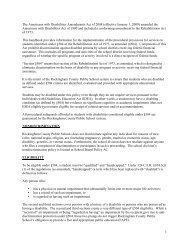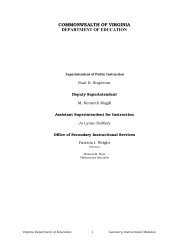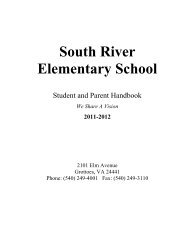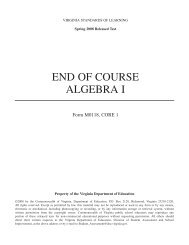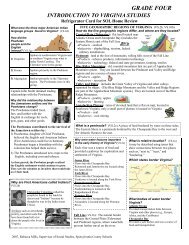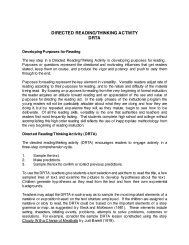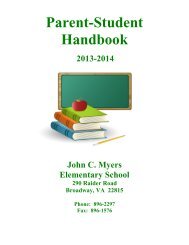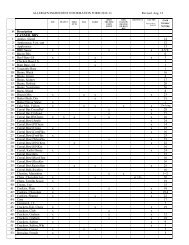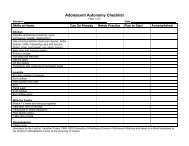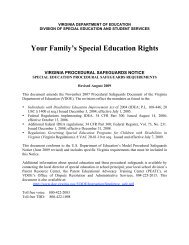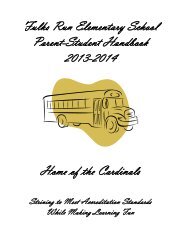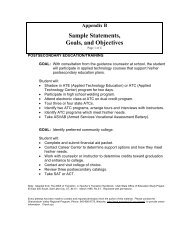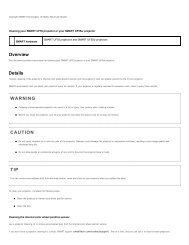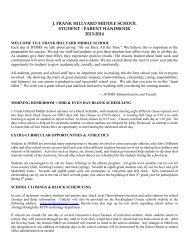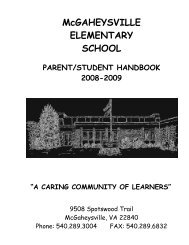Kid Pix Deluxe 3X User Guide
Kid Pix Deluxe 3X User Guide
Kid Pix Deluxe 3X User Guide
Create successful ePaper yourself
Turn your PDF publications into a flip-book with our unique Google optimized e-Paper software.
Administrating the Login Dialog<br />
Using the Login dialog, you can create multiple users or log in as a different user.<br />
Setting Up Multiple <strong>User</strong>s<br />
For classroom use, or if lots of kids use the same computer, you can set up the application for multiple<br />
users.<br />
To set up multiple users:<br />
1. In the Log In dialog, type <strong>Kid</strong><strong>Pix</strong>Admin and then click GO. For details on opening the Log In<br />
dialog, see “Logging In as a New <strong>Kid</strong> <strong>Pix</strong> <strong>User</strong>” below.<br />
2. Type the names of new users and click ADD after each one to add them to the list.<br />
3. Click DONE when you have finished.<br />
To delete a user:<br />
1. In the Log In dialog, type <strong>Kid</strong><strong>Pix</strong>Admin and then click GO.<br />
1. Select an user name you want to remove.<br />
2. Click DELETE.<br />
3. Click DONE when you have finished.<br />
Logging In As a New <strong>Kid</strong> <strong>Pix</strong> <strong>User</strong><br />
If you have more then one <strong>Kid</strong> <strong>Pix</strong> user added, you can log in as any one of them any time you want<br />
while working with <strong>Kid</strong> <strong>Pix</strong>.<br />
To log in as a new user:<br />
1. Open the <strong>Kid</strong> <strong>Pix</strong> application menu and choose Log In as New <strong>Kid</strong> <strong>Pix</strong> <strong>User</strong>.<br />
2. Select a user name from the list labeled “Select your name here”.<br />
3. Click GO.<br />
Turning Off the Login Dialog<br />
You can turn off the Login dialog that appears when you launch <strong>Kid</strong> <strong>Pix</strong>.<br />
Once the dialog is turned off, all <strong>Kid</strong> <strong>Pix</strong> documents you create will be saved by default to the home<br />
folder where your documents are stored.<br />
To turn off the Login dialog:<br />
1. Choose <strong>Kid</strong> <strong>Pix</strong> Preferences from the <strong>Kid</strong> <strong>Pix</strong> menu.<br />
2. Select the Skip the Login dialog option in the General pane of the dialog that appears.<br />
Options for Parents and Educators<br />
&$