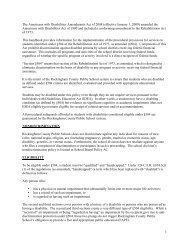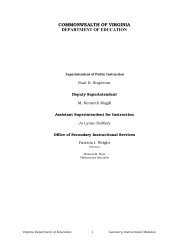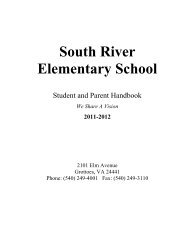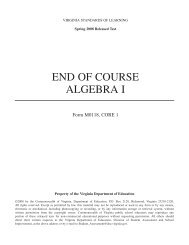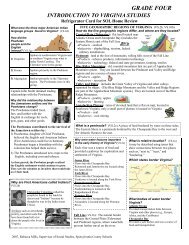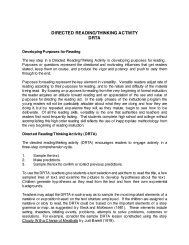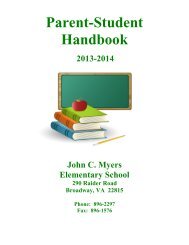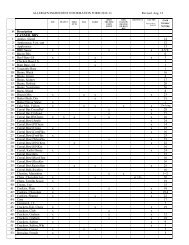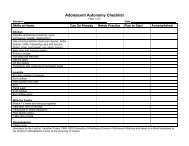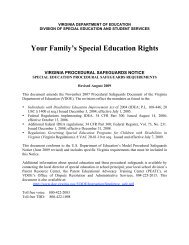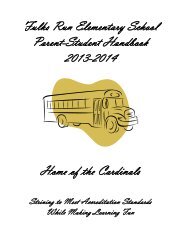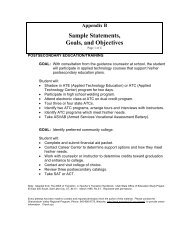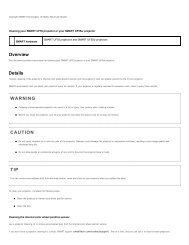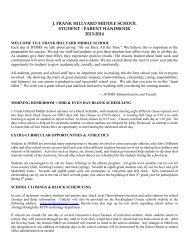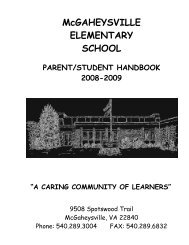Kid Pix Deluxe 3X User Guide
Kid Pix Deluxe 3X User Guide
Kid Pix Deluxe 3X User Guide
Create successful ePaper yourself
Turn your PDF publications into a flip-book with our unique Google optimized e-Paper software.
• On Mouse Click tells Slide Show to wait until you click with the mouse before the next slide is<br />
displayed.<br />
• On Pressing Any Key tells Slide Show to wait until you press any key on your keyboard<br />
(except Escape) before the next slide is displayed. The Escape key stops the Slide Show.<br />
• When Text Reading Finished tells Slide Show to read text in the picture and then display<br />
the next slide.<br />
• When Music or Sound Ends tells Slide Show to play all the sound in the picture and then<br />
display the next slide.<br />
4. Click OK.<br />
Transition Effects<br />
You can set up special effects between slides. These include Fade, Windmill, Wipe, Iris, and many<br />
more. Each effect has a sound associated with it. You can change the sound for any effect.<br />
To set up transition effects:<br />
1. Click the Customize Slide Show Effects button. The customizing option buttons appear<br />
on each slide.<br />
Transition Effects<br />
Options<br />
Page Advance Options<br />
Audio Options<br />
2. Click the yellow Transition Effects Options arrow button on the left side of a slide to<br />
change the transition into that slide. The Select Transition and Sound dialog appears.<br />
No Transition<br />
No Sound<br />
3. Select a visual transition effect in the upper scroll list.<br />
Working with Slide Show<br />
%&