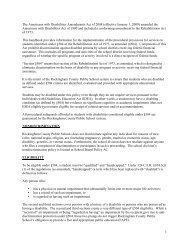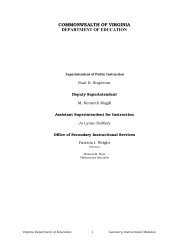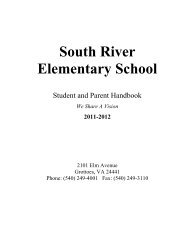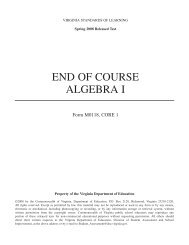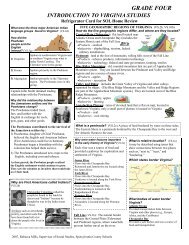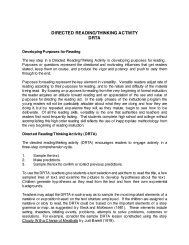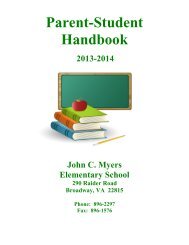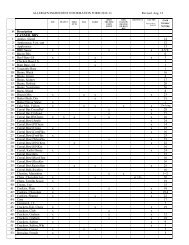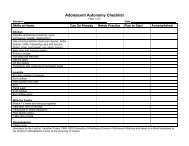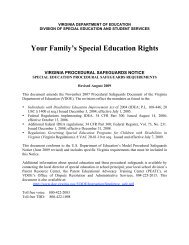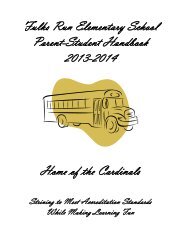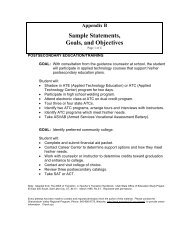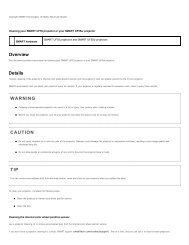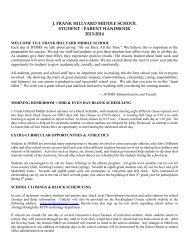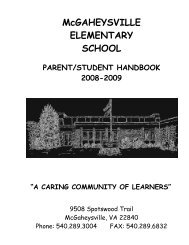Kid Pix Deluxe 3X User Guide
Kid Pix Deluxe 3X User Guide
Kid Pix Deluxe 3X User Guide
You also want an ePaper? Increase the reach of your titles
YUMPU automatically turns print PDFs into web optimized ePapers that Google loves.
Customizing Your Slide Show<br />
You can set page advance options and add visual transition and sound effects to give your Slide Show a<br />
really exciting, unique appearance. For more information about transition effects, see "Transition<br />
Effects" on page 56. For information on attaching sounds to your Slide Shows, see "Audio Options" on<br />
page 57.<br />
Page Advance Options<br />
Page advance options tell Slide Show when to go from one slide to the next. You can have a different<br />
page advance option for each slide. You can tell Slide Show to display the next slide after a certain<br />
number of seconds, or to wait until the text of the slide is read aloud, or until you click with the mouse<br />
or press a key on the keyboard. If you do not set any page advance option, each slide will be shown for<br />
the time you have specified in <strong>Kid</strong> <strong>Pix</strong> Preferences. For more information, see "Setting Up <strong>Kid</strong> <strong>Pix</strong><br />
Preferences" on page 62.<br />
To set up page advance options:<br />
1. Click the Customize Slide Show Effects button. The customizing option buttons appear<br />
on each slide.<br />
Transition Effects<br />
Options<br />
Audio Options<br />
Page Advance Options<br />
2. Click the Page Advance Options button on the slide whose options you want to change. The<br />
Advance to next slide dialog appears.<br />
3. Select one of these options:<br />
• After [Number] Seconds lets you enter the number of seconds to wait between this slide<br />
and the next one. Choose this option if you are planning to export your Slide Show later as a<br />
movie. See "Exporting Your Slide Show" on page 60.<br />
%%<br />
Working with Slide Show