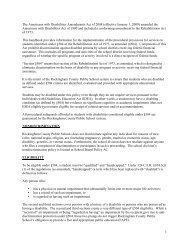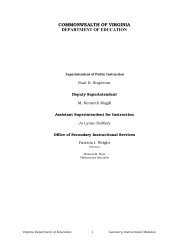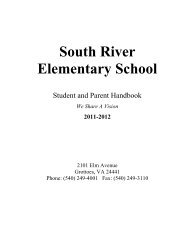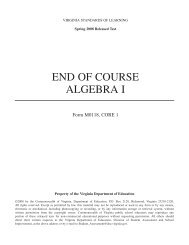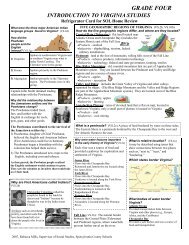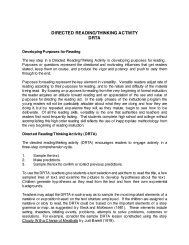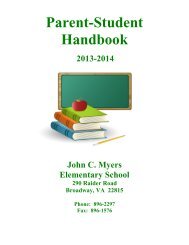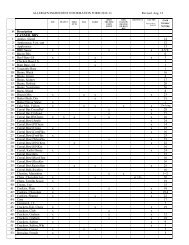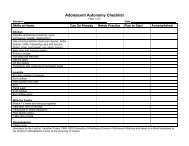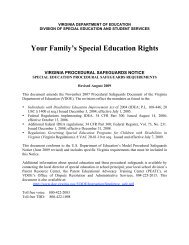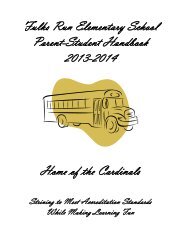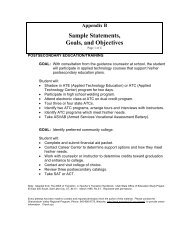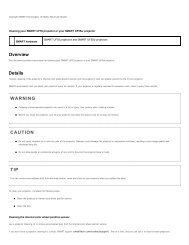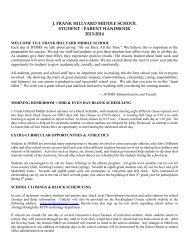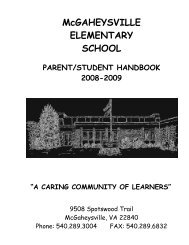Kid Pix Deluxe 3X User Guide
Kid Pix Deluxe 3X User Guide
Kid Pix Deluxe 3X User Guide
You also want an ePaper? Increase the reach of your titles
YUMPU automatically turns print PDFs into web optimized ePapers that Google loves.
Working with Pictures<br />
In this chapter you will learn about:<br />
• Starting a New Picture<br />
• Saving a Picture<br />
• Opening a Picture<br />
• Playing Your Picture<br />
• Printing Your Picture<br />
• Exporting a Picture<br />
Starting a New Picture<br />
You can start with a blank page or use the Idea Machine like an electronic coloring book.<br />
To start with a blank page:<br />
1. Click the Create New Picture button.<br />
Note: If you have not saved changes made to the picture that is already open, <strong>Kid</strong> <strong>Pix</strong><br />
asks if you want to save them before creating a new one.<br />
To use the Idea Machine:<br />
1. From the File menu, choose Idea Machine.<br />
Note: If you have not saved changes made to the picture that is already open, <strong>Kid</strong> <strong>Pix</strong> asks if you<br />
want to save them before opening an Idea Machine picture.<br />
2. In the <strong>Kid</strong> <strong>Pix</strong>: Idea Machine dialog that appears, select the picture template you want to use.<br />
3. Click Open.<br />
Saving a Picture<br />
By default, <strong>Kid</strong> <strong>Pix</strong> saves your pictures in the My Pictures folder so they are easy to find and open<br />
again. The My Pictures folder is located in the current <strong>Kid</strong> <strong>Pix</strong> user folder that is stored in the <strong>Kid</strong> <strong>Pix</strong><br />
<strong>User</strong>s folder within the Documents folder of the current system user.<br />
To save a new picture:<br />
1. Click the Save button. The <strong>Kid</strong> <strong>Pix</strong>: Save As dialog appears.<br />
2. Type a name and select a location for your picture.<br />
3. Click Save.<br />
Note: If you already have a picture with the same name, <strong>Kid</strong> <strong>Pix</strong> asks whether you want<br />
to replace the old picture with the new one.<br />
Working with Pictures $(