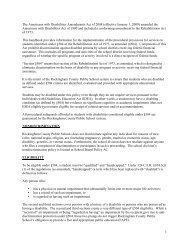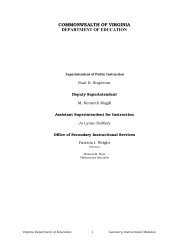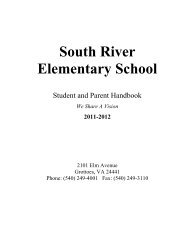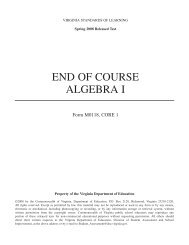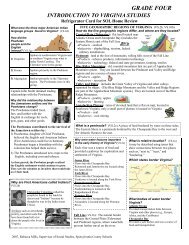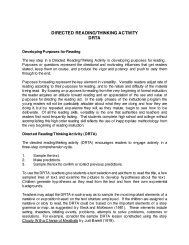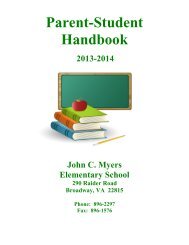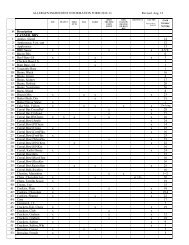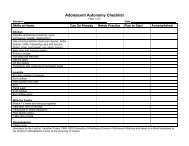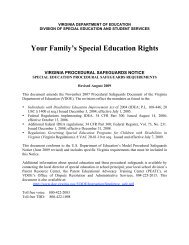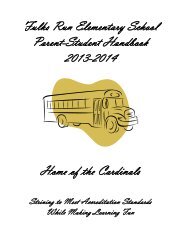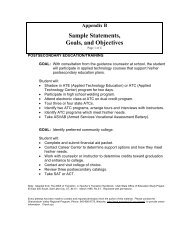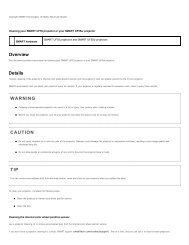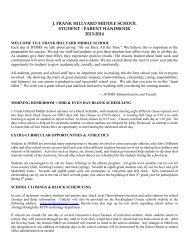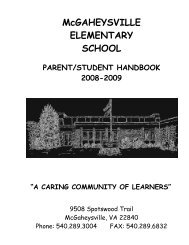Kid Pix Deluxe 3X User Guide
Kid Pix Deluxe 3X User Guide
Kid Pix Deluxe 3X User Guide
Create successful ePaper yourself
Turn your PDF publications into a flip-book with our unique Google optimized e-Paper software.
Moving, Copying, Cutting, and Pasting<br />
In this chapter you will learn about:<br />
• The Grab Hand Tool<br />
• The Scissors Tool<br />
Grab Hand<br />
Use Grab Hand to pick objects up and move them, or cut, copy, and paste them.<br />
To move objects around:<br />
1. Click the Grab Tools button. The Grab tray appears.<br />
Copy<br />
Grab Hand Tool<br />
Cut<br />
Paste<br />
2. Click the Grab Hand tool.<br />
3. Click a sticker, animation, movie, or text box in your picture to select it.<br />
Note: You can use the Tab key to select an object hidden behind another one.<br />
4. Do any of these things:<br />
• To move the object you have selected, drag it. Alternatively, you can move objects by<br />
pressing Shift+arrow key or Option+Shift+arrow key on your keyboard.<br />
• To cut the object you have selected and copy it to the Clipboard, click the Cut button in<br />
the Grab tray.<br />
Note: You cannot cut and copy a selected movie to the Clipboard. The movie will just be<br />
removed from the picture after you click the Cut button.<br />
• To copy the object you have selected to the Clipboard, click the Copy button in the Grab<br />
tray.<br />
• To paste something you have cut or copied, click the Paste button in the Grab tray. Drag<br />
the pasted item to move it wherever you want.<br />
• To get rid of the object you have selected, press the Delete key on your keyboard.<br />
• To resize the object you have pasted, drag its Scale handles.<br />
Moving, Copying, Cutting, and Pasting "(