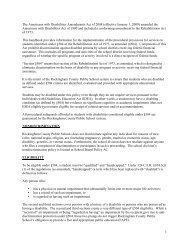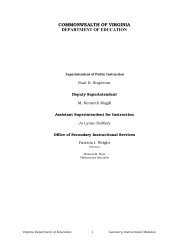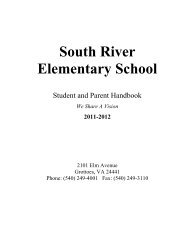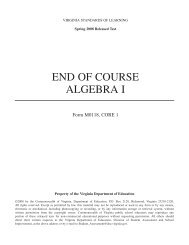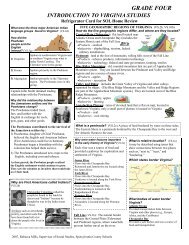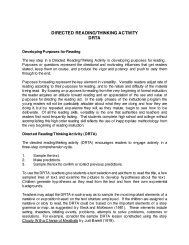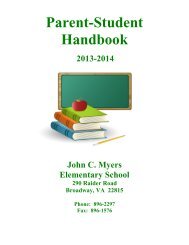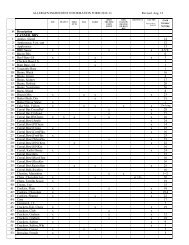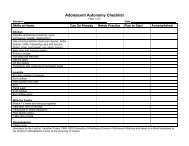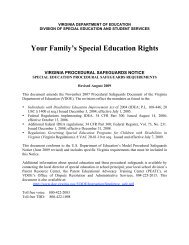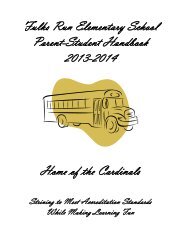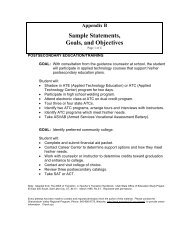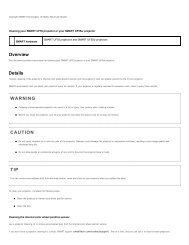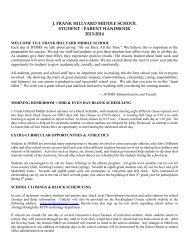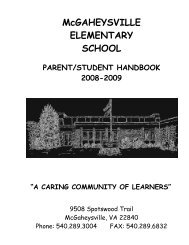Kid Pix Deluxe 3X User Guide
Kid Pix Deluxe 3X User Guide
Kid Pix Deluxe 3X User Guide
Create successful ePaper yourself
Turn your PDF publications into a flip-book with our unique Google optimized e-Paper software.
Using Paper Textures<br />
You can change the background texture of your <strong>Kid</strong> <strong>Pix</strong> picture. Then, when you draw with the Crayon,<br />
Marker, Chalk, or use some of the Realistic Paint options of the Paint Brush tool, a pattern will<br />
show through under your drawing.<br />
To change a paper texture:<br />
1. Click the Paper Texture Canister in the bottom-right corner of the Drawing Area.<br />
The Paper Textures tray opens.<br />
2. Scroll through the paper textures in the tray.<br />
3. Click the texture you want.<br />
You can see the texture you have selected on the Paper Texture Canister.<br />
4. Draw with Crayon, Marker, Chalk, or with some of the Realistic Paint options of the Paint<br />
Brush tool to see the texture in your picture.<br />
Using Color Swatch and Eye Dropper<br />
Many <strong>Kid</strong> <strong>Pix</strong> art tools use the color you choose from the Color Picker. You can see the current color in<br />
the Color Swatch at the bottom-left corner of the Paint Zone and on many art tools.<br />
Eye Dropper<br />
Colors<br />
Palette<br />
The Color Picker also includes Eye Dropper, a tool that lets you pick up and use any color in your picture<br />
that isn’t in the Color Picker.<br />
To pick a color in the Color Picker:<br />
1. Position the pointer over the Color Swatch. The Color Picker pops up.<br />
2. Click a color in the Color Picker. As soon as you pick a color, the Color Swatch<br />
changes to show your new choice. Move the pointer out of the Color Picker to close it<br />
and continue working with <strong>Kid</strong> <strong>Pix</strong>.<br />
Using the Art Tools "+