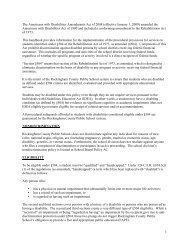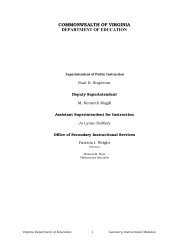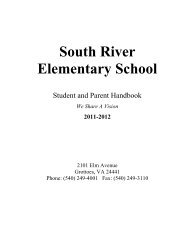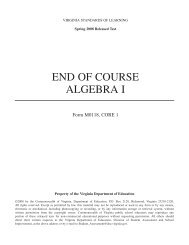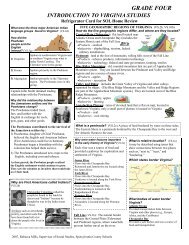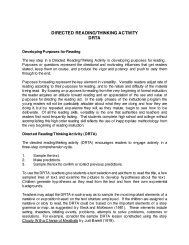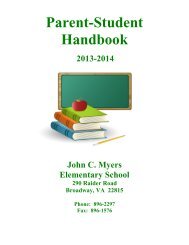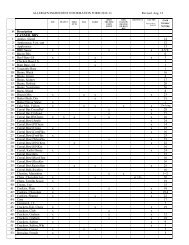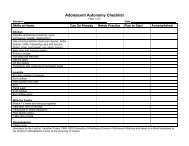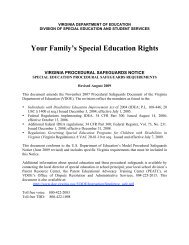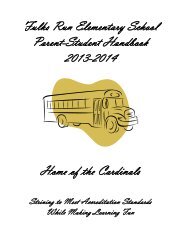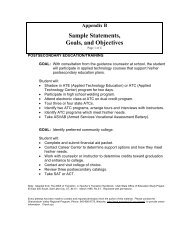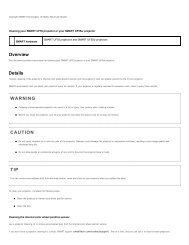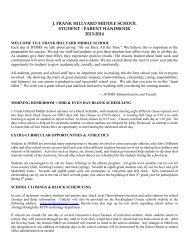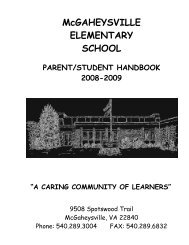Kid Pix Deluxe 3X User Guide
Kid Pix Deluxe 3X User Guide
Kid Pix Deluxe 3X User Guide
You also want an ePaper? Increase the reach of your titles
YUMPU automatically turns print PDFs into web optimized ePapers that Google loves.
Using Mixer Tools<br />
Mixers mix up your picture. You can mix up the whole painting with the Mega Mixer, or just parts of the<br />
picture with the Mixer Wand.<br />
To mix things up:<br />
1. Click the Mixer Tools button to see the Mixers tray.<br />
Show Previous Row<br />
Row Number<br />
Mega Mixer Mixer Wand Mixer Effect Size Mixer Effect Preview<br />
Show Next Row<br />
Mixer Tips<br />
2. Pick the Mega Mixer or the Mixer Wand from the left side of the tray. The Mega Mixer<br />
mixes up the whole picture with one click; the Mixer Wand mixes the places where you<br />
drag it.<br />
3. Select a mixer effect from the right side of the tray. You can click the scrolling arrows to see<br />
more effects.<br />
4. Select a mixer effect size.<br />
5. Click your picture with the Mega Mixer or drag the Mixer Wand to mix areas on your picture.<br />
• Mix up an imported photograph for fun results. For information on importing photos, see "Adding<br />
Pictures" on page 38.<br />
• You can change the size only for some Mega Mixer effects. The size of the Mega Mixer influences<br />
the intensity of the mixer effect.<br />
Using Rubber Stamp Tools<br />
Use the Rubber Stamp Tools to stamp different images onto your picture.<br />
To use Rubber Stamp Tools:<br />
1. Click the Rubber Stamp Tools button to see the Rubber Stamps tray.<br />
Stamp Editor<br />
Show Previous Row<br />
Row Number<br />
List of Categories Sizes Rubber Stamp Preview<br />
Show Next Row<br />
Using the Art Tools *(