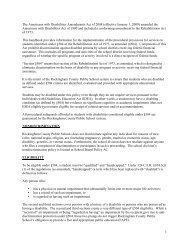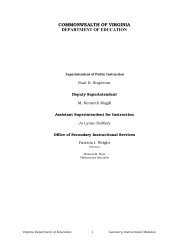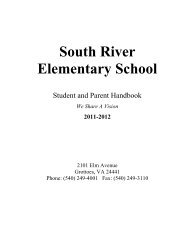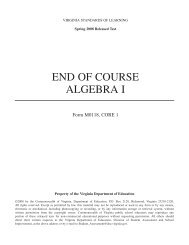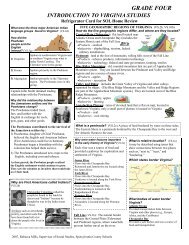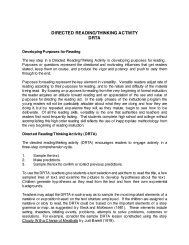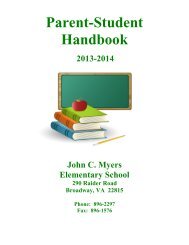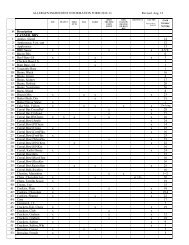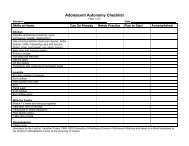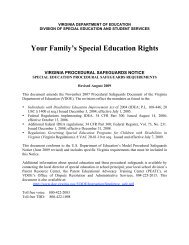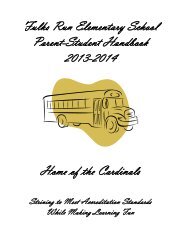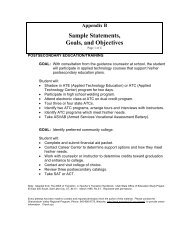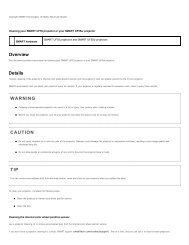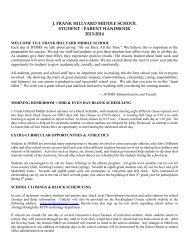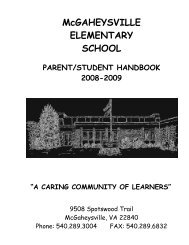Kid Pix Deluxe 3X User Guide
Kid Pix Deluxe 3X User Guide
Kid Pix Deluxe 3X User Guide
Create successful ePaper yourself
Turn your PDF publications into a flip-book with our unique Google optimized e-Paper software.
For rectangles, circles, and polygons, you can draw either a filled or an outline shape. Outlines<br />
let the background show through.<br />
Drawing Tips<br />
• To draw a curve, click the Curved line and click in the drawing area in the place where<br />
you want to start drawing a curve. Holding down the mouse button, draw a straight line.<br />
Release the mouse button and move the pointer over the line to bend it to the curve you<br />
want, then click again.<br />
• To draw a polygon, click the Shape outline or Filled shape. Draw the sides, clicking at<br />
the end of each one. Finish by clicking the starting point again.<br />
• If you change the paper texture and then draw with the Crayon, Chalk, or Marker, the texture<br />
shows through under your drawing. For more information on using paper texture, see "Using<br />
Paper Textures" on page 20.<br />
• To draw vertical and horizontal lines, or squares and circles, press the Shift key while drawing.<br />
Using Painting Tools<br />
Use <strong>Kid</strong> <strong>Pix</strong> Painting Tools for a dazzling array of realistic and out-of-this-world painting effects. There<br />
are three different tools: Paint Brush, Sound Art tool, and Spray Can. Each tool has two modes.<br />
To paint:<br />
Paint Brush<br />
1. Click the Painting Tools button.<br />
2. Click Paint Brush, Sound Art, or Spray Can.<br />
See the next few pages for more information about each kind of tool.<br />
3. Select a size (not every tool has a size selection).<br />
4. Select a painting mode.<br />
When you pick a mode, the options change.<br />
5. Select a painting option.<br />
6. Click the arrows at the right side of the tray to see more painting options.<br />
7. Click the drawing area and, holding down the mouse button, move the mouse around to<br />
paint.<br />
Click Paint Brush and select a brush size and painting mode. In the Realistic Paint mode you can<br />
paint like with a real brush.<br />
Show Realistic Paint Options<br />
Show Previous Row<br />
Row Number<br />
Paint Brush<br />
Paint Brush Size<br />
Paint Style Options<br />
Show Next Row<br />
Using the Art Tools *$