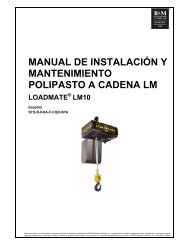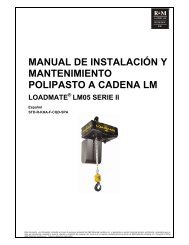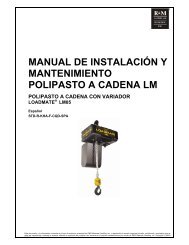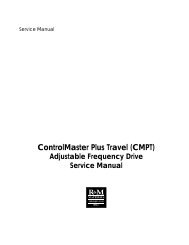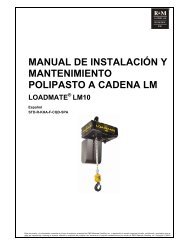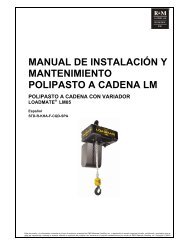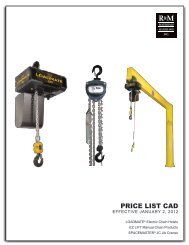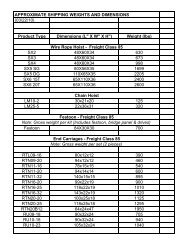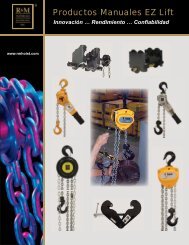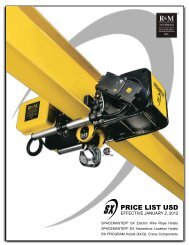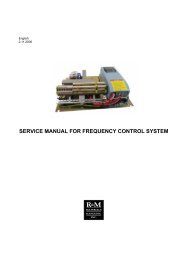MicroVertex G4 A Quick Users Guide 2007 - R&M Materials ...
MicroVertex G4 A Quick Users Guide 2007 - R&M Materials ...
MicroVertex G4 A Quick Users Guide 2007 - R&M Materials ...
Create successful ePaper yourself
Turn your PDF publications into a flip-book with our unique Google optimized e-Paper software.
R&M <strong>Materials</strong> Handling, Inc.<br />
4501 Gateway Boulevard<br />
Springfield, Ohio 45502<br />
: (800) 955-9967<br />
www.rmhoist.com<br />
IMPORTING A DRAWING<br />
A drawing file can be opened in <strong>MicroVertex</strong> from a separate directory. The types of drawing<br />
file that can be opened in <strong>MicroVertex</strong> are Vertex or AutoCAD, or any other supported<br />
drawing formats.<br />
1<br />
1. Click File in the toolbar.<br />
2. Select Import from the menu.<br />
2<br />
3. Browse the drawing location.<br />
4. Highlight the drawing file to enter it into the File name box.<br />
5. Click Open.<br />
3<br />
4<br />
5<br />
The Drag and Drop method from Windows Explorer can also be used to import drawing files.<br />
R&M <strong>Materials</strong> Handling Inc. reserves the right to alter or amend the above information without notice Page 28 of 31 7/10/<strong>2007</strong>