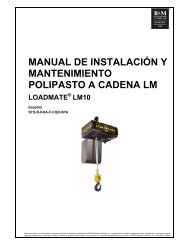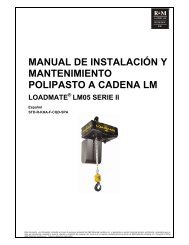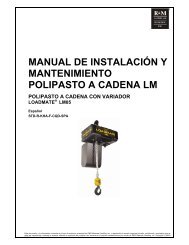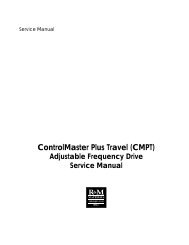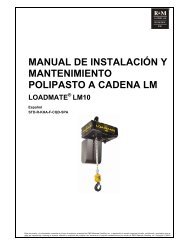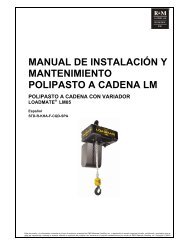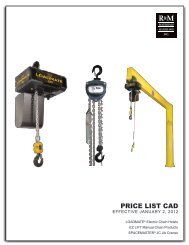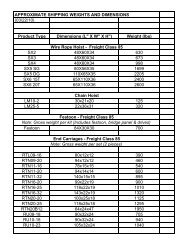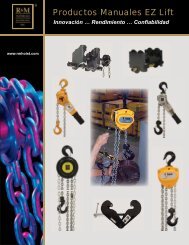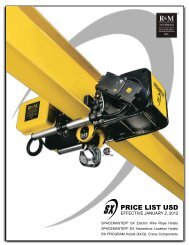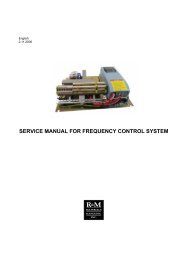MicroVertex G4 A Quick Users Guide 2007 - R&M Materials ...
MicroVertex G4 A Quick Users Guide 2007 - R&M Materials ...
MicroVertex G4 A Quick Users Guide 2007 - R&M Materials ...
You also want an ePaper? Increase the reach of your titles
YUMPU automatically turns print PDFs into web optimized ePapers that Google loves.
DIMENSIONING<br />
R&M <strong>Materials</strong> Handling, Inc.<br />
4501 Gateway Boulevard<br />
Springfield, Ohio 45502<br />
: (800) 955-9967<br />
www.rmhoist.com<br />
Adding Dimensions<br />
Objects can be dimensioned in millimeters or inches.<br />
1. Click on the down arrow next to dimension button to pull down the dimension<br />
command menu.<br />
2. Select Dimensions from the menu.<br />
3. Check and select, if needed, the preferred dimension units - inch or mm from the<br />
properties menu.<br />
4. Change the Inch dimension settings as needed.<br />
5. Select the end points of the object to be dimensioned<br />
6. Locate the dimension and then the text. Do a left mouse click to place the dimension.<br />
1<br />
2<br />
3<br />
4<br />
Editing Dimensions<br />
Dimension text can be edited the same way as plain text.<br />
R&M <strong>Materials</strong> Handling Inc. reserves the right to alter or amend the above information without notice Page 15 of 31 7/10/<strong>2007</strong>