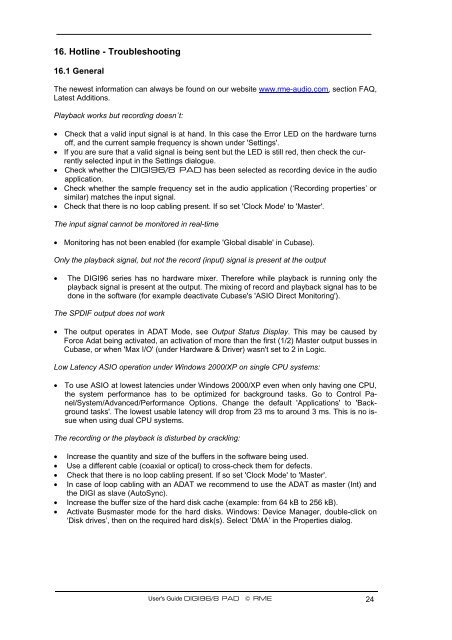Create successful ePaper yourself
Turn your PDF publications into a flip-book with our unique Google optimized e-Paper software.
16. Hotline - Troubleshooting<br />
16.1 General<br />
The newest information can always be found on our website www.rme-audio.com, section FAQ,<br />
Latest Additions.<br />
Playback works but recording doesn´t:<br />
• Check that a valid input signal is at hand. In this case the Error LED on the hardware turns<br />
off, and the current sample frequency is shown under 'Settings'.<br />
• If you are sure that a valid signal is being sent but the LED is still red, then check the currently<br />
selected input in the Settings dialogue.<br />
• Check whether the <strong>DIGI</strong><strong>96</strong>/8 <strong>PAD</strong> has been selected as recording device in the audio<br />
application.<br />
• Check whether the sample frequency set in the audio application (‘Recording properties’ or<br />
similar) matches the input signal.<br />
• Check that there is no loop cabling present. If so set 'Clock Mode' to 'Master'.<br />
The input signal cannot be monitored in real-time<br />
• Monitoring has not been enabled (for example 'Global disable' in Cubase).<br />
Only the playback signal, but not the record (input) signal is present at the output<br />
• The <strong>DIGI</strong><strong>96</strong> series has no hardware mixer. Therefore while playback is running only the<br />
playback signal is present at the output. The mixing of record and playback signal has to be<br />
done in the software (for example deactivate Cubase's 'ASIO Direct Monitoring').<br />
The SPDIF output does not work<br />
• The output operates in ADAT Mode, see Output Status Display. This may be caused by<br />
Force Adat being activated, an activation of more than the first (1/2) Master output busses in<br />
Cubase, or when 'Max I/O' (under Hardware & Driver) wasn't set to 2 in Logic.<br />
Low Latency ASIO operation under Windows 2000/XP on single CPU systems:<br />
• To use ASIO at lowest latencies under Windows 2000/XP even when only having one CPU,<br />
the system performance has to be optimized for background tasks. Go to Control Panel/System/Advanced/Performance<br />
Options. Change the default 'Applications' to 'Background<br />
tasks'. The lowest usable latency will drop from 23 ms to around 3 ms. This is no issue<br />
when using dual CPU systems.<br />
The recording or the playback is disturbed by crackling:<br />
• Increase the quantity and size of the buffers in the software being used.<br />
• Use a different cable (coaxial or optical) to cross-check them for defects.<br />
• Check that there is no loop cabling present. If so set 'Clock Mode' to 'Master'.<br />
• In case of loop cabling with an ADAT we recommend to use the ADAT as master (Int) and<br />
the <strong>DIGI</strong> as slave (AutoSync).<br />
• Increase the buffer size of the hard disk cache (example: from 64 kB to 256 kB).<br />
• Activate Busmaster mode for the hard disks. Windows: Device Manager, double-click on<br />
‘Disk drives’, then on the required hard disk(s). Select ‘DMA’ in the Properties dialog.<br />
User's Guide <strong>DIGI</strong><strong>96</strong>/8 <strong>PAD</strong> © <strong>RME</strong> 24