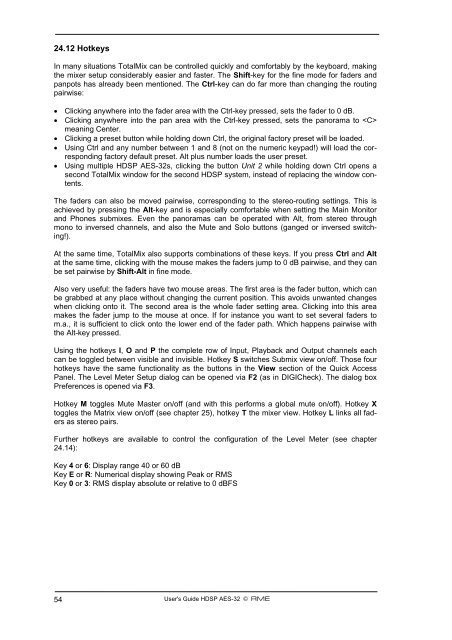Create successful ePaper yourself
Turn your PDF publications into a flip-book with our unique Google optimized e-Paper software.
24.12 Hotkeys<br />
In many situations TotalMix can be controlled quickly and comfortably by the keyboard, making<br />
the mixer setup considerably easier and faster. The Shift-key for the fine mode for faders and<br />
panpots has already been mentioned. The Ctrl-key can do far more than changing the routing<br />
pairwise:<br />
• Clicking anywhere into the fader area with the Ctrl-key pressed, sets the fader to 0 dB.<br />
• Clicking anywhere into the pan area with the Ctrl-key pressed, sets the panorama to <br />
meaning Center.<br />
• Clicking a preset button while holding down Ctrl, the original factory preset will be loaded.<br />
• Using Ctrl and any number between 1 and 8 (not on the numeric keypad!) will load the corresponding<br />
factory default preset. Alt plus number loads the user preset.<br />
• Using multiple <strong>HDSP</strong> <strong>AES</strong>-<strong>32</strong>s, clicking the button Unit 2 while holding down Ctrl opens a<br />
second TotalMix window for the second <strong>HDSP</strong> system, instead of replacing the window contents.<br />
The faders can also be moved pairwise, corresponding to the stereo-routing settings. This is<br />
achieved by pressing the Alt-key and is especially comfortable when setting the Main Monitor<br />
and Phones submixes. Even the panoramas can be operated with Alt, from stereo through<br />
mono to inversed channels, and also the Mute and Solo buttons (ganged or inversed switching!).<br />
At the same time, TotalMix also supports combinations of these keys. If you press Ctrl and Alt<br />
at the same time, clicking with the mouse makes the faders jump to 0 dB pairwise, and they can<br />
be set pairwise by Shift-Alt in fine mode.<br />
Also very useful: the faders have two mouse areas. The first area is the fader button, which can<br />
be grabbed at any place without changing the current position. This avoids unwanted changes<br />
when clicking onto it. The second area is the whole fader setting area. Clicking into this area<br />
makes the fader jump to the mouse at once. If for instance you want to set several faders to<br />
m.a., it is sufficient to click onto the lower end of the fader path. Which happens pairwise with<br />
the Alt-key pressed.<br />
Using the hotkeys I, O and P the complete row of Input, Playback and Output channels each<br />
can be toggled between visible and invisible. Hotkey S switches Submix view on/off. Those four<br />
hotkeys have the same functionality as the buttons in the View section of the Quick Access<br />
Panel. The Level Meter Setup dialog can be opened via F2 (as in DIGICheck). The dialog box<br />
Preferences is opened via F3.<br />
Hotkey M toggles Mute Master on/off (and with this performs a global mute on/off). Hotkey X<br />
toggles the Matrix view on/off (see chapter 25), hotkey T the mixer view. Hotkey L links all faders<br />
as stereo pairs.<br />
Further hotkeys are available to control the configuration of the Level Meter (see chapter<br />
24.14):<br />
Key 4 or 6: Display range 40 or 60 dB<br />
Key E or R: Numerical display showing Peak or RMS<br />
Key 0 or 3: RMS display absolute or relative to 0 dBFS<br />
54 <strong>User's</strong> <strong>Guide</strong> <strong>HDSP</strong> <strong>AES</strong>-<strong>32</strong> © <strong>RME</strong>