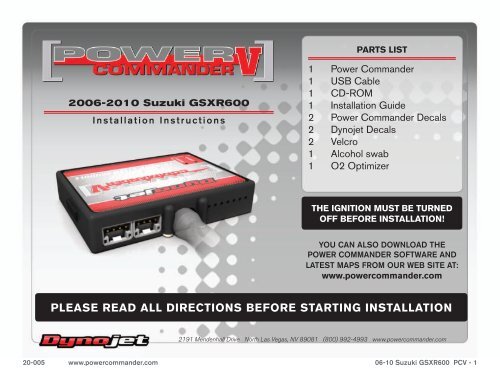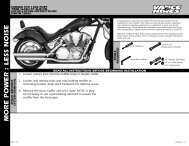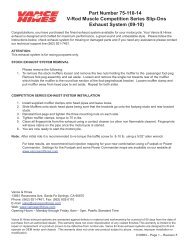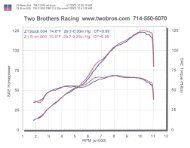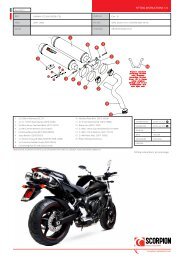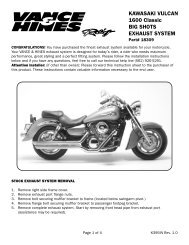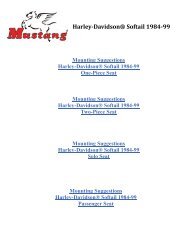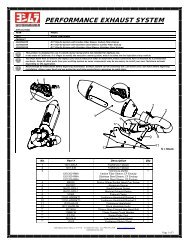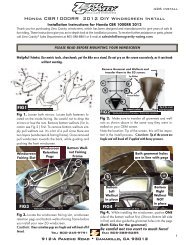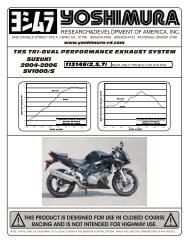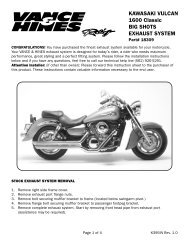English Installation Guide - Power Commander
English Installation Guide - Power Commander
English Installation Guide - Power Commander
You also want an ePaper? Increase the reach of your titles
YUMPU automatically turns print PDFs into web optimized ePapers that Google loves.
PARTS LIST<br />
2006-2010 Suzuki GSXR600<br />
<strong>Installation</strong> Instructions<br />
1 <strong>Power</strong> <strong>Commander</strong><br />
1 USB Cable<br />
1 CD-ROM<br />
1 <strong>Installation</strong> <strong>Guide</strong><br />
2 <strong>Power</strong> <strong>Commander</strong> Decals<br />
2 Dynojet Decals<br />
2 Velcro<br />
1 Alcohol swab<br />
1 O2 Optimizer<br />
THE IGNITION MUST BE TURNED<br />
OFF BEFORE INSTALLATION!<br />
YOU CAN ALSO DOWNLOAD THE<br />
POWER COMMANDER SOFTWARE AND<br />
LATEST MAPS FROM OUR WEB SITE AT:<br />
www.powercommander.com<br />
PLEASE READ ALL DIRECTIONS BEFORE STARTING INSTALLATION<br />
2191 Mendenhall Drive North Las Vegas, NV 89081 (800) 992-4993 www.powercommander.com<br />
20-005 www.powercommander.com 06-10 Suzuki GSXR600 PCV - 1
POWER COMMANDER V<br />
INPUT ACCESSORY GUIDE<br />
ACCESSORY INPUTS<br />
USB CONNECTION<br />
Map -<br />
(Input 1 or 2) The PCV has the ability to hold<br />
2 different base maps. You can switch on the<br />
fly between these two base maps when you<br />
hook up a switch to the MAP inputs. You can<br />
use any open/close type switch. The polarity<br />
of the wires is not important. When using the<br />
Autotune kit one position will hold a base map<br />
and the other position will let you activate the<br />
learning mode. When the switch is “CLOSED”<br />
Autotune will be activated.<br />
EXPANSION PORTS 1 & 2<br />
Optional Accessories such as<br />
Color LCD unit or Auto tune kit.<br />
CRANK<br />
ANALOG<br />
SPEED<br />
INPUT 2<br />
INPUT 2<br />
INPUT 1<br />
INPUT 1<br />
Shifter-<br />
Speed-<br />
(Input 1 or 2) These inputs are for use with the<br />
Dynojet quickshifter. Insert the wires from the<br />
Dynojet quickshifter into the SHIFTER inputs.<br />
The polarity of the wires is not important.<br />
If your application has a speed sensor then<br />
you can tap into the signal side of the sensor<br />
and run a wire into this input. This will allow<br />
you to calculate gear position in the Control<br />
Center Software. Once gear position is setup<br />
you can alter your map based on gear position<br />
and setup gear dependent kill times when<br />
using a quickshifter.<br />
Wire connections:<br />
To input wires into the PCV first remove the rubber<br />
plug on the backside of the unit and loosen the<br />
screw for the corresponding input. Using a 22-24<br />
gauge wire strip about 10mm from its end. Push the<br />
wire into the hole of the PCV until is stops and then<br />
tighten the screw. Make sure to reinstall the rubber<br />
plug.<br />
Analog-<br />
Crank-<br />
This input is for a 0-5v signal such as<br />
engine temp, boost, etc. Once this input<br />
is established you can alter your fuel curve<br />
based on this input in the control center<br />
software.<br />
Do NOT connect anything to this port unless<br />
instructed to do so by Dynojet. It is used to<br />
transfer crank trigger data from one module to<br />
another.<br />
NOTE: If you tin the wires with solder it will make<br />
inserting them easier.<br />
20-005 www.powercommander.com 06-10 Suzuki GSXR600 PCV - 2
FIG.A<br />
1 Remove the main seat and the passenger seat or solo cover.<br />
2 Prop the fuel tank up using the prop rod in the tail section.<br />
3 Lay the PCV in the tail section.<br />
PCV ground<br />
4 Route the wiring harness from the PCV under the tail section and go towards<br />
the engine down the left hand side of the bike.<br />
5 Attach the ground wire from the PCV to the negative side of the battery<br />
(Fig. A).<br />
FIG.B<br />
Ground wire<br />
Remove<br />
6 Unplug the stock wiring harness from each of the LOWER injectors (Fig. B).<br />
The lower injectors are much harder to access than the uppers. Using a set of<br />
needle nose pliers will aid in removing the connectors.<br />
The #4 cylinder connector is not visible in this picture.<br />
FIG.C<br />
7 Plug the connectors from the PCV inline of the stock LOWER injectors and the<br />
stock wiring harness (Fig.C).<br />
20-005 www.powercommander.com 06-10 Suzuki GSXR600 PCV - 3
FIG.D<br />
8 Locate the Throttle Position Sensor connector on the far right hand side of the<br />
throttle bodies (Fig. D). This connector has a PINK/BLK - RED - BLK/BRN<br />
colored wires.<br />
9 Unplug the TPS connector.<br />
FIG.E<br />
10 Plug the 3 pin connectors from the PCV in-line of the stock TPS and wiring<br />
harness (Fig. E).<br />
FIG.F<br />
11 Locate where the stock O2 sensor connects to the main wiring harness. This is<br />
a BLACK 4 pin connector located under the fuel tank (Fig. F).<br />
12 Unplug this connection and plug the Dynojet O2 Optimizer into the main wiring<br />
harness in place of the stock O2 sensor.<br />
The stock O2 sensor will not be connected to anything at this time.<br />
2006-2007 North American models will NOT be equipped with a stock O2<br />
sensor. This step can be omitted for those models.<br />
20-005 www.powercommander.com 06-10 Suzuki GSXR600 PCV - 4
FIG.G<br />
13 Install the PCV in the tail section. The unit can be installed as shown in Fig.G<br />
or to the inner fender. Use the supplied velcro to attach the unit.<br />
14 Lower the fuel tank back into position making sure none of the wires get<br />
pinched or damaged.<br />
Optional Inputs:<br />
Speed input location - PINK wire of sensor on sprocket cover.<br />
Temperature input location - Green connector on back of cylinder. Use the<br />
BLK/BLUE wire.<br />
12v for Autotune - Brown wire of tail light connector.<br />
20-005 www.powercommander.com 06-10 Suzuki GSXR600 PCV - 5