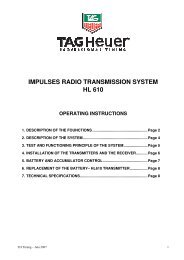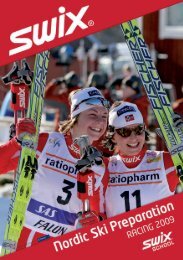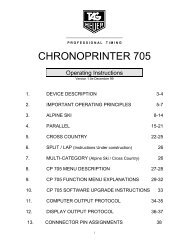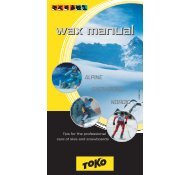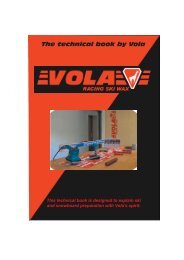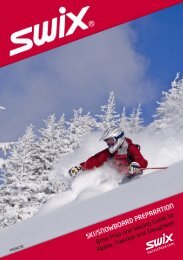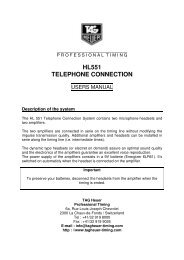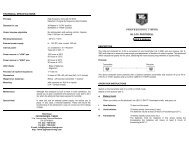HL440 - User Manual - Reliable Racing
HL440 - User Manual - Reliable Racing
HL440 - User Manual - Reliable Racing
You also want an ePaper? Increase the reach of your titles
YUMPU automatically turns print PDFs into web optimized ePapers that Google loves.
Minitimer HL 440<br />
<strong>User</strong> <strong>Manual</strong><br />
Version 06/2010
Table of contents<br />
1. Introduction 3<br />
2. Technical description 4<br />
3. Function Menus 6<br />
3.1. Power on Menu 6<br />
3.2. Main Menu 7<br />
3.3. Menu during a Run 8<br />
3.3.1. In PTB / Split mode 8<br />
3.3.2. In Training mode 9<br />
4. How to use Minitimer 10<br />
4.1. Recharge the internal battery before starting a new timing session. 10<br />
4.2. Switch ON the Minitimer. 10<br />
4.3. Connection to the Martel HL 200 Printer 10<br />
5. Menu (F) 11<br />
6. Opening Run and Timing 13<br />
6.1. RECALL function (R) 14<br />
7. Download a new version of Firmware 15<br />
8. RS232 and Ethernet Protocol 16<br />
9. Configuration 19<br />
9.1. Computer, Minitimer and a Printer 19<br />
9.2. Two Minitimer 8 synced Inputs 20<br />
9.3. Chronoprinter 540 – Minitimer – Computer (not synced together) 20<br />
9.4. Chronoprinter 540 synced with a Minitimer to a Computer 21<br />
9.5. Training 22<br />
9.6. Training with coach 23<br />
9.7. Cable Pinouts 24<br />
10. Technical specifications 25<br />
11. Notes 26
1. Introduction<br />
• The Minitimer HL 440 is a professional timing system with 4 inputs using the same « high Technology » as<br />
our Chronoprinter 540. It is an essential general-purpose timer for many applications.<br />
• The HL 440 has a high precision “time base”, ideal for communication bi-directionally with a computer. It<br />
supersedes the popular PTB 605 and 606. Together with TAG Heuer software it is possible to print the<br />
calculated times and the name of the competitors on the Martel (HL 200) printer (connected to Minitimer).<br />
• It memorizes 30'000 times in 99 timing sessions with a user-selected precision between 1 second and<br />
1/100' 000 th of second.<br />
• The Minitimer can be connected to our Martel HL 200 printer enabling the printing of times on line (ON<br />
LINE) or in download mode (OFF LINE).<br />
• The HL 440 can be used at the start of a race (Alpine skiing for example) as a numerical-keyboard to<br />
identify the competitor’s number. As soon as the competitor leaves the start both the time and the<br />
competitor number will be transmitted to the timekeeper by wire connection, or by our radio transmission<br />
system (HL 670 or HL 680).<br />
• It is also an excellent backup system (manual or automatic). The competitor number can be introduced<br />
before or after the timing impulse (RECALL function)<br />
• Two Minitimers can be connected together (or to a Chronoprinter 540) to provide up to 8 input channels.<br />
• The Minitimer has a special timing mode called “Training,” which is designed for the automatic training<br />
sessions (Start, Inter 1, Inter 2 and Finish)
2. Technical description<br />
1 2 3 4 5<br />
1. RS 232 PC: Sub-D9f connector for bidirectional serial communication with PC. It is possible to<br />
download Online or Offline one or several sessions. This serial connector is also used for a<br />
Master/Slave syncing Output.<br />
2. Power: External power supply to recharge the internal batteries.<br />
Power supply HL540-1 (110-220 Vac / 12 Vdc).<br />
Connection to an external 12Vdc battery is possible by using the HL520-17 cable.<br />
3. ON/OFF power switch.<br />
4. RS 232 (printer, display): Sub-D9f connector for the Martel HL200 Printer. It is possible to print<br />
Online or Offline one or several runs. This serial connector is also used for a Master/Slave syncing<br />
Input, or to send data to a TAG Heuer display board (Training mode)<br />
5. Four banana jack inputs for external timing impulses and/or synchronization. Working contact<br />
(normally-open collector).<br />
Ex.: <strong>Manual</strong> push button (HL 18), photocells (HL 2-31/35) start gate (HL 7-1/3).<br />
Respect the correct polarity!<br />
The Minitimer HL 440 provides a visual (on the LCD) and audio alarm, should an external input remain in<br />
short-circuit. This feature allows you to observe the status of TAG Heuer’s new “direct-response”<br />
photocells (HL 2-31, HL 2-35 and HL 2-32 – serial number 7000 or higher), and allows the timekeepers to<br />
instantly determine if a photocell is out of alignment.
6<br />
7<br />
8<br />
9<br />
13<br />
10<br />
11<br />
12<br />
6. Blocking: <strong>Manual</strong> keys to unblock and block the External inputs 1 – 4. An input is blocked when the<br />
corresponding black bar is shown on the LCD display.<br />
7. LED Power: Two led lamps (green and red) show the battery loading progress and the external<br />
power supply function.<br />
8. Keyboard: to enter the time and date for synchronisation, and for introducing competitor numbers,<br />
distances and arrival windows (Training mode)..<br />
9. « * » Star Key “ERROR” – to cancel an incorrect number you entered or to confirm a menu option.<br />
Also used to cancel printing.<br />
10. « R » Key “RECALL”: to access the unassigned memorized times of a channel for identification.<br />
11. UP/ DOWN keys: to navigate the menu and to scroll through the unassigned memorized times.<br />
12. ENTER: to confirm a menu selection, time, date or competitor number.<br />
13. Green Keys: <strong>Manual</strong> Impulse and time-of-day synchronization.<br />
Warning<br />
The manual timing keys (1 to 4) do not guarantee timing precision. Only two simultaneous<br />
impulses can be processed at a time from the manual keys.
3. Function Menus <br />
3.1. Power on Menu
3.2. Main Menu
3.3. Menu during a Run<br />
3.3.1. In PTB / Split mode
3.3.2. In Training mode
4. How to use Minitimer<br />
4.1. Recharge the internal battery before starting a new timing session.<br />
‣ Minitimer OFF and connected to the power supply HL 540-1 AC/DC: the red LED is ON<br />
while charging. The red LED turns OFF when the battery is completely charged.<br />
‣ Minitimer ON and connected to the power supply HL 540-1<br />
The red LED is ON while charging.<br />
The red LED is OFF when the battery is completely charged.<br />
The green LED is ON (power supply connected)<br />
Without the external power supply, the green LED turns on briefly at power up and then turns off.<br />
When the capacity of the battery reaches 30%, the green LED flashes, indicating that your Minitimer is<br />
operational for approximately 8 hours.<br />
INFORMATION<br />
The capacity of the battery can be checked via the function menu PARAMETER – STATUS.<br />
IMPORTANT<br />
Never charge the device under 0°C (32°F) and over 30°C (86°F)<br />
4.2. Switch ON the Minitimer.<br />
‣ Switch ON the Minitimer<br />
‣ The LCD illuminates for 5 seconds<br />
• Minitimer HL 440 and the Firmware version (V.A – 03)<br />
‣ Select how the Serial output should be used<br />
• RS232 TO PRINTER<br />
The data will be configured for a serial printer (HL 200 (Martel).<br />
• RS232 TO AUXILIARY <strong>HL440</strong> OR PC.<br />
In this mode, the synchronized data and time-of-day are sent with a “top second” signal. You’ll<br />
be able to adjust the baud rate. We recommend using 9600 Bds.<br />
• Select your synchronizing method :<br />
‣ Synchro <strong>Manual</strong><br />
• Enter the current date and confirm with ◄┘<br />
• Enter the time-of-day(format HH:MM) and confirm with ◄┘<br />
• Synchronize the Minitimer with any Green <strong>Manual</strong> Impulse Key (1 – 4). If the timer is<br />
to be synchronized with another device with an external input (1 – 4), do not forget to<br />
unblock the input (Red key 1 – 4).<br />
The LCD display shows<br />
• Four black bars (▬) which indicate that all the four inputs are blocked,<br />
• The time of the day and the date<br />
‣ Synchro Slave<br />
This will put the Minitimer in Slave mode. The Device will wait for the synchronized time-of-day<br />
information through the serial Input « Printer » from a «master» Minitimer.<br />
For more information, please refer to «configuration» at the end of this user manual.<br />
4.3. Connection to the Martel HL 200 Printer<br />
• Read the printer user’s manual carefully.<br />
• Connect the printer to the Sub-D9f on the right.<br />
• First turn on the printer, and then turn on the Minitimer.
5. Menu (F)<br />
‣ OPEN RUN: start a new timing run after closing the previous run. The run number is displayed when<br />
input 1 is unblocked.<br />
‣ CLOSE RUN: Exit the current run with this option. Times will be saved but cannot be modified later.<br />
‣ SYNCHRO: to establish a new time-of-day synchronization.<br />
• <strong>Manual</strong> synchro<br />
• Enter Synchro Date (dd:mm:yy) and Time (hh:mm), confirm with ◄┘<br />
• Synchro the Minitimer with the <strong>Manual</strong> Green Key (1 – 4) or if the system should be<br />
synchronized as along with another device from an external input (1 – 4), do not<br />
forget to unblock the associated external input (Red key 1 – 4).<br />
• Slave synchro<br />
• This will put the Minitimer in Slave mode. The Device will wait for the time-of-day<br />
information through the serial Input « Printer » from another Minitimer «master»<br />
‣ Chrono Mode:<br />
PTB Sequential: (1 to 4) or (5 to 8)<br />
Sequential recording of time-of-Day on 4 channels ( 8 channels if 2 HL 440’s are connected together<br />
with RS232 connection). This mode does not calculate Net Times!<br />
In this mode, bib number entry is not possible.<br />
SPLIT: (1 to 4) or (5 to 8)<br />
Sequential recording of time-of-Day on 4 channels (8 channels if 2 HL 440’s are connected together<br />
with RS232 connection). This mode will not calculate Net Times.<br />
In this mode, it is possible to enter bib numbers.<br />
TRAINING:<br />
This mode allows you to perform automatic timing for Training sessions, with a Start, two intermediates<br />
and a Finish. This mode will automatically recognize the bib numbers after the start at both intermediate<br />
locations and at the finish, through the “Capture windows” information specified in the Parameters<br />
Menu.<br />
IMPORTANT<br />
In the TRAINING MODE, several runs for a competitor can be memorised for later analysis<br />
during a timing session.<br />
‣ RANKING / RANK A SESSION: (only into the Training mode)<br />
Ranking of the current timing session or any memorized session. Note that only the best time of each<br />
competitor will be displayed on the LCD or printed.<br />
‣ LISTING / LIST A SESSION: (only into the Training mode)<br />
This is a listing of a competitor number’s times in chronological order for the current session, or any<br />
memorized session. All the times (Inter 1, 2 and Finish) will be displayed for each run within the session.<br />
# 01 COMPETITOR 1<br />
INTER 1 10.23<br />
INTER 2 23.56<br />
FINISH 42.98<br />
‣ CLEAR MEMORY: Clear the memory only when you start a new timing session and you are sure you<br />
do not need to retain the previous session(s) in memory!
‣ PARAMETERS :<br />
o PRECISION: you can choose the timing precision between 1 sec to 1/100’000th of second. The<br />
LCD display will show a maximum precision of 1/1’000 th of second, however, all times transferred,<br />
memorized and printed are at the specified precision.<br />
o LOCK TIME: Lock-out time of the 4 inputs is selectable from 0.01 to 9.99 seconds. To enter 1.00<br />
sec, press 1 – 0 – 0 and confirm with ◄┘.<br />
The minimum lock-out time of 0.01 sec should not be used with any mechanical triggering device<br />
(bounce may cause several impulses).<br />
o INPUT STATUS<br />
Selection of Inputs and their timing info functions info (transmit / received)<br />
UP Narrow: TRANSMIT<br />
DOWN Narrow: Received<br />
HORIZONTAL: Close<br />
The default status of the input is set as « Transmit » (after switching off)<br />
o CAPTURE WINDOWS: (only into the Training mode)<br />
The time window (min / max) automatically identifies the competitor number as he passes<br />
through the various timing points while his run is in progress.<br />
If the value is defined at 0, no restrictions are activated there is no guaranty that the competitor<br />
will be correctly identified.<br />
o BEEP: Audio Signal activation (ON/OFF). The last setting is memorized.<br />
o RS232 PC: Baud rate is selectable (2400 / 9600 / 38'400 / 57'000 and 9’600 Bds Select “Flow<br />
Control” for our radio Data / Voice transmission HL 680.<br />
o RS232 AUX : Data bus RS232 “PRINTER”<br />
‣ TO PRINTER : printer (ON/OFF)<br />
‣ TO AUX: Serial bus RS232 PRINTER is setup for Master/Slave mode.<br />
‣ To HL970/HL980: will send information to a display, including Net Time<br />
(especially for the Training Mode)<br />
o LANGUAGE: The Minitimer is programmed in English , German, French and Italian<br />
o STATUS: Capacity of the memory available, number of runs memorized and battery status in %.<br />
o PRINT SETTING: print the full parameter settings of your Minitimer, including memory status,<br />
timing mode, precision and input lock time.<br />
‣ PRINTER:<br />
o PRINTER OFF: No output available. Serial bus is closed.<br />
o PRINTER ON: Times and Data are send to the Serial « Printer » connection.<br />
IMPORTANT<br />
When you turn on the Printer, all saved data will be printed.
‣ DOWNLOAD:<br />
o TO PRINTER<br />
Print all Times and data on the serial printer.<br />
o TO COMPUTER<br />
Send all data to the serial connection « Computer »in a traditional protocol<br />
o TO CHRONO RS232<br />
Send Data to another Timing device (like a CP540 or Minitimer)<br />
o TO RS232 AUX<br />
Send Data through the serial output « PRINTER »<br />
‣ DUPLICATE:<br />
Allows another or several competitor N°’s to be associated with a particular start, intermediate or finish<br />
time already received.<br />
Not available for Training mode<br />
‣ INSERT TIME:<br />
Allows you to create a particular start or finish Time–of-Day for any competitor.<br />
Not available for Training mode<br />
‣ NUMBERING: You can select <strong>Manual</strong> or Automatic competitor numbering assigned to input 1 (Start)<br />
only<br />
Automatic: in ascending UP order<br />
<strong>Manual</strong>: enter the competitor’s N° + ENTER<br />
At any time it is possible to cancel the next competitor by pressing “0” + Enter.<br />
This is available only on the Training Mode<br />
6. Opening Run and Timing<br />
o Enter the menu (F) and select OPEN RUN<br />
Do not forget to unblock the external input (Red key 1 – 4), if necessary.<br />
o The Minitimer records sequentially the time-of-day from each input. Each time can be matched with a<br />
competitor n° (N° + ◄┘), before the impulse, or after with the RECALL function. Note: only in Split<br />
mode.<br />
SPLIT mode: Each time can be identified with a bib number (N° + ◄┘) BEFORE the start Impulse or<br />
AFTER with the function RECALL «R»<br />
TRAINING Mode: it is important to define correctly the parameter “CAPTURE WINDOWS” (Max /<br />
Min) for the Intermediates and Finish.<br />
The time window (min / max) automatically identifies the competitor number’s expected arrival as he<br />
passes through the various timing points while his run is in progress.<br />
• For intermediate times: if the crossing time is inside of the window, the bib number of the<br />
competitor will be automatically identified to the time, and the MiniTimer will automatically<br />
calculate the Net Time. If the crossing time is outside of this window (lower or higher), the time of<br />
the day will be saved, but without identification. It will be necessary to use the function <br />
(Recall) in order to correctly identify this time, if desired later.<br />
• For Finish: if crossing time is inside the window, the time-of-day will be automatically identified<br />
with bib number, and the MiniTimer will calculate the Net Time. On the other hand, if the crossing<br />
time is not within the window, two scenarios are possible:<br />
• If the time is less than the MIN value entered in the "Capture Window,” the time of the day will<br />
be memorized, but the running time will continue until the end of the window (MAX time).<br />
• If the time is greater than the MAX value entered in the "capture Window” parameter, the time<br />
of the day will be saved, but running time will automatically disappear at the MAX value, and<br />
competitor number will be identified as a “DNF.” (Do Not Finish).
Defining the capture Windows:<br />
In training mode, it is possible to send one or more forerunners to establish estimated arrival times<br />
for the training course. To tell the MiniTimer that a forerunner is about to start, press the “*” key and<br />
then enter a bib N° + ENTER.<br />
The forerunner will define the times at Inter 1 and 2, and finish.<br />
As soon the forerunner crosses the finish line, the Minitimer will switch automatically to the “Capture<br />
Windows” menu, and thus allow the operator to define the MIN / MAX settings for Inter 1, 2 and<br />
Finish. On the LCD, the times set by the forerunner will be shown, so that you can fine tune the<br />
“Capture Windows” settings.<br />
The times recorded by the forerunner are not included in Rankings or Listings.<br />
It is possible to cancel the new starter, in SPLIT and TRAINING mode by entering the bib’s number<br />
“0” and valid with ◄┘.<br />
6.2. RECALL function (R)<br />
This allows you to:<br />
o Recall all the memorized times from any input, from the buffer, with or without competitor numbers.<br />
o Review and select times not yet identified with a bib number.<br />
Example:<br />
- Press R<br />
- Select Input<br />
- Scroll Up / Down with the ▼ and ▲ keys. Place the black arrow with the desired time<br />
_ _ _ _ ► 16 :55 :40.789<br />
- Enter the competitor number and confirm with ◄┘<br />
The * symbol is associated with this N° (indicates that this time was recalled and associated with a<br />
bib number).<br />
o Recall competitor N° and modification.<br />
Example:<br />
- Enter the competitor N°<br />
- Press R<br />
- Select Input<br />
The competitor N° to modify will be displayed.<br />
- Press (error) and enter the new competitor N°.<br />
- Confirm with ◄┘<br />
The * symbol is associated with this N° (indicates that this time was recalled and associated<br />
with a bib number)).<br />
o Direct time identification on an input<br />
- Press R<br />
- Select Input<br />
- When a new time arrives, identify it immediately by entering the competitor N°<br />
- Validate with ◄┘<br />
o Cancel errant time<br />
- Press R<br />
- Select Input<br />
- Select the errant time by using “UP/DOWN” arrows
- Press to request the change<br />
- Press “0” to cancel the time<br />
- Press to valid the cancelling<br />
o Change indentified time<br />
- Press R<br />
- Select Input<br />
- Select the time you want to change the identification by using “UP/DOWN” arrows<br />
- Press to request the change<br />
- Enter the new bib’s number<br />
- Validate with ◄┘<br />
ATTENTION!<br />
A time identified with competitor “0” deletes the time. The character “C” is memorized and<br />
associated with the time.<br />
7. Download a new version of Firmware<br />
Program downloads and new releases of the TAG Heuer firmware “up loader” are available free of charge<br />
on our website www.tagheuer-timing.com.<br />
For this operation, you need to have:<br />
• Sub-D9p cable HL 605-10<br />
• The software «TAGHeuerFirmmanager.exe » installed on your PC.<br />
Procedure<br />
1. Copy the software «TAGHeuerFirmManager.exe » onto your hard drive<br />
2. Connect the <strong>HL440</strong> with the external power supply (The <strong>HL440</strong> should be off before plugging in the<br />
external power supply). Do not turn on the <strong>HL440</strong> yet!<br />
3. Connect the RS232 cable (HL605-10) to the PC and to the <strong>HL440</strong><br />
4. Run the software « TAGHeuerFirmManager.exe »
5. Select the COM Port<br />
6. Select the file: Update (<strong>HL440</strong>_xxx.dat)<br />
7. Press START on the software.<br />
8. Power ON the <strong>HL440</strong><br />
The <strong>HL440</strong> will go into a special mode « Download ».<br />
The LDC back light will be ON, but LCD will be blank.<br />
9. As soon as the upgrade is downloaded into the <strong>HL440</strong>, validate the software with OK.<br />
10. Remove the RS232 cable from the <strong>HL440</strong>.<br />
11. The <strong>HL440</strong> is ready to use.<br />
8. RS232 and Ethernet Protocol<br />
RS232 Port settings:<br />
2400, 9600, 38400, 57600 bds<br />
Data 8 bits, 1 stop bit, no parity<br />
Frame Format: Data + TAB + CS16 + CR + LF<br />
TAB = 0x09<br />
CR = 0x0D<br />
LF = 0x0A<br />
CS16 is the sum of all data octets (the sum of all the data bytes – except for the characters ‘#’ if<br />
present) module 65536. The hexadecimal result is inserted in the frame with 4 ASCII characters.<br />
Example: print the text ‘Hello’<br />
#PL Hello<br />
Data:<br />
P = 0x50 L = 0x4C Space = 0x20 H = 0x48 e = 0x65 l = 0x6C l = 0x6C o = 0x6F<br />
Sum = 02B0 (hexadecimal) = CS16<br />
Frame:<br />
# P L H e l l o 0 2 B 0 <br />
0x23 0x50 0x4C 0x20 0x48 0x65 0x6C 0x6C 0x6F 0x09 0x30 0x32 0x42 0x30 0x0D 0x0A<br />
Flow control<br />
Message list<br />
If any equipment connected to the RS232 port does not allow a flow minimum of 2400 bps (ex. Radio<br />
transmission), a basic flow control is available<br />
Go into Parameters –> RS232 menu, then select « 9600bds Flow Ctrl ».<br />
Once this option is activated, the <strong>HL440</strong> sends the first Frame and waits to receive the characters<br />
0x06 « ACK » before sending the next one.<br />
<strong>HL440</strong> to PC Frame ID’s:<br />
AK PC command acknowledge (Every PC to CP540 message is acknowledge)<br />
ID <strong>HL440</strong> Identification number<br />
OP Open Run<br />
CL Close Run<br />
DS Download Run Start<br />
DE Download Run End<br />
TN New Time data<br />
T- Unassigned Time<br />
T* Re-identified Time<br />
T+ <strong>Manual</strong>ly Inserted Time<br />
T= Duplicated Time<br />
TC Cancelled Time<br />
IR Intermediate Result
DR Differential Result<br />
RR Run Result<br />
GR Result add to another Run Result<br />
VE Speed<br />
AN Recalled or Downloaded Time: original<br />
A- Recalled or Downloaded Time: De-identified<br />
A* Recalled or Downloaded Time: Re-identified<br />
A+ Recalled or Downloaded Time: <strong>Manual</strong>ly Inserted<br />
A= Recalled or Downloaded Time: Duplicated Time<br />
AC Recalled or Downloaded Time: Cancelled Time<br />
PC to <strong>HL440</strong> Frame ID’s:<br />
#ID<br />
#PL<br />
#DL<br />
#RT<br />
#SL<br />
#BM<br />
#MC<br />
Identification number request<br />
Print Line (24 characters)<br />
Download Run<br />
Recall Time<br />
Start List<br />
Send message to all ports (RS232, Ethernet, GSM)<br />
Save Identification number (MAC address LSB) to Flash<br />
<strong>HL440</strong> to PC Frames:<br />
Note: In the following frame, the character ‘_’ represents a space.<br />
• PC command acknowledge (AK):<br />
AK_X<br />
X = ‘C’ if command completed, ‘F’ if command failed or item not found<br />
• <strong>HL440</strong> Identification number (ID):<br />
ID_NNNNN<br />
N = ID number (0 – 65535)<br />
• Open new Run (OP):<br />
OP_RR_TAA_XXXXXXXXXXXXXXXXXXX <br />
R Run number (1 – 99)<br />
T If ‘T’ the added run is a combination of other run<br />
A Added to Run (1 – 99)<br />
X Timing Mode (Text 19 bytes)<br />
• Close Run (CL):<br />
CL_RR<br />
R Run number (1 – 99)<br />
• Download Run Start (DS):<br />
DS_RR_TAA_XXXXXXXXXXXXXXXXXXX <br />
R Run number (1 – 99)<br />
T If ‘T’ the added run is a combination of other run<br />
A Added to Run (1 – 99)<br />
X Timing Mode (Text 19 bytes)<br />
• Download Run End (DE):<br />
DE_RR<br />
R Run number (1 – 99)
• Time data (TN, T-, T*, T+, T=, TC):<br />
Tx_NNNN_SSSS_CC_HH:MM:SS.FFFFF_DDDDD<br />
N Competitor number (0 – 9999)<br />
S Sequential number (0 – 9999)<br />
C Channel number (1 - 99) or if manual inputs (M1 – M4)<br />
H Hours (0 – 23)<br />
M Minutes (0 – 59)<br />
S Seconds (0 – 59)<br />
F Fraction of seconds (0 – 99999)<br />
D Day (0 – 32767) starting from 01.01.2000<br />
• Inter, Diff, Run and Added Run Result (IR, DR, RR, GR):<br />
IR_I_ _ _ _NNNN_ _ _ _HH:MM:SS.FFFFF<br />
RR_ZZZZ_NNNN_ _ _ _HH:MM:SS.FFFFF<br />
GR_ZZZZ_NNNN_ _ _ _HH:MM:SS.FFFFF<br />
DR_WWWW_LLLL_ _ _ _HH:MM:SS.FFFFF<br />
Z Rank (0 – 9999)<br />
N Candidate number (1 – 9999)<br />
WWWW Winner competitor number (1 – 9999)<br />
L Looser competitor number (1 – 9999)<br />
I Intermediate number (1 - 9)<br />
H Hours (0 – 23)<br />
M Minutes (0 – 59)<br />
S Seconds (0 – 59)<br />
F Fraction of seconds (0 – 99999)<br />
• Speed (VE):<br />
VE_I_NNNN_SSS.SSS_UUUUUUU<br />
I Speed number (1 – 4)<br />
N Competitor number (1 – 9999)<br />
S Speed (0.000 – 999.999)<br />
U Speed unit (Text 7 bytes)<br />
• Recalled (#RT) or downloaded Time data (#DL) (AN, A-, A*, A+, A=, AC):<br />
Ax_NNNN_SSSS_CC_HH:MM:SS.FFFFF_DDDDD<br />
N Competitor number (0 – 9999)<br />
S Sequential number (0 – 9999)<br />
C Channel number (1 - 99) or if manual inputs (M1 – M4)<br />
H Hours (0 – 23)<br />
M Minutes (0 – 59)<br />
S Seconds (0 – 59)<br />
F Fraction of seconds (0 – 99999)<br />
D Day (0 – 32767) starting from 01.01.2000<br />
• Identification number request (#ID):<br />
#ID<br />
• Print Line (#PL):<br />
#PL_XXXXXXXXXXXXXXXXXXXXXXXX<br />
X Text to print (24 bytes)
• Download (#DL):<br />
#DL_RR<br />
R Run number (1 – 99)<br />
• Recall Time (#RT):<br />
#RT_SSSS_CC<br />
S Sequential number (0 – 9999)<br />
C Channel number (1 - 99)<br />
• Start List (#SL)<br />
Delete memorized list:<br />
#SLR <br />
Add competitor number in the list: #SLA_NNNN<br />
Close a new list:<br />
#SLC<br />
N=Competitor number<br />
Send message to all ports (#BM):<br />
#BM_XXXXXXXXXXXXXXXXXXXXXXXXXXXXXXXX<br />
X = Message (1 - 32 octets. characters , are not authorized).<br />
Serial port setup (#MC): !!! factory setup!!!<br />
#MC_04660_XXXXX <br />
X = Serial N° (0 – 65535)<br />
9. Configuration<br />
9.1 Computer, Minitimer and a Printer<br />
Settings<br />
HL 440<br />
Synchro: Synchro <strong>Manual</strong><br />
Setup: RS 232 PC 9600 bps<br />
RS 232 AUX PRINTER<br />
Input mapping : Input 1 to 4
9.2 Two Minitimer 8 synced Inputs<br />
Settings<br />
HL 440 / 1<br />
Synchro: Synchro <strong>Manual</strong><br />
Setup: RS 232 PC 9600 bps<br />
RS 232 AUX TO AUX<br />
Input mapping : Input 5 to 8<br />
HL 440 / 2<br />
Synchro: Synchro Slave<br />
Setup: RS 232 PC 9600 bps<br />
RS 232 AUX VERS PRINTER<br />
Input mapping : Input 1 to 4<br />
9.3 Chronoprinter 540 – Minitimer – Computer (not synced together)<br />
Settings<br />
CP 540<br />
Synchro: Synchro <strong>Manual</strong><br />
Timing mode: PTB SEQ 1 to 4<br />
HL 440<br />
Synchro:<br />
Settings:<br />
Synchro Manuel<br />
RS 232 PC 9600 bps<br />
RS 232 AUX VERS AUX<br />
Input mapping : Input 5 to 8
9.4 Chronoprinter 540 synced with a Minitimer to a Computer<br />
Settings<br />
PC 540<br />
Synchro: Synchro Manuel / GPS<br />
Timing mode: PTB SEQ 1 à 4<br />
HL 440<br />
Synchro: Synchro Slave<br />
Setup: RS 232 PC 9600 bps<br />
RS 232 AUX TO AUX<br />
Input mapping : Input 5 to 8
9.5 Training<br />
Settings<br />
HL 440<br />
Synchro:<br />
Setup:<br />
<strong>Manual</strong> Synchro<br />
RS 232 PC 9600 bps<br />
RS 232 AUX TO AUX<br />
Input mapping : Input 1 to 4
9.6 Training with coach<br />
Setting<br />
HL 440 / 1<br />
Synchro: <strong>Manual</strong> Synchro<br />
Setup: RS 232 PC 9600 bps<br />
RS 232 AUX TO AUX<br />
Input mapping: Input 1 to 4<br />
HL 440 / Coach’s monitor<br />
Synchro: <strong>Manual</strong> Synchro<br />
Setup: RS 232 PC 9600 bps<br />
RS 232 AUX TO AUX<br />
Input mapping: Input 1 to 4<br />
Parameter: « Capture windows has to be set exactly as <strong>HL440</strong> / 1
9.7 Cable Pin-outs<br />
HL 605-10: Sub-D9p, M/F (2-2, 3-3, 5-5)<br />
HL 200-10: Sub-D9p, M/M (2-3, 3-2, 5-5)<br />
HL540-10: Sub-D9p / RJ45<br />
Special cable CP540 to <strong>HL440</strong> (Synchro)<br />
RJ12 – CP540 RJ 11 Docking Sub-D9p M Désignation<br />
3 2 5 GND<br />
5 3 Rx/Tx<br />
1 2 Tx/Rx<br />
1 9 SYNC<br />
IMPORTANT<br />
No data is transmitted if the Input mapping isn’t set up correctly!<br />
Minitimer: Parameters – Input Mapping<br />
CP 540: Parameters – Input Status
10 Technical specifications<br />
⇒ General<br />
Stand-alone sports timing system.<br />
Timing calculation (Speed) to the 1/1'600'000 sec.<br />
Timing resolution (printer – PC) from 1 sec to 1/100'000 sec<br />
Memory of 30'000 times and 99 timing sessions<br />
Sequential N°/ competitor N° from 1 to 9'999<br />
⇒ Inputs / Outputs<br />
Four banana jack inputs for external timing impulses (working contact, open<br />
collector)<br />
COMPUTER / Bidirectional RS232 (or to drive external display)<br />
PRINTER RS232<br />
Expansion port available for future Docking Stations.<br />
⇒ Keyboard<br />
⇒ Display<br />
⇒ Time Base<br />
Numeric keyboard<br />
Three keys UP, DOWN and ENTER<br />
Four validation keys (“1” – “4”)<br />
RECALL key<br />
Four manual toggle keys to block and unblock the external Inputs.<br />
Matrix LCD display<br />
Adjustable contrast<br />
Thermo-compensated quartz 12.8 MHz<br />
Precision: +/- 0.5 ppm at 25° C<br />
Precision: +/- 1.5 ppm between -20°C and +55°C<br />
⇒ Operating temperature<br />
⇒ Charging temperature<br />
⇒ Operating time<br />
⇒ Internal power supply<br />
⇒ External power supply<br />
⇒ Dimensions / Weight<br />
- 4°F (-20°C) to +131°F (+55°C)<br />
+32°F (0°C) to +86°F (+30°C)<br />
38 hours (1 incoming impulse every 5 seconds)<br />
Rechargeable Li-ion battery<br />
12 V DC by adaptor (HL540-1) or 12 V batteries<br />
197 x 105 x 35 mm<br />
Minitimer only: 500g
11 Notes
TAG Heuer<br />
PROFESSIONAL TIMING<br />
6A Louis-Joseph Chevrolet<br />
2300 la Chaux-de-Fonds<br />
Switzerland<br />
Tel : 032 919 8000<br />
Fax : 032 919 9026<br />
E-mail: info@tagheuer-timing.com<br />
Http: //www.tagheuer-timing.com<br />
USA<br />
<strong>Reliable</strong> <strong>Racing</strong> Supply, Inc.<br />
643 Upper Glen Street<br />
Queensbury, NY 12804<br />
info@reliableracing.com<br />
www.reliableracing.com
<strong>HL440</strong> MiniTimer<br />
ADDENDUM: TRAINING MODE OPERATING INSTRUCTIONS<br />
Description:<br />
The latest firmware upgrade (<strong>HL440</strong>_vb02) includes a "Training" mode, which<br />
is designed for the automation of training sessions while minimizing errors<br />
caused by false impulses or racers abandoning the course (DNF). This mode<br />
allows you to measure up to 2 intermediate times and a finish time. An<br />
estimated arrival window can be programmed for each intermediate and finish<br />
input. Running times and NET times for intermediates and finishes are<br />
provided on the MiniTimer’s display. Net times are also provided to a<br />
scoreboard (HL970/HL980) or printer. A participant can take multiple runs<br />
during the session. The training mode is a powerful solution for both<br />
professional sports teams and self-timing venues for the general public!<br />
Menu changes:<br />
From power up, you immediately select Printer port assignment. Select from<br />
“RS232 Printer,” RS232 Data,” or “To HL970/980.”<br />
Main menu under “Timing Modes:” “Training Mode” is now included at the<br />
bottom of the list.<br />
After selecting the TRAINING MODE, go to “Parameters” and then “Capture<br />
Window.” Here you assign minimum and maximum times for Inters 1 and 2 (if<br />
desired) and finish.<br />
Ranking / Session Ranking: it is possible to view or print the ranking of a<br />
training session. Each competitor’s fastest time of the session is given in the<br />
Session Ranking.<br />
Listing / listing a session: For Listing, you can select competitor # to list all of<br />
his times from all of the runs he has taken so far for the current session. For<br />
“listing a session,” you can select a session in memory and see the time of a<br />
competitor from that specific session.<br />
Input Configuration<br />
Start: input 1<br />
Intermediate 1: input 2<br />
Intermediate 2: input 3<br />
Finish: input 4<br />
‣ NUMBERING: You can select <strong>Manual</strong> or Automatic competitor numbering<br />
assigned to input 1 (Start) only<br />
Automatic: in ascending UP order<br />
<strong>Manual</strong>: enter the competitor’s N° + ENTER<br />
At any time it is possible to cancel the next competitor by pressing “0” + Enter.<br />
This is available only on the Training Mode<br />
Defining the capture Windows:<br />
In training mode, it is possible to send one or more forerunners to establish estimated<br />
arrival times for the training course. To tell the MiniTimer that a forerunner is about to<br />
start, press the “*” key and then enter a bib N° + ENTER.<br />
The forerunner will define the times at Inter 1 and 2, and finish.
As soon the forerunner crosses the finish line, the Minitimer will switch automatically<br />
to the “Capture Windows” menu, and thus allow the operator to define the MIN /<br />
MAX settings for Inter 1, 2 and Finish. On the LCD, the times set by the forerunner<br />
will be shown, so that you can fine tune the “Capture Windows” settings.<br />
The times recorded by the forerunner are not included in Rankings or Listings.<br />
Once the capture windows (min / max) are set, each competitor will be automatically<br />
identified as he passes through the various timing points while his run is in progress.<br />
For intermediate times: if the crossing time is inside of the window, the bib<br />
number of the competitor will be automatically identified to the time, and the<br />
MiniTimer will automatically calculate the Net Time. If the crossing time is<br />
outside of this window (lower or higher), the time of the day will be saved, but<br />
without identification. It will be necessary to use the function (Recall) in<br />
order to correctly identify this time, if desired later.<br />
For Finish: if crossing time is inside the window, the time of the day will be<br />
automatically identified with bib number, and the MiniTimer will calculate the<br />
net time. On the other hand, if crossing time is not within the window, two<br />
scenarios are possible:<br />
If the time is less than the MIN value entered in the "Capture Window,” the<br />
time of the day will be memorized, but the running time will continue to run to<br />
the end of the window (MAX time).<br />
The time is greater than the MAX value entered in the "capture Window”<br />
parameter, the time of the day will be saved, but running time will<br />
automatically disappear at the MAX value, and competitor number will be<br />
identified as a “DNF.”<br />
If the competitor’s finish time-of-day was a valid finish (but outside of the window), it<br />
will be necessary re - identify the competitor’s start and finish time-of-days using the<br />
function. This system allows you to certify with the greater likelihood that times<br />
are properly identified, and false impulses (passages through photocells<br />
inadvertently) are not taken into account.<br />
At any time, it is possible to cancel an errant time. To do this, you select the channel<br />
concerned (“R”+ N° channel), use the “up/down” arrows to select the time you wish to<br />
cancel, and then press the “*” key, followed by “0”. Validate by pressing the “*” key<br />
one more time. It is possible to change the identification of a time with a different<br />
competitor N° through the same process (by entering any number other than “0”).<br />
IMPORTANT<br />
If the value entered in time min / max is 0, the window is completely open.<br />
IMPORTANT<br />
In the TRAINING mode, the <strong>HL440</strong> accepts multiple times for the same competitor number<br />
from the start to the finish and for multiple runs. However, for the RANKING classification,<br />
only the best time of a competitor from all of his runs is given.<br />
IMPORTANT<br />
We also recommend that you keep track of your starting list of competitor numbers, in order<br />
to identify the ones that didn’t finish within the arrival window.
On the LCD display:<br />
Line 1: displays the system information, locking status of the input, time-of-day<br />
and bib number (entered by the keypad).<br />
Line 2: displays the bib number at the start, along with the start time-of-day.<br />
Line 3: displays the bib number, the input # for the intermediate (1 or 2), the<br />
time-of-day of the Intermediate (for 2 seconds) and then the NET Time<br />
calculated by the Minitimer (for 5 seconds).<br />
Line 4: displays the bib number next to arrive at the finish line along with the<br />
running time. When the racer finishes, the time-of-day will be shown for 2<br />
seconds, and then the Net Time will be shown for 5 seconds.<br />
Net time precision on the LCD, Printer and ext. Display (HL970/980):<br />
Parameters setting<br />
Net time expressed to:<br />
1/10 1 sec.<br />
1/100 .1<br />
1/1000 .01<br />
1/10000 .001<br />
Wireless timing:<br />
For wireless applications, the MiniTimer is ready to go with the HL610 (impulse only)<br />
for short range projects (up to 1k line-of-sight). For long range projects, the new<br />
HL670 can be used in either impulse or data mode. This form of “traditional” wireless<br />
timing relies upon timing impulses, and can expand to include the two Intermediate<br />
timing points. For example:<br />
Simple short range system (Start – Finish), bib entry at the finish:<br />
1 HL610X + 1 HL7-3 at the start<br />
1 <strong>HL440</strong> + HL2-31 + 1 HL610R at the finish<br />
Long range system with Intermediate times (bib entry at the start):<br />
1 <strong>HL440</strong> + 1 HL670R + 1 HL7-3 at the start<br />
3 HL2-31 + 3 HL670X at Inters 1 & 2 and the finish<br />
The HL670 radio system in DATA MODE also provides for the addition of a 2 nd<br />
MiniTimer at the finish line, and for a 3 rd MiniTimer as a coach’s monitor. All time-ofday<br />
information will be shared "live" between all three HL670 transmitters connected<br />
to three MiniTimers. This allows the athlete to introduce his own competitor # at the<br />
start and see his time at the finish. Meanwhile, the coach can have his own<br />
MiniTimer to view net times, and provide instant access to Session Lists and Session<br />
Rankings anywhere on the hill that is within range of the HL670!<br />
To do this, it is necessary to program the coach’s MiniTimer with "external input -<br />
data" in . In the menu, all "Capture Window"<br />
times (min / max) must be set to 0. The MiniTimer at the start is programmed to<br />
accept impulses on CH1 only, and the MiniTimer at the finish is programmed to<br />
accept impulses on CH4 only.<br />
This system can also expand to involve Intermediates 1 and 2, by adding additional<br />
HL670 transmitters and <strong>HL440</strong> timers.